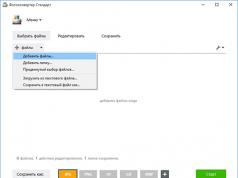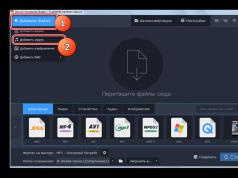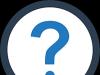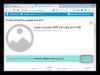Dear readers, today I will tell you how you have to twist yourself in order to bypass the restriction on downloading files set in the iPhone when using the mobile Internet. Before iOS 11, using cellular data you could download a file of no more than 100 MB. We told you how to install an application larger than 100 MB - bypass the new limit of 150 MB. happened - .
With the release of iOS 11, Apple changed the restrictions on downloading files over the mobile network, increasing the limit. Now using the mobile Internet you can download files no more than 150 MB. But this is not enough for even a modest firmware update.
For example, our test iPhone 7 has firmware 11.0.2, and to update the phone's iOS to 11.1 you need to download 306 MB, which is exceeding the download limit on the mobile network.
If you try to update the iOS firmware on an iPhone that only has a mobile Internet connection (3G or ), then in Settings (General - Software Update) the Download and Install button will be inactive and grayed out. And below is the inscription:
This update requires a Wi-Fi connection to download.
Since at the time of writing this instruction we are almost in the field, we do not have the opportunity to find a wired unlimited Wi-Fi access point and easily update the firmware. Therefore, we found a couple of alternative solutions that may someday be useful to you.
Method 1. Find a second iPhone with mobile Internet
- We find an iPhone user who also wants to update the iOS firmware using only the mobile Internet
- We turn it on in his phone, and thus distribute his mobile Internet via Wi-Fi
- On your iPhone, go to Settings – Wi-Fi, turn on Wi-Fi and select a friend’s phone from the list, connect to his access point
- Once you have connected via Wi-Fi to another phone with mobile Internet, you can update iOS on yours: Settings – General – Software update – the Download and install button becomes active.
After updating iOS, you give away your mobile Internet to update your friend's iPhone firmware and everyone is happy.
Method 2. Find a laptop or MacBook
The situation is as follows: we couldn’t find an iPhone nearby to update the firmware, but since there was a work laptop nearby, we came up with the idea to distribute the Internet to it using a USB cable. Then launch iTunes on your laptop and use it to update iOS.

- Turn it on on iPhone
- We connect the iPhone and laptop with a USB cable; if there is no cable, you can try connecting via Wi-Fi
- Launch the program, click the button with the image of an iPhone (1), select the Review section (2) and click the Update button (3)
If you have an unlimited mobile internet plan, you can continue and your iPhone firmware will be updated.

But at that time, we had about 1 GB of mobile traffic left, and the iTunes program displays the size of the iOS update - 2.5 GB. I don’t know why there is such a huge difference, because in the Software Update of the iPhone itself, the size of the update is 306 MB . In general, we stopped the firmware download process in iTunes and decided to look for another solution.
All of today's instructions can be used not only to update iOS firmware, but also to download objects larger than 100 or 150 MB. That is, any, etc.
 It turned out that if there is a MacBook nearby, you can distribute mobile Internet to it from your iPhone, then enable Internet distribution in the MacBook, connect to it using a different communication protocol and update the firmware.
It turned out that if there is a MacBook nearby, you can distribute mobile Internet to it from your iPhone, then enable Internet distribution in the MacBook, connect to it using a different communication protocol and update the firmware.
In our case, described below, we will connect the iPhone to the MacBook, distribute the Internet to this Mac, after which we will distribute the Internet from the Mac back to the iPhone, but via a Wi-Fi network, and update the firmware, these are the praises:


That's it, Internet distribution from the MacBook is turned on, launch the Settings application - Wi-Fi - turn on Wi-Fi and select the MacBook in the list of networks. Now, using such a ring connection, you can go to Settings - General - Software Update - Download and install new iOS firmware on your iPhone.
This connection can be used not only for updating, but also to bypass the limitation when downloading any files exceeding 150 MB.
Almost everyone dreams of owning an iPhone, although there are also those who refuse to purchase such a gadget due to the frequent occurrence of situations that require the direct intervention of the owner, who cannot independently figure out the sequence of all actions. One of these operations is the system requirement to update iOS.
In each update, the company tries to take into account all complaints and suggestions from customers
Before you begin the update, it is important to carry out a number of preparatory steps that will ensure high-quality installation of the updated system files.
Benefits of Upgrading
Of course, you can ignore the system requirement indicating the need for an update and continue to use the phone as before, but experts still recommend updating the firmware. This is really important, because with each update, developers add new useful features, fix all previous errors, and even, in a certain sense of the word, “extend the life” of the iPhone.
If you update the firmware, the battery performance improves, which, of course, cannot go unnoticed, since its operating time without recharging increases.

In addition, by updating the firmware, the iPhone becomes even more protected from threats that arise after connecting to the Internet, as well as from viruses, which often become unwanted “residents” in the iPhone. Even losing data becomes almost impossible, unless you have a hand in it yourself.
If you manage to successfully update iOS, users immediately notice that the iPhone starts working faster and responds more harmoniously to all requested commands.
There are many reasons why you should update iOS; there is no point in listing them all. It is best to orient yourself to carry out such actions and become convinced of their practical feasibility.
Preparatory work
In order to successfully update the iPhone firmware even the first time, you must perform additional steps.
First of all, you should make sure that the battery charge is sufficient to complete the entire procedure. Experts recommend not running update processes if the battery charge percentage is below 70%. In this case, it is better to postpone the update procedure for a short period of time, thereby allowing the battery to fully charge.

It is important to consider that during the update, additional system files are downloaded to the iPhone, filling up the free space. If there is very little space available, you will not be able to successfully update iOS, so experts recommend determining the percentage of free space in advance and, if necessary, deleting unnecessary files.
To determine the percentage of occupied space on the iPhone, you should go to “Settings”, go to the “General” tab, then “Usage”, the percentage of free space will be displayed there, and a list of installed programs will also be offered. If necessary, you can immediately remove programs that you don’t use very often.

Update process
There are two ways to update iPhone firmware. The first method requires Wi-Fi, the second - iTunes. Both methods can be carried out even by beginners, but only if all instructions are strictly followed.
Update via Wi-Fi
This method is most often used by those who are not used to postponing any actions, do not want to create a backup copy, want to quickly update the firmware and enjoy the best performance of the iPhone.

To update iOS, it is important to connect your phone to Wi-Fi; 3G or 4G connections are also allowed.
After connecting, you should go to “Settings”, go to the “Basic” tab, and then - “Software Update”. Fortunately, the developers took care in advance to simplify the iOS update procedure, since the iPhone automatically starts searching for updated firmware. If there is none at the moment, the iPhone will warn you about it and the update process will complete. If the iPhone detects new firmware, it will automatically offer to install it. All you have to do is agree by clicking on the “Download and Install” button, and the iOS update download process will start. Upon completion of the download, the iPhone will again contact the user with an offer to install the update immediately or proceed to this step a little later.

If you agree to immediately install updates for iOS, the process will take a few minutes, after which the iPhone will automatically reboot, and after turning it on, it will delight you with the updated operating system.
Update via iTunes
This method is more suitable for those who do not welcome risk in any form. Following the instructions, the user can create a backup copy that allows you to return the old firmware if the new one is not satisfactory for some reason.
If iTunes is not yet installed on your computer, you should download it first using the official Apple resource. After successful installation of the software, the iPhone is connected to the PC using a USB cable.

It is important to note that the operating system update process can take from several minutes to half an hour. At this point, the user is strictly prohibited from interfering with the operation. You cannot turn the phone on and off; you should be patient and wait for the process to complete, after which the phone will reboot itself and will delight you with its successful operation and new functions.
Every owner of an iOS device, whether a novice user or a geek, should know what an iPhone restoration is and how it differs from an update. Moreover, all this is quite simple, to say the least - elementary.
For those who are not “in the know,” as part of today’s instructions, we will get acquainted with what flashing an iPhone is, what options and methods for flashing there are, how restoring an iOS device differs from updating it, and how to flash an iPhone.
Why do we say that every device owner should have the skills to flash an iPhone or iPad? It is not appropriate for the owner of such an expensive and exclusive device to run to the service center every time there are difficulties in the operation of the iOS device at the software level or Apple has presented a new version of the iOS mobile operating system. Moreover, the process itself takes no more than 10 minutes and, in most cases, requires minimal effort from the user.
We will look at the subject of today’s instructions using the iPhone as an example, so it will be easier for both us and you, dear readers.
What is iPhone firmware?
If we talk about the firmware of an iOS device as a software component, the iPhone firmware is its software or operating system. At Apple, the software for the iPhone, iPod Touch and iPad is called iOS for short, which means iPhone Operation System.
If we talk about flashing an iOS device as a process, flashing an iPhone is the process of restoring or updating the device’s software. The most commonly used term is “flashing”.
iPhone flashing options
There are 2 processes involved in flashing an iOS device:
- recovery;
- update.
At their core, the processes are identical: in the first and second cases, as a result of flashing the iPhone, a new iOS will be installed. Moreover, the concept of “new” in the case of restoring an iPhone does not refer to the version of the operating system, but to its state, in other words, “clean”.
iPhone flashing methods
You can reflash your iPhone in 2 ways, one of them is universal, i.e. used for both recovery and update, the second is only for update:
- iPhone firmware via iTunes;
In the first case, the software is downloaded to the computer and, using the iTunes media combiner, it is downloaded directly to the iOS device. Valid for iOS 4.3.5 inclusive. For iOS 5 and higher, the second method is possible, which involves updating iOS directly from the device via the Internet via a wireless network (Wi-Fi).
What is the difference between restoring an iPhone and updating it?
As we have already said, restoring or updating an iPhone refers specifically to the software component of the device.
Restoring an iPhone is the process of restoring the device to its original settings. When restoring, all content (photos, videos, music) and personal data (phone book, calendar information) will be deleted from the iPhone, and the device settings will be reset to factory settings.
In a nutshell, restoring an iPhone means resetting the device to its factory state and installing a “clean” iOS version of the latest version.
Updating an iPhone refers to the process of moving from an older version of iOS to a newer one. As a result of the update, all content, personal data and settings will remain intact and iOS will be updated to the new version.
As you can see, the fundamental difference between restoring and updating an iPhone is only that as a result of the update, content and personal data are not deleted from the Phone.
The result is:
Restoring iPhone = Delete Content + Factory Reset + iOS Update
As you know, the iPhone, like any other iOS device, can be in several modes provided by the manufacturer: normal mode, (Recovery Mode) and (DFU Mode).
It is possible to restore or update an iPhone in the following modes:
- in normal mode;
- in Recovery Mode;
- in DFU mode.
How to restore iPhone via iTunes?
In order to restore an iPhone via iTunes we will need:
- latest version of iTunes (preferably). At the time of writing, iTunes 11.1.5.5 is current. ;
 iTunes window saying no update required
iTunes window saying no update required
- a pre-downloaded file with the version currently installed on the iPhone (optional).
 Warning in iTunes when flashing iOS
Warning in iTunes when flashing iOS
So, let's say you have the latest version of iTunes installed on your computer and you have downloaded the firmware file for your iPhone model to your hard drive.
1 If the “ ” function is enabled on your iPhone, disable it in the device settings;
 iTunes warning to disable find iPhone
iTunes warning to disable find iPhone
2 Connect your iPhone to your computer using a USB cable.
If the iTunes settings are not set to automatically launch the program when you connect an iOS device, launch iTunes;
 Selecting a device in iTunes
Selecting a device in iTunes
3 Go to the device synchronization settings page with iTunes by clicking on the button with the name of the device type in the upper right corner next to the “ iTunes Store";
 Device Information in iTunes
Device Information in iTunes
4 While holding down the " Shift"On the keyboard in the pressed position, click on the button " Restore» (for Mac you need to press the button Alt+Restore). A window for selecting a firmware file from the local disk will appear;

5 Select the previously downloaded firmware file with the extension “. ipsw" and click on the button Open". Confirm the request to restore your iPhone. iTunes initiates the recovery process. No further action is required from you; iTunes will automatically delete all content and load the “fresh” firmware into the internal memory of the iPhone. In this case, the device will be transferred to and the device will be restored to its factory state.
 Confirming the start of the firmware process in iTunes
Confirming the start of the firmware process in iTunes
 iPhone is being flashed
iPhone is being flashed
It is important to know
The iPhone recovery process can be completely entrusted to iTunes, without the need to download the firmware file to your hard drive, however, after such recovery, if a more recent version of iOS is available in iTunes, it will be installed on the iPhone. In fact, content will be deleted, settings will be reset, and the iPhone will be updated to the new iOS.
How to restore iPhone from Recovery Mode and DFU Mode?
Procedure to restore iPhone from recovery mode ( Recovery Mode) or firmware update mode ( DFU-mode) is completely identical, with only one exception; before restoring, you must enter the iPhone into Recovery Mode or DFU Mode, respectively.
2. Connect your device to your computer using a USB cable and launch iTunes. The program will detect the iPhone in recovery mode;
 iTunes detects iPhone in recovery mode
iTunes detects iPhone in recovery mode
3. While holding down the " Shift"on your keyboard, click on " Restore"(Mac users should press " Alt+Restore«);
iOS firmware file selection window
4. Open the previously downloaded firmware file with the extension “ .ipsw". iTunes will take over the rest of the work, wait for the process to complete.
 Starting the iPhone firmware process in iTunes
Starting the iPhone firmware process in iTunes
Is it possible to reset an iPhone without updating iOS?
If we are talking about a “clean” iPhone restore via iTunes, the result will be the latest version of iOS installed on the device, i.e. in fact, the firmware will be updated, and this is not always necessary, especially for owners of jailbroken devices. Why? Because a jailbreak for the current iPhone firmware version appears, as a rule, very late, and as a result, updating the iPhone will entail the loss of the jailbreak.
Restoring/Updating a “locked” (locked to a specific cellular operator) iPhone with jailbreak entails:
- blocking a “locked” iPhone - you will not be able to connect the device to the cellular network of another operator;
- loss of jailbreak.
Fortunately, there is a way to remove all content from it without updating the iOS version and without losing the jailbreak. We have already talked about the SemiRestore utility, which allows you to clear the contents of an iOS device and reset its settings to factory settings without loss. Use it if you have a “locked” or “jaybroken” device.

iPhone update
We have already mentioned that there are 2 ways to update your iOS device to the latest version of iOS:
- With connection to a computer via iTunes;
- Directly from your iOS device via Wi-Fi.
The first method is practically no different from restoring an iPhone to the current firmware version. The second allows you to update your iPhone to the latest iOS without connecting to a computer via Wi-Fi.
Updating iPhone from computer via iTunes
1. Connect your iPhone to your computer using a USB cable and launch iTunes. Go to the “Devices” menu and select your device;
 Selecting a device in iTunes
Selecting a device in iTunes
2. On the page for setting up synchronization and settings for connecting the device to iTunes, left-click on “ Update". Confirm that your iPhone is updated to the latest version of iOS.

3. You can save time and not wait for iOS to download to the iTunes service folder by first downloading the current iOS to your hard drive. Using the combination " Shift+Refresh» Initiate the firmware update from the hard drive.
After the update, you will receive an iPhone with the latest iOS on board; all user content and settings will be saved.
Update iPhone over Wi-Fi
With the advent of iOS 5.0, developers integrated the ability to update firmware directly into the mobile operating system. Starting from iOS 5.0 and higher, the “Software Update” menu item is available in the settings of iOS devices. The update is only available when connected to the Internet via Wi-Fi. The bandwidth of cellular internet connections does not allow updating iOS over a 2G or 3G connection.
1. On iPhone, go to Settings – Basic – Software Update;
 Go to software update in iPhone settings
Go to software update in iPhone settings
2. Tap on " Download and install" and in the next window, accept the terms of use. Wait for the process to complete.
 This is what updating an iPhone via WiFi looks like
This is what updating an iPhone via WiFi looks like
Let us remind you once again that updating iOS does not entail the loss of user data and content and resetting settings, but it is dangerous for “jailbroken” and “locked” devices.
Video on how to update to iOS 11 via WiFi on iPhone 6s
Video instructions for restoring and updating iPhone
As you can see, there is nothing complicated about flashing an iPhone, which includes both updating and restoring. Learning basic skills in managing iOS devices is both useful and allows you to save on trips to service centers.
If you have any difficulties or errors appear when flashing iTunes, write to us in the comments, we will try to help you!
Timely installation of new software for any gadget can save its owner from most failures, errors and malfunctions. But in some cases, this procedure only causes harm. Today we have to figure out how to update iPhone 4 to iOS 8. Next we will talk about all the features and nuances of the procedure. Is it worth even thinking about downloading it for iPhone 4? How well does G8 work with this phone?
Relevance of the update
The first thing you will have to figure out is whether to update your iPhone 4 to iOS 8. The question is a very difficult one. It is impossible to give a definite answer to this.
The fact is that the Apple smartphone version 4 supports downloading and working with iOS 8. At the same time, the mentioned iPhone has far from the most powerful characteristics. Therefore, the "eight" on the device works slower than we would like. There are delays of several seconds.
In principle, this is not such a big problem. If small brakes do not frighten the owner of an Apple phone, he can safely think about updating the software. Some reviews say that the smartphone simply cannot handle the new OS. In reality this is not the case.
Software update methods
Accordingly, anyone can try to bring the idea to life. How There are several options for the development of events.
More precisely, the process of initializing a new operating system can proceed as follows:
- via computer (using iTunes);
- from a mobile phone (via Wi-Fi).
How exactly to proceed? The owner of the mobile device can choose the method of updating the OS independently. There is no significant difference between these options. But each approach has its own peculiarities.

We work with PC
Let's start with the fastest and most reliable method. We are talking about working with iTunes. This program is known to all owners of Apple products. It is extremely clear and easy to work with.
How to update iPhone 4 to iOS 8.1 via computer? The algorithm of actions boils down to the following steps:
- Install the latest version of iTunes on your computer. It is advisable to download the program from the official Apple website.
- Launch the appropriate application.
- Using a USB cable, connect the iPhone 4 to the computer. The mobile device must be turned on at this moment.
- Wait for the PC and iPhone to synchronize via iTunes.
- In the left menu of the program, select the line indicating the connected smartphone.
- Find the item “Update iPhone...” in the field that appears on the right side. Click on the corresponding inscription. Wait.
- Click on "Download and Update". This message will appear on the screen when updates for the operating system are detected.
Fast, simple, convenient. How to update iPhone 4 to iOS 8 if there are no updates? In this case, you will have to change the firmware and independently find and download to your mobile phone the software necessary for initialization. In practice, such a need arises extremely rarely.

Actions over Wi-Fi
There is another solution to the problem. How to update iPhone 4 to iOS 8 via phone? To do this, as already noted, you will have to use Wi-Fi. The lack of wireless Internet within reach puts a taboo on the implementation of such a technique.
To manually update the operating system on iPhone 4, you need to follow the instructions:
- Turn on your mobile phone. You need to wait.
- Connect iPhone to Wi-Fi.
- Go to the "Settings" section on your mobile device.
- Open the "Basic" - "Software Update" tab.
- Click on the "Download and Install" button.
- Wait. The operating system installation wizard will begin to download.
- Click on the "Install" button on your smartphone. Next, the device owner will have to accept the license agreement. This is a mandatory process.
Now it’s clear how to use Wi-Fi to update software on your smartphone. What other information could be useful to every owner of Apple gadgets?

Features of updating via Wi-Fi
It is important to pay special attention to working with a mobile phone by working with Wi-Fi. This method is not suitable for iPhone without jailbreak. If your smartphone has this status, you will have to use iTunes to update the operating system.
The user must also ensure that the iPhone has sufficient battery power in advance. To successfully download and install iOS 8, you will need about 50% of your battery capacity. If the installation is interrupted by turning off the gadget, it can only be resumed through iTunes.
How to update iPhone 4 to iOS 8? Using Wi-Fi is the easiest and fastest method, but it does not provide any guarantee of success. Initialization may fail.
The download of the installation file on your smartphone will begin immediately after clicking on the “Download” button. The operating system size is about 1,024 Megabytes, so the procedure may take a long time. You need to be patient.
Results
We have studied how to update iPhone 4 to iOS 8. In fact, this operation does not have any special features. The update process is no different from initializing a new operating system on any other Apple gadget. For 100% success, it is recommended to give preference to working with iTunes.

The most important issue related to the topic studied is the decision whether to install a new operating system on the iPhone 4. All owners of this smartphone should take into account the advantages and disadvantages of the planned operation. Only after this a person will be able to make the right decision.
Updating an iPhone typically involves restoring a backup from iCloud or iTunes. They must be done in advance. Otherwise, the new operating system will be “clean”.
Updating your iPhone to iOS 12 is a must. The main reason is that the new operating system will be the most stable and fastest in the last few years. The manufacturer promises a 40% increase in speed when launching applications, the camera application will work 70% faster and the keyboard will work 50% faster. Especially, according to the developers, the speed of operation of older devices will increase. There will be a noticeable increase on the iPhone 5s and iPad mini 2.
Optimization and stable operation are not the only advantages of iOS 12. The appearance of menus, notifications and various applications has also been improved. Many small but useful features have appeared, such as an improved “do not disturb” mode, control of time spent in games and Face-time for up to 32 people at the same time.
How to update your iPhone to iOS 12?
iOS 12 firmware for iPhone has not yet been officially released. Its presentation was held in early June, where all the functionality of the new operating system for iPhones was presented, as well as the official release date of the firmware. Therefore, to fully update your iPhone, you will have to wait until the second half of September. Now, the operating system is undergoing closed beta testing. Only developers who were pre-selected for testing updated their smartphones. Therefore, only owners of selected accounts can access the new firmware.
But, in general, it will be possible to update your firmware to iOS 12 with the release of public beta versions, although the developer has not yet indicated any information about public testing of the new operating system.
You will be able to update your iPhone to iOS 12 in September 2018. To do this, you can use the official iTunes utility or update your smartphone via the Internet.
Update iPhone firmware via iTunes
The classic update method is through iTunes. When new firmware is released, the utility itself often offers to download an update for the iPhone in order to install it later.
Step 1: Launch iTunes.
Step 2. In the top menu in updates, select Check for updates.

Step 3: Download iPhone updates and install it when your smartphone is connected to your computer.
This operating system update will save all the data that was on the iPhone. But, it requires a connection to a computer, although it is less demanding on the stability of the Internet connection.
Update iPhone firmware via the Internet
To update the firmware via the Internet without using a computer, you need a stable connection via Wi-Fi.
Step 1. Often, when new firmware is released, the iPhone itself notifies you about it. If there is no notification or you were unable to update when it was released, then go to the settings.
Step 2. Select update and click on “check for updates”.
Step 3. Among the updates, a notification about the release of new firmware should appear. Click on it and follow the instructions on the screen.
Updating via the Internet is very convenient. You don't need to install iTunes on your computer, connect your smartphone and download an update package. Everything is done entirely via the Internet. You just need to put your smartphone on charge and start the update.
On the other hand, a network outage or loss of a data packet can cause the smartphone to simply freeze at one point during the update and it will be impossible to restart it. The problem is that during the update, critical errors are possible, in which it is impossible to enter recovery mode and you have to take the smartphone to a service center.
How to fix errors when updating iPhone using Tenorshare ReiBoot
is a utility designed to put the iPhone into recovery mode. After this, the device can be restored from a backup via iTunes or Tenorshare iCareFone. The ReiBoot utility allows you to fix almost any operating system error and works with any iPhone model. The utility can also be used to fix iPhone freezes, critical application errors, cyclic loading, constant loading screen and to solve more than 50 other iOS problems.
Step 1. Connect your iPhone to your computer with it turned on.
Step 2. Launch the ReiBoot utility.

Step 3. Click on the “Solve All iOS Freezes” button.
This way you can solve the problem of your iPhone getting stuck on the loading screen, on the Apple logo, just on the home screen, or a complete lack of response to user actions. The utility also allows you to remove your smartphone from recovery mode and DFU. The utility will be especially useful for users of iOS 11 and iOS 10, which, although they have innovations, are characterized by poor optimization and many bugs.
If you want to quickly restore your iOS system, it is recommended to use ReiBoot. The utility allows you to put your smartphone into recovery mode in literally one click or solve the problem of freezing of the iOS operating system in one click.
There is a version of the Tenorshare utility for both Windows and MAC. The utility is in Russian.
Officially, the new iOS 12 will be released only in the second half of September 2018. At the moment it is only available to developers in beta. But, choosing the right installation method and knowing exactly how to solve potential problems is already necessary.
You can update your iPhone when the firmware is released using iTunes or directly via the Internet. But, using official update methods, an error may occur, which is best fixed using the iCareFone application, which also allows you to update your iPhone to the latest firmware.
In general, to work with your iPhone, you can use a wide range of utilities from Tenorshare, which are designed to make it easier to transfer files to your smartphone, update it, and other operations.