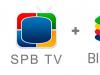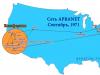In modern Nokia phone models, such as Lumia 720, 1020, 925, 920, 625 and so on, we find more and more advanced technologies.
Unfortunately, from time to time they may refuse to obey us and freeze. If you are one of the owners of Nokia Lumia models, see below how to deal with this problem.
When your Nokia Lumia is not responding - it's frozen, then the easiest way to bring it back to life is to remove the battery.
Unfortunately, some of the Nokia Lumia phones have a built-in battery, so this option will not be available to you.
This may happen on the splash screen, on the logo when turned on, or during operation when it does not respond to anything - then use one of the reset methods described below.
NOTE: a Nokia keyboard, for example, 210.2, can also freeze, but the methods below will not always work, there are other technologies. What is provided here applies to those that work on Windows Phone.
Nokia Lumia is frozen - do a soft reset
Its task is only to reboot the phone and restore it to a working state.
This is a non-invasive way to reset your phone without losing all your data and images. How to do it?
If your phone does not respond to normal presses of the power button, press and hold it while holding down the volume down key for a few seconds.
After some time, the phone should vibrate and restart. Unfortunately, in difficult cases, this method may not be effective. Then try a hard reset.
Nokia Lumia phone freezes - do a hard reset
Using this method, you need to remember that after this operation, all data on the phone will be deleted.
This can only be done when the phone is turned off. If this is the case, then press and hold three buttons at the same time: volume down, power and camera.

Wait for vibration to appear and release the power button. Then do not release the volume down and camera buttons for about 5 seconds. Next, the process of restoring factory settings will begin.
NOTE: The above applies to Windows Phone 7. If you have Windows Phone 8, read below.
Be sure to turn off the phone, press “Power” + “Volume Down” and hold it until it vibrates.

When vibration starts, immediately release “Turn on” and hold “Volume” until an exclamation mark appears on the screen.
Now press the combination “Volume (+)”, “Volume (-)”, “Power on”, “Volume (-)” once in succession. After this, recovery will begin.
Why do Nokia phones freeze?
Most often, Nokia phones freeze due to memory. For example, in Lumiya 720 it is only 512 MB.
Therefore, they need to be cleaned of “junk” from time to time, otherwise they will start to freeze (try to have 50% free).
They can also freeze due to a software glitch. Then usually the problem is solved by flashing it, which is not difficult to do yourself.
Nokia can also freeze due to hardware reasons. For example, through the failure of some component.
What to do? Send it for diagnostics, since without special equipment it is most often impossible to find out the cause.
Of course, other reasons cannot be ruled out, but these are individual, not typical. Good luck.
How to reboot Lumiya?
Even the most reliable phones can freeze. The reason for this is incorrect operation of the operating system or an application error. Removing the battery and reinserting it is the standard solution to the problem. But this is not possible in all models. For example, in Nokia Lumia, you need to contact a service center to remove the battery. But is it possible to reboot Lumiya yourself? Let's try to figure it out.
Reboot methods
There are several ways to return your phone to normal operation.
The first method is the most gentle for a smartphone. It is similar to simply removing the battery, but without risking the operation of the operating system. Press and hold the volume down button and the phone's power button at the same time. After a few seconds, the smartphone should vibrate and reboot. This means that the data is updated and it is ready to work correctly.
The second method does not spare your settings, installed applications, downloaded data and photos.
- If the phone is in working condition, then go to the “Settings” section and select the “Reset phone settings” option. After that, hold down the volume down buttons and the camera button. This function will delete all downloaded data, be careful. Create a backup copy or transfer the downloaded data to removable media. All software errors will be corrected. Your Nokia will return to normal operation and will no longer frustrate you with system errors.
- If your phone is frozen, try pressing the "power", "camera" and "volume down" buttons at the same time and hold them for a few seconds. Wait for vibration. After a few seconds the phone will work again.
Made the Windows Phone operating system very stable, but not a single OS, even the most reliable, is immune from errors and freezes. If the smartphone has stopped responding to user actions, the question arises of how to restart Windows Phone. In this article we will tell you what needs to be done to bring your mobile gadget back to life.
Normal reboot
First, let's consider the case when you just need to restart Windows Background, which works fine, without errors. For this you need press and hold the lock button until the message “ Slide down to turn off", then pull the curtain down and wait until the smartphone turns off. Next, you should hold down the lock button until the phone starts.
Force reboot
If your smartphone is frozen, you will need to reboot Windows 10 Mobile using a so-called soft or hard reset. The first option allows you to restart the device without losing user data, the second option reboots and resets the phone to factory settings.
To produce soft reset, you need to press and hold the lock and volume down buttons until vibration appears. The smartphone will restart and function in its normal mode.
To execute hard reset, you need to press and hold the lock and volume down buttons until vibration appears. Next, you need to hold down the volume down key until the “!” symbol appears on the display. After this, you need to alternately press the volume up, volume down, power on, and volume down keys. This will start the process of restoring the smartphone to factory settings.
Recently, having become the proud owner of a Nokia Lumia 1020 phone, I began to actively study it and remembering that all phones, regardless of model, cost, software, freeze and can only be brought back to life by removing the battery, I decided to find out, what about those phones where you cannot initially remove the battery. Of course, you can remove the battery, but to do this you need to disassemble the phone, and many people are simply afraid to do it and get into the inside.
In this case, the developers have provided special commands to reboot the phone. More precisely, with saving all settings and System Restore(resetting all settings to factory settings) in this case, you will not save any contacts, documents, or recorded music films.
1) Soft reset (without data loss) for this you need to simultaneously press the key "Volume Down" and "Power Button" for 10 seconds. Well, everything worked fine and my Nokia rebooted forcibly.
2) Hard reset (rebooting the phone and returning to factory settings) - this option is suitable for the most extreme cases. It is reminiscent of rolling back or reinstalling Windows 8 on a laptop or computer, when your system is so clogged, stupid and glitchy or eaten by viruses that only a complete reinstallation can save it. As in Windows 8, Windows Phone 8 has a special place in the phone for this case where the system image is stored, which we need in case something happens to the system. After this, all your data will be destroyed and the phone will return to factory settings. And so for this you need to press the keys simultaneously “camera” + “reduce volume” + “turn off”. After you press all these buttons, you will feel vibration and then you immediately need to release the “off” key, but at the same time all other buttons must be held for about 5-6 seconds.
Alexander Grishin

Previously, we already got acquainted with the description and technical characteristics of smartphones, Lumia 720 and Lumia 620. You should also know that when using them, situations may arise in which you need to restart the phone or perform a factory reset.
If you cannot figure out the procedure in this situation, then we will tell you about it in this article especially for you.
The reboot procedure for Lumia 920 or Lumia 820 is below.
Normal reboot

A normal reboot is most often done by disconnecting the battery and putting it back into the phone. This procedure may fix some minor problems with your phone. The Nokia Lumia 820 has a removable battery, so it's easy to remove. Simply remove the back cover and remove the battery.
However, this procedure is not possible for Nokia Lumia 920, because... This model has a non-removable battery. To reboot you need to do the following:
Keep the Volume Down key and Power button pressed until the phone vibrates 3 times. The phone should restart successfully and display the Nokia logo after a few seconds.
Hard Reboot

There are cases in which removing the battery does not solve the problem. In this case, you need to perform a hard reboot of your phone. We warn you in advance that when performing a reset, all data will be deleted from the phone. We recommend that you back up your data regularly.
If your phone turns on, go to Settings > System > Restart Phone.
This procedure will reset your phone to factory settings. If the OS does not boot, then you need to do the following:
Step 1: Backup all data on your phone
First of all, you need to back up all your data. We recommend using cloud storage for this, such as OneDrive. Windows Phone backs up contacts using your Microsoft account by default. This means that all your contacts will be saved in case you fail to turn on your phone.
Step 2: Turn off your phone.
Make sure your phone is turned off during this operation.
Step 3: 3 Buttons to Reboot
Almost all Nokia phones have the same combination of 3 reset buttons. To perform a hard reset, press Volume Down, Camera, and the Power button at the same time. Keep all three buttons pressed until the phone vibrates. Release the Power button and hold the Volume Down and Camera buttons for another five seconds.
Step 4: The phone has rebooted!
We hope our guide helped!