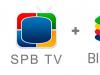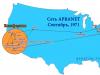GPS watch app
At the moment, there is a large selection of applications for GPS watches. They are available for IOS and Android: Smart Baby Watch Q50, Q60, Q80, Q100, T58 and others presented on our website.
If the watch was not purchased from us, it may be “tied” to a paid application and may not work with a free one. Our watches work with a free program, and paid Russian analogues can also be used.
Information for WindowsPhone owners
For WindowsPhone, you can install LiveGPSTracks, register there and perform tracking through this program, launching it in the browser. Calls are made to any phones entered through the Application or SMS commands into the watch's phone book. Listening can be done via SMS command.
Information for owners of phones or tablets with IOS or Android systems
For most applications for, one parent registers a watch, writes a login and password, then the same Application is installed by the second parent (grandparents) and he needs to log in with the same login and password as the first parent.
Setracker 2 has all the same features, but a different interface
Asterium
Smart Baby Watch instructions in Russian
Application for GPS watches SeTracker 3
Let's start installing and configuring SeTracker 3 for Smart Baby Watch. If you scanned the QR code on the instructions, a link to SeTracker will appear automatically, and registration will also automatically take place when you scan the QR code on the watch. If not, fill it out manually. Download the SeTracker application from or.
 We don’t fill out the account and password yet, click the “register” button. On the first screen you need to select the Russian language and region - for Russia “Europe and Africa”.
We don’t fill out the account and password yet, click the “register” button. On the first screen you need to select the Russian language and region - for Russia “Europe and Africa”.
 In the "ID" field enter the ID code. Press the square and read the code on the back of the watch. Or manually enter the ID. IMEI also contains ID (xxxx1234567890x), then launch the application. If REC CODE is specified, contact us, we will give you an ID code corresponding to your REC code.
In the "ID" field enter the ID code. Press the square and read the code on the back of the watch. Or manually enter the ID. IMEI also contains ID (xxxx1234567890x), then launch the application. If REC CODE is specified, contact us, we will give you an ID code corresponding to your REC code.
Now fill in the fields “Login” (phone number of one of the parents or email), “Name” (child’s name) and “Password”. All alphabetic characters must be entered in Latin characters. After confirming the information, click "OK". The last procedure is to enter the specified login and password and log in. We see the following screen.
Menu  It’s intuitive, but let’s go into more detail.
It’s intuitive, but let’s go into more detail.
First we go to "Settings" and enter all the information one by one:
1. SOS numbers. Enter 3 main numbers with “8”, not “7” or “+7”, to which the call will be sent when you press the SOS button. If the call is rejected by you, the watch will call these 3 numbers in a circle until the call is accepted or rejected from the watch.
3. Operating mode. Set the frequency of sending calls to the GPS tracker. The shorter the period, the more accurate the data, but the battery drains faster.
4. Do not disturb. Set intervals when your child will not receive incoming calls, for example, during lessons. Although only those subscribers who are in the “allowed numbers” can call the watch, someone may forget that they should not call their child at this time.
5. Setting up SMS. Your number is indicated here. It will receive notifications when the watch is removed from your hand and the battery is low.
6. Contacts. Here the “allowed numbers” are indicated, that is, those from which a call can be made to the child’s watch.
7. Telephone. This is a “phone book” - a list of numbers with names who can be called from the watch (usually 10 numbers).
8. Language and time zone. We set it to “Russian” (so that there are Russian words on the clock) and set the time - for Moscow +3.00.
9. Hand-held sensor. We turn it on to receive notifications.
10. Remote shutdown. The child himself cannot turn off the phone with the ON button; only you can do this in this settings item.
11. Restore default operating mode. This is a factory reset.
 After filling out all the settings, we begin to use all the useful functions of the watch-phone.
After filling out all the settings, we begin to use all the useful functions of the watch-phone.
1. Where is the baby? On the map you will see where the child is at the moment. The signal indoors will not be as accurate (if the watch does not have a WIFI function), but the route history shows where the child is.
2.Voice messages. This is the voice and text messaging section. A text message (limited to 15 characters) can be written from a smartphone; only a voice message can be sent from the watch, but any messages can be received.
3. Health. Here you can set up the pedometer by specifying your child's weight and step length. You can then view the distance traveled and the number of steps over a certain time.
4.Reports. This is the history of the route. Indicate the date and time for which you are interested in the child’s itinerary.
5.Geo-fence. Works like an "electronic fence". Place a mark here with the selected circle radius. If you "violate boundaries" you will receive a notification.
6. Awards. You can like your baby by sending a heart if, for example, you are happy with his behavior or if he received a good grade.
7. Message. The history of notifications is saved here: about taking off the watch, about pressing the SOS button and others
8. Alarm. Here you can set 3 alarms, even if you are not at home from your smartphone or tablet, so that your child does not miss classes and training.
9. Where to find? If you have lost your watch somewhere indoors, select this function in the Application and the watch will emit a melody by which you can find it.
10. Settings. You can correct phone numbers and other information in the settings at any time.
To set up mom's phone on number 1, and dad's phone on number 2
You need to send 2 messages from your phone to the watch (without spaces and commas):
1. Make the parent’s phone the main one. Send SMS:
pw,123456,center,phone number# (if you received “center,ok” in response, go to step 2, if not, send another message with a different password)
pw,523681,center,phone number# - we are waiting for a response. The response should be "center, ok"
2.send a second SMS (or a third, depending on who you choose)
Review of applications for GPS watches
For most models, you can install a free application or. Significant improvements have now been made to SeTracker 2. And, if we did not recommend it before, now the program contains all the functions and is very stable. The only disadvantage of these applications is that the maps are not always updated and there are rare glitches in geolocation.
The menu is intuitive and simple.

We cannot recommend the Mayak app at this time. Poor technical support. It is advertised to work around the clock, but in reality they only accept your application around the clock. The problem will be resolved on weekdays, during business hours. Frequent malfunctions of the Application. This is not acceptable for a paid app.

The WokkaLokka app is often not suitable for regions. It just doesn't identify the device. Technical support takes a long time to respond and often cannot solve the problem. The track is not convenient, the arrows are not connected by a line.
A common problem with paid apps is that the clock runs out very quickly. They can't help with technical support.
The Asterium application does not work correctly. If a child is in the building, they receive an SMS saying that they went out, then came in, and the clock runs out faster. Inconvenient track on route history.
When purchasing a watch from us, if necessary, we will also send commands in the form of SMS to carry out more complex settings.
We recently purchased a smartwatch for our 5-year-old daughter. The reason for this was the upcoming joint vacation with dad. Since our daughter is quite mobile, and dad is not attentive enough, we decided to play it safe and use this modern and, in our opinion, very convenient gadget.
There were no problems purchasing the watch, but when it came time to take advantage of all the useful features of this device, we encountered difficulties. I'll start in order.
This watch runs on a SIM card (we purchased a Megafon SIM card in advance). If you insert a SIM card, you can make calls to the watch or from the watch (by manually dialing the number). But in order to use additional functions, such as: tracking the child’s location, SOS button, call back, etc. (I’ll write in more detail later), you need to install a special application on the parent’s smartphone (her).
To begin with, I decided to install the recommended free Chinese application SeTracker. I installed the SeTracker2 version. When trying to set the clock, the error “no network equipment” constantly appeared. All evening I tried to correct this error using the Internet until I realized that it was useless and came across a bunch of disadvantages when using this application, such as: a very large error in determining the location of the child, a delay in calling SOS, a delay in SMS about removing the watch, etc. d. Of course, the fact that the application is free is a huge plus, but is it worth risking the safety of the child... it's up to you to decide)
So, the search began for another application. After monitoring several more applications from Russian developers, I finally settled on the “Where are my children” application, because... Based on reviews and the number of additional functions, it seemed to me the best. This is what the application looks like in the Play Store:

After installing the application, you need to add a clock to it. This is done very easily by following the prompts. After a couple of minutes, everything worked out. Then the location of the clock was immediately determined. This feature is free for any period of use of the application.
Because I was at home, the location was determined by the mobile network (GPS can only be determined outdoors), there was a small error - the location was indicated on the path next to the house in front of the entrances, but I think that this is insignificant, because The error for the mobile network is indicated up to 1 km.
The location update interval can be selected in the range from 1 minute to 60 minutes, with 1 minute to 15 minutes with a range of 1 minute. The default seems to be 5 minutes.

By the way, after installation, the application asks for your child's date of birth so that you can receive special offers.

To begin with, I set up the SOS button: when the child presses this button, the watch dials the first number out of 3 indicated, then if there is no answer, automatic redial is turned on for the remaining numbers, and so on for 2 circles until there is an answer, or the child presses reset.

Next, you can add numbers to the phone book, and these numbers automatically fall into the “white list”, i.e. A person from the phone book or from the “white list” will be able to call the watch. For other "left" numbers, calls will be blocked. You can add numbers to the phone book from the contacts list in your phone, but for some reason this function did not work for me.


At the top left there is an additional menu where, in addition to everything else, you can contact technical support.

I asked a question in the chat and received an answer in about 10 minutes. The chat is in English, but the interface is intuitive. The only pity is that the history is not saved, so be careful when reading the answer.

The "Child's Movements" function will show your child's favorite routes and places where he walks.
Using the Places feature, you can receive notifications about your child's movements. Those. you add places like school or section and range around. And if I correctly understood the explanation from the support team, then when the child leaves the range, you receive an SMS message if you activate the “Send SMS on alarm” setting. Or you can set up notifications for entering and leaving places. Apparently this is due to the possible lack of Internet.
The Watch Around Sound feature allows you to make silent calls to your watch to hear your surroundings. There is also a Hidden Photo feature for watches with cameras.
The “Send Hearts” function is entertaining and I have already figured out how to use it) I will send hearts if I return from a walk on time. I think she'll like it.
In the "Watch Settings" section you can make additional and more subtle settings, such as:
Alarm
Pedometer
Time to sleep
Do not disturb
Call mode
Timezone
Notifications about low battery charge, about removing the watch
Find the clock
Turn off the clock
In general, everything is thought out to the smallest detail and is very easy to set up. There is feedback from users, which means that the developers monitor quality, which is very pleasing. I definitely recommend this application to everyone!

The operation of a smart watch directly depends on the application installed on the parent phone. The most common application is called SeTracker2. The vast majority of Chinese watches work perfectly with this program.
Other applications for Smart Baby Watch
Sea Tracker is not the only Smart Baby Watch app you can use. Another good program is . This app is used for some specific Smart Baby Watch models: T100, T58, D100 or Tracker A9. For stable operation of your children's device, it is recommended to use one of these two programs, depending on the watch model. There are several other applications that, in principle, can also be used. Their advantage is the presence of a web interface and telephone support. But there is also a minus - these programs are paid.
- Lighthouse - child safety. This program was developed in Russia, technical support is available with a toll-free phone number. The application is paid. The tariff plan is about 170 rubles per month.
- Pax+. Also developed in Russia. An advantageous difference is the presence of a web interface, which allows you to configure it from your computer. Costs about 100 rubles per month.
- WokkaLokka. Another paid application, everything you need is there, the cost is about 250 rubles per month.
- Where are my children. A similar program, the price is about 700 rubles per year.
- Application Step By Step. Monthly subscription 1.2 $.
All such programs for children's watches with GPS are released by dealers and are sold together with smart children's watches offered by these sellers.
Setracker – fully functional and free
![]()
Application menu
This baby watch app was created as the very first one, specifically for the Smart Baby Watch. And at the moment it is the absolute leader in the number of users. This is rightfully the best application for children's smart watches and has the following advantages:
- minimum system requirements;
- available for installation for both Android and iOS;
- has a wide functionality that allows you to reveal all the technical capabilities of smart watches for children;
- flexible settings;
- complete Russification;
- absolutely free and freely distributed.
But there are also some disadvantages:
- Due to the free nature, there is no technical support
- there is no web interface for configuration using a computer
- numerous possible settings
These disadvantages are offset by the fact that the application is widely distributed and all information is publicly available. Nobody bothers you to calmly study everything and use it for your own pleasure.
There are currently three versions of the program: Setracker, Setraker2 and Setraker3. The application interface is almost identical, there are differences in the internal mechanics. There is a misconception that version 3 is the latest and newest. But this is not so, this is a transitional program that was released while the main version was being finalized to reduce user inconvenience. The main and stable program for Android 3.0 and higher, and iOS is Setracker2.
![]()
Sometimes you need to install Setracker for PC. But at the moment this is not directly possible. There is no version of Setracker for Windows (or other OS). You can get around this problem by installing an Android environment emulator on your computer. Information on exactly how to do this technically is available on the Internet.
Installing Setracker on your phone
To install Setracker on your phone, you can scan the QR code from the box or case of the device, or find the application manually in Google Play or the App Store. The procedure is no different from installing any other phone application. You can use setracker apk file from an alternative source.
Register in the application
![]()
How to register in the SeTracker application? Before starting setup, make sure that the device is turned on, the SIM card is inserted and there is an Internet connection on the smartphone. When you first launch the program, you must select a region in a special field on the authentication screen. In Russia we choose “Europe and Africa”.
On the same screen, click the “Registration” button. The application will open a registration window.
![]()
Registration Screen
Attention! Enter your registration information carefully and accurately. Pay special attention to the ID number. This is the device's personal identifier. It may be needed to restore access to setracker if the user has forgotten the password. The device also has an IMEI code, which includes an ID (xxxx1234567890x). Do not confuse ID and REG-CODE, which reflects licensing information. It is often present as a sticker next to the IMEI.
Please fill in the details carefully. Use only a real working phone number or email address. You will need this if you forget your Setracker password.
- Device ID – enter the ID code manually or using QR scanning (by clicking the black square).
- Login – enter your phone number or mailbox address.
- Name – enter the name of the person who will wear the watch.
- Phone – write your number again to reset your password.
- Password – come up with a password.
- Password – duplicate again.
Carefully check the entered data and click “OK” at the bottom of the screen.
Settings
![]()
Settings screen
As a result of registration, the application sends data to the server. The device is synchronized with the application. Now you need to configure Setracker. Go to the “Settings” menu. After selection, a window appears in which you need to set the parameters.
![]()
- “SOS/numbers for relatives.” We record up to three numbers; a call will be made to these phones when you press the SOS button on the watch. If the parents drop the call, the device will call all these numbers ad infinitum in turn, until someone picks up the phone. Phone numbers must be entered in the format 8(xxx)xxxxxxxxx, and nothing else.
- "Back call". This is a wiretapping function. Enter your phone number again in this field, and it will be linked to the wiretapping function. This allows you to connect at any time to the microphone built into the children's watch and listen to what is happening through your phone.
- "Mode". At this point, you must select one option from the drop-down list - the frequency of synchronization with the GPS module. This item is the geolocation operating mode. The more frequent this value is, the better the device will show the coordinates.
- "Do not disturb". Here you can set, for example, the time when the child is in class so that the student is not distracted by calls. During this time it will be impossible to contact him.
- “Message Settings.” Enter your number again. This time, in order for notifications to be sent to it when the hand sensor is triggered, as well as when the battery is low. If a child leaves the established virtual zone, the device will similarly send a notification.
- "Phone book". In the “Contacts” submenu, enter the numbers of everyone you can call on your child’s watch. Apart from these numbers, the child will not be able to make a call or send a message. This is protection from intruders, scammers, spam, advertising, etc. Accordingly, in the “Phone” submenu we add those telephone numbers that the child himself can call if necessary.
- “Language and Time.” We set the desired language and set our time zone. Here you can set the time on your smart baby watch. When you check the “Daylight Saving Time” box, the watch should automatically set it through synchronization with the Internet. If it doesn’t help, reboot the watch. To do this, in SeTracker, in the “Remote shutdown” menu, turn off the clock. Then we turn them on by holding down the SOS button on the watch itself.
- “Hand-held sensor.” We set it to the “On” position so that a notification is sent to the parents’ phone when the sensor is triggered.
- "LBS" Set it to the “On” position. This location module works even indoors where there is no GPS signal. It locates the watch relative to the base station to which the SIM card is currently connected.
The Setracker application is quite simple and intuitive. Study the menu, submenus, read the watch manufacturer's instructions. There is nothing complicated here. You just need to approach the registration issue responsibly. Then using the technology will become familiar and comfortable.
Possible errors and solutions
![]()
Let's consider current problems that arise in the process of operation.
How to check the balance on a Smart Baby Watch?
There are two ways to solve this. You need to take the SIM card out of the watch, insert it into your phone and find out the balance using the standard method. You can also check with the operator whether they provide a “Trusted Person” service. If yes, then we make the SIM card of our phone this face and through it we find out the balance in our personal account. Ask the operator at your operator's communication store to technically set up everything necessary for the service, and receive recommendations on how to use it.
Setracker network error
The message “no network equipment” is displayed (found not on the network). This means that the Setracker app does not see the clock. To solve the problem you need to follow these steps:
Paragraph 1
![]()
Check your SIM card balance and Internet traffic availability. If everything is paid for and is operational, we move on to point 2.
Point 2
Internet SIM cards must work over 2G, not 3G or 4G. We check this point with the telecom operator. Next, you need to make sure that the watch has a network. That is, the signal of the cellular network (antenna sticks) and the Internet is displayed (the “E” icon or 2 up and down arrows). If everything is fine here, go to point 3.
Point 3
We check that the APN is entered correctly. In general, this is installed automatically. But in order to convince us that this is not the problem, we need to re-register these APNs manually. To do this, from the phone where Setracker is installed, you need to send a message to the watch, depending on your mobile operator:
pw,PASSWORD,apn,internet,gdata,gdata# for Megafon
pw,PASSWORD,apn,internet.beeline.ru,beeline,beeline# for Beeline
pw,PASSWORD,apn,internet.mts.ru,mts,mts# for MTS (Russia)
pw,PASSWORD,apn,Internet.tele2.ru,tele2,tele2# for Tele 2
pw,PASSWORD,apn,internet,internet,# for Vodafone
pw,PASSWORD,apn,mts,mts,mts# for MTS (Belarus)
The password is 123456 or 523621. If you don’t know which one, send each one once.
Let's move on to point 4.
Point 4
The most common reason for the “no network equipment” or “not found on the network” error is a mismatch between the server registered in the watch and the server accessed by the application from your smartphone. And what we did in points 1-3 was to check that the problem is not what is written about in these points.
Send a message to the watch pw,PASSWORD,ts# (password 123456 or 523612)
The clock must be turned on.
![]()
Waiting for a response. In it, in the line “ip_url:” you need to check which region the IP belongs to. Then we set this region in the application. Here is a list of regions by server:
Europe and Africa 52.28.132.157 port 8001
Asia and Oceania 54.169.10.136 port 8001
North America 54.153.6.9 port 8001
South America 54.207.93.14 port 8001
Hong Kong i58.96.181.173 agpse.3g-elec.com port 8001
If it was not possible to set another region or “ip_url:” is not suitable for any of the specified regions, you must manually enter the server address using a special command.
For our region (Europe and Africa): pw,PASSWORD,ip,52.28.132.157,8001#
The password is 123456 or 523612. For other regions, enter the corresponding ip. We are waiting for the clock to reboot. We check that everything is in order.
Error entering registration code
![]()
If Setracker displays “Please confirm the registration code correctly” after entering the 10-digit code, you need to send the command pw,PASSWORD,tt,# to the watch (password is 123456 or 523681). In response, you will receive a 15-digit code, which you will need to enter into Setracker.
ID problems
If the IDs in the watch and in the application do not match, or an error occurs when entering the ID. You need to contact the seller for clarification, or ask him to reset the ID on the server so that you can register again. Sometimes when purchasing a device, the ID does not match the sticker on the cover. In this case, you need to look at the IMEI. The ID in this code is the last 11 characters, if you discard the last one from the IMEI. That is, we discard the last character in IMEY, the last 11 characters are now the ID (xxxx12345678901x).
Software makes electronics smart. It is useful, diverse applications for smart watches that reveal the potential of the productive basis of the gadget and the Android Wear operating system. Many programs have been created for smart watches on Android, including a lot of high-quality application software, appreciated by modern users of applications for Chinese smart watches.
By installing certain applications for smart watches, the owner of the gadget receives the following advantages.
- The device resources provided by the manufacturer are used to the maximum.
- New dimensions of the capabilities of watches on Android Wear are opening up.
- A budget-friendly device with an arsenal of additional programs turns into a mini-computer.
Some programs for smart watches can be free, others require a fee to activate. According to reviews from watch owners and expert opinions, the top 10 programs for smart watches with detailed descriptions of capabilities have been compiled.
A useful and convenient application for those who prefer record and transmit voice messages, create voice reminders for yourself, and, if necessary, record other people’s speech, for example, a lecture or answers to questions. With this program, you don’t have to take out your smartphone and turn on an audio recording on it. The program performs the same functionality on watches running Android Wear OS.
This application gives the clock function of finding a lost mobile phone link, warns of impending connection interruption when the smartphone is outside the active zone. The program provides for setting up warning signals for various monitored events and setting ringtones. You can also use the flash. The sound of a familiar melody and light signal will not allow you to leave your phone at home, at work, or forget it at a party, for example.

It is recommended to use this application for smart watches due to the lack of screen lock/unlock interface like a smartphone. The program will automatically lock the screen when the gadget is in standby mode. The screen is unlocked by swiping your finger across the screen.

Advice! Using the simple utility “Glowing Chest of Drawers,” the owner can set a clock on the lock screen.
Regular Android smart watches can be used through this application as remote viewfinder for the camera of a paired smartphone. Taking selfies and group shots with such an assistant is simplified: through the application on the watch you can switch from the front to the rear camera and back, control the zoom, and take pictures. The live image from the mobile camera is available to the “photographer” on the watch, and any angle you like can be captured remotely by clicking on the corresponding icon on the screen of the wrist gadget.

The program is multimedia player control interface. In addition to the play, pause and rewind buttons, the user will have the functions of controlling the volume level, skipping and returning to skipped tracks. The user can organize music content into albums, select cover art from the collection, and name collections of recordings.

The standard calendar in Android Wear OS shows only the events of the current day. To on a wrist gadget view weekly calendar plan, it is recommended to install an additional application. The proposed program, through the convenient Agenda service, will show all the required information for the week ahead right on the watch, and eliminate the need to take out a smartphone for this purpose.

By default, the watch vibrates when you receive a message or notification. This application will allow diversify the signal. Using the appropriate settings in the application, the watch will react differently to receiving notifications from different sources, and the user, without looking at the watch, will be able to distinguish which notification has arrived: email, from a social network and SMS.

Eat24
Installing this application on a smart watch is worth it for those who prefer to place food delivery orders at home. A convenient service will help you find the nearest restaurant or other establishment that provides order delivery services and place an order. The program will receive delivery notifications and save order information for later viewing. Systematization of information allows the user to weed out “bad” cuisine and mark the establishments he likes for selection.

Navigation in smartwatches is unusual for Android smartphone users: instead of a panel with application icons, you have to scroll through a long list to search. The proposed launcher is equipped with retractable panel with application icons. The panel is customized by the user at his own discretion. The retractable operating screen also shows the battery charge level and provides the ability to adjust the brightness of the image.

IFTTT
The main purpose of this application is to automate certain actions when certain conditions are met. The program provides users create buttons and assign certain functions to them. A button is created based on the selected trigger (condition) and a specific action is defined for it:
- sending a welcome message to subscribers in the morning;
- saving current snapshots to Google Drive and many other algorithms related instructions.

General sequence of installing additional programs
To install third-party programs on your Android watch, you need to complete the following sequence of steps.
Preliminary setup of children's units will ensure their smooth and uninterrupted operation. This device will help parents always know where their kids are.
Device characteristics
Correct setup of nurseries is the key to smooth operation. But first, you should familiarize yourself with the basic characteristics of the device. This:
- the diagonal of the monochrome OLED display is 0.9 inches;
- resolution 64 by 128 pixels;
- 364 megahertz processor;
- there is a microphone and speaker;
- micro SIM connector;
- Mobile Internet supported;
- the device is equipped with geolocation sensors, hand-held sensors and an accelerometer;
- battery capacity 400 mAh;
- the case is made of plastic, and the strap is made of hypoallergenic silicone;
- operating time is 4 days, and talk time is 6 hours;
- dimensions - 52/31/12;
- weight - 40 grams;
- there is protection against impacts and splashes of water;
- Compatible with iOS (from 6.0) and Android (from 4.0) operating systems.

Appearance of the device
Correctly setting up the Q50 children's watch requires careful consideration of its appearance. So, you should pay attention to the following characteristics:
- the body has decor in the form of extruded paws;
- black and white screen with rounded corners;
- on the right side there are power and speed dial buttons;
- on the left side there is a connector for the charger, as well as an emergency call button;
- The back panel of the watch is equipped with a watch removal sensor;
- The display shows the current time, date, network signal, battery level, as well as the number of steps taken by the child.

Program for Q50 watch
In order for parents to set up a smart watch and receive information about the child’s location, they need a special program called SeTracker, which can be installed on a smartphone for free. It performs the following main functions:
- exchange of voice messages between a smartphone and a watch;
- a card with a child’s location sensor (information about the charge level of the smart watch is also displayed here);
- viewing information about the number of steps taken;
- recording the route of movement, which can be displayed both statically and dynamically;
- all device operation settings;
- setting a zone in which a child is allowed to be (when he leaves it, parents receive a corresponding notification);
- the ability to send virtual hearts to your child as encouragement;
- an event log that saves all actions performed on the watch;
- setting alarms or reminders that will be displayed on the watch;
- the ability to search for watches if they are lost.

Selecting a mobile operator
A prerequisite for the operation of such a device as a children's watch with the Q50 tracker is the presence of a SIM card from a mobile operator. A number of requirements are put forward to it, namely:

How to set the clock
Setting up the Q50 children's watch is a rather lengthy and complex process that requires time and concentration. So, if you purchased a similar device for your child, before starting work you should perform the following steps:
- Using the screwdriver included in the package, remove the back cover, insert the SIM card into the module and screw the bolts back;
- install the SeTracker application on your smartphone or tablet; go through the registration procedure (you need to enter your phone number, email address and access password);
- select the region of operation "Europe and Africa"; in the window that opens, fill in the appropriate fields:
- Device ID is a 10-digit code that is printed on the back of the watch;
- login is a combination of phone number and email that will be used to enter the program;
- The child's name is needed in order to display it on the map;
- then enter the telephone number assigned to the SIM card, which is installed in the clock module;
- password to enter the program (you will need to enter it twice);
- Click the "OK" button and go to the main application settings, which include the following items:
- SOS - enter 3 phone numbers that can be reached by pressing the emergency and quick call buttons;
- “Call back” - you need to enter your number in this field so that, without the child’s knowledge, the watch will make a call on its own (so that parents can hear what is happening around the child);
- "Operating mode" is the frequency with which requests for the child's whereabouts will be made;
- “Do not disturb” - times during which calls to the watch are not possible (for example, during classes);
- “Message settings” - you need to enter your phone number again to which notifications will be sent;
- "Allowed numbers" - 10 phone numbers from which calls to the watch can be made;
- “Phone book” - numbers that a child can call using the watch;
- setting language and time parameters;
- activation of the hand-held sensor.

Why Q50 is better than a cell phone
With the advent of mobile phones, it has become much easier to monitor children and determine their location. However, in terms of functionality, they cannot compare with a device like the Q50 watch. The instructions contain information about many functions that are not available to the phone. So, the disadvantages of a smartphone and the advantages of a watch can be presented as follows.
| Phone or smartphone | Smart watch with tracker |
|
|
How to recognize a fake
Children's smart watch Q50 is a sought-after product that is becoming more and more popular every day. In this regard, more and more low-quality fakes are appearing on the market. In order not to fall for the tricks of scammers and buy a truly high-quality product, you should know the following:
- fake watches may not work in Russia and other CIS countries, since they are “wired” exclusively for operation in China;
- Unlicensed copies have the same ID, but real watches have an individual ID;
- real children's watches with the Q50 tracker have a bright display, the clarity of the image does not depend on viewing angles;
- in the original version of the watch there is always an option to select the Russian language, while the fake version only has a Chinese interface;
- You can outwardly distinguish an original from a fake by color (different elements of a fake gadget may differ in shade);
- if a smartwatch has distortions and gaps, then most likely it is fake;
- high-quality sound without interference is provided only by the original version of the smartwatch;
- For fake watches, the sensor for removing the device from your hand does not always work (sometimes it is completely absent);
- fake watches that have not undergone appropriate testing are characterized by increased levels of radioactive radiation;
- A low-quality battery may explode, causing not only damage to the device, but also injury.

How not to buy a fake
The Q50 watch phone is a useful and simply necessary device for modern children. However, only the original device can perform all functions at full capacity. To reduce the risk of purchasing a counterfeit, follow these rules:
- if we are talking about a stationary outlet, give preference to trusted places with a good reputation;
- if one of your friends has already made such a purchase, carefully inspect the gadget - if there are no signs of counterfeit, ask for advice regarding the place of purchase;
- study as many reviews as possible in video format to have an idea of what the original product looks like;
- when ordering goods on the Internet, give preference only to trusted resources (even if the cost of the goods will be higher);
- do not trust sellers who offer you a similar product for less than 3,000 rubles;
- require that upon purchase you be provided with a complete package of documents, namely:
- quality certificate;
- certificate of receipt by the seller of accreditation and its inclusion in the appropriate register;
- warranty card for a period of at least 12 months;
- instructions for the product in Russian;
- sales receipt with all necessary details and stamp.
Common questions from parents
It is not surprising that parents have certain concerns about any gadgets that their child interacts with. So, some questions arise in connection with the use of:
| Question | Answer |
| Is there a risk of the clock signal disappearing? | Loss of signal is only possible if there is no cellular connection in the place where the child is. In any case, parents receive an SMS notification with the coordinates of the place where the signal was lost. |
| Is it possible to observe the history of movements? | The beacon on the map shows the child's movement in real time. It is also possible to view the history. |
| Will the child know that he is being monitored? | A smart watch can be presented to a child as a fashion accessory and a means of emergency communication with parents. However, the level of technical literacy of modern children means that the child can guess the additional functions of the device. |
| How long does the battery last? | Depending on the intensity of use of the device, the battery lasts from 1 to 3 days. |
| What is the product package? | In addition to the watch itself, the branded box also contains a charger and instructions in different languages. |
| How does the secret call feature work? | In order to use this function, you need to enter your phone number in the appropriate program. Thus, without the child’s knowledge, a forced call will be made from the watch to the parents’ phone. By answering the call, you will hear everything that happens. In turn, the child will not hear you. |
| What is the button for? SOS? | In an emergency situation, when a child has difficulty finding his way, all he needs to do is press one button to contact his parents. You can attach 3 numbers to this function. If you fail to reach one of them, the watch will immediately forward the call to another. This will happen until one of the parents answers the call. |
Positive reviews
A gadget like the Q50, a children's watch, is quite in demand. Reviews about this product contain a number of positive comments, namely:
- excellent satellite signal reception;
- in case of low battery, a corresponding SMS notification is sent to the phone;
- with active use, the battery charge lasts up to 4 days;
- good audibility during a conversation;
- in addition to navigation, there are many useful additional functions;
- The kit includes a small screwdriver, which may be useful in case of breakdown;
- soft silicone grips your hand comfortably;
- convenient control from a smartphone using a special program;
- if a child takes off his watch, an SMS notification is sent;
- if the watch is lost, you can use the search function (it will start beeping);
- has a built-in pedometer;
- when a child leaves the permissible zone, parents receive an alert;
- it is possible to send voice messages;
- fast battery charging (about an hour).

Negative reviews
Despite a lot of positive characteristics, you should not neglect the disadvantages of such a device as the children's Q50. User comments contain the following information:
- there are many fakes on the market that are quite difficult to distinguish from the original at first glance;
- the silicone from which the strap is made gets dirty quickly;
- The connector plug for the charger is not firmly attached;
- the markings on the keys are quickly erased;
- when the device is not outdoors, but indoors, localization may be inaccurate;
- the battery is not securely fastened;
- in order to insert a SIM card into the watch, you need to unscrew it (it’s good that a mini-screwdriver is included in the kit);
- The watch can only be charged from a computer (no power adapter is provided);
- You can enter no more than 10 contacts in your address book;
- poor audibility during phone calls.
Conclusion
In today's world, the Q50 is simply a must-have purchase. Modern children quickly get used to independence and do not tolerate interference in their personal space. As for a mobile phone or smartphone, it is not always convenient to carry it with you (especially for active children). In this situation, a smart children's watch with a tracker will come to the rescue. For parents, this is a way to always be aware of the whereabouts of their child, and for children it is a stylish and useful accessory.