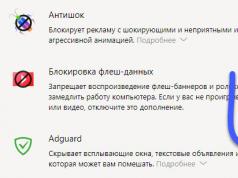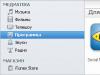For 10 years now, computers and laptops have been equipped with not one, but two or three types of connectors at the same time. The ports differ in both size and appearance. What type of monitor connection do you prefer? The article also discusses the practical usefulness of simultaneously connecting two or even three monitors.
Common but old types of connectors
VGA (Video Graphics Array): an outdated classic
The blue trapezoidal interface dominated the computer field for 25-30 years. It worked great on older CRT displays due to its analog nature. But flat LCD screens appeared - digital devices, then resolutions began to increase and the good old VGA began to lose ground.
Today it is built into video cards less and less often, but many devices (household players, projectors, TVs) are still equipped with support for the hopelessly outdated VGA. Probably, for several more years, the “old man” will remain a not very desirable, but widespread de facto standard - if you have any doubts about which cable you can use to connect the monitor in the next office, then take VGA.
DVI-I (Digital Visual Interface): another long-lived video interface

Actually, there are several of them: DVI-A, -D and -I, plus their varieties. But when we talk about the most common DVI standard, we mean the analog-to-digital DVI-I Dual Channel - it is this specification that is built into most PCs.
At one time, DVI came to replace VGA, which was rapidly becoming obsolete in the mid-2000s. The ability to transmit both analog and digital signals, support for large (in that era) resolutions and high frequencies, the absence of inexpensive competitors: DVI continues to serve as a standard today. But it is unlikely that his active “life” will continue for more than another 3-4 years.
Resolutions higher than the minimum comfortable FullHD today are increasingly found even in inexpensive computer systems. With the growth of megapixels, the once serious capabilities of DVI are ending. Without going into technical details, we note that the peak capabilities of DVI will not allow displaying an image with a resolution of over 2560 x 1600 at an acceptable frequency (above 60 Hz).
Modern video interfaces
HDMI (High Definition Multimedia Interface) – the king of multimedia

The abbreviation “HD-IM-AI”, once awkward for Russian ears, is increasingly entering our lives. Why has HDMI become so popular? It's simple:
- arbitrarily long wires (okay, to be honest - up to 25-30 meters);
- transmission of sound (even multi-channel!) along with video - goodbye to the need to buy separate speakers for TV;
- convenient small connectors;
- support everywhere - players, “zombie boxes”, projectors, video recorders, game consoles - it’s hard to immediately think of equipment that doesn’t have an HDMI connector;
- ultra-high resolutions;
- 3D picture. And yes, it is possible along with ultra-high resolutions (HDMI 4b and 2.0 versions).
The prospects for HDMI are the most promising - development continues; in 2013, version 2.0 specifications were adopted: this standard is compatible with old wire connectors, but supports increasingly impressive resolutions and other “tasty” features.
DisplayPort (DP): A Connector That's Just Becoming Ubiquitous

And DisplayPort is stunningly beautiful in appearance...
For many years, computers were rarely equipped with this direct competitor to HDMI. And - despite the fact that DisplayPort was good for everyone: and support for very high resolutions along with a stereo signal; and audio transmission; and an impressive length of wire. It is even more profitable for manufacturers than licensed HDMI: there is no need to pay the developers of the standard the 15-25 cents that HDMI owners are entitled to.
The DP connector simply had bad luck in its early years. However, computers are increasingly equipped with a pair of Display Ports of the modern version 1.4 standard. And on its basis, another popular standard with enormous prospects was “born”: the “little brother” of the Display Port...
Mini DP (Mini DisplayPort)

Together with HDMI and the completely outdated VGA, the Mini DisplayPort connector is built into almost every computer and laptop. It has all the advantages of its “big brother”, plus its miniature size – an ideal solution for ever-thinner laptops, ultrabooks, and even smartphones and tablets.
Transmitting an audio signal so as not to buy separate speakers for the monitor? Please - how many channels do you need? Stereoscopy even in 4K? Yes, even though the interface will have to flex all its electronic muscles. Compatibility? There are a wide variety of adapters on the market, for almost any other connector. Future? The Mini DP standard is alive and well.
Thunderbolt: exotic monitor connection options
There are others like that. For a year now, Apple, together with Intel developers, have been promoting the fast, universal, but insanely expensive Thunderbolt interface.
Why do monitors also need Thunderbolt? The question remains for years without a clear answer.
In practice, monitors with its support are not so common, and there are serious doubts about the justification of Thunderbolt for video signal transmission. Is it the fashion for everything “Apple”...
Unfortunately, beyond the scope of this article there remains the most interesting opportunity to connect screens to a computer (and even supply power to them!) using the USB 3.0 interface (or, even more interesting, 3.1). This technology has many prospects, and there are also advantages. However, this is a topic for a separate review – and for the near future!
How to connect a new monitor to an old computer?
An “old computer” most often means a PC with a single port – VGA or DVI. If a new monitor (or TV) absolutely does not want to be friends with such a port, then you should purchase a relatively inexpensive adapter - from VGA to HDMI, from Mini DP to DVI, etc. – there are many options.
When using adapters, some inconveniences are possible (for example, there is no way to transmit sound or images with a particularly high resolution via VGA), but such a scheme will work properly and reliably.

Wireless video signal (WiDi)!

There are such interfaces, even several. Intel Wireless Display (aka WiDi, or “Wi-Dai,” no matter how strange it may sound to a Russian-speaking reader): an adapter that costs about $30 connects to the USB connector of a TV or monitor (if the technology is supported by the manufacturer).
The signal is sent via Wi-Fi, and a video image is displayed on the screen. But this is only in theory, and in practice, significant obstacles are the distance and the presence of walls between the receiver and transmitter. The technology is interesting, it has prospects - but nothing more for now.
Another wireless video interface is AirPlay from Apple. The essence and practical application are the same as WiDI from Intel. A little expensive, not very reliable, far from practical.
A more interesting solution, but still not widespread, is Wireless Home Digital Interface (WHDi). It's not exactly Wi-Fi, although it's a very similar wireless technology. A key feature is a proprietary method of protection against interference, delay and distortion.
Connecting multiple monitors at the same time
Even a novice user can cope with the task of attaching a main or additional screen: connecting a monitor to a PC or laptop is no more difficult than a flash drive. Connecting a monitor to a computer is only possible in the correct way: the connector simply will not fit into a connector that is not intended for it.
An excellent feature of modern video cards and operating systems is the ability to connect several monitors to one signal source (PC, laptop). The practical benefits are enormous, and in two different versions.
1. Image clone mode
The main computer screen operates normally. But at the same time, the image is completely duplicated on a large-diagonal TV and/or projector. You just need to connect the video cable to both the large screen and the projector. Sound is transmitted along with the image if you use modern connectors (HDMI, Mini DP).
2. Multi-screen mode
The resolution of monitors is constantly growing - but there will always be tasks for which I would like to have a wider screen. Calculations in a large Excel spreadsheet, or working with a couple of browsers at once; design tasks and video editing. Even typing is more convenient when there is also an additional display next to the main one. “Gap” - the frames of the screens in practice interfere no more than the frames of glasses - after a few minutes you simply don’t notice them. Gamers also like to use several monitors at once - immersion in the gameplay with such a scheme is much more exciting. By the way, some AMD video cards support up to 6 monitors simultaneously (Eyefinity technology made a lot of noise in the IT community 5 years ago).
Picture: this is how you can call up the settings for connecting a second or third monitor: click on “Graphics Settings” from Intel or Nvidia.
How to connect a 2nd monitor to a computer? Insert the cable connector - most likely, the image will be instantly “picked up” by the second screen. If this does not happen, or additional settings / another mode are required - a minute of work in the graphics driver of the video card. To get to this program, just right-click on the Intel, Nvidia or AMD video driver icon - depending on which video adapter is installed in the PC, and select “Settings”. The video adapter icon is always present in the Control Panel, and in almost all cases - in the Windows tray, around the clock.
In order for your monitor and computer to work together, you should use a specially designed cord that fits the connectors on both the monitor and the system unit.
So, let's figure out what monitor connectors are, which are designed to connect displays to a computer.
Types of monitor connectors:
VGA (or Video Graphics Array)– This is an analog connector that is designed to connect a monitor to the system unit. This standard was created by a company called IBM back in 1987 specifically for the PS/2 series PCs. By the way, they also used a video card with the same name. It had a small resolution - 640x480 pixels.
The maximum resolution without loss of quality in the VGA format reaches 1280 × 1024 pixels, while the maximum image refresh rate is 75 Hz.
DVI(Digital Visual Interface) is the world's first digital video interface, which was developed in 1999. The maximum resolution of this format reaches 1920x1080 pixels, however, if you use more advanced and correspondingly expensive graphics cards that support the ability to transmit images in dual-channel mode, then the resolution increases noticeably and reaches 2560x1600 pixels.

It is worth noting that the DVI-I connector supports the ability to transmit not only digital, but also analog VGA signals.
Well, since DVI is far from the most compact connector, Apple created its smaller version, Mini DVI.
HDMI (High Definition Multimedia Interface) is a new high-definition multimedia interface that appeared on the digital device market in 2003.

Like DVI, it has a smaller version called Mini HDMI.
DisplayPort (DP)- This is currently the newest type of connector, which was developed in 2006. It is a replacement for the DVI standard, although this is not as simple a task as it might seem. The main distinguishing feature of this interface is that it supports the ability to simultaneously connect several monitors that are sequentially connected to the same system unit.

Sometimes with a DisplayPort connector you can see an inscription such as “DP++”, which means that if you use adapters, you can easily connect monitors with interfaces such as HDMI or DVI.
Greetings, friends and regular readers! For the monitor to work correctly with your computer, you need to connect it correctly. Monitor connectors, like the ports on a video card, vary.
From this article you will learn:
Today we will look at what types of video connectors there are, their types, and what each of them is called correctly.
VGA (D‑Sub)
The oldest standard, designed back in 1987 by IBM for PS/2 series computers. They were equipped with a graphics adapter with just such a connector and could produce an image up to 640x480 pixels in size. This screen resolution is also abbreviated as VGA.
Over time, monitors became larger diagonally and their resolution increased, but this analog port continued to be widely used until recently, including on LCD monitors.
Features of the VGA interface
- The color used for marking was predominantly blue;
- Transmits only video signals (to transmit audio, use an audio cable connected to the sound card);
- Support for devices other than monitors, such as projectors.
Contrary to popular misconception, it is still too early to “bury” such a standard: over the 30 years of its existence, a colossal number of compatible devices have been released, many of which, if the conditions are met, can be used for at least another ten years.  Yes, monitor manufacturers are gradually moving away from this format, introducing more modern ones. You won't find it in top-end video cards either. But in budget graphics accelerators this port continues to be used, despite certain shortcomings.
Yes, monitor manufacturers are gradually moving away from this format, introducing more modern ones. You won't find it in top-end video cards either. But in budget graphics accelerators this port continues to be used, despite certain shortcomings.
HDMI
Today it is considered one of the most popular and popular interfaces: with HDMI
They produce both monitors and LCD TVs and plasma panels, as well as laser projectors, TV receivers and other video equipment. Format features:
- It is not color coded;
- There are several types of HDMI connectors with different sizes;
- Transmits both image and sound, including 3D effects, supporting resolutions up to 4K;
- When using a cable up to 10 meters long, no additional signal amplifier is required;
- Interface bandwidth up to 48 Gbit/s.
If a computer or laptop, as well as a monitor or other information output device, has an HDMI connector, the entire connection comes down to selecting the appropriate cable, which simply cannot be inserted incorrectly. 
DVI
Digital-analog interface designed in 1999. Over the past 20 years, it has undergone several changes, but continues to be widely used in computer and video equipment. DVI Features:
- Usually marked in white or yellow;
- Transmits only images with a resolution of up to 1920x1080 (Full HD);
- There are several modifications that differ in the type of locking key and are not compatible;

- Supports signal transmission through a cable up to 61 m long without the need for an additional amplifier;
- Greater susceptibility to signal interference compared to HDMI if sources of electromagnetic radiation are nearby.
BNC
A coaxial RF connector that is used to interconnect a variety of equipment. Equipped with a bayonet-type lock and uses a coaxial cable with a diameter of up to 8 mm, with a characteristic impedance of up to 75 Ohms.
The connector is widely used for laying local networks or, for example, connecting a satellite dish to a TV tuner, but in the field of transmitting a video signal from a video card to a monitor, it has not actually become widespread.
You shouldn’t even consider this option: you’re unlikely to find a modern monitor or graphics adapter equipped with such a port.
Display Port
Standard for digital monitors adopted in 2006. Today, the newest and most advanced of all the previously listed standards. Can be used to connect both a monitor and a home theater to a computer. Interface features:
- Supports up to four monitors simultaneously and multiple independent streams;
- Data transfer at speeds up to 21.6 Gbps;
- Maximum image resolution up to 8K;
- Using the port does not require DRM (copyright protection) to make it difficult to transfer or copy data.

Other questions
It is logical that when answering which connector is better from all of the above, the answer is clear: Display Port - as the most modern and meeting all the requirements.
There is no clear opinion among experts regarding DVI and HDMI, but HDMI has gained great popularity. VGA, as morally outdated, should not be seriously considered.
When purchasing a new video card, you may find that your old monitor does not have a connector that is suitable for connecting a monitor: for example, your display is connected via DVI, and you purchased a powerful graphics accelerator with a pair of HDMI slots.
At the same time, the monitor still works “like a clock”, and I don’t want to change it yet.
Don't be upset: there are many adapters that can be used to “make friends” between physically incompatible connectors.  In this case, you do not need an adapter, but an adapter (the price difference is only a couple of dollars), which will ensure adequate transmission of the RGB signal without distortion.
In this case, you do not need an adapter, but an adapter (the price difference is only a couple of dollars), which will ensure adequate transmission of the RGB signal without distortion.
How to find out the connector? Yes, it’s very simple: they are all so different that it is simply impossible to confuse them. It is enough to find a picture on the Internet depicting all the current ports to remember their appearance once and for all.
And lastly: why is there USB on the monitor and is it used to transmit a video stream? Experiments were carried out, but this technology was not widespread, since its parameters did not reach existing standards.
Monitors are sometimes equipped with them to be able to connect additional equipment: for example, a fan or lamp, so as not to occupy the corresponding computer ports.
I also advise you to familiarize yourself with the monitor and . You can read about where it is best to buy components.
And that is all. If you have any additional questions. Feel free to ask them in the comments. I will be grateful to everyone who shares this publication on social networks. Till tomorrow!
Good day.
One of the most common questions when connecting a monitor to a computer is understanding the variety of connectors and making the right choice of cable so that everything works (especially difficult if the monitor has several interfaces at once). Whether it was before, there is one VGA everywhere: everything is simple and clear. But over time (after the advent of high-resolution monitors), its capabilities became insufficient, and new interfaces began to come out...
In general, now you can most often find DVI, Display Port or HDMI interfaces on monitors. Moreover, they are all, in turn, divided into several more types (so to speak). The situation is even more complicated if the monitor has some interfaces and the PC has completely different ones. No wonder you get confused...
In this article I will try to sort out this whole tangle and answer typical and most common questions about this problem.
And so, closer to the point...
HDMI

One of the most popular and popular interfaces today. Found on the vast majority of laptops and computers (can also often be found on tablets). Suitable for connecting monitors, TV (and TV set-top boxes), projectors and other video equipment.
Peculiarities:
- transmits both audio and video signals (simultaneously). In this regard, this is a big plus for the interface: no extra cables are needed to transmit the audio signal;
- Full support for FullHD (1920x1080) resolution, with 3D effects. Maximum supported resolution up to 3840×2160 (4K);
- the cable length can reach 10 meters, which is sufficient in most cases (with the use of repeater amplifiers - the cable length can be increased to 30 meters!);
- has a throughput from 4.9 (HDMI 1.0) to 48 (HDMI 2.1) Gbit/s;
- adapters from HDMI to DVI and vice versa are available for sale (very important for compatibility of old and new devices with each other);
- HDMI has several types of connectors: HDMI (Type A), mini-HDMI (Type C), micro-HDMI (Type D) (see photo above). On laptops/PCs, the classic size type is most often used - HDMI (Type A). Micro and Mini are found in portable technology (tablets, for example).
If you have HDMI on your monitor and system unit (laptop), then the entire connection will boil down to purchasing an “HDMI-HDMI” cable (which can be bought at any computer store).
Please note that before connecting via HDMI, be sure to turn off both devices (PC and monitor). , if this is not done.

Display Port

A new interface that is quickly gaining popularity (a competitor to HDMI). Allows you to connect several monitors at once, supports 4K resolution, 3D image. There are two standard sizes: classic and Mini Display Port (the first option is found on regular laptops and monitors, see photo above).
Peculiarities:
- both audio and video signals are transmitted simultaneously;
- The maximum length of the Display Port cable can reach 15 meters;
- data transfer speed up to 21.6 Gbit/s;
- allows you to get a resolution of up to 3840 x 2400 at 60 Hz; or 2560 x 1600 pixels at 165 Hz; or you can connect two monitors at once with a resolution of 2560 x 1600 pixels and a frequency of 60 Hz.
- Please note that in addition to the classic Display Port, there is another form factor: Mini Display Port.
- By the way, the size of the Mini Display Port connector is about 10 times smaller than that of the DVI connector (about him later in the article)!
- the interface has a small “latch” that securely fixes the cable when connected to the port.
DVI

This interface is almost 20 years old and still enjoys wide popularity (it was released in 1999). At one time, I seriously improved the quality of the image on the screen.
The maximum resolution is 1920 x 1080 pixels (however, some expensive video cards can transmit data in dual link mode and the resolution can reach 2560 x 1600 pixels).
Peculiarities:
- Only the image* is transmitted through the DVI connector (the audio signal will have to be transmitted via other channels);
- resolution up to 1920×1200 pixels with cable length up to 10.5 m; resolution 1280×1024 pixels with cable length up to 18 m; in dual-channel data transfer mode - up to 2560 x 1600 pixels.
- There are three types of DVI: DVI-A Single Link - analog transmission; DVI-I - analog and digital transmissions; DVI-D - digital transmission.
- Various connectors and their configuration (DVI-A, DVI-D, DVI-I) are compatible with each other.
- Please note that this standard is more likely to experience interference: for example, if there are other devices near the cable that emit an electromagnetic signal (telephone, printer, etc.). This can also happen due to poor cable shielding;
- There are many adapters on sale from VGA to DVI and reverse;
- The DVI connector is quite large, ~10 times larger than the Mini Display Port (Apple even released Mini DVI, but it was not very popular...).
* Audio transmission is possible if both your video card, cable (adapter), and the monitor itself support the DVI-D digital standard.
VGA (D-Sub)

This standard was developed back in 1987. Despite this, it is still very popular and is used mainly for simple projectors, video set-top boxes, and small office monitors (where high resolution and very high-quality images are not required). Officially, resolutions of up to 1280×1024 pixels are supported, and therefore many are “prophesying” an imminent eclipse for this interface...
My personal opinion: many people “bury” this interface early, because thanks to hundreds of millions of devices that have been released over these 30 years, VGA will “outlive” some modern ones.
Peculiarities:
- transmits only video signal (for audio it is necessary to use other channels);
- maximum resolution up to 1280×1024 pixels, with a frame refresh rate of 75 Hz (in some cases it is possible to work at a higher resolution, but this is not officially guaranteed, and the image quality may also deteriorate);
- there are many VGA to HDMI, VGA to Display Port, VGA to DVI and reverse adapters;
- Despite its “moral” obsolescence, the interface is supported by a variety of audio and video equipment, and is still in wide demand.
Popular questions about connecting and choosing a cable
Option 1: The monitor and computer have the same interface (HDMI or Display Port)
Perhaps this is the most favorable option. In general, it is enough to buy a standard HDMI cable (for example), connect devices using it and turn them on. No additional settings are required: the image is immediately displayed on the monitor.

Important!
If you "hot" connect HDMI, the port may burn out! How to avoid this and what to do (if the monitor/TV via HDMI does not work) is described in this manual:
Option 2: devices have different interfaces. For example, on a laptop HDMI, on a VGA monitor.
This option is more complicated... In addition to the cable, you need to buy a special adapter (sometimes the cost of such adapters reaches 30% of the new monitor!). It is better to buy both the cable and the adapter as a set (from the same manufacturer).
Also keep in mind that older PCs/laptops with VGA|DVI connectors may simply not produce a high-resolution picture if you want to connect a large monitor/TV to them.


There are now quite a lot of adapters on sale that ensure the interaction of different interfaces with each other (VGA, Display Port, HDMI, DVI).
What if I take different versions of the HDMI connector?
If you mean form factor - i.e. Micro and classic size connectors, you need a special one to connect them. cable (possibly an adapter).
If we are talking about connecting a video card that supports the HDMI 1.4 standard (with 3D), say, to a monitor with HDMI 1.2, then the devices will work according to the HDMI 1.2 standard (without 3D support).
Does cable length matter? Which interface should you prefer?
Yes, cable length matters a lot. The longer the cable, the weaker the signal, the greater the likelihood of various interference, etc. Let's say, in the general case, it is undesirable for its length to exceed 1.5÷3 m.
Of course, the length is also affected by the interface you choose. For example, the HDMI interface allows you to use a cable up to 10 meters long (and with an amplifier up to 25-30!). While the same VGA cable, longer than 3 m, can significantly “spoil” the picture.
What about quality, today one of the best pictures is provided by HDMI and Display Port (resolution up to 4K, with simultaneous transmission of an audio signal, and with almost complete absence of interference).

Classic USB and USB Type C
By the way, on new laptops and PCs you can find USB Type C connector . Of course, it has not yet received widespread use, but it looks promising. Allows you to “hot” connect the monitor to a PC, simultaneously transmitting audio and video signals. In some cases, the monitor does not even require additional power - the power from the USB port is enough.
You might find this article useful on how to properly connect a monitor to a laptop (step by step instructions) -.
That's all for today, good luck everyone!
The section is updated daily. Always the latest versions of the best free programs for everyday use in the Essential Programs section. There is almost everything you need for everyday work. Start gradually abandoning pirated versions in favor of more convenient and functional free analogues. If you still do not use our chat, we highly recommend that you get acquainted with it. There you will find many new friends. In addition, this is the fastest and most effective way to contact project administrators. The Antivirus Updates section continues to work - always up-to-date free updates for Dr Web and NOD. Didn't have time to read something? The full contents of the ticker can be found at this link.
Monitor interfaces - connector types
Interfaces currently in widespread use:
VGA(D-Sub)- the only analog interface for connecting monitors still in use today. It is morally obsolete, but will be actively used for a long time. The main disadvantage is associated with the need to use double conversion of the signal to analog format and vice versa, which leads to a loss of quality when connecting digital display devices (LCD monitors, plasma panels, projectors). Compatible with video cards with DVI-I and similar connectors.
 DVI-D- basic type of DVI interface. It implies only a digital connection, so it cannot be used with video cards that only have an analog output. Very widespread.
DVI-D- basic type of DVI interface. It implies only a digital connection, so it cannot be used with video cards that only have an analog output. Very widespread.
 DVI-I- an extended version of the DVI-D interface, the most common nowadays. Contains 2 types of signals - digital and analog. Video cards can be connected via both digital and analog connections; a video card with a VGA (D-Sub) output can be connected to it via a simple passive adapter or a special cable.
DVI-I- an extended version of the DVI-D interface, the most common nowadays. Contains 2 types of signals - digital and analog. Video cards can be connected via both digital and analog connections; a video card with a VGA (D-Sub) output can be connected to it via a simple passive adapter or a special cable.
If the documentation for the monitor indicates that this modification uses the DVI Dual-Link option, then in order to fully support the maximum monitor resolutions (usually 1920*1200 and higher), the video card and the DVI cable used must also support Dual-Link as a full interface option DVD-D. If you use the cable included with the monitor and a relatively modern (at the time of writing the FAQ) video card, then no additional purchases are required.
![]() HDMI- adaptation of DVI-D for household equipment, supplemented by an S/PDIF interface for multi-channel audio transmission. Present for virtually all modern LCD TVs, plasma panels and projectors. To connect a video card with a DVI-D or DVI-I interface to the HDMI connector, a simple passive adapter or cable with the appropriate connectors is sufficient. It is impossible to connect a video card with only a VGA (D-Sub) connector to HDMI!
HDMI- adaptation of DVI-D for household equipment, supplemented by an S/PDIF interface for multi-channel audio transmission. Present for virtually all modern LCD TVs, plasma panels and projectors. To connect a video card with a DVI-D or DVI-I interface to the HDMI connector, a simple passive adapter or cable with the appropriate connectors is sufficient. It is impossible to connect a video card with only a VGA (D-Sub) connector to HDMI!
Legacy and exotic interfaces:
 DVI-A- used as a plug in adapters and cables for connecting analog monitors to the DVI-I connector.
DVI-A- used as a plug in adapters and cables for connecting analog monitors to the DVI-I connector.
![]() ADC or Apple Display Connector, used by Apple in the Apple Cinema Displays line. Essentially, it is DVI-D, supplemented by a USB interface and power lines for the monitor.
ADC or Apple Display Connector, used by Apple in the Apple Cinema Displays line. Essentially, it is DVI-D, supplemented by a USB interface and power lines for the monitor.
![]() DFP or MDR-20, an outdated analogue of DVI-D that is not compatible with it. Currently, neither monitors nor video cards with such connectors are produced.
DFP or MDR-20, an outdated analogue of DVI-D that is not compatible with it. Currently, neither monitors nor video cards with such connectors are produced.
![]() OpenLDI, aka LVDS or MDR-36. Used in some models of video adapters and monitors from Silicon Graphics. Not compatible with DFP, although similar to it.
OpenLDI, aka LVDS or MDR-36. Used in some models of video adapters and monitors from Silicon Graphics. Not compatible with DFP, although similar to it.
![]() P&D, also known as EVC or M1, an analogue of DVI-I, complemented by USB and FireWire interfaces. Typically used in video projectors and other exotic devices.
P&D, also known as EVC or M1, an analogue of DVI-I, complemented by USB and FireWire interfaces. Typically used in video projectors and other exotic devices.
DVI
| DVI (Digital Visual Interface) is the most popular type of interface for connecting monitors and other information display devices (projectors, plasma panels) to computers at present. In the future, it will be gradually replaced by the . The DVI interface can contain up to two digital channels and one analogue (VGA), which determines the existing variety of connectors:
If the documentation for the monitor indicates that this modification uses the DVI Dual Link option, then to fully support the maximum monitor resolutions (usually 1920*1200 and higher), the video card and the DVI cable used must also support Dual Link. If you use the cable included with the monitor and a relatively modern (at the time of writing the FAQ) video card, then no additional purchases are required. The maximum length of a DVI cable is not strictly specified in the standard, but without any restrictions, the cable can only be up to 5 m long, then the maximum supported resolution decreases with distance, for example, for a Single Link cable with a standard 15 m long screen, the maximum supported resolution is 1280 * 1024 . If the DVI cable is faulty, or the resolution set is excessive for its frequency characteristics (this is especially common with cables 10 m or more in length), then this manifests itself in the form of specific flickering pixels on the monitor. DVI interface layout:
|
DisplayPort
 DisplayPort is a fundamentally new type of digital interface for connecting video cards with display devices, designed to replace both the DVI interface, used to connect external monitors, and LVDS, used to connect the built-in displays of portable devices (laptops, PDAs, etc.). DisplayPort is a fundamentally new type of digital interface for connecting video cards with display devices, designed to replace both the DVI interface, used to connect external monitors, and LVDS, used to connect the built-in displays of portable devices (laptops, PDAs, etc.). Despite its great capabilities, DisplayPort will not replace HDMI: these two standards are aimed at different market segments: HDMI for household audio-video equipment, and DisplayPort for computers and professional equipment. The most popular version of the DisplayPort 1.1 standard at the time of writing the FAQ was approved by the VESA association in March 2008, the further description refers specifically to this version of the standard. Basic technical specifications of the interface:
The latest version of the standard (fully backwards compatible with the previous one), DisplayPort ver. 1.2, has an increased data transfer rate of up to 21.6 Gbit/s (5.4 Gbit/s per lane). In practice, this leads to the following innovations:

|