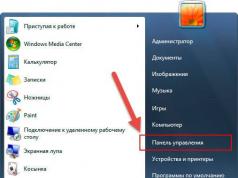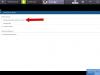A cache is a folder where temporary files are located that store the history of visits and access to the site without re-entering your login and password. In World of Tanks, the cache stores the following information:
- login and password;
- sound and graphic settings;
- settings of third-party programs for modifying the game;
- messages;
- results of battles.
You should know that this storage constantly accumulates all of the above information, therefore, if the operating system has not been reinstalled for a long time, then the game performance drops and the battle loading increases. All this happens due to the fact that every time you start the game, it reads all the information stored in the cache.
Due to the large amount of cache in the computer's memory, other problems may occur:
- leaving the game;
- the game does not start;
- low FPS;
- various unusual changes in the hangar (lack of decals and other elements on tanks);
- a sharp drop in FPS when a large number of tanks are exposed in battle.
This is just one of the reasons why a computer stops working normally. Therefore, its performance can be affected not only by the cache, but also by minor faults in the system unit.
How to clear cache
There are several options for clearing the cache:
- You need to find a folder on drive C called “Wargaming.net”. It refers to hidden files, therefore, you first need to open access to hidden folders and files using Explorer in the operating system.
- This method is much faster. First you need to press the key combination " Win+R", a window will appear in which you will need to enter %appdata%. A list of folders will appear in a new window. You need to find “Wargaming.net” and go into it. The “WorldOfTanks” folder will contain all cached files. You can remove them, depending on your desire or problems. That is, in the file " preferences» there are game settings, if you do not delete it, they will remain. If the game does not start at all or crashes frequently, it is recommended to delete all files in this folder. This is the most effective way to clear your game and storage.
- Game developers recommend using a special file “ wot_custom_data_rem.zip", which is possible. After downloading, you need to unzip it and run it. It will automatically clear the cache. However, this script clears the cache only in the “custom_data” folder.
Clearing the cache in WorldOfTanks is not difficult, you just need to use one of the above methods.
Other causes of problems
The absence of some elements in the hangar, freezing, long loading and departures can occur for many reasons:
- outdated drivers on the video card;
- presence of a virus;
- network breaks;
- weak computer characteristics;
- malfunctions in the operation of third-party modifiers (with mods installed);
- a conflict between a program and the game client.
It is worth noting that players often have problems after removing mods. The reason may be an incorrect algorithm of actions when removing external modifiers. If a set with mods was installed using an installer, then you need to remove it through the standard “uninstall programs” function, which is located in the Windows Control Panel. Simply uninstalling modifications in the root folder of the game may even lead to errors at launch. In such a situation, the developers recommend downloading the “WoT_Integrity.bat” file, which is located on the official website. It needs to be placed in the root folder of the game and launched. This support will automatically scan all files for functionality and restore the necessary paths and elements.
(1 ratings, average: 5,00 out of 5)
To speed up loading, the game stores resources in a cache. Many user problems are related to incorrectly cached or outdated resources. To solve these problems, you need to clear the cache so that the game can reload the latest version of maps, models and textures. In addition, to speed up game loading, the cache must be large enough to accommodate all resources.
Important: After clearing the cache, reload the game page if it is open.
Official client
- Close the client if it is open.
- Press the Win+R key combination and enter the following line into the field that appears (you can copy and paste it):
- for Windows XP: C:\Documents and Settings\%username%\Application Data\TankiOnline\Local Store
- for Windows Vista and higher: C:\Users\%username%\AppData\Roaming\TankiOnline\Local Store\cache
- Click OK or Enter.
- Delete the folder cache .
Google Chrome
- In the Google Chrome browser, press Ctrl+Shift+Delete.
- In the drop-down submenu, select the period for which the cache will be cleared (it is recommended to select the “all time” option).
- Make sure that the checkbox is only next to “Images and other files saved in the cache.”
Mozilla Firefox
- In the Firefox browser, press Ctrl+Shift+Delete.
- In the drop-down submenu, select the period for which the cache will be cleared (it is recommended to select “All”).
- Make sure that the checkbox is only next to the “Cache” item.
- Click the "Remove Now" button.

Opera versions< 15
- In the Opera browser, select Menu → Settings → Delete personal data.
- Click the "Delete" button.

Opera versions > 15
- In the Opera browser, press Ctrl+Shift+Delete.
- In the drop-down submenu, select the period for which the cache will be cleared (it is recommended to select “from the very beginning”).
- Make sure that the checkbox is only next to the “Cached images and files” item.
- Click the "Clear browsing history" button.

Internet Explorer
- In Internet Explorer, press Ctrl+Shift+Delete.
- Click the "Delete" button.

Yandex browser
- In the Yandex browser, press Ctrl+Shift+Delete.
- Make sure that the checkbox is only next to the “Clear cache” item.
- Click the "Clear history" button.

Microsoft Edge
- In the Edge browser, press Ctrl+Shift+Delete.
- Make sure that the checkbox is only next to the “Cached data and files” item.
- Click the "Clear" button.

Avant Browser
- In the Avant browser, press Ctrl+Shift+Delete.
- Make sure that the checkbox is only in front of the “Temporary Internet files” item.
- Click the Clear Selections button.

Safari
- Go to your browser settings ( Safari → Settings... or ⌘+,).
- Go to the " Add-ons» and check the box „ Show Develop menu in menu bar“.
- Press ⌘+⌥+E or select " Clear caches" on the menu Development. The cache will be cleared without warning.
Standalone Flash Player
Standalone Flash Player uses the Internet Explorer browser cache to store game resources.
Clearing browser cache and cookies using CCleaner
You can also use special programs to clear the cache. The simplest and most common is CCleaner. Moreover, clearing the cache is just one of the functions of this useful utility. You can download it for free from the official website.
After installation, select “Cleaning” from the menu and go to the “Applications” tab. Next, find your browser and check the required boxes (in this case, “Internet cache”). Click on the “Cleanup” button and agree to continue the operation.

Cache - memory, which serves for temporary storage of large amounts of information. Sometimes this procedure requires special attention from users, since Sometimes this element needs to be cleaned. Although the cache is used to quickly load many files and functions, sometimes you need to take a little time and clear this area. By the way, special attention to this issue should be paid to those players who actively use various modifications. They are the ones who sometimes clogged cache memory, which may cause minor problems down the road. Therefore, in order not to encounter this, we will provide instructions that must be followed step by step in order to achieve the desired result.
Instructions for clearing cache
Now you just need to take advantage of a little free time and clear the cache. To do this, you just need to do the following:
- Go to the directory: C:\Users\UserName\AppData\Roaming.
- Delete the folder Wargaming.net.
- If you cannot find the folder you need, we recommend that you specify in the directory line: %appdata%.
- After cleaning, you will need to reset the graphics settings.
Please note that these actions should be performed strictly the field of closing the game client. If you do everything at the same time, it is likely that all sorts of unpleasant problems may arise. Try to avoid this and do everything as necessary.
When should cleaning be done?
As for the recommendation for clearing the cache, you should simply set your personal schedule. For example, it will be quite enough clean once every two weeks, but no one is stopping you from changing this schedule in any way and trying to achieve the desired result. But at the same time, you shouldn’t completely forget about this element of gameplay optimization.
Now you have all the necessary information regarding what exactly to do with the cache, why it is needed and how to clear it. All that remains is to use all these directions correctly, try to actively realize your potential and simply achieve success. We wish you a favorable gaming experience and all the best!
(No ratings yet)Cache in World of Tanks, however, as in any other program, these are temporary files that store some information. For example, elements of sites you visit (pictures, scripts and other static elements) are saved in the browser cache - this is done so that sites open faster and thereby save traffic and loading time.
From Wikipedia:
Cache- a fast-access intermediate buffer containing information that is most likely to be requested.
Regarding WOT, the cache stores the following data:
- game settings,
- login and password,
- settings and temporary data (for example),
- battle results,
- chat messages...
And much more.
Why do you need to clear the World of Tanks cache?
Like any other information, the cache takes up space in Wargaming’s brainchild. The longer you play tanks, the more data accumulates there. Every time the client is loaded, the cache is read, which can slow down performance, since all this information clogs up extra memory.
Moreover, even after completely deleting or updating World of Tanks, the cache will not go anywhere and will remain there until you manually delete it. This explains the fact that the password and login are saved even when the game is reinstalled (if the “remember me” option is enabled).
In some cases, if no other methods help, clearing the WOT cache helps deal with problems such as:
- game crashes to desktop,
- slowdowns (low FPS) or the game client has stopped loading,
- glitches (hangar without tanks, interface bugs, etc.).
There is also a version that clearing the cache can affect statistics, but this is for the superstitious.
If you encounter one of the situations listed above, you need to delete cache files.
How to clear the World of Tank game cache?
To do this, you first need to find the folder in which it is stored:
- Windows XP: C:\Documents and Settings\\Application Data\Wargaming.net\WorldOfTanks
- Windows Vista/7/8: C:\Users\\AppData\Roaming\Wargaming.net\WorldOfTanks
Instead - the name of your account.
By default, this is a hidden system path, so you need to open the display of hidden folders and files in the Windows Explorer settings. If you don’t know how to do this or don’t want to search for the folder manually, you can do it semi-automatically:
- press the key combination WIN+R,
- in the small window that appears, enter %appdata% and press OK,
- A new window will open in which we look for the folder Wargaming.net and in it WorldOfTanks.
In the specified folder you will see the following content:
If you have an obvious problem with your tanks, they won’t start, crash, or something else - select everything that is in this folder and delete. This will delete your login, password (you will have to enter them again) and all your game settings, including graphics options, gameplay, markers, etc..
If you want to carry out only preventive work, you can delete everything except file preferences.xml- it stores the game settings.
Even if you delete EVERYTHING, it will not harm the game! At the first launch, all important deleted files will be restored, and the data inside them will be restored to a standard form.
The developers themselves advise using their solution to clear the cache - a special script:
- Close the game client.
- Download and run this file.
rmdir /S /Q "%appdata%\wargaming.net\WorldOfTanks\custom_data"
To safely resolve problems with the game, you can do the following:
- delete folder custom_data(manually or using a tool from Wargaming),
- if it doesn't help, delete all other files from the cache.
I also want to draw your attention to the fact that deleting the cache is just one way to solve numerous problems. The reasons, as well as the solutions, are always different. For example, sometimes it is enough to update the video card driver to avoid bugs with graphics, but the cache there will be completely useless. Try and experiment.
I hope this article was useful to you.
Developer: Wargaming




You also have the opportunity to buy and upgrade your tanks. When you go to the tank tree, you will be able to see that tanks can be improved. To improve tanks you will need free experience and credits. You also have the opportunity to buy premium tanks.
World of Tanks Blitz is a super game that has delighted millions of people. Many people are used to playing this game on their computers, but now fans of this game have the opportunity to try their hand at their tablets. The game has excellent graphics and gameplay, so it will not leave you without positive emotions.
In order to start the game, go in and download, then log in to the system and start the game itself. Please download updates before installation. If this is your first time entering the game, then you should go through a tutorial.
The training will consist of 5 stages for which you are given 15 minutes. You will be taught how to operate a tank, how to aim correctly, how to repair it, and how to approach and hit your targets. After completing the training, if you have completed it, you can get into the hangar where your tanks are located. To begin with, I provide you with 250 gold coins and 600 units of free experience. In the hangar, to begin with, you are given 4 tanks from four countries. These are the American T1, the German L.T, the Soviet Union tank MS-1 and the British Medium 1. Now you can choose the tank that you like and start the battle.
When you enter battle mode, you will have the opportunity to try your hand at the greatest tank battles. The battle involves 2 teams of 7 people each - your team of allies and your opponents. Teams include players of your levels. If you are knocked out, you can continue to watch the game or go to the hangar, select another tank and start the game again. After each battle, you will need to go in and buy yourself some ammunition. To avoid this, the game has a function to replenish ammunition automatically. Each tank has three speakers that you can take with you. This is equipment, ammunition, equipment.
In your equipment you can take: a hand-held fire extinguisher, a first aid kit, a repair kit, afterburner, a universal recovery kit, extra rations, and adrenaline. The ammunition includes: 3 types of AP, KS, HE shells. CS is bought for gold, and everything else for credits. Your equipment for the tank will include: a tool box, light anti-fragmentation lining, stereo tube, coated optics, camouflage net, cyclone filter, improved ventilation class 1, reinforced aiming drives. All of these add-ons can be purchased with credits and will help you in battle. With them, your tank will become invincible.