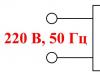Locking the screen using a pattern, password or PIN significantly increases the security of your phone. This protection will not allow an attacker to gain access to your files, photos, crack passwords and find out bank card numbers. But sometimes the blocking turns against the owner of the gadget. Below are several ways to unlock your Samsung Galaxy phone. The methods also work with the company’s tablets.
Unlocking a Samsung smartphone with an incorrectly entered PIN code
After 6 incorrect PIN codes, the gadget blocks the entry of new data for 30 seconds. After this time, the user has a chance to enter the cherished numbers again.
Therefore, the first method to unlock Samsung is to simply wait for the timeout to expire after entering an incorrect PIN code and try another combination.
How to unlock a Samsung phone remotely
This method is useful in two cases:
- The user has forgotten the graphic password or PIN code on the phone and cannot unlock the gadget’s screen.
- The user wants to provide access to the smartphone to another person without sharing the secret combination of numbers or graphic password on the Samsung phone. For example, so that your child can play games on the tablet you left at home.
The proprietary remote unlocker, the Find My Mobile service, will need access to the gadget. Before using this method for the first time, you should prepare your phone for remote control.
How to prepare a Samsung phone for remote control
Select a device from the list of gadgets you own and click Prepare.
The user is informed of the steps by following which he can prepare the gadget for remote control. The main point is that in the Settings menu, in the Lock screen and protection section, the Search for phone item should be open.

In the options menu, you must set the Remote control flag.

The points regarding transmitting the location of the gadget are secondary and have no direct relation to the ability to lock/unlock the device.
How to unlock the screen on Samsung
Select the desired phone from the list. A menu of available actions will appear on the right. They can be done without direct access to the phone.

Do not forget that the gadget must be registered in a cellular or Wi-Fi network. If you turn on Airplane mode, the method will not work.
Select Unlock and wait for the result. At this moment, the Internet service will remove the screen lock. The success of the operation is confirmed by changing the color of the item in the menu on the website.

This method allows you to remove the lock using a PIN code, pattern or password. All modern Samsung smartphones are controlled in this way, including duos, Samsung Galaxy J1, J3, mini, A5 and others running the Android operating system.
You can access the Find My Mobile service website from a friend or relative’s phone. The gadget does not have to be made by Samsung. A device on any mobile OS is suitable: Android, iOS, Windows Mobile. Internet access is critical.
How to unlock Samsung using Safe Mode
If the blocking is not removed in the usual way, the phone may be blocked by some malicious applications. This does not necessarily mean viral activity, but it is a fact that deserves close attention.
- Start in safe mode. To do this, completely turn off your smartphone. When turning on, hold down the volume down button.
- The Safe Mode inscription in the lower left corner will indicate the successful completion of the procedure. Unlock your device in the usual way: by entering the unlock PIN code or pattern password.
- In safe mode, third-party programs are blocked. Only system applications that come with Android work. The work of the malicious program that caused the non-standard blocking may also be blocked.
If the attempt is successful, analyze the recently installed applications and remove them from the gadget. Once the operation is complete, restart your smartphone as usual.
How to remove a pattern or PIN code via data reset
If the user has forgotten the pattern key, but remote access through the Find My Mobile service is not available, he still has one more unlocking option on Samsung. or Hard reset will solve the problem.
Resetting data via Find My Mobile
Go to the website of a branded web service for finding lost mobile phones and find your device in the list. Select Remove my device.

All data will be deleted and the phone will return to its factory state.
Important note for owners of modern phones running Android 5.1 and later versions. To ensure increased user security, Google developers have provided protection against gadget theft.
After resetting your mobile phone, the user must enter the password of the last account installed on it. Otherwise, only specialists from the company’s service center will help and only upon presentation of documents for the device and receipts for its payment in the store.
Hard reset using keys
What to do if you forgot the password for a gadget that is locked without access to the network? Performing a hard reset using the buttons will help.
- Turn off the phone completely.
- We press three buttons: power, volume up and home.
- When the Samsung logo appears, release the power.

When enabled, this feature automatically unlocks your screen when at least one of the conditions you specify is met. For example, if the device is located at your home or another device of yours is connected to it via Bluetooth.

You may have previously set up Smart Lock but forgot about it. In this case, remember the given condition and fulfill it. For example, if you have added one of the Bluetooth devices to the list of trusted devices on your smartphone, turn on the wireless module on both. Once connected, the phone can be unlocked without entering a PIN, password or key.
If Smart Lock has not been configured in advance or you cannot meet the specified condition, then this method is not suitable.
2. Bypass protection using a Google account
Some devices with older versions of Android (before 5.0 Lollipop) allow you to bypass the screen lock using your Google Account. But for this, the device must be connected to the Network. To check if your smartphone supports this method, enter any password, PIN or pattern five times.
After five incorrect entry attempts, the message “Forgot your password?” should appear on the screen. or similar hint. Click on this inscription and enter the username and password for the Google account that is the main one on your smartphone. After successfully logging in, you can specify a new password or set up a different screen lock method.
If you also forgot your Google account password, try to restore access to it using the company’s special service.
3. Use the service from the smartphone manufacturer
Some brands offer owners of their devices additional unlocking tools. For example, Samsung has a Find My Mobile service, with which you can remove a pattern, PIN, password, and even a fingerprint. To do this, your device must be linked to your Samsung account, support the service, and be online.

To find out whether such services exist for your model, look for this information in the instructions or on the manufacturer’s official website.
4. Reset the device to factory settings
If other options do not work, all that remains is to return the factory settings. This will lead to the loss of all data, copies of which are not saved in your Google account and others. But you can remove the protection from the screen.
Turn off your smartphone and remove the memory card if it was inside. Then try these key combinations in turn until one of them works (you need to press all the buttons and hold them for about 10-15 seconds):
- Volume down key + power button;
- Volume up key + power button;
- Volume Down key + Power button + Home key;
- Volume down key + Volume up key + Power button.
When the service menu appears on the display, select Recovery, and then the Wipe data / factory reset command. If none of the key combinations work or you don't see the necessary commands in the menu, look for reset instructions specific to your device model.
After this, the smartphone should return to factory settings within a few minutes. The device may request a login and password from a previously connected Google account, but you will no longer need to unlock the screen. After logging into your old account, the system will restore the settings and data synchronized with it.
All of the unlocking methods listed above are suitable not only for smartphones, but also for Android tablets.
How to unlock iPhone
If you have forgotten the password for your iOS device, you have only one option - reset to factory settings. You can do it in two ways: using iCloud and through iTunes. The first one will only work if you previously enabled the Find My iPhone function on your smartphone. For the second, you will need a USB cable and a computer with iTunes installed.
In both cases, you will not only delete the password, but also all data from the device. But if you have a backup of your iPhone, then after resetting you can restore the information saved in it: calendars, contacts, notes, SMS, settings and shopping lists in iTunes and the App Store. Personal photos and videos will also not be lost if you previously synchronized them with your computer or iCloud.
1. Reset iPhone to factory settings using iCloud
To check if Find My iPhone is active on your smartphone, connect it to the Internet. Then log into your Apple ID account on the iCloud website using your computer and click on the “Find iPhone” icon.
If you don't have a computer at hand, but have an iPad, iPod touch, or another iPhone, you can use the standard Find My iPhone application on any of these gadgets. It works the same as the web version in iCloud.
If Find My iPhone is active, you'll immediately see your locked iPhone (in the app) or select it from the All Devices list (on the iCloud website). If the device is not displayed, proceed to the second method. Otherwise, continue.
Click on the smartphone icon, and then on the “Erase iPhone” button and follow further prompts.

This will remove your passcode and all data from your device, allowing you to set up your iPhone again.
2. Reset iPhone to factory settings via iTunes
Launch iTunes on your computer, then connect your smartphone to it using a USB cable.
If you have previously synced your iPhone with this computer, click on the smartphone icon in iTunes. In the menu that opens, sync again and create a fresh backup of the device on your computer. Then click “Restore from copy...”, select the newly created image and follow the system prompts until complete recovery.

If you've never synced your iPhone with your current computer, or iTunes also asks for a password, then most likely you won't be able to create a new backup. But you can do a reset in a special mode, and then restore the device from old copies (if any). Follow these steps to reset:
1. Force restart your iPhone.
On iPhone SE, iPhone 6s, iPhone 6s Plus, and older models, hold down the Home key and the top (or side) button for 10 seconds or more until the recovery screen appears.
On an iPhone 7 or iPhone 7 Plus, hold down the Side key and the Volume Down button for 10 seconds or more until you see the recovery screen.
On an iPhone 8 or iPhone 8 Plus, hold and immediately release the volume up key and then the volume down key. After that, press and hold the Side button until the recovery screen appears.
2. When the recovery dialog box appears on your computer display, click “Restore” and follow the iTunes prompts.

3. If the iPhone exits recovery mode while iTunes is downloading the necessary files from the Internet, press and hold the force restart buttons again until the device returns to this mode.
Although the instructions for both reset methods are based on the iPhone, they will also work if you suddenly forget your iPad password.
Often, owners of smartphones from the South Korean brand do not know how to unlock a Samsung phone. This happens for various reasons:
- Forgot the lock pattern.
- All attempts to remove it have already been used.
- Errors in the system.
- Some stranger (often a child) has changed the access keys.
- And many others.
Therefore, posts from desperate Samsung Galaxy owners and those who do not know how to unlock a gadget without a pattern key are increasingly appearing on the Internet.

In this article, we have collected the most common methods for solving such situations that will help you quickly restore access, and in some variations, without losing data.
Remote control
This method is suitable for those who manage applications through a Google account. This is a convenient feature that helps not only if the user has forgotten the password or pattern, but also when the equipment is stolen or lost. Allows you to remotely call a phone, erase data and leave a message that will be displayed when a stranger turns on the smart phone.
To control screens remotely, you need to go to your Google profile from your computer, select the “My devices” column and carry out the necessary actions with it.
Via Safe Mode
Safe mode is used to correct malfunctions and errors of the operating system, including changing the unlock password (or pattern).
Login as follows:
- With your phone turned on, you need to hold down the Power button until the Power Off option appears.
- This option needs to be pressed for a few seconds.
- A message will appear indicating that you have entered safe mode (this entails disabling administrative rights). That is, after agreeing through the OK button, Samsung will start without installed applications - in its pure form.
- Next, you need to go to Settings and disable password login, or change it to one that you will definitely remember.
- The standard appearance of the operating system will return after a reboot.

Hard reset using keys
Hard reset – rollback to factory settings followed by erasing all data contained in the internal memory. If the last synchronization with cloud storage was a long time ago, then there is a risk of losing contacts, media and achievements in different applications.
As a rule, a hard reset is initiated from Settings, but in case of urgent need it can be performed using buttons - by holding down a certain combination of them.
To do this you need:
- Turn off your smartphone.
- Simultaneously hold down the volume rocker, Home and Power buttons. Some new models do not have a key that returns to the desktop, then all the others are pressed.
- The power button must be released as soon as the company logo appears on the display, the rest must be held for another 15 seconds.
- If done correctly, the message “Recovery” should appear on the screen.
- Next, use the volume rocker to select Factory Reset.
- The selection is confirmed with the power key.
- Once all data is erased, select Reboot System Now to reboot the Samsung.

Flashing from a computer
It is better to trust flashing to a qualified technician from a service center. Independent manipulations can burn out internal parts, the OS can work crookedly, or the gadget will turn into a lifeless “brick” without the possibility of recovery.
However, those who are willing to take the risk should use a special computer program - Odin. Flashing, like restoring to factory state, will delete all information stored on the phone.
A detailed guide to the firmware can be found on the website of the developer of the Odin utility, and carry out the procedure at your own peril and risk.
There are many nuances in working with this software that cannot be covered within this subsection.
Through the Internet
Now let's take a closer look at all the unlocking options if you have access to the Internet and another working gadget (preferably a PC).
Using a Google account
We have already looked at this method superficially, but let’s remember it again and analyze it in more detail. Necessary conditions for fulfillment:
- The gadget must be turned on.
- Your Google profile must be active and linked.
- The device is connected to data transmission.
- Geolocation works on it (most often it is enabled by default).

Detailed instructions for erasing data via Google profile:
- Follow the link https://android.com/find and log in using your linked account.
- If this account controls several gadgets, select the required phone model in the upper corner.
- On the side you will see a list of available functions: Call, Block, Clear. We'll need the last one.
- Select it and wait for the operation to complete.
- The phone's memory will be completely formatted, leaving only the information on removable media.
- After this, the equipment can be used again.
Note! After wiping your smartphone, it will disappear from the location map and you will lose the ability to control it remotely. The next time you log in to the same account from a formatted device, it will again appear in the list of available ones.
Special programs
A number of special programs will also help you unlock your Samsung phone screen. We will look at the two most popular and repeatedly tested by users.
Dr.fone
The Dr.Fone application has more than once helped owners of Android smartphones restore access after an unsuccessful lock or system error.

First you need to launch the program and go to the “Additional tools” tab. There you need to select the subsection “Remove Android Lock Screens”.
With it, you can delete any information, including contacts and passwords. Simply connect your smartphone and press the Start button.
Everything happens in the following sequence:
- The smart device is connected to the computer via a cable.
- Switches to download mode by successive key presses.
- In Dr.Fone, select the required recovery package.
- The equipment returns to operating mode and no longer requires a password.
Samsung Find my mobile
This service will help you quickly and safely unlock your Samsung Galaxy without deleting data or rolling back to factory settings.

- To get started, go to https://findmymobile.samsung.com/?p=ru
- Next, enter the email address and password for your Samsung account (if you have one. Otherwise, this method will not work).
- A list of linked gadgets should appear on the left. You need to select the one you need.
- In the list of available functions, tap on “More”, and then select “Unlock my device”.
Conclusion
These methods most often help restore access to a locked smartphone. These useful tips will help in situations when you need to unlock your gadget in an emergency.
Video
What do you do if you forgot your house key? First, you try to find the key yourself, then call your relatives and ask if they have a spare set. If it doesn’t help, you probably enter the apartment through the window, or, as a last resort, call a burglar. One way or another, there are always workarounds, from the simplest to the radical.
What to do if you can't unlock your phone? Just forgot the password or pattern required when you tap on the welcome screen? In this case, there are several unlocking methods, most of them do not require special skill or technical skills.
So, let's start unlocking your phone, smartphone or tablet based on Android OS.
How to unlock your phone via the Internet
After 5 not very successful attempts to enter a password or pattern, Android displays a notification and provides the ability to unlock via the Internet. To do this, you need to connect to any available wifi network, enter your Google account login information, after which you will successfully log in and be able to change the password or key to unlock Android.
It is worth noting that this phone unlocking method only works with devices running Android 5.0 or lower. Therefore, if you have a newer phone model in your hands, turn to other unlocking methods (see the list below).
Unlocking your phone using Hard Reset
Hard Reset is a phone reset to factory settings. This procedure helps in a number of cases, including when you lose initial access to your Android device.
We must warn you that as a result of a heart reset, you lose ALL data in the internal memory of the phone, including applications, games, user data recorded on the phone, bypassing the memory card. The memory card itself will remain intact.
As a last resort, the data on the memory card can be restored through a backup copy or by resorting to data recovery.
If you decide that resetting to factory settings does not threaten you, get down to business.
Using the adb command utility when unlocking your phone
The Android Debug Bridge, or ADB, console utility is part of the Android SDK Platform-Tools.
The package is free to use and available for download through the official website. To fully work with the ADB console, you will need to enable debugging mode on your phone (via the developer menu). Of course, you can't do this on a locked device; It is important that USB debugging is enabled before this point.
Actually, resetting the graphic key is carried out using the following commands on the command line:
Adb shell cd /data/data/com.android.providers.settings/databases sqlite3 settings.db update system set value=0 where name=’lock_pattern_autolock’; update system set value=0 where name=’lockscreen.lockedoutpermanently’; .quit
If, after rebooting the phone, the Android system asks you to enter a pattern to unlock it, use a random combination. If this doesn't help, try entering an alternative command in ADB, for example,
Adb shell rm /data/system/gesture.key
Unlocking Android in a service center
No matter how trivial it may sound, a service center or warranty service, among other things, will help solve the problem of accessing a mobile device. Of course, before asking how to unlock your phone, you need to make sure that the phone's warranty has not expired and that you have all the necessary documents to confirm the purchase. After that, choose a service center (Samsung, Lenovo, etc.) and ask for help with unlocking.
This "official" approach has a disadvantage - time. No one guarantees that the service center workers will solve your problem quickly, that is, on the spot.
Unlocking a Samsung phone through the Find my Mobile service
The free Find my Mobile service is designed to help you locate mobile devices if they are stolen or lost. It can also be extremely useful in a situation where you cannot unlock your Samsung phone.
We emphasize that this unlocking method is only relevant for Samsung phones on the Android platform. Besides,
- Your Samsung account must be connected and configured on your phone
- During the search, the device must have access to the Internet
Actually, here is the address of the service - Find my mobile. After logging into your account, you need to select a device from the list, connect to it remotely and unlock the phone by clicking on the “Unlock my device” button through the right side panel of the FmM service. After that, all that’s left to do is enter your Samsung account password.
Reference. Types of Android screen lock and unlock
Phone locking is designed to protect user data from unauthorized access and unwanted information leakage. You can subsequently unlock the phone using a pattern and password.
The advantage of Android locking is that you can set an arbitrary complexity for the pattern, thereby increasing security. The second point is that in addition to locking the screen, the user can set protection for access to certain folders and certain user data on the phone.
However, not all Android users need built-in protection. Therefore, it is no secret that there are alternative add-ons for Android that allow you to install alternative blockers and blocking methods. In particular, it is possible to unlock the screen with a double tap. To activate it, just install the Knock Lock application and then switch the screen unlock method yourself - instead of the pattern key, specify “double tap”. The application works on all devices, including Samsung smartphones and tablets.
Summary. Well, choose the most convenient, fastest and safest method in terms of loss of user data. If none of the methods for unlocking the Android screen worked, ask us a question through the Question-Answer form in the right column of the site, describing the problem as fully as possible.
Good luck, friends!
Reader Questions
The phone was locked, after unlocking everything disappeared, up to the factory settings. The last synchronization was in July 2016, tell me, is it possible to restore photos taken after synchronization? Thank you.
Answer. Yes, you can. Here is an article on how to recover photos from a memory card using the popular Windows program – Power Data Recovery. True, it makes sense to use the program only if the photos were deleted from the memory card after unlocking the phone.
I left the SIM card in another phone and forgot the pattern key. I came, took the SIM card and left it in another phone. And I see a message: no. How to unlock a pattern on your phone?
Answer. You can remove a pattern key from Android only after entering it correctly. If your phone was connected to a Google account, you can send the forgotten pattern key by email. To send a key, you need to enter the wrong pattern combination 5 times in a row, after which a special form will appear. By entering your recovery email, you will receive a hint by email.
Through my Google account, I entered the screen lock password of my Philips phone and locked it. Now, having forgotten the password, I can’t unlock the phone. After entering it incorrectly five times, Android does not provide me with the option to unlock via the Internet or reset the password on the phone. What should I do if I forgot my phone password, how can I unlock my phone in my account?
Answer. Click the Home button. After this, a window will appear with fields for entering your email address and password. Next, you will be asked to select a new graphic key. The second way to remove the pattern is to perform a hard reset. Please note that this will result in loss of user data.
Hello! I changed the screen lock on my phone, but forgot the code, using the Internet I was able to restore the factory settings, but alas, everything that was on my device was not saved. Photos and SIM card contacts are important to me!??? Thank you in advance!
"Hello, we rebooted the Samsung Galaxy A5 phone. The unlocking was a pattern and a fingerprint, but after the reboot the phone only asked for a pattern, which they forgot. It was written that only the fingerprint can be used after we enter the pattern. Please help"
The screen doesn't work. Samsung Smart Switch is installed, but the phone is locked. Is it possible to do something?
After returning to the default on the Fudjtechnics ft12-andr.4.2 auto tablet, an unknown PIN code automatically entered. I can’t unlock it. What should I do?
“I accidentally dropped my tablet, then I picked it up and wanted to unlock it, but I understand that it doesn’t respond to movements, I can’t turn it off, I can’t do anything with it
Is it possible to fix this problem?"
Today we will talk about how to unlock Samsung Galaxy S7 and Galaxy S7 Edge if you forgot your password, pattern, digital passcode or Direction Lock gesture.
In general, to avoid such a situation, we recommend using fingerprint authorization to protect the data of your Galaxy S7, if not as the main method, then as an additional one. You may forget your password, but your fingers are always with you.
However, if you do forget your access data and did not save it in a safe place in advance, it is still possible to unlock your Galaxy S7 or Galaxy S7 Edge without losing all your data.
In order to unlock a smartphone, there are two main ways: using Samsung's proprietary Find My Mobile service (works only with devices from the Korean company) and using the Android Device Manager program (works with all Android-based devices).
How to unlock Samsung Galaxy S7 using Find My Mobile?
In order to use the Find My Mobile service, you need to set up a Samsung account on your smartphone and remember your login (e-mail) and password to access it. This is usually done automatically when you turn on your smartphone for the first time. Also, to unlock, your Galaxy S7 must be connected to the network through a mobile operator or via WiFi.
Procedure:
- Log in to the service at https://findmymobile.samsung.com/.
- We are waiting for the device to be detected.
- Go to the “Unlock screen” section (click on the “More” button in the main menu).
- Click on the “Unblock” button and confirm the operation by entering the password.
Actually, that's it!
Once you've unlocked your Samsung Galaxy S7 or Galaxy S7 Edge, all installed access controls are disabled and you'll need to set them up again.
This method works with all Android devices as long as they are connected to the Internet and you remember your Google account credentials. Also, the remote control option must be activated in the security settings.
If you are planning to unlock another device other than the Galaxy S7 or Galaxy S7 Edge, then you need to make sure that the Google Play Services software version is not lower than 3.2.25.
Procedure:
- Go to the service website https://www.google.com/android/devicemanager?hl=ru and log in with the details of your Google account, which is configured on your smartphone.
- If you go to Android Device Manager, you will need to accept the terms of use of the service.
- Select the “Block or Clear” option. Don't be afraid, the data will not be erased.
- Select the “Block” item and set a new password, with which we then log in to the smartphone.

Alternatives
You can also unlock your Samsung Galaxy S7 using Google account recovery on the device. An Internet connection is required.
If all else fails
In this case, all you have to do is do a Hard Reset to reset the smartphone data. The data on the MicroSD card remains safe and secure (therefore, we recommend storing everything important on it).
If you absolutely need to recover files from the main memory and you did not enable data encryption on the device, then you can restore them using special utilities, which we will tell you about next time. Or you can contact the service center.