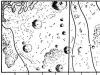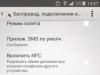All smartphone manufacturers release updates based on region. This means you must be in Europe or America to receive your updates first. Most companies release updates in America first. In this article, we will tell you how you can update your device faster via OTA. You should keep in mind that this guide only applies if the company has already released the update.
How to speed up OTA update on your phone?
Obviously, we all want our phone to be updated. With every new update, smartphone manufacturers include security fixes that make our smartphones more secure. Moreover, you will get many cool features with the new update. Using the service https://specspro.net/phones/, you can choose a smartphone with the latest version of Android. However, after some time, a new version will certainly appear or updates will be released. Of course, you'll want to update your mobile device software as quickly as possible.
So, you want to make an OTA update faster than it becomes available to other users in your region? Just follow the instructions we give below. If you're patient enough to wait for the update to naturally arrive on your phone, you won't need this guide.
Step 1: First you need to install a VPN app. We recommend that you download Opera VPN. Some of you have been using paid VPN programs for a long time. In this case, you don't need Opera VPN. All you need to do is install the app of the VPN service you are using on your phone. Once you open the app, provide your login credentials and you'll be all set.
Why do we recommend Opera VPN? You can ask this question. Opera VPN is available for free download. The service never imposes usage or bandwidth restrictions on you. You can use it as much as you want. We have used many VPN services in the past. Therefore, we can say that Opera VPN has the easiest interface to use. If we are using a VPN to speed up the delivery of OTA updates, we don't need a VPN with a lot of extra features. Therefore, Opera VPN is more than enough.
Step 2: As stated earlier, most updates are launched in America (and closer countries) first. What we're going to do is change the country in our VPN service. We hope you are using Opera VPN. So, open the application and click the blue Connect button on the main page of the application interface. Alternatively, you can press the menu button in the top left corner of the screen and tap the switch next to the Opera VPN shortcut.
Step 3: It is necessary to change the region. You must make sure Canada is in the list of countries (best choice for Opera). If you're using a different VPN, you can make the obvious choice (meaning the US). If the selected country is not Canada, click "Change Region" and select the desired one. If you have the option to use the USA country in Opera VPN, you can select it.
Step 4: Most likely, you will immediately receive a notification about the update. If you don't see it, go to Settings - System update(steps vary from manufacturer to manufacturer). Here you will find update options. You can begin the update download process. Do not start the download process if you are using mobile data.
You can follow this step-by-step guide to speed up OTA updates every time you hear about an update being released but don't receive it. We hope you understand how to get OTA updates quickly. The principle of the process is actually to change your location. We used Opera VPN, which is a free tool with a simple user interface. You can use any other good VPN service you like.
Firmware update plays an important role in improving the performance of a smartphone. Many advanced users strive to install the latest software versions on their gadgets as soon as they become available. However, not all “craftsmen” are aware that you can update the device not only through a computer, but also “over the air.”
What is OTA
Translated from English, Over The Air or OTA means “by air”. In other words, software installation on Xiaomi occurs via the Internet (3G, EDGE, Wi-Fi). It does not involve the use of an additional device and synchronization with it. But in addition to access to the network, you must have a mi-account. Through it, not only the improvement of the system will occur, but also notification of newly released products related to the OS. The method allows you to save all the owner’s data and takes much less time. Moreover, it is very easy to use, which any amateur can handle.
Now the most modern firmware from the manufacturer Xiaomi is MIUI 9, so the description of “over-the-air updates” will be based on its example. It’s worth mentioning that not all gadgets can handle a modern OS due to a weak processor.
How to update
As mentioned above, updating Xiaomi via OTA is simple and takes two steps.
1. Charge the battery as much as possible. To carry out the work, you can get by with a 30% level (for some models 60%), but it’s better not to risk it. If the smartphone is discharged during operation, the firmware will not install correctly.
2. Follow the path “Menu” – “Settings” – “About phone” – “System updates” – “Check now”. The system will see the program file. You must agree to the installation proposal, complete it and reboot.

For each Xiaomi phone model, there are limits to improvement related to both processor power and affordability. Now it is useless to search on websites on the Internet for official new software for Xiaomi devices such as Redmi 3 Pro, Redmi Note 2, Redmi 3S. The user will only be able to find Chinese ones. If you want to improve your device, you just need to wait and regularly check the profile sites. These actions will be clearly better than the interface in Chinese.
It is possible to install new software manually. The device is supposed to enter Recovery and Fastboot mode. The method is more complicated and requires certain skills and basic knowledge in stuffing mobile devices. This option will also require files with the new OS. Therefore, if there are none, then the problem of the inability to improve Xiaomi due to the lack of software will not be solved by a manual analogue.
To download OTA Updates, follow the simple instructions.
- To start downloading the installation file, click on the blue “Download from server” button located just above.
- After which, the server will prepare and check the installation file for viruses.
- If the file is not infected and everything is fine with it, a gray “Download” button will appear.
- Clicking on the “Download” button will begin downloading the file to your computer.
We do not ask you to go through a tedious registration process or send any SMS for confirmation. Just download and enjoy for your health =)
How to install OTA Updates for Android
To install the program, follow simple instructions that apply to most programs.
- Launch the downloaded file by double-clicking on it. All installation files are taken from the official websites of the developers.The last update date for the OTA Updates file version 2.3.1 was January 05, 2017 at 15:04.
- In the window that appears, accept the license agreement. You can also read the license agreement on the official website of the program developer.
- Select the required components you want to install. Uncheck the boxes that may be selected to install additional programs.
- Select the folder on your computer where you want to install the program. In most cases, the program automatically selects a folder, for example in Windows it is C:\Program Files\
- Finally, the program installation manager may suggest creating a “Desktop Shortcut” or “Start Menu Folder.”
- After which the installation process will begin. After completion, the installation manager may ask you to restart the computer for the program to work more correctly.
Many users of devices based on the Android operating system may have heard of such a thing as OTA updates, however, not everyone understands what it even is. In today's article, we will tell you in detail what OTA updates are and why Android smartphones need them.
What are OTA updates and how do they get to a smartphone?
So, first of all, we need to understand what the abbreviation OTA means (and that is exactly what an abbreviation is). OTA stands for "Over the air", which in turn is an abbreviation of the term "Firmware over the air". Translated into Russian, it will sound like “Firmware over the air” or “Software over the air.” Simply put, these are software update files (firmware) for your Android OS that are distributed over the air.
Wait a minute, by air? What does this even mean? This means that your Android smartphone receives official firmware files not through a PC, as was done before, but literally over the air. Let's take the mystery out of it: OTA updates reach the device using Wi-Fi, 3G/4G, EDGE and other connection types.
Wi-Fi is the preferred type of network connection because it is the only one that can provide the level of reliability required when downloading files of such importance. Downloading OTA updates over other connections may be interrupted, which will definitely cause some problems. Wi-Fi is also recommended for the reason that in some cases, firmware files can weigh more than a gigabyte. It is unlikely that anyone will want to download files of this size without using Wi-Fi.
So, will the new firmware files be downloaded and installed on the smartphone without the user’s knowledge? Of course no. On some smartphones, the system automatically searches for a new firmware version and then notifies the user of its availability. On others, the user may need to independently initiate a check for new firmware.
Which devices can receive OTA updates?
Unfortunately, not all Android smartphones can receive updates over the air. You can immediately rule out fairly old smartphones running Android Gingerbread or Jelly Bean OS. However, even if your smartphone is still current and supported by the manufacturer, it must also meet a number of requirements:
- The firmware installed on the device must be of official origin;
- your device must not have root access;
- The Android bootloader must be in a locked state;
- Android OS files must be in their original form, i.e. not subject to modification.
For most Android device owners, meeting the above requirements will not be difficult.
How to install OTA updates on Android?
Now let's see how OTA updates are installed. We will consider the example on the Android 7 Nougat operating system, which is one of the most popular versions of Android today. So, the first thing you need to do before updating the system is to charge your device to at least 60 percent. Believe me, you do not want your smartphone or tablet to turn off while installing a new firmware version, since there is a high percentage of the device being turned into a “brick.” Also, don't forget to connect to the network.
From time to time, your device can automatically check for new firmware for the system, and if it finds one, a corresponding message will appear in your notification area. Click on this message and you will be taken to the “System Update” subsection, where you will need to click on the “Download” button to download the new firmware, and then click on the “Update” button when the firmware is downloaded.
However, you can activate checking for new firmware yourself. To do this, open “Settings” and go to the “About phone” section (or tablet, if you have the appropriate gadget). Next, go to the “System Update” subsection and click on the “Download” button, and then “Update”.
After the release of any official firmware, most users install new versions of them in order to ensure better performance of the device, although this is not at all necessary. If you still decide to improve your operating system, in this article we will tell you how to do it correctly. The update of Xiaomi Mi5 and some other devices will be partially taken into account. We will also talk about installing a new version of software over the air.
What is OTA
To be precise, in simple, understandable language, OTA (Over The Air) updates do not require a connection to a computer, that is, you can update via 3G Internet, EDGE or Wi-Fi, this method is often called “over-the-air update”. Having a user account, we will be able to synchronize our device only with new firmware modules, this function also allows you to receive notifications about released products regarding the OS, your data is not lost, but remains saved, in short, this method saves you a lot of time and effort. Absolutely every Xiaomi owner will be able to cope with updating the system to the new version, and we will talk about device compatibility in the future.
The current firmware at the moment is the MIUI 8 update, so in the future we will talk specifically about it. We will tell you who can afford to upgrade to the current MIUI 8 build, and also advise what to do if you still have not received the firmware for your device. We won’t talk about its pros and cons, we’ll just say that this innovation will allow you to change the appearance of the interface, add a multi-screen mode that allows you to work with a number of special programs, in general, your Android will be transformed quite well, and there will be something to look at.
Compatibility
It is also important which devices can be updated with new firmware, so it is important to understand this issue. According to official sources, the firmware will be available on all Android 6.0 devices, including devices such as Xiaomi Mi4, its earlier representatives of the Mi series, that is, Mi 2, Mi 2S, Mi 3 and so on. Updating the popular Xiaomi Redmi Note 3 Pro, and indeed the entire Redmi line along with Mi Note, is a given.

True, there is one thing. The fact is that the firmware is not yet available to everyone, since it is released in “waves” for certain series of devices, but if you have all the necessary files, you can install it manually, which we will briefly discuss later.
Firmware update
Updating the firmware is not the easiest process, at least it used to be. Now, with the help of OTA, you can do everything in a few clicks, and you don’t need a computer, a connection cable, and you will also be able to do without searching for the necessary files, their correct location, and so on. Since you already know about over-the-air updating, let’s move on directly to the process, looking at three simple steps:
- Make sure that your device is charged to the maximum, but even 30% of the battery is enough to carry out such an operation; for some, 60%. But it’s better not to take risks by fully charging the device;
- Of course, up to Android 6 and older you need official firmware, that is, custom and root rights are not suitable here, and there should not be any changes in the firmware;
- Then you just have to follow the standard path to check for updates: “Menu” – “Settings” – “About phone” – “System updates” – “Check now”. When the system sees that there is an update, agree to install it, restart the device, and then wait.

Having figured out how to update your Xiaomi Redmi 3 Pro and some other devices, I would like to mention that for the same Xiaomi Redmi Note 2, Xiaomi Redmi 3S at the time of writing there is only a Chinese version of the firmware and there is nothing you can do about it, so you have to wait. We remind you that the latest version of MIUI firmware is not released immediately and not for all devices. They will still be translated (global version), so there is no rush, of course, unless you want to get a device in Chinese.
Other installation options
Since many people want to upgrade their device to MIUI now, there are manual installation options via Recovery and Fastboot, but this is a topic for another article. It is also worth considering that the approximate similarity of devices, say Redmi 3 and 3 S, does not promise us that they will be able to officially update at the same time, although everyone really hopes for this.
If for some reason you are unable to update your device, you should try slightly more difficult methods, but no less correct; more about this in the article about device firmware.