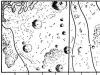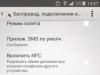Google Play Services is a set of utilities installed by default on all smartphones and tablets based on the Android operating system. The developers themselves recommend that users periodically update these applications. Otherwise, the device may malfunction. How to update Google services? There are several ways to do this, but first you need to. Without access to the Internet, applications downloaded from the Play Market or installed by default are not updated.
Automatically
It is easier to update Google Play services and other Android applications automatically. The user first only needs to set some settings, after which the device itself will download new versions of the programs. The process is very simple, only required on your phone or tablet. The procedure for installing the option itself is as follows:
- Open the Play Market.
- Go to the main menu.

- Open “Settings”.

- Click on the “Auto-update applications” section.

- Check the box next to “Only via Wi-Fi” and click on the “Finish” button.

After this, the smartphone will begin to independently search for updates for all applications. The method is also suitable in cases where the user needs. Naturally, other Google Play services will be updated as well.
Attention: When installing auto-update, it is not recommended to enable the “Any network” option, since in some cases the cellular operator will charge a certain fee for data transfer.
In manual mode
Sometimes users disable the automatic app update feature. Often this option is removed due to insufficient internal memory of the phone. In this case, the programs are not updated at all. This applies not only to Google Play services, but also to all installed utilities. However, you can update programs from Google and other publishers on smartphones running Android OS manually:
- Open the Play Market.
- Go to the main menu.

- Select the “My applications and games” section.

- Click on the “Update all” button or update only the necessary services.

You can also update programs in the settings of the phone itself. However, this method is not very convenient. The user will have to open each application and see if there is a new version or if it has not yet been released. In the Play Market, you can immediately see the availability of updates for all installed programs.
Let's sum it up
It is very easy to update any Google Play service. Even people who are far from modern technologies will not have any difficulties. Of course, if the utility options offered in the Play Market from Google or other publishers do not suit the user for some reason, you can do it yourself. However, in this case, you definitely cannot do without certain knowledge.
As we already said in one of the previous materials, the Google Play client is essentially a regular application. This means that it needs to be updated regularly. Only in this case will new sections appear in it, greatly simplifying navigation. Fortunately, the need to update the Play Market on Android rarely comes. The fact is that this service is usually updated in the background without disturbing the user. But sometimes this doesn't happen.
Why is the Play Market not updating?
There are several most common reasons why Google Play does not want to update:
- You installed it yourself (downloaded it as an APK file).
- You do not have access to the network or access to Google services is blocked by the router's firewall.
- Technical problems on Google's side - this also happens, servers tend to fail from time to time.
How to update Google Play manually?
If you know that the update definitely needs to exist on Google's server, you can manually request it to be downloaded. To do this, do the following:
Step 1. Open Play Market.
Step 2. Go to the section " Settings».

Step 3 . Click on the current build version.

After completing these actions, you will be told whether you have the latest version of the client installed. If not, then a corresponding request will be sent to the server. Google Play should update within the next few minutes. If the current version of the application is installed on your smartphone, a corresponding notification will appear.

But if you downloaded the Play Market to your Android as an APK file, then it definitely won’t want to be updated this way. In this case, you will again have to go to some third-party resource, downloading and installing a newer version of the client. We talked about how to do this in the article about.
The Android operating system contains a built-in Play Market application store. It allows you to install any application located in public storage on mobile devices. If for some reason the installation of the software has become unavailable, then the problem may be in an outdated version of the store. How to update the Play Market on Android to the latest version?
Mobile devices running the Android operating system consume a lot of Internet traffic, spending it on updating applications and internal modules. This means that our smartphones and tablets always have the latest versions of software installed - at least as long as we have access to the Internet and automatic updates are activated on the devices. Many users disable automatic software updates. This is done for the following reasons:
- Traffic savings are achieved;
- The amount of “garbage” remaining after updates in the system is reduced;
- Battery charge lasts longer.
Many applications can work without any update - these are offline programs, magazines, games and much more. Some programs stop working immediately after discovering their new version. The same outdated Play Market shows incorrect behavior and stops installing applications.
How to update the Play Market on Android and what is needed for this? If the Play Market is installed on the device by the manufacturer, then you do not need to update it. More precisely, it is necessary, but this is done automatically - users must be content with the automatically installed new version. You can see for yourself how the store is periodically updated and slightly changes its appearance.
In order to update Google Play Market on Android, there is no need to perform any actions. As soon as any updates are available, they will be installed automatically. If you suspect that there are still updates, but they are not installed, try restarting your smartphone or tablet - after that, the installed software will ask for updates via the Internet.
If you want to keep the software on your smartphone up to date, regularly install new Android updates and do not uncheck the automatic installation and update of applications in the Play Market settings.
Method two - manual update
If you are faced with a situation where the Play Market is not working, this may mean that it wants to update. In order to make sure that a new version is available, you need to go to “Settings” and tap on the “Build version” line. In response to this, the Play Market will request the necessary files from the server and update - after which you will receive a fully functional application store.
You clicked on the “Build version” line, but the store returned a message to you that there are no updates? In this case, you will have to trust the smart application and look for other reasons for the store not working correctly. If you haven't had an app store since you bought your device, it means you installed it manually - in which case you can't count on automatic updates.
You can update the Play Market on Android for free and in completely manual mode using specialized resources where new versions of the store are posted.
A typical example of specialized resources on mobile topics is the 4pda forum. Here you will find files for new versions of Play Market and detailed instructions for installing them.
Method three - data cleaning
If there is no automatic update, you can force it to start. Go to the device settings and find the menu with installed applications. Find the Play Market here, tap on it and press two buttons in succession - “Erase data” and “Clear cache”. The next stage is a reboot, after which automatic software updates should start.

In new versions of Android, cleaning is performed in the “Memory” submenu. You can also use the “Uninstall updates” button, after which auto-update will start automatically.
Method four – via APK file
Problems with updating most often occur on Chinese devices manufactured under unfamiliar brands on undebugged equipment. Undebugged software is also used here. In this case, you will have to install the new version of the Play Market in forced mode. Find it on any of the resources, for example. Go to your security settings and allow installation of applications from unknown sources. Run the installation of the downloaded APK file, wait until the installation is completed - the Play Market has been updated to the latest version.

When buying a used or new Chinese smartphone, be prepared for the fact that it may not have the Play Store and other Google services. In such cases, you have to install the software yourself. There is nothing complicated about this, but sometimes situations arise when such software completely refuses to install on a mobile device. Let's figure out what to do if the Google Play service is not installed on Android.
Ways to resolve errors with Play Market installation
Problems with installing Google Play services may arise for the following reasons:
- failure of the operating system;
- using inappropriate firmware;
- APK installation file corruption;
- incorrect deletion of the Play Market previously available on the gadget;
To eliminate these reasons, you can resort to the following methods:
- Download another Play Market installation file.
- Non-standard installation of Google Play.
- (tablet).
If the Play Market is not installed on your gadget, the first thing you need to do is download another APK file from the Internet. At the same time, you should look for it on well-known and trusted resources (for example, on the website 4pda.ru).
The cause of the error may also be a single malfunction in Android. Therefore, your next action should be to reinstall the Google service. If this did not help install the Play Market, then the problem is more serious and needs to be dealt with using more radical methods.
Reset the system to factory settings
When considering why the Play Market is not installed on Android, it is worth noting the reason lies in the conflict between Google services and the software available on the device. Any program located on the device can act as a conflicter. In this case, the optimal solution to the problem is to reset the OS to factory settings:
A Hard Reset will entail erasing all user data from the phone. Therefore, it is recommended that you first copy all important information to a safe place (for example, on a PC).
Custom Google Play installation
If after the Play Market is still not installed on your smartphone, you can try downloading it in a non-standard way. The fact is that Chinese devices may not have the GApps service. In this case, a regular installation will not lead to the desired result.
We will use the Mobile Go file manager as the installer. The procedure will be as follows:

After completing the described steps, Play Market on Android should work.
Cleaning your mobile device from residual files
If the phone was purchased second-hand, that is, it was already used before you, it is possible that the former owner previously installed the Play Market on it. In this case, deleting the application before selling the device could have been done incorrectly or not completely, resulting in residual files remaining in the system. They are the ones that can cause a failure when re-installing Google services.
Usually residual files are hidden in the data folder. Since it is a system file, access to it is possible only if the user has root rights. In addition to the rooting program, you will also need the Root Explorer file manager, which works great with system directories.
Let's look at how to properly update Google Play services and get rid of errors during the software installation process on your smartphone.
What are the services for?Google Play?
Google Play Services is a software package that is used by default by all gadgets based on the Android OS. All installed services are managed by one utility. Google developers recommend regularly updating standard software for stable system operation.
If there is no service software in the main menu of your device, you can always install it from the official application store. Thus, the interaction of all applications will be carried out without failures or bugs.
Google services cannot be removed from the device, because they are responsible for the operation of the following processes:
- Controlling updates of other installed programs;
- Interaction of the Google server with all smartphone software;
- Authentication control in the Google search engine, as well as in Gmail, YouTube, Google+;
- Secure connection and password security control;
- Sync contacts with other Android devices that use the same account.
- Ensuring confidentiality when transferring bank card data;
- Working with energy saving services and rational distribution of resources in RAM;
- Operation of geolocation services and control of device location in real time.
If you often play games on your Android device, you need to update Google services as often as possible - preferably immediately after the release of a new software version. The most current version of the services allows gadgets to establish a connection to the game server much faster.
Also, thanks to standard software from Google, you can speed up the search and improve the quality of display of game locations and maps. The latest version of services has added the ability to support the API interface. This means the phone will be able to connect to games faster and use more custom developer features.
Updates allow the device owner to use Google programs with the most current interface and new functionality. Each update fixes previous bugs and improves program performance.
Method 1 - UsePlay Market
The first and easiest way to install updates for standard services is to use the application store. The store icon is located in the main menu of the phone. To start downloading programs, you just need to log in with your Google account - you can use an existing profile or create a new account.
Updates from the Play Market come in two types:
- Automatic;
- Custom.
In the first case, the system automatically downloads and installs updates for all gadget programs or only for a selected list of applications. The download of new components begins the moment the phone connects to a fast Internet connection (via a modem or Wi-Fi router). The second option is for the user to launch the update process for the program he or she needs.
To set up automatic updates, go to the app store and follow the instructions:
1Using a flip from left to right open the main menu tab;
2Click on the field "Settings";
3In the window that opens, find the general settings section and select "Auto updates";
4In the window for changing the option value, check the box "Always" or "Only via Wi-Fi", if you want to save traffic. Also, it is not recommended to select the item "Always", if you often use the Internet over a cellular network. Automatic downloading of programs may exceed the limit of available MB, which will lead to additional Internet costs.
Ready. Now, immediately after connecting the gadget to a high-speed connection to the global network, downloading updates for Google services and other software selected by the user will begin.
If you don't want to automatically download any content from the Internet (this may slow down your device), You can manually start the installation of the new version of the program:
- Go to the page "Google Services" via the link https://play.google.com/store/apps/details?id=com.google.android.gms&hl=ru ;
- In the market window that opens, press the button "Update". If this button is missing and there are only “Delete” and “Open” keys, this means that the latest version of the software is installed on your device.
You can check the name of the latest version of the program, version history and find out about fixed errors and new build features using the text field under the screenshots of the program on its page in the store.
About the release of updates you will be notified by a tab like this in the status bar:
Just click on the notification that appears to go to the services page in Google Play. Perform the update manually as described above.
Method 2 – Installing updated services from a third-party source
This update option should be used if the standard software store has stopped working on your gadget for some reason. You can solve the problem with the operation of services by installing them from a regular APK file.
Pay attention to the source from which the installation file is downloaded. To confirm its safety, we recommend scanning the file with antivirus software before launching it in the operating system.
You can download the appropriate installer using the direct link http://apkandro.ru/apk/com.google.android.gms-9.0.82%20(036-121907432).apk.
It will be impossible to install the program if installation from unverified sources is prohibited on your smartphone or tablet. To enable this option, go to your device settings. Then open the “Applications” tab and check the box next to the item shown in the figure below:
You can now run the APK file. Confirm your agreement with the developer's software usage policy and wait until the installation of the program is completed. The Google services icon will appear in the main menu of the phone.
Method 3 – Roll back updates and reinstall them
Often, after updating programs in the Android OS, users may encounter problems with the software. Bugs arise due to incorrect installation of components, a conflict between the OS and application versions, or due to the actions of the developers themselves.
Developers are usually quick to release bug fixes for their apps, so you should always stay tuned for updates. If problems occur in the most current version of the software, it is better to roll back the update and try to install it again, or wait for fixes.
Rolling back an update means removing all updates that have ever been installed on your gadget for a specific application. As a result of performing this action, you will receive the software version that was installed on the smartphone by its manufacturer.
To remove updates, follow the instructions:
- Open the main menu of your phone and go to the settings window;
- Open the application management tab;
- Select "All" and in the list that appears, click on “Google Services”;
- In the window that opens, click on “Uninstall updates”. It is also recommended to delete the program data, its cache and clear all files. This can be done in the settings window.
After removing the updates, go to the application store and update the program, as shown in Figure 6, or use the APK file to install a newer version of the service firmware.
Errors in updating and operation of service software fromGoogle– reasons and solutions
If the installer on Android OS does not work, you cannot use the application store, or the installation of applications results in a system error message, you must perform one of the following fixes.
Clearing program data
Open the application window in your phone settings and click on the “Clear data” button. This action allows you to delete all information that the software previously used on your device. All erroneous code executions will be removed.
To continue working with Google services, you must re-login to the Google+ system. Information about all installed applications and their updates will be saved.
Error with code RPC:S-3
If a message with the code “RPC:S-3” appears when you try to update, you need to delete your existing Google account, create a new page and link it to your phone.
Thematic videos: