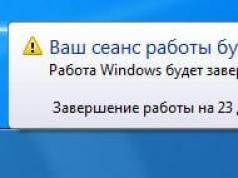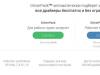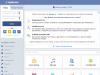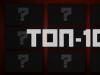Are you looking for a way to make your ZTE faster? Do you want to clear all data on ZTE before selling it to someone else? What you need is a ZTE factory reset. What is this? Factory reset (hard reset) is an operation that erases all data (including settings, apps, calendars, pictures, etc.) on your ZTE Blade and returns to default settings that make your device look like it came straight from manufacturer. When do you need to perform such an operation? When you need your ZTE to run faster when there are some difficulties in the operating system. Here's how to reset ZTE.
Soft factory reset and hard factory reset are two methods you can use to factory reset your ZTE and get your phone back to normal so it will be like new. Perhaps you want to reset your phone's security because you forgot your screen lock password. Or you want to factory reset your ZTE by hard reset your phone. Before rebooting your Zmax 2, I suggest you try a ZTE soft reset first. Wallpapers for ZTE phone free download for Android.
Easy way to soft reset ZTE Zmax 2. Follow these steps:
1. Click ZTE main menu.
2. Tap Settings > Privacy.
3. Tap Factory Data Reset.
4. Tap Reset phone. Check, remove the SD card if you want to remove the memory card.
5. Click Erase Everything.
Wait for a few seconds, your phone will automatically restart and ZTE reset will be completed. If you see that your problem is still not fixed, you can try to hard reset your ZTE phone.
We do a hard reset of ZTE settings to factory settings
1. Please turn off ZTE.
2. Remove the battery from the phone and wait a few seconds. Then return it.
3. Press the Volume Up and Power button at the same time until it vibrates, then release the Power button, the ZTE recovery screen will appear there.
4. A couple of options will appear on the screen, select “Wipe data/Factory reset” using the Volume key and confirm the selection with the Power button.
5. Then on the next screen select – delete all user data using the Volume button, press the Power button to confirm.
6. All ZTE data and cache will be erased automatically and a system reboot, factory reset screen will appear.
8. Your phone will turn off and restart.
ZTE hard reset completed. So wait a few minutes. And then you will see that your smartphone works better than before.
- All music, videos, files and folders will be deleted automatically.
- Your entire contact list and call or SMS-MMS chat history will be automatically formatted from your smartphone.
- This means that all information will be deleted from your phones that you have saved in your phone before.
- So I suggest you, before you reset your ZTE phone Zmax 2, please back up your phones like music, videos, files and folders, contact list and other important things.
If you have any questions about hard reset ZTE or any tips or tricks to improve Smartphone mainly ZTE smartphones, please feel free to share with us; We will publish an article about you. If you have any questions about these hard reset tips, please feel free to comment below. Of course you are important to us.
Often the technology fails. Most often, the reason lies not in the hardware, but in the device system itself. The reasons for this can be completely different: accidental deletion of system files, virus infection, or frequently occurring critical errors.
In order not to reflash the phone's operating system, you can use the so-called Hard Reset or reset to factory settings. After this, all damaged or lost files will be restored.
Each phone initially has built-in software that makes it possible to roll back user settings to their original form. At the same time, be prepared that all data will be deleted from your ZTE phone: photos, videos, audio, and even contacts (if they are saved in the phone’s memory). The data stored on the SIM card and built-in memory card will remain intact.
Therefore, be sure to back up the information stored on your phone. This can be done either from the device itself or by connecting it to a computer.
Unlike flashing, resetting a ZTE router is absolutely safe and will not be considered software hacking if you suddenly decide to return the faulty device under warranty.
There are several ways to reset your phone to factory settings. Depending on what the reason for your decision is: a malfunction of ZTE or as a preventive measure, one or another method may not work. Let's look at the most popular ones.
Android System Recovery
Any ZTE phone running on the Android operating system can be returned to its original settings using a universal method. To do this, the device's battery must be charged at least 30%. After this, follow these steps:
- turn off the power to your device;
- hold down the following key combination at the same time: on/off, volume up;
- a screen with the Android icon will appear, a list of available commands, data about your ZTE phone (firmware version);
- control through the list is carried out using the volume down and up keys, confirm the selection with the power button;
- Scroll down the list and select “wipe data/factory reset” - full reset to factory settings;
- confirm the action, wait for the operation to complete;
- select the first line from the list “reboot system now”.
After this, the phone will reboot and all settings will be reset to factory settings.

Telephone code
If the previous method did not work or the phone does not have recovery for some reason (this could be due to a virus or root installation), then use the following method to reset ZTE to factory settings:
- remove the SIM card from the device (if you have one);
- then launch the dialing window and click “emergency call”;
- enter the following command: *983*987#;
- After this, the device will ask you for permission to erase everything;
- confirm your intentions and wait for the operation to complete.
ClockworkMod
This method requires a third-party utility to restore phone data to factory settings - ClockworkMod Recovery. It is distributed absolutely free of charge, and you can download it from the official application store for Android.
In its functional features, ClockworkMod Recovery is similar to the built-in Android System Recovery, but has a number of advantages. For example, the ability to backup data to an SD card and run the firmware distribution in safe mode.

After installation, it is automatically the basic recovery software and is launched in the same way: using the volume up keys and turning on/off the phone's power.
Standard System Restore
This method is only suitable if the device is working.
- go to the settings menu of your android;
- Scroll through the list and find the line “data reset and recovery”
- two Hard Reset options will be available here: resetting settings and completely removing all DRM certificates;
- Here you can also set up data backup; for this you will need a Google account;
- After changing the necessary parameters, select full data recovery and wait until the procedure is completed.


As you can see, resetting to factory settings is quite simple on any ZTE phone model. The first method will help most users; for more advanced users, it is recommended to download a special third-party recovery application.
Found a typo? Select the text and press Ctrl + Enter
Resetting the ZTE Blade A5 PRO allows you to remove a forgotten pattern key, unlock the ZTE Blade A5 PRO from a forgotten password, remove viruses, and return the Blade A5 PRO to its factory state if the ZTE smartphone freezes on the splash screen. The shown method of how to enter recovery and reset the ZTE Blade A5 PRO can be used on many ZTE smartphones and tablets Source youtube.com/watch?v=6SaemefzcpE
Video content was added by " Tyzhprogrammer"to your video channel 3 years ago, it has already been viewed 178, 854 times. The video material was liked by 11, 535 and disliked by 630 site visitors. What do you think about this video for Android? Write just below, let's discuss!
This video material for phones, smartphones, tablets and other digital devices can not only be viewed online on the Android.Net website, but also downloaded completely free of charge and without any registration in files: mp4, webm, 3gpp and even mp3. To download files, you just need to click on the “Download” button at the top of the site and move the slider all the way to the right. Do you want more interesting videos from this author? You have the opportunity to see more video for Android from this user, which are also published in the official video channel of the author https://site/s/Channel+Tyzhprogrammer, as well as other similar videos related to Android phones, smartphones, tablets and other electronic devices. Our video site has a modern adaptive design that allows you to view videos on any portable electronic devices and on TVs with the Smart TV function.
Add pages with informational videos related to Android to your bookmarks! To return to viewing them again.
Are you looking for a way to make your ZTE faster? Do you want to clear all data on ZTE before selling it to someone else? What you need is a ZTE factory reset. What is this? Factory reset (hard reset) is an operation that erases all data (including settings, apps, calendars, pictures, etc.) on your ZTE Blade and returns to default settings that make your device look like it came straight from manufacturer. When do you need to perform such an operation? When you need your ZTE to run faster when there are some difficulties in the operating system. Here's how to reset ZTE.
Soft factory reset and hard factory reset are two methods you can use to factory reset your ZTE and get your phone back to normal so it will be like new. Perhaps you want to reset your phone's security because you forgot your screen lock password. Or you want to restore factory settings by hard reset your phone. Before rebooting your Zmax 2, I suggest you try a ZTE soft reset first. Wallpaper for Android.
Easy way to soft reset ZTE Zmax 2. Follow these steps:
1. Click ZTE main menu.
2. Tap Settings > Privacy.
3. Tap Factory Data Reset.
4. Tap Reset phone. Check, remove the SD card if you want to remove the memory card.
5. Click Erase Everything.
Wait for a few seconds, your phone will automatically restart and ZTE reset will be completed. If you see that your problem is still not fixed, you can try to hard reset your ZTE phone.
We do a hard reset of ZTE settings to factory settings
1. Please turn off ZTE.
2. Remove the battery from the phone and wait a few seconds. Then return it.
3. Press the Volume Up and Power button at the same time until it vibrates, then release the Power button, the ZTE recovery screen will appear there.
4. A couple of options will appear on the screen, select “Wipe data/Factory reset” using the Volume key and confirm the selection with the Power button.
5. Then on the next screen select – delete all user data using the Volume button, press the Power button to confirm.
6. All ZTE data and cache will be erased automatically and a system reboot, factory reset screen will appear.
8. Your phone will turn off and restart.
ZTE hard reset completed. So wait a few minutes. And then you will see that your smartphone works better than before.
- All music, videos, files and folders will be deleted automatically.
- Your entire contact list and call or SMS-MMS chat history will be automatically formatted from your smartphone.
- This means that all information will be deleted from your phones that you have saved in your phone before.
- So I suggest you, before you reset your ZTE phone Zmax 2, please back up your phones like music, videos, files and folders, contact list and other important things.
If you have any questions about hard reset ZTE or any tips or tricks to improve Smartphone mainly ZTE smartphones, please feel free to share with us; We will publish an article about you. If you have any questions about these hard reset tips, please feel free to comment below. Of course you are important to us.
ZTE Blade A5 is a branded Chinese smartphone that received 0 points for performance. Here you can download firmware (for all operators, firmware ROM), find out how to reset settings or get root. There are also instructions on ZTE. This smartphone needs further evaluation. On board it has - ARM Cortex-A7, 1200 MHz
Characteristics
- Type: smartphone
- Operating system: Android 4.4
- Case type: classic
- nCase material: plastic control: touch buttons
- SIM card type: micro SIM+nano SIM
- Number of SIM cards: 2
- Multi-SIM operating mode: alternating
- Weight: 127 g
- Dimensions (WxHxD): 63.8x125x11.5 mm
- Screen type: color TFT, 16.78 million colors, touch
- Touch screen type: multi-touch, capacitive
- Diagonal: 4 inches.
- Image size: 800x480
- Pixels per inch (PPI): 233
- Camera: 3.20 million pixels, LED flash
- nVideo recording: yes
- Front camera: yes, 2 million pixels.
- Audio: MP3, FM radio
- Headphone Jack: n3.5mm
- Standard: GSM 900/1800/1900, 3G
- Interfaces: Wi-Fi 802.11n, Bluetooth 2.1, USB
- Satellite navigation: nGPS
- Processor: ARM Cortex-A7, 1200 MHz
- Number of processor cores: 4
- Built-in memory: 4 GB
- RAM capacity: 512 MB
- Memory card slot: yes, up to 32 GB
- Battery capacity: 1400 mAh
- Charging connector type: micro-USB control: voice dialing, voice control
- Airplane mode: yes
- Sensors: light, proximity
- Flashlight: yes
ZTE Blade A5 review
Hello! My problem is this. When you turn on the smartphone, a message appears that an error has occurred in the application. I click OK, the same warning pops up, but only about another application. I click OK again and again the error is in another application. And so on ad infinitum. I tried to reset the settings to factory settings, using the key combination (volume and on) did not help. After restarting, 5-10 seconds are normal. then again this info.
»Firmware for ZTE Blade A5
ϒ Official firmware Blade_AF5_B03 based on Android 4.4 KitKat -
ϒ Stock firmware 1.0.1 (with SIM lock) for A5 -
ϒ Stock firmware 1.0.1 (without SIM lock) for A5 -
ϒ Custom firmware Android 7.0 Nougat -
If custom or official firmware for ZTE has not yet been added here, then create a topic on the forum, in the section, our specialists will promptly and free of charge, including. with backup and manuals. Just don’t forget to write a review about your smartphone - this is extremely important. Firmware for ZTE Blade A5 will also appear on this page. Please note that this ZTE model requires an individual ROM file, so you should not try firmware files from other devices.
What custom firmware are there?
- CM - CyanogenMod
- LineageOS
- Paranoid Android
- OmniROM
- Temasek's
- AICP (Android Ice Cold Project)
- RR (Resurrection Remix)
- MK(MoKee)
- FlymeOS
- Bliss
- crDroid
- Illusion ROMS
- Pacman ROM
Problems and shortcomings of a ZTE smartphone and how to fix them?
- If the Blade A5 does not turn on, for example, you see a white screen, hangs on the splash screen, or the notification indicator only blinks (possibly after charging).
- If stuck during update / stuck when turned on (needs flashing, 100%)
- Doesn't charge (usually hardware problems)
- Does not see the SIM card (SIM card)
- The camera does not work (mostly hardware problems)
- The sensor does not work (depends on the situation)
Hard Reset for ZTE Blade A5
Instructions on how to do a Hard Reset on the ZTE Blade A5 (factory reset). We recommend that you familiarize yourself with the visual guide called on Android. . 
Reset codes (open the dialer and enter them).
- *2767*3855#
- *#*#7780#*#*
- *#*#7378423#*#*
Hard Reset via Recovery
- Turn off your device -> go to Recovery
- "wipe data/factory reset"
- “yes - delete all user data” -> “Reboot System”
How to log into Recovery?
- hold down Vol(-) [volume down], or Vol(+) [volume up] and the Power button
- A menu with the Android logo will appear. That's it, you are in Recovery!
Reset settings on ZTE Blade A5 You can do it in a very simple way:
- Settings->Backup and reset
- Reset settings (at the very bottom)
How to reset a pattern key
How to reset your pattern key if you forgot it and now you can’t unlock your ZTE smartphone. On the Blade A5 model, you can remove the key or PIN in several ways. You can also remove the lock by resetting the settings; the lock code will be deleted and disabled.
- Reset graph. blocking -
- Password reset -