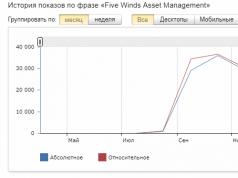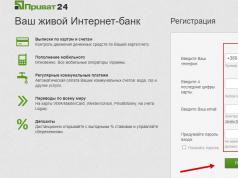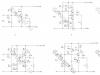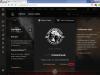Online tool for counting any number of characters in a text. Using this tool, you can easily find out how many characters are in the text, how many characters are in the text without a space, how many punctuation marks, spaces and paragraphs. You can also remove duplicate lines (if any), remove stop words, remove HTML tags from the text and trim the text to the required number of characters.
Why count and process characters in text?
This tool will be useful for copywriters, rewriters and SEO specialists. You can trim the text and remove stop words for further publication on the customer’s website. Using the HTML tag removal function, you can copy the source text directly from the site, and then simply remove all HTML tags with one click, leaving you with clean and ready-made text for further processing.
What can the character counting tool do?
Our tool is quite easy to use, but very powerful in functionality. See below for a detailed description of all functions.
- Count the number of characters (including characters without space)
- Counting the number of words in a text
- Counting the number of commas and periods in text
- Counting the number of special characters (%$#&*+-@, etc.)
- Counting the number of digits in text
- Counting the number of spaces and paragraphs in text
- Supports unlimited characters*
- Removing stop words (Russian and English stop words are supported)
- Removing duplicate lines (if there are two or more identical lines in the text)
- Removing HTML tags from text (, ...
, ..., ... and other HTML tags, including classes and identifiers.)
- Trimming text to a certain number of characters (for example, the text has 5000 characters, enter the value 1500 in the special field and click on the trim button, after which the text will have exactly 1500 characters.)
What special characters are counted?
Below are special characters that may be in your text. When they are detected, you will see their number in a special line.
-\§#!$*%+&"−()`⁄:;<=>?@_{|}~№«»€
What stop words are on the list?
Our list of stop words contains the following words, phrases, letters, etc.:
Russian safe words:
a, big, would, without, more, was, was, were, was, be, in, you, you, after all, all, here, all, all, all, you, along, instead of, out, down, below, inside, around, always, everyone, say, year, where, yes, for, before, come on, give, even, enough, more, him, her, hers, if, there is, yet, same, know, for, here, and, because of, or, to them, to have, their, from, to, how, which, somehow, who, when, except, whether, or, to me, maybe, my, my, can, we, on, our, not, her, no, but, on, forever, over, must, our, him, her, nor, him, them, well, oh, that, from, one, about, however, he, she, they, it, from, why, very, by, under, after, because, because, almost, with, about, with, your, yourself, say, again, with, that, such, only, that, you, so, also , such, there, those, those, then, that, too, that, only, that, here, you, already, although, y, what, what, something, whose, than, what, so that, whose, whose , whose, this, this, these, this, this, meEnglish safe words:
about, above, according, across, actually, ad, adj, ae, af, after, i, he, to, of, and, in, is, it, for, that, if, you, this, be, on, with, not, have, are, or, as, from, can, but, by, at, an, will, no, all, la, last, later, latter, lb, lc, least, less, let, let" s, li, was, do, there, my, one, so, sa, same, sb, sc, sd, se, seem, seemed, seeming, seems, seven, seventy, several, sg, sh, she, she" d, she"ll, she"s, was, wasn, wasn"t, we, we"d, we"ll, we"re, we"ve, web, webpage, website, welcome, well, were, weren't, weren"t, wf, what, what"ll, what"s, whatever, when, whence, whenever, where, they, would, any, which, ye, yes, yet, you, you"d, you"llThe list of stop words is constantly updated. If you want to add any safe words, please write to us using the feedback form. We will definitely add new significant stop words to our stop list.
* — the limit on the number of characters inserted and processed at one time is 1,000,000 characters without spaces.
Hello. Here's a simple way to find out the number of characters in the text of an MS Word document. This is done very simply. To do this, you do not need to use any third-party programs, but we will do this using the built-in functions of the Microsoft Office Word program itself.
Count in whole text or in part
If you need to find out how many characters and symbols are in the entire text of a document, then you do not need to select the text, because the initial count is for the entire document. If you need to count them in a specific section of text, then select it by holding down the left mouse button.
Where to look
Look at the bottom of the Microsoft Office Word window. There is a section “Number of words” (as in the screenshot). Click on it with the left mouse button.
Find out the number of characters in Word
In the “Statistics” window that appears, you can find out not only the number of characters, but also words, pages, paragraphs, and more. Pay attention to the “Take into account inscriptions and footnotes” checkbox, and if it is unnecessary for you, then uncheck it. That is, this window will help you count the number of words in the text of the article or document you are working on. 
Also, if you often have to count the number of characters, it will be more convenient to use the keyboard shortcut to call up statistics - CTRL + SHIFT + G

Service Serphant
Can be done using the Serphant service. To do this, just paste the text into the designated field and click the check button. The advantage of this tool is that, in addition to the number of characters, the text is analyzed according to all SEO parameters.

If we talk about all the functions of this tool, then it has one more advantage - in the process of analyzing content, you can check the text for the presence of key queries in it, in exact and diluted occurrences, as well as find synonyms, homonyms and cognate words.
Watch a video on this topic
Finished
As you can see, everything is very simple. The developers made sure that counting the number of characters was convenient and easy to do in Word.
And if you want to learn how to properly use search in Word, then
Characters- these are any letters, signs, numbers, spaces, punctuation marks and symbols at the end of a text paragraph. There are a large number of different text editors and programs on the Internet designed to count the number of characters in a given text. Most often, to count characters in text, the text editor Microsoft Word is used, which has already been time-tested and loved by many.
Number of characters in the text.
Number of characters in text can be determined using the Word text editor, the user needs to print or copy the finished text in an open blank page of the editor.
To type text, you need to place the cursor before the first character of further text. Then, among the tools, find and use “Statistics” in the Word editor. This tool is best suited for carrying out such calculations.
Number of characters per line.
Number of characters per line can be determined using various online services, as well as using the "strlen" function, which allows you to count the number of characters in a string.
Syntax
- strlen($str)
- str — string
Result:
If the count is successful, the number of characters is returned, otherwise 0.
Example
Number of characters in the word “Chord”
- $str = "Hello";
- echo strlen ($str);
Number of characters in the line “Hello. How are you"
- $str = "Hello. How are you";
- $len = strlen ($str);
- echo $len;
- // 16
Number of letters in the line “Hello. How are you"
- $str = "Hello. How are you";
- $str = str_replace(" ", "", $str);
- echo strlen ($str);
- // 14
How to count the number of characters.
- The text is typed or copied into the Word 2007 editor;
- The cursor is placed before the first character of the text;
- Then you need to find the status bar;
- By pressing the left mouse button, the “Number of words” option opens (indicated by the number 1 in the figure), after which the “Statistics” window pops up. This window indicates the number of characters (without spaces) - 2.304 and with spaces - 2.651.
For your information. If a text of 2000 characters is required, but is not specified with or without spaces, then by default this means “with spaces”.
If in Word 2007 if there is a status bar, but it does not have the “Number of Words” option, then to count the number of characters you need to do the following. Right-click on an empty space in the status bar. For example, in the area of number 2 in the figure. A window appears called “Status Bar Settings”:

In the window that appears, opposite the “Number of words” option (indicated by the number 2), you must check the box. The count option will then appear in Word's status bar.
For determining the number of characters in Word 2003 You need to open the “Service” function in the top panel of Word by single-clicking the left mouse button.
A window will open in which you should select the “Statistics” sub-item. After clicking on this sub-item once, a small “Statistics” window should appear, in which all the necessary statistical information about the text will be presented.
The figure provides information about number of pages, words, characters(without spaces and with spaces), paragraphs and lines:

Count the number of characters in a piece of text.
Sometimes required count the number of characters not in the entire text, but only in a certain part of it. To do this, you need to select that part of the text in which you need to determine the number of characters. Then use the "Statistics" window to determine the number of characters. That is, counting characters in part of the text is no different from counting characters in the whole text.
Number of characters online.
Number of characters online best considered by various online services. They are also quite quickly capable count the number of characters in text. For example, the text.ru service, which is both an article exchange and a service for checking the uniqueness of texts.
In the search engine you need to find the website Text.ru. On the main page, you should insert your text into the form provided. The information field is located in the lower left corner of this form. After clicking on the "Check Text" button, the system will provide all the necessary information.

If you need to count the number of characters in cells, use the LEN function - which counts letters, numbers, characters and all spaces. For example, the length of "It's 98 degrees today, so I'll go swimming" (excluding the quotes) is 42 characters - 31 letters, 2 numbers, 8 spaces, a comma and 2 apostrophes.
To use the function, enter = LENGTH(cell) in the formula bar, press Enter on your keyboard.
Multiple cells: To apply the same formula to multiple cells, enter the formula in the first cell and then drag the fill handle down (or across) the range of cells.
To get the total number of characters in multiple cells is to use the sum functions together with LENGTH. In this example, the LEN function counts the number of characters in each cell and the sum function adds the counters:
= SUM ((LEN function ( cell1 ), function LEN ( cell2 ), (function LEN ( cell3 )) )) .
Try to practice
Below are some examples of how the LENGTH function works.
Copy the table below and paste it into cell A1 in your Excel worksheet. Drag the formula from cell B2 to B4 to see the length of the text in all cells in column A.
Counting characters in one cell
Click cell B2.
Enter formula =LENGTH(a2).
The formula counts the characters in cell A2, 27 "Total", which contains all the spaces and the period at the end of the sentence.
Note: LEN counts spaces after the last character.
Character counting V several cells
Click cell B2.
Press Ctrl+C to copy cell B2, and then select cells B3 and B4 and press Ctrl+V to paste the formula into cells B3:B4.
This formula will be copied to cells B3 and B4, and the function will count the characters in each cell (20 27 and 45).
Counting the total number of characters
In the example book, click cell B6.
Enter a formula in the cell =SUM(LENGTH(A2),LENGTH(A3),LENGTH(A4)) and press ENTER.
This way the number of characters in each of the three cells is counted and summed up in (92).
One of the most useful word processing tasks in Excel is to automatically count the number of words or specific words in a line. There are many different ways to solve this problem, but we will look at the simplest one.
Formula for counting the number of words in an Excel cell
How to count the number of words and spaces in Excel cells? In fact, words in a line are separated by a space character. There is 1 space between each word, so there are always one fewer spaces in a text line than words. A simple formula to understand: number of words per line = number of spaces +1. In other words, we need a formula to count the number of spaces in a line and add +1 to the result of its calculation.
To create a formula in Excel to count the number of words, we need to complete 3 steps:
- Determine the length of the original string including spaces.
- Determine the length of the source string without spaces.
- Subtract a string without spaces from the length of a string with spaces.
The above formula contains 3 functions. One of them is the SUBSTITUTE function, and then there are two identical LENGTHs.
First, the LENGTH function checks the length of the text wash while in its original form in cell A1.
SUBSTITUTE(A2;" ";"")
Placing the SUBSET function as an argument to the LENGTH function allows us to automatically determine the length of the string without spaces.
LENGTH(SUBSTITUTE(A2;" ";""))+1
Note! At this stage you should add +1, because the last word in the text does not have a corresponding space.
Practical applications of the above descriptive formulas are most often found when analyzing large lists of key phrases.
Formula for counting the number of characters in an Excel cell
- Determine the length of the original word “Mississippi” = 9.
- We determine the length of the same word, but without the letter “C” - “Miiiipi” = 6.
- Subtract the word without the letter “C” from the original word: 9-6=3.
As a result, the formula automatically counted the number of letters “C” in all words:

Note. The formula uses the CAPITAL function to capitalize all letters in words because the SUBSTITUTE function is case sensitive. And we are looking for the capital letter “C” in each word of the city name.