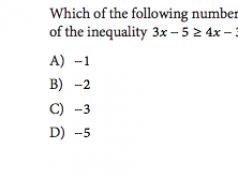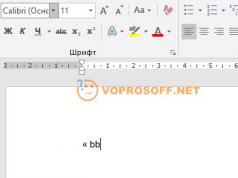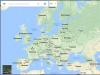It just so happens that the blue screen of death always scares PC users. You're playing CS:GO or Dota 2 when suddenly the Blue Screen crashes. Or they wrote the coursework for 2 hours - and again this mistake. And if autosave was also disabled, then that’s great.
10 main reasons
First, let's look at the main reasons why the blue screen of death appears:
- Failure of HDD, video card, RAM, etc.
- Device conflict (usually new RAM).
- Some device is incompatible with Windows.
- Overheating of devices (most often the video card or processor).
- Inappropriate driver (or incompatible with Windows).
- Driver conflict.
- Incorrect BIOS parameters.
- There is not enough free space on local drive C.
- Overclocking the processor or RAM.
- Virus infection.
In 70% of cases, a blue screen appears due to drivers. Therefore, install them only from the official website of the developer.
Blue Screen crashes: what to do?
First you need to configure it so that your computer or laptop does not reboot after this error. For what? To write down its code and use it to find a solution to the problem.
The instructions for Windows 7, 8 and XP are the same:

Ready. Now, when the blue screen of death appears again, you need to write down/remember the error code. Where is he? See the example screenshot below:

In this case it is 0x0000004e. You write it down and look up what it means. For example, you can search here http://bsodstop.ru/ - this site contains the most common error codes.
There is also information about 0x0000004e: the error appears due to incorrect driver operation. Which one exactly? This is not said, but there is one simple way to find out.
To do this, you will need the BlueScreenView utility (you can find it, the download link is almost at the very bottom of the page). It will automatically find the file causing the error and display it in the report. To do this, you just need to run the program.

For example, in the screenshot above you can see that the blue screen on the computer crashes due to the ati2dvag.dll file. It is associated with an AMD video card (you can guess it by the name ATI or search the Internet by its name), so most likely you need to install new drivers for it. Or vice versa – old ones (it’s best to use the disk that came with your PC).
In this way, step by step, you can find the error, find out the reason for its occurrence, as well as the file that causes it. And then you fix this problem and restore Windows operation.
What else can you do about BSoD?

It looks like the title of a Harry Potter book, but you won’t find a story about Hogwarts in this opus. If you are reading this article, then your computer has received a mysterious error message, in narrow circles called BSOD and how to remove the blue screen of death you will learn from this article. No matter how scary it may sound, there is nothing scary about it. BSOD is a Windows OS STOP message, literally meaning that the system was stopped for unexpected reasons. Errors of this kind appear only in operating systems of the NT family: Windows NT, Windows 2000, Windows XP, Vista and Windows 7.8. Most hardware problems are identified by an 8-digit hexadecimal code, but can also be written in short form; for example, error code 0x0000000A can also be written as 0xA. Four additional 8-digit numbers in parentheses may appear depending on the computer and the specific situation.
If in this article you came across a STOP message for which there is no explanation (only a number and name), most likely a BSOD of this type is extremely rare and, as a rule, can only be of interest to programmers. In real life, an ordinary computer user is unlikely to encounter such a “blue screen”, so I decided not to describe these errors here, but still, if someone comes across such a BSOD, write in the comments or PM me - I will add to the article.
If you have searched all over the Internet and cannot fix the problem, the list of solutions below will help you. This list will also help resolve some specific STOP messages, such as 0x0A.
At the command line, enter the eventvwr command, and then analyze the events of the “System” and “Application” tabs. Perhaps there will be additional information there to eliminate your misfortune.
Run the manufacturer's hardware diagnostic program.
Make sure your device drivers and BIOS are up to date.
If you installed new drivers just before the problem appeared, try rolling back them.
Open the system unit and make sure that all equipment is installed correctly, nothing has come loose, and everything is securely connected.
Make sure all your hardware is on the Hardware Compatibility List. If for some components this is not the case, then pay special attention to the code of the incompatible equipment.
Check your recently installed software.
Disable memory caching in BIOS.
NOTE: When the Blue Screen of Death appears, Windows creates a file with detailed information about the error. For this purpose, the operating system needs a working area equal to the amount of physical RAM. If you make the page file size smaller than the size of physical memory, an informational message will appear stating that your system is not able to create a file with debugging information in case of a BSOD.
0x00000001: APC_INDEX_MISMATCH
0x00000002: DEVICE_QUEUE_NOT_BUSY
0x00000003: INVALID_AFFINITY_SET
0x00000004: INVALID_DATA_ACCESS_TRAP
0x00000005: INVALID_PROCESS_ATTACH_ATTEMPT
This problem occurs in Win XP SP2 and Windows Server 2003 when installing some antivirus programs and firewalls. To resolve this issue in Windows XP SP2, you must download and install update KB887742. For more detailed information please follow the link below.
0x00000006: INVALID_PROCESS_DETACH_ATTEMPT
0x00000007: INVALID_SOFTWARE_INTERRUPT
0x00000008: IRQL_NOT_DISPATCH_LEVEL
0x00000009: IRQL_NOT_GREATER_OR_EQUAL
0x0000000A: IRQL_NOT_LESS_OR_EQUAL
Typically appears due to a corrupted driver or faulty/incompatible hardware or software. Technically, this error means that in kernel mode a process or driver tried to access a memory location that it does not have permission to access.
0x0000000B: NO_EXCEPTION_HANDLING_SUPPORT
0x0000000C: MAXIMUM_WAIT_OBJECTS_EXCEEDED
0x0000000D: MUTEX_LEVEL_NUMBER_VIOLATION
0x0000000E: NO_USER_MODE_CONTEXT
0x0000000F: SPIN_LOCK_ALREADY_OWNED
0x00000010: SPIN_LOCK_NOT_OWNED
0x00000011: THREAD_NOT_MUTEX_OWNER
0x00000012: TRAP_CAUSE_UNKNOWN
This error usually occurs on computers running Windows 2000 with a Sound Blaster Live sound card and sound software installed on board. The problem can be solved by removing the software for this audio player.
0x00000013: EMPTY_THREAD_REAPER_LIST
0x00000014: CREATE_DELETE_LOCK_NOT_LOCKED
0x00000015: LAST_CHANCE_CALLED_FROM_KMODE
0x00000016: CID_HANDLE_CREATION
0x00000017: CID_HANDLE_DELETION
0x00000018: REFERENCE_BY_POINTER
0x00000019:BAD_POOL_HEADER
Pool in this case is a memory address space. The error, in particular, occurs if, while the computer is running, contact with one of the memory cards or with one of the hard drives on which there is a swap file is suddenly lost. To resolve the error, use General recommendations
0x0000001A: MEMORY_MANAGEMENT
This error is usually associated with the NTFS file system. Additionally, if this occurs during Windows installation, you should check the specifications of system components, including the amount of RAM and available hard drive space.
0x0000001B: PFN_SHARE_COUNT
0x0000001C: PFN_REFERENCE_COUNT
0x0000001D: NO_SPIN_LOCK_AVAILABLE
0x0000001E: KMODE_EXCEPTION_NOT_HANDLED
The Windows kernel has detected an illegal operation or an unknown processor instruction. Error 0x1E can be caused by faulty memory and access violations - reasons similar to those that generate the Stop 0xA error. General recommendations for eliminating BSOD will help solve the problem.
0x0000001F: SHARED_RESOURCE_CONV_ERROR
0x00000020: KERNEL_APC_PENDING_DURING_EXIT
0x00000021: QUOTA_UNDERFLOW
0x00000022: FILE_SYSTEM
0x00000023: FAT_FILE_SYSTEM
The problem occurs when reading or writing to the FAT16 or FAT32 file system. The error may be caused by physical damage to the storage device. Other common reasons: severe fragmentation of the hard drive, problems with some software products for RAID arrays, some antivirus programs can also cause this error. To solve the problem, run ChkDsk or ScanDisk as the first step; then we disable the antivirus program, firewall, and backup programs. Also check the properties of the FASTFAT.SYS file, make sure they match the current operating system and service pack version. You also need to update the drivers of all storage and data copying devices to the latest versions.
0x00000024: NTFS_FILE_SYSTEM
The problem occurs when reading or writing to the NTFS file system. The error may be caused by physical damage to the storage device. Other common reasons: severe fragmentation of the hard drive, problems with some software products for RAID arrays, some antivirus programs can also cause this error. To solve the problem, run ChkDsk or ScanDisk as the first step; then we disable the antivirus program, firewall, and backup programs. Also check the properties of the FASTFAT.SYS file, make sure they match the current operating system and service pack version. You also need to update the drivers of all storage and data copying devices to the latest versions.
0x00000025: NPFS_FILE_SYSTEM
0x00000026: CDFS_FILE_SYSTEM
0x00000027: RDR_FILE_SYSTEM
This rather rare error appears on a system running WIndows 2000. Insufficient RAM may be one of the reasons and adding an additional stick should solve this problem.
0x00000028: CORRUPT_ACCESS_TOKEN
0x00000029: SECURITY_SYSTEM
0x0000002A: INCONSISTENT_IRP
0x0000002B: PANIC_STACK_SWITCH
0x0000002C: PORT_DRIVER_INTERNAL
0x0000002D: SCSI_DISK_DRIVER_INTERNAL
0x0000002F: INSTRUCTION_BUS_ERROR
0x00000030: SET_OF_INVALID_CONTEXT
0x00000031: PHASE0_INITIALIZATION_FAILED
0x00000032: PHASE1_INITIALIZATION_FAILED
0x00000033: UNEXPECTED_INITIALIZATION_CALL
0x00000034: CACHE_MANAGER
0x00000035: NO_MORE_IRP_STACK_LOCATIONS
This error indicates a problem with the driver, and it may also mean that the RAM is faulty.
0x00000036: DEVICE_REFERENCE_COUNT_NOT_ZERO
0x00000037: FLOPPY_INTERNAL_ERROR
0x00000038: SERIAL_DRIVER_INTERNAL
0x00000039: SYSTEM_EXIT_OWNED_MUTEX
0x0000003A: SYSTEM_UNWIND_PREVIOUS_USER
0x0000003B: SYSTEM_SERVICE_EXCEPTION
0x0000003C: INTERRUPT_UNWIND_ATTEMPTED
0x0000003D: INTERRUPT_EXCEPTION_NOT_HANDLED
0x0000003E:MULTIPROCESSOR_CONFIGURATION_NOT_SUPPORTED
0x0000003F: NO_MORE_SYSTEM_PTES
Indicates one of the following problems:
System Page Table (Pte) entries are deleted or fragmented by the system while performing a large number of input/output (I/O) operations.
A faulty device driver does not handle memory correctly.
An application, such as a backup program, does not allocate large amounts of memory correctly. Remove all recently installed software (pay special attention to utilities that work with hard drives) and recently installed drivers.
0x00000040: TARGET_MDL_TOO_SMALL
0x00000041: MUST_SUCCEED_POOL_EMPTY
0x00000042: ATDISK_DRIVER_INTERNAL
0x00000043: NO_SUCH_PARTITION
0x00000044:MULTIPLE_IRP_COMPLETE_REQUESTS
Typically, this BSOD appears when there are problems with the driver of a device. To resolve or obtain more accurate information, follow General recommendations
0x00000045: INSUFFICIENT_SYSTEM_MAP_REGS
0x00000046: DEREF_UNKNOWN_LOGON_SESSION
0x00000047: REF_UNKNOWN_LOGON_SESSION
0x00000048: CANCEL_STATE_IN_COMPLETED_IRP
0x00000049: PAGE_FAULT_WITH_INTERRUPTS_OFF
0x0000004A: IRQL_GT_ZERO_AT_SYSTEM_SERVICE
0x0000004B: STREAMS_INTERNAL_ERROR
0x0000004C: FATAL_UNHANDLED_HARD_ERROR
0x0000004D: NO_PAGES_AVAILABLE
0x0000004E: PFN_LIST_CORRUPT
This means that the PFN list is corrupted. It may be caused by a faulty physical memory or an incorrectly installed driver.
0x0000004F: NDIS_INTERNAL_ERROR
This is a very rare error that indicates an internal error in the Network Driver Interface Specification (NDIS) shell or NDIS driver. Make sure that you have the latest network card drivers installed. If this does not resolve the problem, General recommendations they should help you.
to be continued)
Post Views: 1,888
Blue screen of death (BSoD – blue screen of death) is the result of a serious error that occurred while the operating system was running. Actually, that's why it got its name - if you saw it, the error is so serious that the computer has nothing left to do except turn off Windows and reboot. This does not always mean that something is broken, perhaps just some isolated failure occurred. This article describes the most common reasons why a Blue Screen of Death occurs when loading Windows, and what to do if it happens on your computer. 
General information
An operating system is a very complex set of various programs and services. They all constantly interact with each other, create new files according to given algorithms, which are then used by other programs, and so on. Of course, Windows developers have provided a huge number of protections against failures and errors, but they can still occur.
The Blue Screen of Death occurs when Windows' built-in security measures fail to correct the problem. The system will try various methods, but if nothing works, it will have to urgently shut down and restart the PC. Such errors are called unsolvable.
For the convenience of users, Windows shows the reason why the work was stopped. If you carefully examine the blue screen, it becomes clear that it contains the reason for the “death” of the OS, recommendations on what to do to eliminate errors, as well as special code. You can enter this code into your search engine to find out the most complete information about this problem, as well as receive instructions for solving the problem. 
Possible causes
In order to understand what to do to fix the problem, you need to know why it happened. This list shows the most common causes of the screen of death:
- There is not enough free space on the system hard drive. If your C drive (or another one on which Windows system files are located) is full to capacity, a similar error may occur.
- Incorrect operation of drivers - you may have installed the wrong version of drivers on one of the devices, or a system failure occurred during the installation process; system operation may be interrupted, including when attempting to boot.
- Registry errors – occur when programs are installed incorrectly. You may have downloaded a broken application installer, or your PC is infected with viruses, which is causing the problem.
- Damaged system files – this often happens on older operating systems. Over time, many small errors accumulate on the disk, which may one day cause the death of Windows.
- Unstable operation of the internal components of a personal computer. A normal breakdown, power outages, overheating - all this can also cause a blue screen.
Problem solving
Some of these loading errors can be easily resolved by users on their own. For others, you may have to turn to specialists.
The first thing you should do if you see a blue screen of death is try to remember the code indicated at the very bottom. After this, try turning on your computer as usual. Often problems occur once and will not happen again.
If the problem returns after a reboot, you need to start Windows using the Last Known Good Configuration. To do this you need to do the following:

If the cause of death and the appearance of a blue screen was problems with the registry, system files, or recently installed drivers, a similar approach may solve this problem.
If BSoD appears every time you boot Windows, it is recommended to try performing a system restore using a disk or bootable USB flash drive.
Diagnosing blue screens
To find out what exactly caused the “death” of Windows, you need to write down the error code. But with standard configurations, the blue screen of death appears only for a couple of seconds. It is unlikely that you will have time to write down or photograph anything. To increase display time, you need to change your OS settings. To do this you need to do the following:

Almost every user has, if not encountered, then certainly heard about such a thing as the “Windows blue screen of death.” This topic is extensive, so read carefully! In the article we will discuss what a blue screen of death is, what to do in this situation, and of course, I will try to show everything clearly. The name for this phenomenon was invented just right - frightening and memorable. In today's article I will take a detailed look at the causes of the blue screen of death, as well as possible solutions to this problem.
Blue Screen of Death is a serious problem that baffles PC users. Before you start reading the article, I recommend that you put all your affairs aside and so that no one distracts you. If you understand the essence of the occurrence and solution to this problem, then in practice it will be much easier. I have been approached with this problem more than once, and there have even been situations when in their practice administrators did not know what to do when a blue screen occurred. In return, they told users that they needed to replace the system unit completely. WHAT? If you were told so, then take the noodles off your ears and read the article to the end.
What is this error
As a result of a problem, the operating system (OS), being unable to correct the error on its own, urgently shuts down. Naturally, no user data is saved (open documents, etc.). The only thing Windows manages to do is write information in the log and create a dump file, if the settings indicate the creation of this file when such errors occur.
To avoid unfair accusations against Windows, I’ll immediately make a disclaimer: the blue screen of death does not appear without serious reasons, and shutting down in such a situation is the only way out.
The blue screen of death looks like this:

From the screenshot, I think it’s clear where the word “blue” came from in the title. As for “death,” this means the death of the operating system, that is, its inevitable reboot, and in some cases, reinstallation. In practice, most causes of blue screens of death can be successfully eliminated without reinstalling the OS, provided, of course, that the response is timely and correct. The most important thing is to understand where the legs come from. I mean that if you don’t know why the blue screen of death appears, then it’s difficult to solve the problem.
What does Windows tell us on the terrible blue screen of death?
To make it easier to understand, I will conditionally divide it into several blocks and describe each one separately (for those who know English, independent understanding of most of it will not be difficult).
1. Here Windows reports that a problem has been found, and to prevent damage to the computer, it was necessary to urgently shut down the system.
2. The type of error is indicated here. There are a limited number of them, and for each such error, information can be easily found on the Internet.
3. In this part, the OS reports possible causes of the problem, and also gives some recommendations for troubleshooting.

4. In the section called “Technical information” the error code is indicated, and it is also possible to indicate the name of the problematic driver (more details below).
After viewing the blue screen, you should understand what the error is or find out about the file that may be listed on the screen.
Causes of Blue Screen of Death
The Blue Screen of Death can appear for various reasons.
The most common reason is drivers. This includes drivers that are incompatible with each other or with the operating system, and other failures associated with them.
In this case, I have a short story, this information is not only for you to read and forget!!! With this story, you will learn how to solve the Blue Screen of Death problem.
I once worked as an administrative assistant and maintained a fleet of 80 computers. Almost 20 computers experienced a blue screen of death from time to time. When I asked the administrator about the reasons for this misfortune, he just shrugged his shoulders and said that he didn’t understand what was going on at all (I think he just didn’t want to figure it out). After his answer, I became interested in finding the essence of the problem myself.
First of all, I looked at what error appeared on the screen, then wrote down on a piece of paper the error code and the name of the file that the blue screen of death pointed to. After wandering around the Internet a little, I found out that this file is used for Wi-Fi adapters. After that, I did a short walk around the problem computers and made sure that they were all really working on the network via Wi-Fi adapters.
Next, I decided to find out what drivers the administrator installs when connecting these devices. His answer left me stumped. It turned out that he installed the drivers that came with the equipment. After that, I spent 2 hours, but still found a topic that interested me on the Internet. It turned out that these particular devices are buggy with standard drivers.
It’s strange, because D-link is considered one of the best, but in reality it turns out that it supplies drivers for adapters that do not work with them. At that time, a topic with a similar problem had already been created on the d-link manufacturer’s forum. And for about 2 years now, many users of these adapters have had this problem.
To get out of our situation, it was decided to use other drivers (from other developers). We installed them on the problem computer and asked the user to be sure to notify us if a blue screen of death appears. Of course, I didn’t know which drivers to install instead of the official ones. After reading completely all the topics on the forum, I found a dozen reviews that tried a different driver (I don’t remember which one now) and this problem was solved for them.
A few days later he still didn’t call or visit us, which means that no more problems arose! After making sure that everything was fine with his computer, we installed this driver on all computers and users breathed a sigh of relief.
Problems with computer hardware.
Often problems with hardware are more of a consequence, but the cause may be overheating of components. This also includes self-inflicted problems with hardware, RAM or hard drive.
Problems with programs.
The screen of death can be caused by antivirus applications and various emulators. Also, sometimes the blue screen of death is caused by viruses; this doesn’t happen often, but it also happens.
What do we have to do
First, you need to prepare in advance for potential problems. Windows is configured by default so that the screen of death appears for just a couple of seconds, after which the computer automatically restarts.
However, this does not give us the opportunity to have time to record error data, which does not suit us at all.
Note: If it does not reboot automatically, then use the “Power” button.
It will be enough for us to configure Windows so that it does not automatically reboot. Thus, we can understand why the blue screen of death appears. Since in this error you can read the error code or file that is to blame for the blue screen of death. After this, the Internet will help us. To set this up you need to do the following:
On Windows XP: “Start” - “Settings” - “Control Panel” - “System” - “Advanced” - “Boot and Recovery” - “Settings” - “System Failure”. In the window that appears, you need to uncheck the “Perform automatic reboot” checkbox, and in the “Record debugging information” block, select “Small memory dump”, and click the “OK” button.
In Windows Vista/7: “Start” – “Control Panel” – “System and Security” – “System” – “Advanced system settings”. In the window that appears, select the “Advanced” tab, the “Boot and Recovery” subsection, and click the “Options” button. All that remains is to uncheck “Perform automatic reboot”, enable a small memory dump and click “OK”.



You can also get to this window by right-clicking on “Computer” - select “Properties” - on the left click “Advanced system settings” - go to the “Advanced” tab - for me this method seems easier.
Secondly, when the blue “enemy” first appears, you need to write down the data from the blue screen on paper. This data can help in finding the cause of the problem.
Well, thirdly, let’s show you how to remove the blue screen of death.
You need to understand that the death screen appears much more often after some user action than on its own. Therefore, the first thing to do is to try to return the computer to the state in which it worked stably.
If no special manipulations were carried out with the computer, that is, you were just working, and suddenly “He” appeared, you will have to look for answers on the Internet. Since the most common cause of BSOD is drivers, the first priority is to find the name of the faulty driver.
If the information was indicated on the death screen itself, then in this case we only need to find a description of the error or problem that the driver caused. To do this, simply enter the name of the known faulty file in any search engine. This way we will find out what kind of file it is. For example, if this file is needed for the video card to work, then you need to remove the video card drivers and download a new one from the office. manufacturer's website.
Otherwise, the search must begin with the data that you have transcribed manually. Using this information, you can roughly navigate the possible causes. If we couldn’t find out anything useful, we move on to analyzing the memory dump.
Do not install various assemblies that were made by unknown authors. If your neighbor Uncle Vasya even advised you to install his assembly, then my advice to you is - DO NOT DO THAT! It is better to install a full-fledged original Windows distribution and you will be happy.
If problems with drivers have not been identified, you need to check the hardware components of the computer, which may be the cause of the blue screen of death. First of all, this is RAM, hard drive or overheating of any system components (video card or processor). You can use the AIDA program to check the temperature.
If you think that the problem is with the hardware, then borrow this part from your friend from his computer and install it on yours. Once you are sure that this particular part is working unstable on your computer, you can then buy it in the store.
To test RAM, I recommend the MemTest86 program, and to test the hard drive, the Victoria program (I will describe a detailed discussion of the operation of these programs in separate articles). In addition, it would not hurt to conduct a full virus scan by first updating the virus signature database.
Let me remind you that a dump is a file that is created at the moment a problem occurs and contains a detailed description of the state of the system at the time the error occurred, and, therefore, can tell about the reason for the failure.
Let's imagine a situation where your friend has a blue screen of death. He does not understand what it is and why the blue screen of death appeared. Naturally, he turns off the computer and tries to find out from his friends what it was. Of course, he didn’t write anything down on the piece of paper, that is, he doesn’t know what was written, but as you already know, in order to solve this problem you need to know why the error appeared.
There are special programs just for this, with which you can find out what the reason was. Now, even if you are in another city, you know how you can help your friend. You can use Debugging Tools for Windows or BlueScreenView to view the contents of the dump.
Let's use the BlueScreenView program as an example to figure out how to view dumps. Download the Russified program for a 32-bit system.
Now run the file “BlueScreenView.exe”.

If there are no lines at the top, then there were no failures on your computer.

I didn't have the blue screen of death and so I had to borrow it ;). So now we have a dump that will help us understand how this program works.
To indicate the dump that I have, I need to make changes to the program. To do this, click “Settings” - “Advanced options” or “CRTL” + “O”.

Click “Browse” and indicate where our dump is located.
Note: If the program is on the problem computer, then nothing needs to be changed.

Now we see which files caused the error. Right-click on the line and select “Properties”.

Copy the “File Name” and go to any search engine to find out what kind of file it is.

After a couple of minutes we understand that this file is a video card driver. This is how in a few minutes you can understand the cause of the blue screen of death. But sometimes it takes an hour or more to find out the reasons.
I hope that now you will not have any difficulties in solving the blue screen of death problem.
See you soon!
A must-watch video, because there is something here that cannot be described in words:
Quite a few users have encountered the phenomenon of blue screen of death. Not everyone knows what to do (Windows 7 is most often susceptible to such trouble) in this situation. And therefore the sight of a blue screen is terrifying. However, sometimes error codes help correct the situation. They indicate a problem. And based on it, you need to make certain decisions regarding the treatment of the computer. Today we will learn how to deal with some of the causes of a blue screen, and also find out what should be done to eliminate this problem once and for all. Some advice from professional system administrators often helps even the average user overcome problems. Let us begin to study our current problem as soon as possible.
What's happened
But let's start by figuring out what we're going to be dealing with. Only after this will it be possible to think about how to remove the blue screen of death. To be honest, this issue requires special attention.
So, what kind of phenomenon will we become aware of today? death is a kind of system error. And it appears when the operating system boots or directly during operation. In this case, you get a blue screen for a while. Hence the strange name. Blue screen of death codes are written on it. More precisely, codification of the errors that have arisen. Based on them, you can figure out what is causing the problem. And sometimes even eliminate it.
But, as practice shows, a blue screen of death or some other) is the first sign that your computer is going into oblivion. This means that he will have to be treated quickly. We can say that our phenomenon is a demonstration that the operating system and hardware of the device refuse to work. Therefore, it is worth knowing how to behave in a given situation. Let's try to find out what can be done.
Screen problem
Let's get you started by learning about some common blue screen of death error codes. After all, they will help you not to be scared when it appears, but to quickly move on to decisive action. For example, quite often a blue screen of death occurs, error code 0x00000116. There is no need to be afraid of this phenomenon.

The thing is that this codification indicates that when loading the operating system, an attempt was made to reset and restart the display driver. And since we got an error, the action didn’t work. This problem can be solved in many ways. But there are some tips that will help you save your data as well.
First, you should try to reinstall the drivers on your computers. And that's all. And start with those related to the monitor and video card. Also, update your codecs. This helps a lot.
It would also be a good idea to disable antivirus programs when errors appear. Sometimes they cause a blue screen of death. What to do? Windows 7, as you know, is most susceptible to this phenomenon. This means that you will have to be very careful with antiviruses in it.
System boot
There is no point in listing all the blue screen of death codes. Windows 7 will give you errors when errors occur. And then, based on the data obtained, it will be possible to use a special directory of computer errors. This lists all the codes that relate to a blue screen. But still, we will look at one more option.

Quite often this blue screen of death appears: 0x0000007b. This error always occurs immediately when the computer boots. If the previous option can appear while working with programs, applications, games, then this one always “does not allow” Windows.
Code 0x0000007b indicates that access to the system partition of the hard drive was lost while the computer was booting. The reasons can be different - from a banal virus to major damage to the iron. But this problem always needs to be fixed.
Reinstalling Windows with full formatting and redoing the hard drive partitions helps here. But sometimes the problem does not go away even after such a radical step.
In this case, download the latest system configuration. To do this, when you boot your computer, press F8, then select “Last Known Known Configuration.” The computer will boot. You can be happy with the result.
Check the compatibility of the hard drive and other hardware. If there is any discrepancy, replace the components. After this the problem will disappear. Often, code 0x0000007b appears after connecting a new or additional hard drive.
Rollback
Now it’s worth learning the general provisions on how to remove the blue screen of death. Sometimes all the advice turns out to be quite effective, regardless of the error that occurs. And the first option that can be recommended is to perform a system rollback. The technique is relevant when the system boots initially.

In order to rollback, you need to go to “Start”, “All Programs”. Next, find the “Standard” section there, and from there go to “Service”. Select "System Restore". A window will appear in front of you with a welcome message and a warning that the process is irreversible. Agree and select a rollback point in the next menu that opens - to the moment when the computer was not bothered by the blue screen of death. Click "Next" and wait for a while.
During the entire process, the computer will reboot itself about 2-3 times. This is fine. After the rollback, some settings should be reset. But all programs and personal data will remain in perfect order. Quite often, this technique helps to permanently eliminate the problem.
Checking the contents
If you suddenly have a blue screen of death, you don’t know what to do (Windows 7 or any other operating system), then it’s time to check the configuration of your computer. Sometimes even an old cable can cause a lot of inconvenience. Particular attention should be paid to components in cases where you have recently changed something in your computer.
As already mentioned, often problems with the blue screen of death arise due to a hardware conflict. This may even apply to a flash drive. So be careful. If you suspect a hardware conflict in your computer and do not have the necessary knowledge about compatibility, it would be better to take your device to a specialized computer help service. They will help you quickly fix the problem.
In general, carefully study the compatibility of all components on your computer. This will help you avoid many problems. It will also prevent you from seeing the blue screen of death. Why else does it occur? And how to deal with it?

Overheat
For example, sometimes this phenomenon occurs when the computer or processor overheats. In the case of stationary options, everything is fixed quickly and easily - either an additional cooler is installed, or the hardware is cleaned (or it is better to start from this point), or it is completely removed from the case for greater air penetration.
But the blue screen of death on a laptop due to overheating is already a serious problem. Firstly, the device will have to be taken to a computer service for cleaning. Secondly, you may additionally need to install a cooler (and this service is not that cheap). Third, put less load on your computer while working. This will help avoid overheating and its consequences.
Applications
For some unknown reason, did you experience a blue screen of death? What to do? Windows 7 is an unsurpassed leader in this regard. And it was also in this operating system that application conflicts and their incompatibility with each other began to arise. This may be a consequence of the appearance of the death screen.
What to do in this case? First, remember after installing which program the problems started. After that, set the compatibility parameters. Sometimes this technique helps. But you shouldn’t rely too much on it.
If compatibility mode does not help, then uninstall the installed application. Don't want to spend a long time dealing with the problem? In this case, if you have nothing to lose, then simply reinstall the entire operating system. In this situation, this is often the best solution.
Update
Some users complain about the appearance of a blue screen of death after updating the operating system using the built-in center. If you notice that all the troubles started after this, you will have to do a system rollback and also disable process automation.
Go to Windows Update. There, go to settings. Select the option that is marked as "not recommended." That is, do not automatically check, download and install updates. Never. This will help avoid many problems in the future. And they will not necessarily be associated with the blue screen of death.

Drivers
Another problem that can arise and cause our current phenomenon is nothing more than hardware drivers. Sometimes they are the ones that cause the blue screen of death. What to do? Windows 7 offers a fairly fast, simple and secure solution. This is nothing more than reinstalling all existing drivers and updating them in a timely manner.
To prevent the process from causing inconvenience, it is best to use the official websites of manufacturers to download applications. They will not introduce infection to your computer. And there is always only high-quality content. After updating and installing all drivers, it is better to restart your computer. That's all. Now you will notice that the Blue Screen of Death problem will disappear. But this doesn't always happen. After all, there are other reasons for this phenomenon.
Antivirus
Occasionally there are situations in which a blue screen of death appears for no apparent reason. What to do? Windows 7 or any other operating system - it doesn't matter. The main thing is that there is one small but - this is an antivirus. If you have it, then it's worth turning it off for a while. Or delete it completely. And watch the computer. After all, sometimes it is this application that causes the blue screen of death.
Most often, owners of Avast and Kaspersky suffer from this phenomenon. As a last resort, replace the antivirus. Did it help? You can rejoice. No? Then completely remove the antivirus, and then take the computer for repair. Tell us about the problem - professionals will definitely help you there.
Viruses
And of course, the blue screen of death can appear due to viruses on the computer. Some infections are aimed at just this. Indeed, with this phenomenon, the entire operating system is destroyed. Do you suspect an infection? Then take your computer and treat it.

Scan it with antiviruses, antispyware and other healing content. Cure all dangerous objects, and then remove those that did not respond to the process. Usually this is enough. Also clean your computer's registry - this is important. Now look at the result. If all is useless, then reinstalling the operating system will help. But it's worth trying a rollback first.