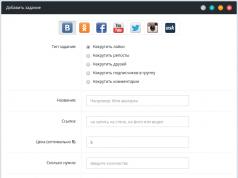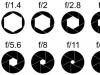When typing text, sometimes you need or really want to use herringbone quotes instead of regular ones, but this is not so easy to do if you don’t know how in advance.
Putting Christmas tree quotes - cheat sheet
- Press Shift and "2" keys while in Microsoft Word. The keyboard layout must be Russian. Word will automatically determine which quote is needed now - an opening or a closing quote.
- Type "ab" and press Alt and "X" keys in Microsoft Word. The keyboard layout must be English. For the closing quotation mark, write "bb" and repeat the keystroke.
- Turn on “Num Lock”, hold down Alt and type “0171” on the numeric keypad, release Alt. For the closing quote - "0187"
- In Microsoft Word, go to the tab “Insert”, select “Symbol” on the right, find the “herringbone” quote in the symbols and click on it.
- On Android phones press a regular quotation mark on your keyboard and select “Christmas tree” from the list.
Quick formulas
- Shift 2 = «;
- Alt 0171 = «;
- Alt 0187 = »;
- ab Alt X = «;
- bb Alt X = »;
Overview of methods for inserting Christmas trees
Options for Word and other office applications
The easiest way to put a herringbone quote in Microsoft Word and other office applications - press the Shift and “2” keys. In this case, an opening or closing quote will be placed depending on the context. This method only works when the Russian keyboard layout is enabled.
We usually type large texts in Russian, so this method is the most convenient for Russians. Unfortunately, it will only work in office applications.
If it is more convenient for you to put “Christmas trees” when typing in English, write the Latin letters “ab” and press the Alt and “X” keys. After this, the opening quotation mark “herringbone” will appear instead of “ab”. To put a closing one, instead of “ab” write “bb”.

You can also insert a Christmas tree through the interface without using the keyboard. For this:
- Go to the "Insert" tab in the menu at the top.
- Click on the "Symbol" icon in the upper right corner of the window.
- Click on the "More Symbols" button.
- From the Type: list, select Punctuation.
- Find “Christmas tree” in the list and click on it.

We put “Christmas trees” in any applications
To insert a “Christmas tree” in a browser or any other application, follow the instructions:
- Turn on the Num Lock button. Every modern keyboard has an indicator that lights up when Num Lock is on.
- Hold down the Alt button and type 0171 on the numeric keypad (it's on the right, to the right of the arrows), release Alt. The opening quote will be printed.
- Repeat the previous steps, but dial 0187 to display the closing Christmas tree.

If you don't have a numeric keypad, use the second method; you don't need a keyboard to use it.
Click on the magnifying glass next to the “Start” button and write “Character table” in the search bar, click on the application that appears in the search results:

Click on the “Christmas tree” and it will appear in the text.
Option for Android mobile phone
Most Android keyboards allow you to select the quote type by holding your finger on the quote button until a pop-up window appears:
If your keyboard does not provide this feature, you can always replace it with any other one by installing it from Google Play. I recommend trying GBoard or Hacker's keyboard, these are very convenient and functional keyboards.
If you are used to your keyboard and don’t want to change it, but it doesn’t allow you to put “Christmas trees”, then there is an alternative way:
1. Install the Templates application from Google Play, it is free and does not contain advertising:

2. Enter it, click on the “New phrase” button:

3. Copy the opening “Christmas tree” from the text of this article and click “OK”.
4. Repeat adding a closing phrase.
Now, when you need to put “Christmas trees” on your Android phone, pull down the curtain menu from above and select the “Templates” application there; it will always hang in the notifications. Select the desired “Christmas tree” and click on it. After this, you will automatically return to the original application, and the Christmas tree will be inserted last in the text you type.
When can you put “Christmas trees” instead of regular quotes?
According to the rules of the Russian language, first of all, in texts it is necessary to use quotation marks “Christmas trees”, and not “paws” (“"”). If inside a quote or a name that is already in quotation marks, there are another quotation marks, then in this case it is necessary to use "legs". Of course, this rule is not strict and many do not follow it. But you must agree, with "herringbones" the text looks more beautiful.
If you have any questions or need clarification, be sure to write a comment below. I respond promptly and always.
When typing text, it is often necessary to put quotation marks. In this case, depending on the situation, there may be a need for herringbone, single or double quotes. Now we will talk about how to make all these types of quotes in the Word text editor. The article will be useful for all versions of Word, including Word 2003, 2007, 2010, 2013, 2016 and 2019.
If you need to put quotation marks in the Word text editor, the easiest way is to use the keyboard. To insert Christmas tree quotes, switch to the Russian keyboard layout and use the SHIFT-2 key combination. By default, this key combination inserts the opening quotes of the Christmas tree. But if you use it at the end of a word, you get a closing quotation mark. If a dog sign (@) appears instead of quotation marks, this means that you are working in the English layout, switch to the Russian layout and try again.
By the way, if you need straight quotes, then after inserting the Christmas tree quotes, just press the Ctrl-Z key combination, and they will turn into regular straight quotes.
How to put English version of quotation marks
On the English keyboard layout, quotes look slightly different and are inserted using a different key combination. In order to insert such quotes, switch to the English keyboard layout and use the key combination Shift-E. The result should be quotation marks. By default, an opening quote is inserted, but if you use this key combination at the end of a word, the quote will turn out to be a closing quote. If you receive the letter “E”, then this means that you are working in the Russian layout and you need to switch to English.

As in the previous case, after inserting these quotes, you can press the Ctrl-Z key combination and get straight quotes.
Other ways to insert quotation marks in Word
You can also insert quotation marks into Word using the “Symbol” function. To do this, go to the “Insert” tab, click on the “Symbol” button and select the “Other symbols” option.

As a result, the “Symbol” window will appear in front of you. In it you need to select the “Plain Text” font, the “Punctuation Marks” set and select with the mouse the quotation marks that you want to insert into the Word document. Then you just need to click on the “Insert” button and the selected symbol will appear in the place where the cursor was.

Once you have inserted a symbol this way, it will appear in the list of recently used symbols and you can insert it much faster.

In addition, you can use key combinations with the ALT button and numbers on the additional numeric keypad (under Num Lock). To do this, you need to hold down the ALT button and, without releasing it, type the numeric code on the numeric keypad. For example:
- Combinations ALT-0145 and ALT-0146 – insert single quotes;
- Combinations ALT-0147 and ALT0148 – insert regular double quotes;
- Combinations ALT-0171 and ALT-0187 – insert herringbone quotes;
Quotation marks are used to isolate direct speech, titles, and quotes. There are different types of quotation marks used in Russian:
- Double quotes ( " );
- Single quotes ( " );
- «» ).
Let's now look at each type of quotes separately and figure out how to type the necessary quotes on the keyboard, and how to make quotes using HTML.
Double quotes
The main purpose of these quotation marks is to highlight quotes. Quote marks can be typed on the keyboard using a keyboard shortcut Shift+"E"(with English layout enabled). In HTML, double quotes can be written like this:
"For example:
"It's better to try than to rust."
Single quotes
Single quotation marks (apostrophes) are mostly used to isolate one quotation within another, highlight words in a figurative sense, and translate. Typed on the keyboard using the key "E"(in English layout). HTML single quotes are written like this:
""If you don't want to share your husband, don't nag him."
Double corner quotes
Double angle quotes (or “French herringbones”) are actively used in Russian in machine text. You can type them on your keyboard using a keyboard shortcut Shift+2(with the Russian layout enabled), but not all keyboards may have this symbol. In HTML, herringbone quotes are written like this:
" - left " - right
“There is no way to happiness, happiness is the way.”
Alternative notation for quotation marks
Quotes, like other characters, can be typed using the key Alt and a special code on the numeric keypad (right block of numeric keys). Let's now see what codes you need to know to add quotes if, for example, the usual input methods on your keyboard are not available for some reason.
- Double quotes ( " ) - Alt+0132 And Alt+0147;
- Single quotes ( " ) - Alt+0145 And Alt+0146;
- Double corner quotes herringbone ( «» ) - Alt+0171 And Alt+0187.
Quotation marks are a symbol, a punctuation mark, which must have a pair. It highlights quotes from the general text, words taken from other texts, or segments of words. It is also used to highlight the irony or figurative meaning of a word, its unusualness, or a reference to something.
If the quotation uses another expression enclosed in these symbols, then the latter will be of a different type. For example: I received a telegram: “I’m arriving this evening. I’ll stay at the Troitsk Hotel.”
In punctuation there is several types similar punctuation marks:
- “Christmas trees” or “French” are also typographic;
- “Paws” or “German”;
- “English double” and “single” (this punctuation mark is rarely used in Russian literature and writing).
“Herringbones” are used mainly for printing. “Paws” – in texts written by human hand. There are also “computer” or typewritten ones, in which the design of the opening and closing quotation marks is completely indistinguishable from each other. They are typed using the keyboard on a computer.
Microsoft Word uses French and English by default.
How to put Christmas trees, paws and other quotes from the keyboard
There are several ways to put quotation marks on the keyboard of a laptop or personal computer when typing in any version of Word (including 2010/2013/2016) or elsewhere.
"Christmas trees"
In this case, use the key combination “Shift” + “2”. This method will work if the keyboard layout is Russian, and also when you need “Christmas trees”:
There is another method for printing this sign. The method is not often practiced, but it is better to know it too. Change the layout to English and type two letters “ab”, then click on the buttons “ Alt» + « X" You will get the opening symbol, and the opposite one is done in the same way as the opening one, but we write “ bb».
“English”
If we are typing in English, then to highlight a word we should use “Shift” + “E”:

<Одиночные угловые>
To make single corner quotes, follow the instructions:
- change the language to English;
- press " Shift" and click on the letter " B"- you get an open corner;
- in order to close it, press " Shift" and click on the button " YU»;
- then we change the layout to Russian and enter the required word between them;
- We continue typing.
Quotes "paws"
This type cannot be set from the keyboard, only using autocorrect or ASCII code. We'll talk about this further.
We use ASCII code
To set such characters, you can use a special table of symbols that are not on the keyboard. Below is a picture and an explanation for it. 
To use it you should:
The necessary words are written inside quotation marks.
Symbols in Word
In a Word document, quotation marks can be set in another way. In the “Insert” tab there is an item “ Symbol». 
It is located in the upper right corner immediately below the “Equation” item.
To use this method you must:



You can use the symbol table not only in Word; to do this you need to launch START and go to Programs - Accessories - Service. In Windows 10, just find the Standard section in START. 
Further use is similar to working in Word.
Quotes in HTML
For html pages, separate mnemonics are used:
- “
- » - ";
- &bdquo - „;
- &ldquo - “;
- &rdquo - ";
- &lsquo - ';
- &rsquo - '.
There is one more tag in HTML. Thanks to it, all text that will be enclosed inside this tag is surrounded by quotation marks. The tag is a small letter of the Latin alphabet “q”.
And their appearance will be depend on attribute"lang" which will be entered at the root of the HTML component. When the “lang” attribute has the following form – “lang=”ru””, “Christmas trees” will be displayed on the screen in the final document.
Remember that all codes are installed in the hypertext markup location where they should appear in the browser. Many browsers don't support dependence of the output of certain characters on the attribute. It is recommended to use CSS layout. 
Using autocorrect - how to change quotes in Word
For such punctuation marks, you can autocorrect so as not to be distracted by switching the keyboard while typing. Autocorrect helps increasing text printing speed. To do this, you need to use the instructions below:
- open a Word page;
- Click on the “File” tab and go to “ Options»;
- in Options, click on “Spelling” and press the “ AutoCorrect options»;
- In the “Auto format as you type” item, which you will see in the window that opens, check the box above the line “Replace straight quotes with paired quotes as you type.”
Quotes- a paired punctuation mark that is used to highlight direct speech, quotes, references, names of literary works, newspapers, magazines, enterprises, as well as individual words, if they are included in the text not in their usual meaning, are used in an ironic sense, are offered for the first time or , on the contrary, as outdated, etc., is explained on Wikipedia.
Main types of quotation marks
Based on their design, the following types of quotation marks are distinguished:
Quotation marks used in Russian
In the Russian language, French “herringbones” are traditionally used, and for “quotation marks “within” quotation marks” and when writing by hand, German “legs” are used. In addition, when translating the meaning of a foreign word, English single (or so-called Marr) quotation marks (‘ ’) are sometimes also used: for example, English. reader- 'reader'.
If there are words inside the quotation, which in turn are enclosed in quotation marks, then the internal quotation marks should be of a different pattern, different from the design of the external quotation marks that close and open the entire quotation, while the external quotation marks are usually herringbones “ ”, the internal ones are paws “ “”.
Right: Pushkin wrote to Delvig: “I’m waiting for “Gypsies” and will immediately emboss it.” Acceptable: “My “Gypsies” are not for sale at all,” Pushkin complained
If for technical reasons it is impossible to set quotes from another picture, quotes from one picture are not repeated next to each other. For example, it is incorrect:
“My “Gypsies” are not for sale at all,” Pushkin complained.It is better, however, to highlight quotes in some way by removing the outer quotes, for example, type quotes with a retract and without indentation. It is also possible to set outer quotes with a different style (for example, bold) or inner quotes with single quotes (‹ ›).
Quotation marks used in other languages
In British English, we use 'English single' for first-level quotation marks and 'English double' for 'within quotation marks'. In American English it's the opposite. Also in English (especially in its American version), a period and a comma are often placed before the closing quotation mark, and not after, as in Russian.
Special quotation marks (along with “Christmas trees”) exist in the Polish language; the same quotation marks are used in Romanian and Dutch: „Cytować ‚wewnętrzny’ cytować”
In French there are sometimes “single trees”. Quotation marks, as well as parentheses, exclamation and question marks in French are separated by spaces: "Son ‹ explication › n"est qu"un mensonge"
In some European languages (for example, in Serbia, Montenegro, Croatia, Denmark, Sweden, in books in Germany and Austria), the opening quote looks like a French closing quote and vice versa: "citirati"
Some countries (eg Finland) use unpaired quotation marks: "lainata" or "noteerata"
Hieroglyphic writing has its own quotation marks: 『引號』
In Japanese, a simpler analogue of the previous quotation marks is often used: 「こんばんは」
Other Applications
In a number of programming and markup languages (BASIC, C, HTML, PHP), quotes on both sides contain the value assigned to a string or character variable.
Typing quotes on the keyboard
On the X Window System (which is often used on Linux), to type the French quotation mark, you must first press Compose , then press twice the symbol< или два раза >, depending on which way the quotes should be directed.
In Windows OS, you need to enable Num Lock, after which typing on the numeric keypad works Alt+0171, Alt+0187 for « » , and Alt+0132, Alt+0147 for „ “ respectively. To type the English double closing quotation mark ( ” ) Alt+0148 is used, for single ( ‘ ’ ) - Alt+0145 and Alt+0146 respectively.