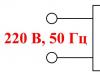As it turns out, there are many people who don’t know what the App Store is. There is nothing wrong with this, because today we will figure out what kind of program this is.
To be honest, people only come across this name when at least one gadget from Apple appears. This is where it all begins.
I will try to explain everything as simply as possible and in addition to the explanation itself, we will also consider other issues that are related to this store.
What is the App Store?
Appstore is an application store for devices such as iPad, iPod, iPad and, in principle, all computers and laptops from this company.
You should immediately understand that for each device there is the same version of the program, but the applications in it are completely different, although there is a lot in common.
Oddly enough, this store appeared later than the very first iPhone came out. In the very first version of iOS, you couldn't install apps.
Literally in 2008, Ep Store appeared and then the device took on a completely new meaning. The era of applications and games for smartphones has begun.
If we consider what the App Store means, then everything is quite simple. Logically, the full name is Application Store.
And it should not be confused with the Apple Store, because this is the name of the places where you can purchase any equipment from this company. I was confused at the beginning and that’s quite normal.
These days there is a lot available to download and there are both paid and free games/apps. Everything is divided into categories for easier searching.
What does "In-App Purchases" mean in the App Store?
Quite often, new users of Apple technology do not understand what “In-App Purchases” may mean. This is also quite simple to explain. 
Let's say you downloaded a photo editor for yourself. You started using it and it seemed like everything was free. But when you started looking at the filters, you came across a dilemma.
We started trying different options and at a certain point, we found options where it was written that you need to pay money to use it.
These are in-app purchases. The same goes for games; everything that can be bought in a game can be attributed to this expression.
App Store in English - what to do?
So, some users may have a problem when everything in the App Store is in English. And it’s very difficult when you don’t know him. 
There could be several reasons for this:
- An English-speaking country has been selected for the store;
- The interface language on the phone is English.
In the first option, when you registered an Apple ID, you indicated not your country, but, for example, America. This is often done to gain access to applications from that country.
To change your country, you will have to create a new account. Just go to Settings - iTunes Store and App Store - click Apple ID: your login - View Apple ID - Enter your password - Country/region.
The second option is simpler and usually occurs when people want to learn a foreign language. I previously described this process in great detail in an article.
What does cloud mean in the App Store?
Well, the last thing we’ll talk about today is the cloud in the Ep Store. Many people are probably already familiar with what cloud storage is. 
The essence of this expression does not change in the store. When you download an application or game, after uninstalling it, you can download it from the cloud.
The idea behind all this is quite simple: very often developers remove their applications from the store, but after downloading it at least once, you can then download it from the cloud.
Results
Now you know what the App Store application is and why it exists at all. I tried to give you as much information about this as possible, but in a short form.
Quite a lot of questions related to this topic were also considered, and I think that if you have any other questions, please contact me and I will be happy to explain.
Recently, a friend whose child made $1,500 in-app purchases in some iPad game came to us for advice. As practice shows, this is a frequent problem when children or just acquaintances accidentally buy applications and various add-ons without the knowledge of the Apple ID owner. Today we'll talk about a few simple ways to prevent this problem and what you can try if your child has already made a lot of in-app purchases.
What are in-app purchases? Often free applications contain In App Purchases. Sometimes it’s just an opportunity to get rid of annoying ads or buy full access to a trial version of the application, and sometimes it’s endless replenishment of resources, all kinds of improvements and bonuses in games, the purchase of which can cost you a considerable amount.
Moreover, it doesn’t matter whether the application is initially free or paid; in-app purchases can be in any of them.
First, you need to understand that before installing any application, you can see if it has in-app purchases and in what form they are presented: one-time or can be made repeatedly. You can get this information in the App Store by scrolling through the page with the description of the application or game just below - section In-App Purchases.
But we must not forget that this is just a reminder to be careful, and not a solution to the problem. Although, the company also has a solution, because it’s Apple ;)
So, how to prohibit or limit in-app purchases on iPhone, iPad, iPod touch. There are several ways:
Method 1: Don't share your password
An obvious preventive measure is not to share your Apple ID password (especially if a bank card with money is linked to it) to a large number of people, especially children. If possible, try to make purchases yourself, thereby killing two birds with one stone: you will always be aware of what your children are playing and avoid unexpected waste.
Method 2: Enable blocking in-app purchases in your device settings
In-app purchases can be easily disabled in the settings of your iPhone, iPad or iPod touch. To do this, go to the menu
At this stage, you will be required to enter a password to avoid disabling Restrictions without your knowledge.
/tag/ff0000">#ff0000
;">ATTENTION! /tag/ff0000">#ff0000;">Do not forget the entered password to avoid problems with canceling the restrictions made in the future. This password will need to be entered each time you change these settings.
Then in the section Allow You can block in-app purchases by turning off the switch In-App Purchases.
Now no one, including you, will be able to make In-App purchases from this device. Any attempt will give you an error message.
If you yourself want to buy something inside the application, you will need to log in again Settings - General - Restrictions and return the switch to its original state.
Method 3: Set a password for every purchase
It would be a good idea to set a password request for each purchase, and not after 15 minutes, as is set by default. The fact is that in standard mode, after entering a password for 15 minutes, the application does not ask for it, and in 15 minutes you can make a lot of purchases. To set your Apple ID password to be required every time you make a purchase, go to Settings - General - Restrictions - Password Request
Then check the box next to the value Straightaway
Now your Apple ID password will be requested for any purchase, regardless of account activity.
Method 4: Get a separate card
Also, we would like to recommend linking a separate, non-main bank card to your Apple ID, or even a virtual one (Visa Virtuon or MasterCard Virtual virtual cards are available in all major banks and, for security reasons, are recommended by banks for all online purchases) and transfer small amounts to it money from the main card for specific purchases.
This way you will protect yourself from unexpected waste without any settings.
Method 5: Delete card number
And finally, the most radical way to prevent unwanted purchases is to remove card data from the payment methods of your Apple ID. In this case, you don’t have to worry at all about the safety of the money on your bank card, but if necessary, you yourself won’t be able to install paid applications. If you don’t want to deny yourself this, we recommend using the tips above.
In conclusion, I would like to add that our friend contacted Apple support by phone and in writing and was promised a refund. Be careful and follow our advice :)
In the next part of this post, we will tell you how to limit in-app purchases on Android OS devices.
Android application/vnd.android.package-archive Android application
Android from A to Z: Blocking random in-app purchases (donations) in games and applications
Very often in games and applications that you install on your Android, there is a built-in store. As a rule, this is one of the main means that allows developers to earn their daily bread. Although many users criticize this feature, we will not give it any assessment, but will simply tell you how to protect yourself from possible accidental expenses.
Some developers allow you to completely disable the in-game store. As a rule, in such a situation, information on how to do this is indicated on the corresponding page. If this is not possible, then you can always password-protect in-app purchases. This will allow you to fully control all financial deductions that previously could have occurred due to accidentally pressing the wrong button. And so, to block random purchases in Android games and applications, you need:
- Go to Google Play and select “Set or Change PIN”.
- Next, you need to create a PIN and enable the “Use PIN for Purchases” option.
- Now, before you make an in-app or game purchase, you will be required to enter a PIN.
- This feature is only available for devices with an OS no older than Android 3.x.
Android from A to Z: Blocking random in-app purchases (donations) in games and applications:
rating 80 out of 80 based on 80 ratings.
There are 80 reviews in total.
All iPhone users must use a program such as the App Store; without it, a fashionable gadget loses many functions necessary for modern man. When buying a new smartphone, a person must go to this program store in order to download from there other programs that he plans to use.
This could include various social networks, productivity apps, and games. There are a lot of different applications in the App Store that both help a person stay productive and exist simply for entertainment. In order to download any program, you must agree to the rules of its use.
In the description of many programs, you will notice that there is a note that it has in-app purchases. What is this and does this mean that by installing the program you agree to purchase something inside the program?
So, they only buy additional content within a program. Not all programs have this option, so you need to pay attention on the inscription next to the “download” button or “buy”. If there is an inscription stating that this application includes in-app purchases, then the program supports this function.
If there is no download fee, then the user will see a “download” button, but this does not mean that the program will be for you absolutely free.
It may require a one-time or monthly subscription to some content, and this subscription may open up both some specific functions of the program, which you, in principle, can refuse, as well as all existing ones in principle - in this case, without a subscription you will not be able to you will be able to use the program.
Additional content purchased in the application may vary, and there are several types.
It can be Consumables, they are usually present in games, these can be additional lives, some currency that is valid only within the game. Such a purchase is always made as needed, that is, if the user runs out of lives in the game, then he can buy them, but until they run out, there is no need to purchase them.
And every time, if necessary, the user must again buy the consumables he is interested in. It's worth noting that some apps won't transfer content you've purchased to another device. That is, if the game was originally installed on an iPod and purchases were made on it, then if you install the game on an iPhone, the level you achieved in the game will be transferred, but the purchases will not.
Non-consumables, which are purchased only once. These purchases transfer from one device to another if they share Apple ID. Such purchases can also be restored. Typically this may involve turning off advertising in the program, purchasing additional characters, accessories, or additional game levels.
There are also non-renewable subscriptions, usually subscription for a certain period or seasonal. Purchasing the next similar content is possible only after the end of the previous one. In this case, the user must purchase the subscription he needs. Renewable subscriptions automatically renew after the previous one ends.
Typically this subscription is made once a week, month or year. Many customer acquisition programs may offer a free trial. When purchasing such a subscription, if you want to unsubscribe from its constant renewal, you will need to perform a certain set of actions.
In order to make a purchase built into the program, you need to enter your ID. If you are unable to complete your purchase, you should check the entries you entered. card details or electronic wallet with which you want to pay for this purchase.
So, an in-app purchase doesn't mean you are forced to buy anything when you download it. Only you should make the decision to purchase additional content, and the device is required at least once will ask you to confirm your desire purchase any in-app purchase. Such purchases can be different, sometimes the application cannot work without them, and sometimes it is quite possible to do without such purchases.
You can make in-app purchases in the same way as you usually buy paid apps in the AppStore. Typically, such purchases are made in games; many users make such purchases so that the user has more options in the game.
Also, such purchases are often made in applications with video content or in magazines, when you need to buy a subscription every month.
A few days ago we wrote that Apple agreed to pay monetary compensation to parents of children who made random In-App purchases. Many parents are concerned that their children may accidentally spend the entire amount on the card, and to prevent this, we have prepared instructions on how to disable in-app purchases.
When you make a purchase of applications in the App Store, you will not be asked for your password within 15 minutes after entering your password, and if you downloaded the game and immediately let your child play it, then he has every chance of spending all the money from your card. Of course, to avoid this, you can avoid giving your child the i-device for a while after entering the password, but what if the child can’t wait to play with a new toy?
If you have a child who uses your iPhone, iPad or iPod Touch, and if you don't want to get an unexpected surprise, we'll show you how to turn off the ability to make In-App transactions. Here's how to do it:
Step 1. Go to Settings → General → Restrictions and click “Enable restrictions”
Step 2. You need to set a 4-digit passcode. Confirm your password by entering it a second time.
Step 3. Scroll down to the Allowed Content section and disable in-app purchases by moving the slider to the off position.

Step 4 (optional). You can set “Request password” not after 15 minutes, but “immediately”. In this case, you will have to enter your password every time you buy something from iTunes or the App Store. Obviously, this won't help if your child knows the password.
From now on, no one can make In-App purchases on your device, including you. This means that if you want to buy something within the app, you will be forced to go back to the settings and return the slider to its original state.
Now trying to do In-App will give you the following error message.