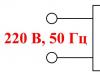Hello, dear visitors of our online portal! After reading our material today, you will find out how to lower ping in without any difficulties and “dancing with a tambourine.”
Ping is the boss of everything
Ping– this is a temporary delay data exchange between the CS 1.6 server and the game client, measured in milliseconds. You can see your ping, as well as the latency of other players, in the last column of the score table; to do this, you need to press the “Tab” key on your keyboard. The higher this value you, those With a greater delay, the client and server exchange information. And this, in turn, means that It becomes more difficult to hit opponents, since you will see changes that have occurred on the server a little later than players with a low ping.A simple example: your ping is 70, and the enemy’s is 10, therefore, your response time from the server will be 0.7 seconds, and his ping will be 0.1 seconds. Thus, it turns out that, jumping out from around the corner, he will notice you 0.6 seconds earlier than you, and, with a high degree of probability, he will earn a frag on you. In this case, in order to somehow reduce the consequences of a high ping and not become someone's easy prey, you need to shoot at the running enemy several units ahead of his trajectory, and use a prefire when leaving a corner.
Ways to reduce ping
1.Closing unnecessary programs. It often happens that at the same time as CS 1.6 on your computer, other programs using an Internet connection are running in the background. For example, a browser, Skype, telegram, VK or torrent, and the latter can significantly increase the ping. Even your smartphone using Wi-Fi during synchronization or updating can interfere with a comfortable game. Therefore, turn off all these programs and leave your phone without Wi-Fi when you play.
4.Raising priority in Windows(using Win 10 as an example). You can lower the ping in CS 1.6 by setting a higher priority to the game process. Just press Ctrl + Alt + Del buttons simultaneously and open the task manager. Then, in the “Details” tab, find the hl.exe process (in our case), right-click on it and set the priority to “Real Time”.

5.Setting up the Counter-Strike 1.6 client. All changes must be made in the console, which can be opened by pressing the “E” key (“~” - in the English layout). You must enter the following commands (one at a time) into the console.
Enter the net_graph 3 command in the console. In the lower right corner you will see connection statistics. This is a very useful tool, as it shows information about the incoming/outgoing connection, the current ping, the number of lost packets of information during transmission/reception, frame rate.
Loss is a number that shows how many packets were lost during transmission from the server to you. Usually it indicates a discrepancy between the speed of your incoming channel and the server's outgoing one. In order to accept the redundant information that the server is trying to transmit to you, you need to reduce the volume of this information.
Choke is an indicator of how much your computer is unable to transmit to the server because your connection speed is too slow or the server is asking for too much information.
2. Task Manager
1. During the game, call the Winows task manager (Ctrl+Alt+Delete)
2. In the window that appears, select the “Processes” tab
3. We are looking for the process csgo.exe because hlds.exe
4. Right-click on the csgo.exe process
5. In the frame that appears, select “Priority”
5. Set the priority to “Below Average” and click OK in the window that appears.
Notes:
I personally tested it and it really works!
The ping was from 80 to 100, dropped from 30 to 60!
3. Ping and connection quality
Ping depends on the quality of the connection; the higher the quality, the lower the ping, and the lower the ping, the more convenient it is to hit the head. Everyone probably knows that while you are playing CS, traffic (packets) is being exchanged between the server and your computer; its total amount (MB) depends on how many times per minute requests are sent to the server. The number of requests can be reduced, thereby reducing the exchange of traffic with the server. I would also like to add that not a single setting may be suitable, so experiment, look for your golden mean.
TYPE COMMANDS INTO THE CONSOLE OR WRITE THEM INTO THE CONFIG.CFG FILE
DSL-settings: (more than 8 Mbit)
rate 25000
cl_cmdrate "101"
cl_updaterate "101"
fps_max "100.0"
DSL-settings: (for 64 Kbit - 8 Mbit)
rate 20000
cl_cmdrate 51
cl_updaterate 51
Good game!
cl_cmdrate - number of updates (sends) of information from the client to the server, per second
cl_updaterate - number of updates (sends) of information from the server to the client, per second
rate - limit of incoming traffic (from server to client) in bytes per second
cl_rate - limits the flow from client to server Quote:
rate #### - Stream (in bytes) from the server side. In general, this value should be lower than the speed of the modem connection by about 20-30% (because the outgoing flow also exists and, if you take up all 100% of the line capacity, you will doom yourself.
If you set a value greater than the permissible value, a FlushEntityPacket will occur, the server will “bombard” the user with “packets” at his own request at a convenient moment for him. It should be taken into account that for a large number of players (16-20) connection speed plays a big role. It is not recommended to set the maximum value if packets often do not arrive: you must have a “reserve” to “resend” them.
4. What should be written in the config to reduce lag?
Before starting the game, turn off icq, stop downloads and everything else that creates extra traffic.
Rate 20000
cl_rate 9999
cl_updaterate 100 (if the ping is off the charts, then “30”)
cl_cmdrate 100 (if the ping is off the charts, then “30”)
To be able to control connection parameters, you can add this to the \cstrike\config.cfg file:
Net_graph "1" or "2" or "3"
net_scale "5"
net_graphpos "2"
Explanation:
Rate - Limiting incoming traffic (Bytes/sec.)
cl_rate - Outgoing traffic limit (Bytes/sec.)
cl_updaterate - Number of updates from server to client (incoming traffic) per second.
cl_cmdrate - Number of updates from client to server (outgoing traffic) per second.
Some more useful config settings (file \cstrike\config.cfg):
cl_cmdbackup 2 // Whether to resend a copy of the packet if lost (?)
cl_resend 6 // Number of packet resends if lost
cl_timeout 500 // Timeout before disconnecting if connection with the server is lost, in seconds.
cl_lc 1 // Lag compensation - shot hit prediction (1=on/0=Off)
cl_lw 1 // Lag compensation for shooting animation (1=on/0=Off)
cl_allowupload 0 // Disabled uploading custom decals to the server
cl_allowdownload "0" // Map downloading is disabled. Downloading via a modem in the archive is much faster.
Create a ping.cfg file in cstrike. Write this to ping.cfg: cl_allowdownload "0" // Allow downloading from the server cl_allowupload "0" // Allow downloading from the clientcl_cmdbackup "2" // Number of packets sent cl_cmdrate "11" // Command transmission frequency cl_download_ingame "0" / / Loading files during the gamecl_lc "1" // Optimize speedcl_lw "1" // Optimize weaponscl_lb "1" // Optimize effectscl_nodelta "0" // Disable delta compressioncl_nopred "0" // Do not predict movementscl_resend "1" // Wait time responsecl_showfps "0" // Show FPScl_updaterate "11" // Game update speed fastsprites "2" // Type of spritesmax_shells "0" // Number of cartridges drawnmax_smokepuffs "0" // Number of smoke drawnmp_decals "10" // Number in the wake of battlemp_footsteps "1" // Footstep soundsnet_graph "0" // Connection graphzoom_sensitivity_ratio "1" // Zoom sensenet_graphwidth "130" // Connection graph widthnet_graphpos "3" // Connection graph locationcl_latency "-200" // Simulate or compensate for pushlatency delay "-200" // Simulate or compensate for delayscr_conspeed "10000" // Console exit speed rate "2100" // rate (game update speed)fps_modem "61" // FPS modemcl_rate "1300" // cl_rate (game update speed)cl_weather "0" // Disable weather // Server network optimization settingssv_unlag "1" // Maintain optimization cl_lcsv_unlagmax "0.5" // Maximum delay time sv_unlagsamples "2" // Number of packets sent // Reportecho "Config loaded* then save. In the autoexec.cfg file write: exec ping.cfg That's it! P.S/ If someone has a ping of 300-500, this is for him :)
5. So, let's start lowering the ping in CS
cl_allowdownload, cl_allowupload - with a value of 0 (this is a zero and not the letter o =)) prohibits the player from exchanging models, maps, etc. with the server. In general, this command has practically no effect on ping, so set it to 1
cl_cmdbackup - determines the number of packets sent to the server per second, I recommend setting it to 1.
cl_cmdrate - determines the speed of sending commands to the server. The optimal value is 20-30.
cl_download_ingame - set to 0, because the team is responsible for downloading other people’s models, etc., but we don’t need this at all, because it also affects the ping...
cl_lc - compensation for lags on the server side, it’s better to set it to 1.
cl_lw, cl_lb - set the value to 1 for both commands (the physics of grenade flight, blood splashes, etc. will be calculated on the client side)[ - value 0 disables delta compression, set to 0. cl_nopred - set to 0, player actions will become smoother. cl_resend - determines the time after which the packet will be sent if the previous one has not arrived. Set it to 4 or 5. cl_updaterate - determines the speed at which game information is updated. A value of 20 is optimal mp_decals - the number of simultaneously visible effects. Do you want less lag? Set to 0. [ These were the main ones, here are a few more useful ones: r_drawviewentities - disables the display of models (with a value of 0). Leave it at 1. hud_fastswitch - set it to 1 max_shells - the number of shells visible at the same time. Set to 0. fastsprites - smoke quality, optimally set to 2. max_smokepuffs - number of simultaneously visible smoke puffs, the fewer the better. Now, if you are the owner of the server, all that remains is to write the following commands: sv_unlag - compensates for client lags sv_unlagmax - maximum delay compensation time. Leave the default value - 0.5. sv_unlagsamples - determines how many previous packets to use to calculate client latency. One package is enough (value 1).
Many cs go players ask the question: “How to significantly reduce the ping in the game?”
High ping often occurs among players who use a weak Internet connection. As a result, they face problems after launching CS:GO. To solve them, it is necessary to determine the reasons for the increase in ping.
Why does ping increase in CS:GO?
Before you start lowering your ping, you should find out what factors affect your Internet connection. That is, it will be necessary to determine the reasons that “load” the Network. Some of the most common problems that users may encounter include:
1. The presence of viruses on the computer. Most malware requires a constant connection to the Internet. Accordingly, after installing them on your home computer, the ping increases, and the Network can no longer cope with the additional loads that arise after launching CS GO.
2. Various software products. Some of them also require a constant connection to the Internet to exchange data with various servers. In particular, these could be antiviruses and other products.
3. The connection between the server and computer is unstable.
4. Problems with the Internet itself. These could be communication line breaks or provider errors.
To get a complete picture of what is happening, you should consider each of the above situations separately.
Quite often, connection problems arise after malware has entered the computer. Viruses are installed when you visit certain sites that contain the corresponding code. Such programs not only disrupt the connection to the Network, but also use the computer’s resources, as a result of which it begins to “slow down” when performing even standard actions such as launching the Start menu. You can get rid of viruses by running a scan with a licensed antivirus. In some cases, you will need to reinstall the operating system or require the help of a specialist. In general, the solution to this issue directly depends on what virus “infected” the computer.
Another most common problem is installed programs that load the Internet connection. These are mainly Skype and Torrent. Often, users forget to disable them, and they work in the background, regularly sending and receiving data packets. The easiest way in such cases is to launch the “Task Manager” (using the key combination CTRL+Alt+Delete) and through it end all processes that load the connection to the Network. It's important to pay attention to what gets turned off. You cannot terminate processes that may affect the performance of the system.
The instability of the connection between the computer and the server is explained by the fact that the former is located at a considerable distance from the latter. In such circumstances, the ping will always be high. Moreover, this cannot be changed even by improving the quality of the Internet connection. This problem can only be solved by changing the server. It is better to choose the one that is located in the user’s country of residence. This step allows you to lower your ping rate.

Problems with the Network Provider
Problems with the provider arise quite often. As a result, the ping increases after launching CS Go. This problem can be resolved by contacting the operator. However, this action does not always lead to a positive result. If the presence of a high ping is explained precisely by problems with the provider, then, most likely, you will have to switch to another one.
In fact, there are other reasons that lead to the problem in question. Below are 3 console programs that allow you to increase the level of comfort while playing CS GO:
1. cl_updaterate**. Instead of asterisks, the number of packets that the server sends to the computer every second is displayed. It is recommended to select the value 100.
2. Fps_max. The optimal value is 300. On a weak computer you should set it to 100.
3. Fps_modern. The optimal value is 28.
By setting the above values, you can improve the quality of the game even if there are problems associated with the Internet connection.

To set launch parameters for CS:GO, you need to go to the steam library > right-click on the game Counter-Strike: Global Offensive > Select “Properties” > Click on “Set launch parameters”.
Video on how to reduce ping in CS GO
I hope our article on how to lower ping in CS GO helped you! 🙂
If you have any questions about lowering ping in CS GO, ask them in the comments below.
Since the problem of high ping in CS 1.6 and other versions of the game remains the most common, and it takes players a lot of time to find a solution, we suggest you study all the most current methods reduce ping inC.S.. After reading and applying these recommendations, your ping will return to normal, and playing will become much more comfortable. We also recommend using several methods at once. All together they will give an excellent result.
How to lower ping in CS using commands
One of the most effective, but not the easiest to use methods lower ping in C.S. is to adjust it through the command line in the game itself. A lot depends on the quality and speed of your Internet: if initially the speed is very slow and the data transmission channel is small, then this method can be an addition to the others.
To lower the ping in Counter-Strike using commands, you need to call the “~” console and enter the following parameters:
- cl_updaterate XX - sets the number of packets that are sent from the server to the player in 1 second. The meaning of XX in the command depends on the speed of your connection.
If the connection speed is 28.8 kb/sec, then replace “XX” with 10
At a speed of 33.6 kb/sec we install 15 packages
Connection speed is more than 48.8 kb/sec - set to 20 (25 is possible)
- cl_cmdrate XX - the reverse command to the first (the number of packets from the client to the server is set). Instead of XX we write a number that is 3 times greater than in the first command. This will ensure optimal reception and transmission of packets.
- fps_max XX - maximum FPS. Its value depends on the settings of your computer. Usually it is set to 100, but if you have old and weak hardware, then 60 is quite suitable.
- fps_modem XX - set it equal to the value from point 3.
These are the basic options for lowering ping in CS and tuning your modem based on speed.
Reduce ping in cs 1.6 using programs
The way to reduce ping in CS is very simple:
- installed the program
- launched it
- made settings
- play with normal ping value
However, there is one downside to consider when choosing a program: not all of them are as good as described. Some utilities for reducing ping in CS can, on the contrary, harm not only the game, but also your system as a whole.
Today, a truly worthwhile program for reducing ping is FixPinger. It selects the optimal config settings depending on the quality of your Internet and changes them itself. If the ping is off the charts, it will be difficult to make it normal, but FixPinger can reduce it by 50-70. After starting the program, you must register in the console exec fixpinger.cfg and press F1 in the game. The program will start working and the ping will decrease.
Optimizing your computer to lower ping in CS
To lower ping in CS using the previous methods has become effective, you must first optimize and configure your computer. Ping can be high not only due to the quality of the Internet, but also due to downloading files during the game. To lower your ping in Counter-Strike and keep the game running properly, disable or pause all downloads.
If you like to play music, then it is better to download it to your computer and listen through the player, rather than online. In general, try to close your browser while playing, since loading sites also takes up internet speed.
One of the effective points in lowering ping will be closing unnecessary and unused processes through the “Task Manager”. Often, a high ping rate is a consequence of viruses on the computer or the operation of an antivirus. The problem of lowering the ping in the CS can be solved by changing the provider or switching to a tariff with a higher speed of receiving/transmitting information.
Here are the main points to pay attention to when optimizing your computer to reduce ping:
- presence of viruses
- operation of antivirus programs
- work of various loaders
- weak internet channel
- outdated hardware (here, by the way, adjusting the graphics in the game can help)
- a large number of processes are open on the PC
Ping is the period of time during which a packet sent from your gaming computer reaches another computer on the network and returns back.
Most pros play at LAN tournaments with a ping of 2 to 5 ms (milliseconds). The higher the ping, the more uncomfortable your gaming experience in an online game.
In other words, high ping is evil.
The player with the lower ping will have an advantage over other players. The accuracy and speed of fire are higher, and the sounds of moving around the map are heard faster. It is possible that a player with a low ping will see the enemy before the enemy sees him! And the chances that he will be thrown out of the game are much less.
To find out your ping, press Tab during the game or write in:
Net_graph 0/1 - allows you to find out your fps and ping. When set to “1”, the counter appears in the lower right corner. “0” disables fps display.
Reasons for increased ping
There are only four most popular reasons for increased ping in CS:GO:
- Viruses and malware that steal your system resources and Internet traffic, which interferes with normal gameplay in CS:GO;
- Other programs that download software or videos;
- Instability of data exchange with the game server;
- Problems with the Internet provider.
Now let's figure out how to deal with increased ping. First, protect your computer with a powerful paid antivirus: Kaspersky or Nod 32 are good for these purposes. Secondly, be more careful when downloading various programs from the Internet: they can steal your production capacity. Thirdly, choose the most reliable and trusted provider in your area of residence. If all these points are completed, let's move on to other methods to reduce ping in the game!
Using software to reduce ping
Never! I repeat - never- do not use various programs that are designed to supposedly lower the ping in CS:GO and other games! All this software slows down your computer, or was created with the aim of stealing your account or infecting it with a Trojan virus, which will only make the ping even higher.
Here is a blacklist of programs that will not help, but will only make things worse:
- M7's Matchmaking Server Picker
- Game Booster
- Leatrix Latency Fix
Conclusion: do not use third-party software to reduce ping.
Working methods
You have only 5 options that should help you.
1. Set a limit on searching servers: no higher than 50. To do this, go to the game - Settings - Game Options. In the item “Maximum allowed ping in searching for matches” we indicate the minimum value, that is, 50.

The disadvantage of this method is that it will take longer to search for servers, and it will not be possible to play with friends whose ping is above 50. So this option is preferable for those who play alone or with good friends.
2. Check the connection between the local cable (router) and the computer. The wire should be in tight contact with the socket. Sometimes this is the problem.
3. Configure your computer’s network settings. Go to Start - Control Panel - View network status and tasks - Change adapter settings - Local Area Connection - Properties - Configure - Advanced.

Scroll down the list and turn on the “Speed and duplex” parameter. Select the value here 1 Gb/s duplex.
The principle of operation is something like this: imagine a water pipe. With full duplex, the pipe is divided in half, and flows flow simultaneously in different directions. With half-duplex, water is first driven through the pipe in one direction, then back. The first method is faster, which is why we select it in the settings.
4. Disable all programs that can take your Internet traffic: Torrent, Skype, browsers, antiviruses.
5. Check if your network card is broken or if there are problems with your ISP. This is an extreme case. If you've tried all of the above and nothing helps, then the problem is usually the hardware or who supports it.
There is no 100% way to check if a network card is working, so you will have to take it to a service center. As for the provider, see if the Internet speed actually matches what is promised in your tariff? Are your other games glitching? If everything is bad, call your provider and find out what the problem is. Perhaps the increase in ping is a temporary phenomenon. If not, change your provider.
Another mind-blowing way to reduce ping - purchasing a white IP address. This is a dedicated IP address that will belong exclusively to you.
If you have a regular IP address, there may be 100 or more users on it. With a dedicated IP address, you will be the only user.
Solving the problem with the Internet provider
If the problem with the provider still persists, call technical support and explain the situation. Change the company if your current one does not provide its services well.
Console commands that reduce ping
Here are the console commands to reduce the ping in the game:
- cl_updaterate ** (where ** is the number of packets that the server sends to you within one second). Don’t make anything up, you can set the value to 100 to ensure optimal data transfer.
- Fps_max – usually set to 300, but if you have a weak computer, then it is better to set the value to 100.
- Fps_modern – set value is 28.
All liked it? Tell your friends!