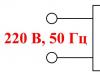needs to be cleaned and restored to factory condition, we will consider step by step Hard Reset on the tablet.
Resetting your HP tablet restores factory settings and removes all saved Google accounts and all data from the device's storage. This deletes all files, applications, and saved networks. If possible, back up important files either online or to an external storage device before resetting your tablet.
Reset the tablet settings in the system
If your tablet boots normally and you can access the settings menu, use the directions to restore your tablet to factory settings.
ATTENTION! All data from the device memory is deleted when restoring factory settings.
1. From the Home screen, tap All applications, then tap Settings .
2. In the personal settings section, tap Backup and factory reset.
Rice. 1: Backup and factory reset

3. Touch Restoring factory settings.
Rice. 2: Restore factory settings.

4. Touch Reset your tablet.
Rice. 3: Reset tablet settings

5. If you have set up a tablet lock screen password, enter the password when prompted.
6. The screen will display Delete all personal data and downloaded applications? This action cannot be undone! Touch Erase everything to confirm, and run a factory reset.
7. The tablet will turn off and the system recovery screen will show the reset process. Once the factory reset is complete, the tablet will reboot.
Resetting your tablet without logging in
If your tablet won't boot up, or if you don't remember your screen unlock password, you may need to perform a factory reset without turning on your tablet. Use the instructions in this section to reset your tablet from the Android system recovery menu:
ATTENTION! All data from the device memory is deleted when restoring factory settings.
1. Without turning on the tablet, press and hold the Volume Down, Volume Up and Power buttons at the same time. When the HP logo appears on the screen, release the buttons.
2. After a few seconds, the Android system recovery menu will appear on the screen.
3. Use the Volume Down button to move the highlighted section to erase data/restore factory settings.
NOTE: In recovery mode, the tablet's touch screen does not work. Use the buttons to navigate through the menu increase the volume And decrease volume, and the button nutrition confirm your choice.
Rice. 4: Wipe Data/Restore Factory Defaults

4. Press the Power button to select.
5. The screen will display Do you want to delete all data? THIS ACTION CANNOT BE CANCELED. Use the Volume Down button to move the highlighted section to Yes -- delete all user data.
Rice. 5: Confirm deletion of all user data

6. Press the Power button to confirm and start the factory reset.
7. The system recovery screen will show the factory reset process. Wait for the factory reset process to complete.
8. When the message Data erase complete appears on the screen, highlight reboot the system, and press the Power button to confirm your selection.
Rice. 6: Reboot the system

Wait until the tablet reboots.
That's it, good luck!
Sooner or later, many Android tablet users encounter a situation where the tablet needs to be cleaned and restored to factory condition. There can be many reasons for this, but basically it is either unstable operation of the device or “cleaning” of data before sale. There are also situations when the tablet stops turning on altogether or freezes when loading; in such cases, a full reset is not necessary.
First of all, it is worth separating two concepts: Hard Reset and Soft Reset.
- Hard Reset(Hard reset) – completely reset the device and restore it to its factory state. This procedure is similar to reinstalling the operating system. After a hard reset, you will lose all your data, including installed programs, contacts, and media files. However, do not confuse Hard Reset with flashing; if you have “custom” firmware installed or “Rooted”, then all this will be preserved even after a complete reset.
Before performing a hard reset, it is recommended to back up all necessary data. Simple media files can be easily copied to a memory card or computer using a file manager. To save backup copies of games and other applications, it is recommended to use special Back-Up utilities, of which there are a large number for Android today. But keep in mind that in case of an emergency full reset, none of the above will be saved. - Soft Reset(Soft reset) - currently, a soft reset refers to a banal reboot of the device, which can be done either by pressing a special key combination on the tablet, or through the menu. Some tablets also have special reset buttons on the case. Before doing a full reset, it is definitely recommended to try a Soft Reset - perhaps a reboot will fix minor problems. On most modern tablets, rebooting is accomplished by long pressing the on/off button.
How to do a Hard Reset
Important! Despite the fact that Hard Reset does not delete data from MicroSD cards, it is still recommended to remove the memory card from the device before performing this procedure.
- Method number 1. If the tablet is working, go to Settings, select “Backup and reset”, and click “Reset phone settings”. Please note that depending on the firmware version, the name and location of menu items may vary.
- Method number 2. If the tablet cannot be loaded into a working state, then you will need to enter Recovery mode and perform a full reset from there. To boot into Rovery mode, turn off the tablet, then hold down the volume up button (or down, depending on the model) and simultaneously press the power button or the “Home” button (depending on the tablet model). Keep both buttons pressed until the Android logo appears. After loading the recovery mode, in the menu that appears, select the “wipe data/factory reset” section. For your information, in Recovery mode the touch screen does not work, and all menu navigation is done with the volume rocker, and the selection button is the power button or the “Home” button (again, depending on the tablet model). For more detailed instructions, see the article ““.
Many situations may lead to the need to reset the Android system, for example: frequent device freezes, the Android system cannot boot, or the gadget unlock password is lost. "Hard Reset" is a radical solution that allows you to return the device to working condition.
Looking ahead, I note that “Hard Reset” deletes data only from the device’s memory, without affecting the SD memory card, although there is option 2, which allows you to affect it as well.
Attention!!! All contacts, installed applications, messages, etc. will be deleted. It is highly recommended to back up your phone data before starting the reset operation! One backup method is .
Option 1. Recovery Mode
Turn off the device and boot into Recovery Mode by pressing several keys together. Each manufacturer has its own buttons:
- "+" on the volume rocker and the "ON/OFF" button;
- "-" on the volume rocker and the "ON/OFF" button;
- Volume "+" and "-" together and the "ON/OFF" button;
- Volume "+" and "-" together, the "Home" key and the "ON/OFF" button;
- In Chinese devices, hold down the volume key and connect the charger.
The volume up/down buttons allow you to move up and down through the recovery menu, and the ON/OFF button selects a command. In the latest devices, control in "Recovery Mode" can be normal (touch).
Select "wipe data/factory reset", and confirm the system reset by selecting "Yes - delete all user data". When the wipe is complete, select the "reboot system now" option.
It will be a little more difficult to see the reset on Chinese phones. For example, in the "iconBIT NetTAB Mercury XL" or the clone "Samsung Galaxy S4 GT-I9500" the recovery menu is in Chinese. If you have the same situation, the picture below shows the Russian translation of the "Recovery Mode" menu.
To navigate through the menu, use only the volume "-" key, because... The "+" key is used to return to a higher level. To select the highlighted command, press the ON/OFF button.

To run a full reset of Android settings in Chinese phones, you need to select the 6th option. What's funny is that after selection, the command will be executed without confirmation.
After a few minutes of waiting, your Android device will boot up as it did when you first started it after purchase, possibly asking you to add a Google account.
Option 2: Restore and reset
In Android settings you can see such an item as “Backup and reset”. It is designed to reset system settings and restore from a backup saved on the Internet.
Click on the "Reset settings" option.

Scroll down and optionally check the box next to "Clear phone memory - card" to delete personal data from the SD memory card, such as photos, music and other user data. Click on the "Reset phone settings" button.

User data will be deleted and factory data will be restored.
We have already considered all the basic and theoretical questions about Hard Reset or resetting the gadget to factory settings. When and why it needs to be done, and what will happen after a complete reset. If you have not yet fully understood the whole meaning of this operation, we recommend that you go back to the beginning and read everything carefully. Perhaps the harm from the reset will be much more noticeable for you than the benefit gained. So let's get started!
Software Hard Reset
This type of reset is so severe and difficult to understand that only a real guru of mobile technologies and... Baba Varya from the next door can master it. Yes, of course, a software reset is only suitable if the operating system boots. But on the other hand, to perform it you don’t need any special knowledge, all you need to do is just tap the screen three times and your smartphone or tablet is pristine and free of all programs and toys that managed to clog its memory.How to do a soft reset: “Settings” > “Backup and Reset” -> “Reset settings”.
Click to enlarge
Attention! All your data, contacts, SMS, programs and toys, photos and videos from the camera will be erased! This applies to camera files if you have not configured saving the pictures and videos you take to a memory card.
Hardware Reset
If the phone does not load the operating system, and hangs somewhere at the beginning, or does not show any signs of life at all due to gross interference in its software, you can try to do a hard reset. On most gadgets this can be done in a fairly simple way. First you need to turn off the device.Click to enlarge
Just turn it on by pressing the power button, and then, depending on the specific model, simultaneously press the Power, Vol- and Home buttons or only the first two. You need to hold them for a long time until the system menu appears on the screen. It will be in English. But there is no need to be afraid. Use the volume rocker to scroll down to the item “Wipe data/Factory Reset" and select it, and then enjoy the process of recycling accumulated useless data that interferes with the normal operation of your phone or tablet.
Click to enlarge
Hard Reset in Chinese
However, a situation often arises when your thoroughly noble and European phone suddenly has a Chinese Hard Reset menu. Who's smarter already guessed how to do Hard Reset in Chinese. Well, for those who are still waiting for a hint, we will give you a hint. Look at the menu item with the slash. This is a “/” slash. Or just calculate by analogy in order from above.If you still have difficulties, you can also look for the menu item containing the abbreviation eMMC or MMC at the end. This is what you are looking for item for hard reset of Chinese phone and a tablet. Look at the screenshots below.
Click to enlarge
Hard Reset via computer
In the most severe and advanced case, when the carcass could not be revived by any of the methods described above, we then use heavy artillery - Android Debug Bridge. It is a software developer tool for Android OS. But it will be useful to us primarily because it can send the necessary commands to a mobile gadget connected to a computer via USB. You can find complete information on ADB and it itself on the Internet. In this case, its use is limited to only one command.We prepare the device. We take out the battery. Let's wait a little. Re-insert. We connect it with a cable to the computer. From the PC via the console we send the required reset command: adb reboot recovery. And we hope that everything will work out.
Lastly. Data from an SD card that you inserted into a special slot on your phone or tablet will not be erased. Do not be afraid.
Data-lazy-type="image" data-src="http://androidkak.ru/wp-content/uploads/2016/09/hard-reset..jpg 400w, http://androidkak.ru/wp- content/uploads/2016/09/hard-reset-300x178.jpg 300w" sizes="(max-width: 200px) 100vw, 200px">
![]() Freezing and incorrect operation of smartphones and tablets based on Android is a very common problem. Many people don’t know what to do and take the gadget to a service center for repairs. Meanwhile, in most cases this can be done by simply resetting the data, or Hard Reset. As a result of these actions, all settings can be restored to their original factory settings. At the same time, all information on the phone will be deleted: contacts, messages, applications, etc.
Freezing and incorrect operation of smartphones and tablets based on Android is a very common problem. Many people don’t know what to do and take the gadget to a service center for repairs. Meanwhile, in most cases this can be done by simply resetting the data, or Hard Reset. As a result of these actions, all settings can be restored to their original factory settings. At the same time, all information on the phone will be deleted: contacts, messages, applications, etc.
Hard reset - what is it and what is it for?
This is the name of a full factory reset. If your smartphone begins to malfunction or freeze, then it is recommended to perform this simple action. There are three ways to do this.
Remember: before you start resetting your data, you need to back up all the information on your tablet. For this purpose, you can use the Titanium program.
The first method is software
This method of resetting Android is carried out using a standard function available in the Android system itself. To do this you should:
- find “Settings”;
- select “Restore, reset”;
- then select “Reset settings”.
A warning will appear on the screen indicating that all data from the tablet will be deleted. A button will appear below to confirm the action.
Jpg" alt="reset" width="46" height="70">
!}
 You should click the “Erase everything” button, thereby confirming the action of deleting all existing information. In new and old releases of Android, the reset position is slightly different. Details on how to do them in the new and old versions can be found in the “Confidentiality” - “Data Reset” section.
You should click the “Erase everything” button, thereby confirming the action of deleting all existing information. In new and old releases of Android, the reset position is slightly different. Details on how to do them in the new and old versions can be found in the “Confidentiality” - “Data Reset” section.
Read also: How to remove kinguser from Android is very simple
Reset Android via code
In the number entry section you should type this: *2767*3855# . All original Android data on a Chinese smartphone and tablet will be completely restored. To reset via code, no additional confirmation is required.
How to reset Android settings if your smartphone won't turn on
If the smartphone does not respond to anything, you can use the third hard reset method: – Press three buttons at the same time: “Home”, “Power”, “Volume Down”. This key combination should be held until the “Recovery Mode” position is highlighted. Open this mode, select “Wipe” in it - this section is used for a total reset of settings. Confirm the selected action by pressing the “Home” button.
.jpg" alt="wipe" width="254" height="107">
!}
 After the hard reset has been carried out, you can restore Android using a backup copy. When doing this, you need to be extremely careful: it is quite possible that the problems arose accidentally, based on previous settings or in one of the installed applications.
After the hard reset has been carried out, you can restore Android using a backup copy. When doing this, you need to be extremely careful: it is quite possible that the problems arose accidentally, based on previous settings or in one of the installed applications.
In this case, it is better not to put your Chinese tablet at risk, but to set it up as a new one through your Google account. Thanks to this, all the necessary information - messages, letters, contacts - is synchronized with the smartphone. Applications that will be erased can be installed again through PlayMarket after restoring Android.
How to do a hard reset if an alternative Android firmware is installed on the tablet
In this case, you should know that even with a complete reset, additional installed firmware will not be deleted. Consequently, any changes to the operating system program will not be deleted from the tablet. This must be taken into account if the gadget is being restored in order to return it under warranty.
Factory reset and memory card
Data-lazy-type="image" data-src="http://androidkak.ru/wp-content/uploads/2016/09/minisd.jpg" alt="minisd" width="60" height="60" srcset="" data-srcset="http://androidkak.ru/wp-content/uploads/2016/09/minisd..jpg 150w, http://androidkak.ru/wp-content/uploads/2016/09/minisd-300x300..jpg 120w" sizes="(max-width: 60px) 100vw, 60px">
!}
 When performing a hard reset, you need to know that the contents of the memory card do not change. If you need to delete information from it, you will have to do the deletion manually. Moreover, if you delete using the “Dellete” button, the data is still recoverable; this method is not suitable for deleting confidential information.
When performing a hard reset, you need to know that the contents of the memory card do not change. If you need to delete information from it, you will have to do the deletion manually. Moreover, if you delete using the “Dellete” button, the data is still recoverable; this method is not suitable for deleting confidential information.