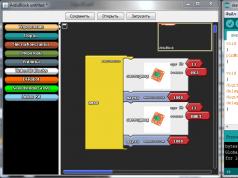The fifth serialized part of Grand Theft Auto, having successfully emptied the wallets of console players, came to personal computers after a long delay. A large open world and a trio of crazy bandit heroes await those who are ready to share their adventures. But today we will not talk about how GTA 5 can entertain the player, and not about the gameplay features. We will talk about performance and fine-tuning graphics parameters.
GTA V offers a diverse game world with completely different locations - business districts of the metropolis, slums, industrial complexes, mountain ranges, forests and deserts. Huge scale, great variety and detailed elaboration of the environment. You can enjoy some of the views in the lower screenshots in a resolution of 2560x1440.



The game pleases with good clear textures and relief surfaces, for which parallax mapping is actively used. Even ordinary lawns have a relief structure, rather than using the usual hand-drawn texture.


As a clear illustration of the work of parallax mapping, we present a screenshot, which at the same time clearly shows the operation of the effect of changing the depth of field, which is actively used in the game.

This lens effect blurs backgrounds, allowing for a more natural-looking overall panorama.

The time of day and weather in the game change. All objects cast regular soft shadows away from the sun. Cute sunrises and sunsets are complemented by rainbow effects.

The range of drawing objects is very high. By default, there is a clear change in detail clarity as you move away from the camera. When using additional settings, the effect is leveled out. This will be discussed in more detail below.

General physics of object interaction at a level traditional for such games. The environment is mostly static, but pillars and storefronts break. In story missions that involve big explosions, GTA 5 puts on a pretty good show with a lot of scraps. Control and physical model of car behavior are at the usual GTA level, without any complications. In particular, only very serious damage affects the behavior of the machine. Externally, the cars look great - they shine in the sun, reflecting all the surrounding buildings and lights on a smooth glossy surface.

The water surfaces look nice, but nothing more. In Watch Dogs, the water was more beautiful and more alive.

If we make a general comparison of graphics with Watch Dogs, we can feel the technological advantage of the Ubisoft game. But GTA V has a more meticulous attention to detail and more external variety.
The PC version of GTA 5 has many graphic settings. Not all of them are understandable to the average player. The name of some does not always directly indicate the effect they have on the overall quality of the picture. Sometimes the very meaning of the settings is lost due to the loose translation of specific names. We will help you understand all their diversity. Let's see how individual parameters affect the image and how this affects performance. Based on the results, it will be possible to draw conclusions about which settings are most critical for performance, which ones have a big impact on visual beauty, and which ones don’t. Such information will be relevant for owners of mid-level and lower video cards. Based on our guide, it will be possible to select the optimal ratio of parameters, allowing you to increase productivity with minimal loss of picture quality.
Those who want to get the most out of the game will not be forgotten either. There will be a comparison of different anti-aliasing modes. Let's find out which of them are the most successful and which are the most resource-intensive. Let's study the impact of "additional image settings", which allow you to raise the graphics bar above the level that the game offers by default.
Test configurations
Main test stand:
- processor: Intel Core i7-3930K ([email protected] GHz, 12 MB);
- cooler: Thermalright Venomous X;
- motherboard: ASUS Rampage IV Formula/Battlefield 3 (Intel X79 Express);
- memory: Kingston KHX2133C11D3K4/16GX (4x4 GB, DDR3-2133@1866 MHz, 10-11-10-28-1T);
- system disk: WD3200AAKS (320 GB, SATA II)
- power supply: Seasonic SS-750KM (750 W);
- monitor: ASUS PB278Q (2560x1440, 27″);
- GeForce driver: NVIDIA GeForce 350.12;
- driver for other Radeons: ATI Catalyst 15.4 beta.
For processor tests, an additional test bench with the following configuration was used:
- processor No. 1: Intel Pentium G3258 (3.2 GHz nominal, 3 MB);
- processor No. 2: Intel Core i7-4770K (3.5 GHz nominal, 8 MB);
- motherboard: ASRock Z97 Anniversary (Intel Z97);
- memory: GoodRAM GY1600D364L10/16GDC (2x8 GB, 1600 MHz, 10-10-10-28-2T);
- system disk: ADATA SX900 256 GB (256 GB, SATA 6 Gbit/s);
- power supply: Chieftec CTG-750C (750 W);
- monitor: LG 23MP75HM-P (1920x1080, 23″);
- operating system: Windows 7 Ultimate SP1 x64;
- GeForce driver: NVIDIA GeForce 350.12.
Testing was carried out using the built-in benchmark, which includes five test scenes. The average fps for each scene was taken into account and the final average was calculated. To reduce the error, four benchmark runs were performed. Please note that test results are not displayed in the game; all data is stored at c:\Users\Username\Documents\Rockstar Games\GTA V\Benchmarks as a text file.
The logs also record the minimum fps for each test scene. But these values are too unstable and differ with each new run. Moreover, even in the case of real “lags”, noticeable to the naked eye, these values differed little from the minimum fps on cards that produced a smooth picture. We ended up using Fraps for additional monitoring. And the minimum fps on the graphs is the average minimum value based on the results of each of the four runs of the benchmark, recorded by the program.
When considering the impact of settings on performance, one video card will be used - a non-reference GeForce GTX 760 2GB with frequencies at the level of standard versions. The testing procedure is as follows: take the configuration of maximum graphics settings without anti-aliasing at a resolution of 1920x1080, change one of the parameters, test performance at different quality levels of this parameter, and provide comparative visual materials demonstrating the difference in picture quality. Then all parameters are again set to the initial maximum value, and another parameter is changed with the corresponding tests.
Actively ignores restrictions, which allows you to use the most difficult parameters. All tests were carried out in DirectX 11 rendering mode, since this API has long been the main one even for budget graphics solutions. But the game also supports DirectX 10.1 and DirectX 10.
The order of studying individual parameters corresponds to their order in the game menu. An exception is made for shadow settings, of which there are several, and they are interconnected to a certain extent. After considering the main graphics parameters, we will move on to the additional ones, where we will step-by-step include all the points together.
The next stage of the article is comparative tests of different AMD and NVIDIA video cards with high graphics quality. At the end there will be testing of processor dependence using Intel CPUs of different price categories.
Antialiasing Modes
The game supports FXAA and MSAA anti-aliasing. Users of GeForce video cards also have access to TXAA anti-aliasing. The latter is activated after enabling MSAA in the settings as an additional option. Urban surroundings and industrial landscapes are always replete with straight lines, so that the stepped edges of objects are clearly visible here. The stepped outlines of the car against the background of the light road surface are no less visible. So you can’t do without antialiasing. You can evaluate the effect of activating different anti-aliasing methods in comparison with the mode without anti-aliasing in the lower screenshots.





The color saturation of the car in the foreground changes slightly due to the subtle fog effect. We do not pay attention to this, carefully study the surrounding objects and elements. For greater clarity, let’s compare identical fragments of each screenshot.

I would immediately like to note the good quality of FXAA, which is not the case in all games. The worst effect of smoothing “steps” at the boundaries of objects is obtained by MSAA in 2x mode, which is quite expected. Switching multisampling to 4x mode improves the picture. Moving to TXAA provides even smoother edges. And from this point of view, this mode is the most effective. But with it, the overall picture becomes a little blurry, and the clarity of details is lost. Compare the road surface, grass and tiles in large screenshots - the difference is most clearly visible in these elements. The relief texture of grass with TXAA is completely lost. FXAA gives a clearer picture.
MSAA 4x provides the best balance between edge smoothing and clarity. Note the crane and neighboring house in the background. With MSAA they are clearer, even the inscription on the poster shows through, which is not at all visible with FXAA.
Let us also note that the game has an interesting “MSAA for reflections” parameter. It is logical to assume that it affects the smoothing of the edges of reflections, which are most often visible on the surface of cars. In practice, we did not detect any difference in reflections with and without MSAA 4x. Perhaps we are talking about reflections on other surfaces. It is possible that the effect of this smoothing itself is weakly expressed.

It's time to take a look at how all these modes affect performance. Experienced video card - GeForce GTX 760.

Activating FXAA relative to the mode without anti-aliasing gives a drop in fps of only 4%. Enabling MSAA 2x relative to the mode without anti-aliasing on the test card gives a performance drop of 21% at the minimum setting and up to 30% at the average game frame rate. Switching to MSAA 4x gives a 16% reduction compared to the simpler multisampling mode. TXAA 4x is heavier by another 3-4%. If we additionally enable an anti-aliasing mode for reflections of similar quality to MSAA 4x, then we get a frame rate at the same level as the TXAA mode, which is 46-57% lower than the initial level without AA.
FXAA gives a good visual effect and minimal impact on performance. MSAA is slightly better in terms of clarity, but the performance penalty is significant. Such a serious decrease in fps may also be due to insufficient memory. Even without anti-aliasing, the game shows that around 2.5 GB will be used at 1920x1080 resolution.
Population
Three points are related to the density of people on the city streets. These are Population Density, Population Variety and Distance Scaling. Each has its own scale with 10 gradations. The first two points are quite obvious - they regulate the number of people on the streets and the use of various models for them. Distance Scaling probably sets the distance at which they appear. We gradually reduced all parameters from maximum to half (we will count this as 100% and 50%). Based on the results of several minutes of playing in different modes, we can state a minimal difference in the number of people on the streets. Presumably this also affects the traffic density on the roads. You don’t notice any of this unless you deliberately concentrate on a given task.
Below left is a screenshot of the mode when all parameters are at maximum. On the right is an image of a similar location with all three parameters reduced to 50%.


We did not lower these parameters to zero, since even changing from 100% to 50% did not give any significant difference in the frame rate, which is clearly visible in the bottom graph.

Reducing “population” and “diversity” has no effect. Changing the distance leads to a slight increase in fps. The result is expected, because a weak adjustment of population density will not affect the load on the GPU. This is more relevant for the central processor. Reducing these parameters can have a positive effect on weak CPUs. On more or less modern systems, you can immediately set them to maximum.
Texture quality
It's time to experiment with Texture Quality. As noted above, with Ultra quality in Full HD without anti-aliasing, the game already consumes up to 2.5 GB of video memory. It's logical to assume that 2GB graphics cards might experience problems because of this. And reducing the quality of textures for ordinary users will seem like the most obvious solution to improve performance. But is it? Let's figure it out now.
First, let's compare the image quality at the highest, high and standard texture levels.


Texture Quality Very High


Texture Quality High


Texture Quality Normal
There are not differences in everything. The first screenshots show a gradual decrease in the clarity of environmental elements - patterns on the carpet and sofa, paintings on the wall, a slight change in the texture of jeans. In the second scene, the difference in the quality of the textures of the sidewalks and the road surface is striking.

The impact of texture quality on overall performance is minimal. When switching from maximum to high it is almost not noticeable. Switching to standard mode gives a ridiculous gain of a couple of percent, and this despite the fact that in this mode, video memory consumption finally drops below the 2 GB level. So texture quality can be set to the highest level even on average video cards.
Shader quality
Next up is the Shader Quality parameter. Three levels - from standard to very high. In theory, using simpler shaders should have a dramatic effect on the quality of all surfaces


Texture Shader Very High


Texture Shader High


Texture Shader Normal
In fact, changing this parameter only affects the surface of the earth. When reduced from maximum to high, the effect of embossed surfaces becomes weaker. In normal mode, the ground and grass completely lose volume - everything is flat. And even the clarity of surfaces decreases sharply, as if the quality of textures is reduced.

The difference between Very High and High is less than 3%. Switching to the simplest mode gives a noticeable increase in performance, at a level of 12-14% relative to High. Moreover, for the first time we see an increase in the minimum fps when a specific graphics parameter is reduced. Therefore, it is quite critical to overall performance. But the image quality suffers greatly from the minimum level of shaders. It only makes sense to use a standard shader level on very weak video cards.
Reflection quality
This parameter (Reflection Quality) affects all reflective surfaces - cars, shop windows, windows, etc. Four quality levels. You can evaluate their influence on the overall picture in the lower screenshots. We remind you that the remaining graphics parameters are at the maximum level without anti-aliasing. Half of the screenshots are in 1920x1080 resolution, half in 2560x1440.


Reflection Ultra


Reflection Very High


Reflection High


Reflection Normal
In the first scene, we pay attention to the surface of the cars and the display case. As Reflection Quality decreases, reflections gradually lose clarity and become more blurry. And at the standard level (Normal) they actually disappear, there are only reflections and frosted glass windows. At the same time, even the advertising banner on the left side of the frame looks different - the iridescent gloss effect of the inscriptions is lost. In the night scene, everything is similar - the reflections of the lights on the surface of the cars lose their shape, and then disappear altogether.
It should be noted that highly detailed reflections fully correspond to real objects in the environment. This is not Watch Dodgs, when the windows of buildings reflected not the opposite side of the street, but some kind of image that was standard for everyone.

Reflections also have a significant impact on performance. The most dramatic effect is the decrease in quality from the highest level to very high - an increase in fps at the level of 8-11%. Moreover, again there is an increase in the minimum fps, which is the most critical. There is a small difference in frame rate between the standard level and the high level, but the image is completely different. So we do not recommend lowering this parameter to a minimum.
Water quality
Everything is quite obvious. Changing Water Quality affects the display of water. Three quality levels, which can be assessed in the lower screenshots.


Water Very High


Water High


Water Normal
The difference between the maximum and average levels is difficult to notice. But the standard mode is radically different - the detailing of waves is simpler, there are fewer reflections and glare.

Higher water quality regimes do not affect the overall performance in any way. Enabling the simplest mode for displaying it allows you to win up to 3%.
Particle quality
Parameter that regulates the number of particles. The original is called Particles Quality. Its influence is quite obvious, but there are not enough particles in the game, except for sparks and fragments during collisions or explosions. There are no wind-driven leaves or newspapers in GTA 5. So it is not easy to notice the difference between the maximum particle level and the minimum.
Here we will do without comparative screenshots. And even in testing we will limit ourselves to extreme values - a very high level and a standard one.

Minimal difference. So it makes sense to reduce this parameter only on very weak systems.
Grass quality
The Grass Quality parameter affects the display of grass. Four discrete values - from standard level to ultra. For comparison, we combined fragments of the same frame from the built-in gaming benchmark into one image.

Lowering the grass quality by one value slightly affects its density. A further decrease is accompanied by the disappearance of shadows from ferns. In the easiest mode, large grass disappears. The parameter does not affect the density and quality of the bush in any way, nor does it affect moss and small grass, which is implemented using relief texturing technologies.

Significant impact on minimum fps. Therefore, the quality of the grass is very important for overall productivity. Switching from maximum quality to very high allows you to increase the minimum fps by 12%, the next decrease gives an increase of another 8%. Between the extreme quality settings (Ultra and Normal) there is a difference of 29% in the minimum parameter and 9% in the average game frame rate. Special effects and post-processing
Let's combine several parameters into one comparative test. In Russian translation, special effects are the Post FX parameter, which is responsible for the quality of post-processing. This applies to the motion blur effect (Motion Blur) and the depth of field effect (Depth of Field). A faint lens effect like chromatic aberration is also noticeable. At the maximum level of post-effects, it is possible to manually set the Motion Blur intensity and activate/deactivate Depth of Field. In our tests we used Motion Blur at 50% intensity. Although in GTA it is not aggressive, so there will not be strong blurring of objects even at 100%.
The effect of changing the depth of field is used very actively. In a balanced position, it only slightly blurs the background.

The blur distance is gaze dependent and constantly changes, creating the effect of the gaze gradually adapting to focus on certain objects. With a sudden change of view, the depth of the focal length gradually changes from minimal to higher. If the camera is aimed at a close object, then a slight blur will hide objects at a medium distance, enhancing the effect of concentration. All this is implemented very realistically and without particularly aggressive blur, without creating discomfort in the game.

When reducing special effects from the highest level to high, the Depth of Field is automatically disabled. Reducing it to the minimum (standard) level does not allow Motion Blur to be enabled.
Testing was carried out at the maximum effect level with Motion Blur at 50%. The next position is to lower the special effects by one point while completely disabling Motion Blur. The next drop by another point is accompanied by the obvious shutdown of Depth of Field. Next comes the minimum level of special effects.

Motion smearing has little impact on overall performance. But disabling DOF with a corresponding decrease in the overall level of post-effects gives a sharp jump in performance at the level of 14-22%. Given the widespread use of the depth of field effect, this impact on performance is quite expected.
Tessellation
There was also support for tessellation. During our acquaintance with the game, we noticed its influence only on trees and palm trees. And, most likely, the possibilities of tessellation in the game are limited to this.

Tessellation Very High

Tessellation High

Tessellation Normal

Tessellation Off
As the tessellation quality decreases, the palm trunk loses its complex geometric structure, becoming completely smooth without this mode. At the same time, the influence of tessellation on the geometry of the tree trunk located in the background is noticeable, although the effect is not so obvious. There is virtually no difference between highest and highest tessellation quality. Only with a very careful study of the screenshots can you notice the complication of the geometry in some areas.
In comparison testing, we skipped the high settings level.

No difference between different levels of tessellation. And even disabling it has little effect on the overall level of performance. So feel free to set this parameter to high or maximum level. Reducing tessellation makes sense on older DirectX 11 video cards, which are much weaker in processing tessellated surfaces than modern solutions.
Shadow quality
Let's move on to studying shadows. The Shadow Quality parameter affects the overall quality and detail of shadows.

Shadow Very High

Shadow High

Shadow Normal
As the parameter decreases, the detail of the shadows decreases and they become more blurred. In standard mode, their saturation is additionally lost, shadows from small details disappear completely (pay attention to the shadows of the armrests and the faint shadow at the edge of the pool).

Another important parameter for overall performance. Lowering it to high increases the minimum fps by 8%. Further reduction in shadow quality results in a smaller increase in frame rate.
With maximum shadow quality, you can increase the distance for loading detailed shadows in the additional graphic settings. When the quality decreases, this option is disabled. If the quality of the shadows is average, there is no point in chasing the effect of soft shadows. If the quality is low, you can refuse global shading.
Soft shadows
The game supports several levels of implementation of the soft shadow effect with the ability to use NVIDIA PCSS or AMD CHS technologies. This effect itself adds realism, because in diffuse sunlight the shadows do not have clear edges. In NVIDIA PCSS, shadows are calculated using even more complex algorithms, taking into account the distance of the shadow from its source. Therefore, for example, the upper part of the shadow from a column will be lighter than its lower part.

Soft Shadows NVIDIA PCSS

Soft Shadows AMD CHS

Soft Shadows Very High

Soft Shadows High

Soft Shadows

Soft Shadows Off
From the selected scene you can immediately see that the detail of the shadow changes as it moves away from the character. It is also noteworthy that the soft shadows of AMD CHS worked easily on the GeForce, although the slightly pronounced quadratic structure does not make this mode the best. With NVIDIA PCSS, shadows are softer and blurrier; a clear transition from a detailed shadow to a less detailed one is not noticeable. With the usual algorithm for processing soft shadows in the “softest possible” mode, the clarity is slightly higher compared to NVIDIA PCSS, and the effect of changing the detail of the shadow of a palm tree is also well smoothed out. As the softness level decreases, the difference in detail becomes more pronounced. When soft shadows are completely turned off, the shadow area on the wall crumbles into squares, and the overall feeling of a living shadow is completely lost. But notice that the quadratic structure clearly appears on the vertical surface. In a distant area of shadow on the ground, which we observe from a high angle, this is almost not noticeable.
Based on the experience of past games, we know that with NVIDIA PCSS the overall shading pattern at long distances may change slightly. Let's see how this affects GTA.

Soft Shadows NVIDIA PCSS

Soft Shadows Very High
At a closer distance the shadow is softer. At an average distance, the shadow from a tree with PCSS is not so continuous; there are gaps in the crown - this is a plus. But the shadow from the roof of the house on the right is overgrown with a comb - this is a minus. With PCSS, the intensity of shading of distant trees decreases, their tops become lighter. That is, it looks different, but the overall impression depends on subjective impressions. Comparing performance will help you decide.

NVIDIA PCSS and AMD CHS are the most resource-intensive modes, which eat up to 7% of performance relative to the usual mode of the highest quality soft shadows. So it’s better to stick with this option and not worry about studying shadows under a magnifying glass. If you wish, you can try one of the methods from NVIDIA and AMD, maybe you like it better. Further reduction in the quality of soft shadows gives a meager performance increase.
AO Shading
The game allows you to use high quality Ambient Occlusion, in normal mode and without AO. It is difficult to take identical screenshots due to the need to restart the game to apply new settings. So there may be some deviations in camera position. But the overall impact of global shading can be assessed from illustrations like these. These screenshots are in 2560x1440 resolution to better see small details.

Ambient Occlusion High

Ambient Occlusion Normal

Ambient Occlusion Off
Global shading adds additional shadows and penumbraes, taking into account the influence of objects on each other. With Ambient Occlusion, light shadows appear at the junction of walls, where furniture touches the walls. The intensity of shadows in the area above the stove increases, and the lower part of the kitchen table also becomes slightly darker. Such details slightly enhance the overall sense of volume of the virtual world. It's a pity that there is no support for NVIDIA's HBAO+ mode, which has proven itself well in other games.

The impact on overall performance is weak. Switching between AO modes gives a difference of less than 4%. There's even less of a difference between turning AO off completely and the quality of that shading being poor.
Additional settings
The Advanced Graphics section is relevant for those who want to get more from the game than what is offered by default. Initially, all parameters in this section are disabled; you need to activate them manually. First, let's look at their purpose.
Long Shadows suddenly make shadows... longer. The only practical meaning that can be seen in this is more realistic shadows in the morning and evening, when the sun is low above the horizon. But this parameter does not radically change anything; during the day we did not notice any difference.
High Resolution Shadows is an important parameter that affects the detail of shadows. Didn't you like the palm tree shadow scattered into squares in the "soft shadows" section? Then let’s immediately activate this item!
Uploading more detailed textures during flight (High Detail Streaming While Fly) - increases the detail of visible objects when flying by air.
Extended Distance Scaling – adjusts LOD, allowing you to increase the distance of object detail. A very important parameter for improving overall perception. Adjustable using a scale from zero to maximum with 10 discrete gradations.
Shadows length (Extended Shadows Distance) - using the scale, you set the distance for loading detailed shadows. Increasing this parameter will improve the detail of shadows at medium distances and add new shadows from distant objects.
All these parameters are interconnected, since it is their combination that gives the most noticeable effect of visually improving the picture. Without enabling high-resolution shadows, there is little point in increasing the display distance of detailed shadows. Without increasing the last two parameters there will be no significant improvement in the image when activating High Detail Streaming While Fly. But if you turn everything on, the picture in flight is completely different.
For comparison, here are screenshots of the same scene with and without additional parameters.


With additional settings, shadows on distant trees immediately appear. There is a clear division into shaded and light zones near distant buildings. More details, to the point that without additional parameters, one of the buildings in the center of the frame loses its roof. There are more details in the farthest shot (we look at the skyscraper under construction on the left side). Some confusion is caused only by the comparison of the upper right corner. With additional settings, the shape of the trees on the slope becomes clearer, new bushes appear, but the grass effect disappears. Apart from this small omission, the first screenshot is better in every way.
In dynamics, the difference is visible no worse, if not better. Compare built-in benchmark videos with and without additional options at maximum quality. Pay special attention to the last airplane test. Without additional settings, a clear zone boundary is visible, only at the intersection of which shadows and new details appear. It gets to the point that even the power line wires are visible only after activating all the Advanced Graphics options.
Advanced Graphics Settings On
Advanced Graphics Settings Off
Everything is clear about the positive impact on graphics quality. Now let's study the impact of the considered parameters on performance. First, we will sequentially include the first three points. Then we will further increase the “shadow length” parameter to 50% and 100%, then we will further increase the loading distance of detailed objects.

Activating the first item does not affect overall performance. High-resolution shadows immediately reduce the frame rate by 30% in minimum fps with a difference of 8% in average fps. Loading detailed textures in flight, without adjusting the last parameters, has little effect on fps. Extended Shadows Distance reduces performance by several percent. But the reaction to increasing the loading distance of detailed objects is extremely critical. The minimum fps drops sharply by half, and noticeable stuttering begins in some test scenes. In this mode, the game already reports up to 3.3 GB of video memory reserved instead of 2.5 GB at the same resolution without additional settings.
As a compromise, you can set the detail distance of objects and shadows to half of the maximum (lower values in the diagram). In this case, the overall performance will be higher. Relative to the initial settings mode, this gives a performance drop of 56/21% (min/avg fps).
Video card performance comparison
Let's move on to comparing different graphics accelerators in Grand Theft Auto 5. First, a group of video adapters from AMD and NVIDIA will be tested at maximum quality settings without activating additional settings options.
First comparison with MSAA 4x anti-aliasing in Full HD.

The close results of the GeForce GTX 770 with 2 GB and the Radeon R9 280X with 3 GB on board are immediately striking. And this is in a mode that requires more than 3 GB of video memory. On the GeForce GTX 980, the peak memory load reached 3400 MB, while the Radeon R9 290X was 100 MB less. The reference GeForce GTX 780 is slightly inferior to the Radeon R9 290 in Uber mode. The performance of the GeForce GTX 780 Ti is 1-4% higher than that of AMD's flagship, and the GeForce GTX 980 is another 9-10% faster. The GeForce GTX 760 and GeForce GTX 960 have the lowest scores, but in this test they do not have direct competition from AMD.
Let's now see how our participants cope with the higher resolution of 2560x1440. Based on the top results, it is clear that the younger representatives will not be able to cope with this mode with MSAA, so we will test them with FXAA.

Overall results are better than lower resolutions with MSAA. The Radeon R9 280X appears to have a slight advantage over the GeForce GTX 770. The new GeForce GTX 960 is slightly ahead of the GeForce GTX 760, but both will need overclocking to provide a comfortable level of performance.
Now let's look at the performance of the senior participants in high resolution with multisampling.

GeForce GTX 780 Ti and GeForce GTX 980 are more powerful than Radeon R9 290X. Taking into account the minimum fps below 30 frames, to achieve a comfortable level you will need to overclock or reduce the quality of anti-aliasing. The leader NVIDIA uses up to 3.5 GB of video memory, while the AMD representatives use slightly less memory.
The most pleasant picture is ensured by activating all the additional settings. But will the participants cope with such a difficult regime? Let's find out now. Select Full HD resolution, set FXAA and turn on additional parameters to maximum. We exclude younger participants from comparison due to obviously low results.

Even the Radeon R9 280X has good average frame rates, but very serious drops in minimum fps. In the red camp, only the Radeon R9 290X achieves results close to a comfortable level. But the ideal option would be the GeForce GTX 980, which is 6% better than the leader AMD in terms of the minimum parameter, and in terms of average game frame rates it is more productive by an impressive 29%. Peak video memory load is at 3370-3330 MB.
Let's use MSAA.

Productivity drops seriously. Even the GeForce GTX 980 drops to 25 fps in minimum fps, but maintains a very high average frame rate. The GeForce GTX 780 Ti beats the Radeon R9 290X in terms of average fps, but loses one frame in terms of the minimum. Memory loading reaches 3600 MB.
Let's try to switch to a resolution of 2560x1440, but with a more gentle anti-aliasing mode.

The GeForce GTX 980 is still confidently in the lead. The predecessor GeForce GTX 780 Ti lags behind by 11-14%, and the Radeon R9 290X is weaker by 5-20%. Video memory loading up to 3.6 GB.
As a small addition, we offer a comparison of the “pensioners” represented by the GeForce GTX 580 and Radeon R9 6970. For clarity, let’s add the GeForce GTX 760 to them. Tests were carried out in a resolution of 1920x1080 at maximum graphics quality with anti-aliasing disabled. The second test mode involves an additional reduction in post-processing and completely disabling the depth of field effect. In both cases, all advanced settings options are disabled.


One could say that the old people are approximately at the same level. They have a negligible difference in minimum fps; GeForce GTX 580 wins only in average fps. But in reality, on the Radeon HD 6970 the image is jerky even in the simpler second mode, and this very noticeably spoils the experience. Although the GeForce GTX 580 does not demonstrate significant advantages in graphics, the game on this video adapter is much smoother and more comfortable.
Processor performance comparison
It's time to find out which processor can handle the game at an acceptable level of performance. During the fourth part, it was processor dependence that became the cornerstone for many players. It came to funny situations when owners of dual-core processors, who by default were doomed to unsatisfactorily low performance, had particularly heated debates about the required amount of video memory.
To get an idea of the impact of processor potential on overall performance, we took several Intel models:
- Intel Pentium G3258 (3.2 GHz, 3 MB L3 cache) LGA1150;
- Intel Core i7-4770K (3.5 GHz @ Turbo 3.9 GHz, 8 MB L3 cache) LGA1150;
- Intel Core i7-3930K (3.2 GHz @ Turbo 3.8 GHz, 12 MB L3 cache) LGA2011.
For all processors, a GeForce GTX 760 video card was used. The test mode assumes maximum settings for the main section of graphics settings without anti-aliasing, reducing the level of special effects to “high” and completely disabling the depth of field effect.

Based on the testing results, it is clear that two cores are catastrophically few. With a good level of average fps, terrible “brakes” are periodically observed, which is clearly visible from the level of minimum fps. Increasing the L3 cache gives a speedup of 5-7%, but does not solve the problem. Only activating Hyper Treading allows you to achieve an acceptable level of performance. Real four cores give an advantage of up to 34% compared to two cores with HT. With four cores, Hyper Treading no longer brings any benefit. The six cores of the Intel Core i7-3930K also do not provide any advantage. Overclocking top processors makes no sense, except when using the most powerful video cards. Overclocking a dual-core processor also does not bring much benefit, but for a different reason - increasing the frequency does not eliminate catastrophic fps drops.
conclusions
It's time to take stock. Let's start with lovers of visual beauty and owners of top configurations. If you want to get the most out of the game, be sure to activate the advanced graphics settings options. If this has a significant impact on performance, try increasing the loading distance for detailed objects and shadows not to the maximum, but to smaller values. It is these parameters that most noticeably affect the final fps. Among the anti-aliasing modes, the best is MSAA, with which there is no loss of clarity of small details. But it is also the most resource-intensive. FXAA is the best option, providing good anti-aliasing quality with minimal performance losses.
To achieve better performance, you will first have to give up additional settings and anti-aliasing. Although we would recommend using FXAA even for those who have to lower the graphics quality a little. At the same time, you can experiment with detailed shadows from the additional settings. For example, get a good increase in fps by turning off the depth of field effect and slightly reducing the quality of reflections, trying to complement this by turning on detailed shadows and a slight increase in the distance of object detail. But you need to understand that such experiments require a video card more powerful than the GeForce GTX 760.
If we are talking about a low-power card, then along with reflections and post-effects, you can partially sacrifice the quality of the grass. If necessary, you can safely set many parameters one point below the maximum level. Often this is fraught with minimal losses in picture quality. All shadow settings can play an important role. As mentioned above, they are interconnected. If the goal is to achieve the highest possible fps, then in addition to seriously reducing the quality of shadows, you can sacrifice the effect of soft shadows and disable Ambient Occlusion. But completely reducing all shadow parameters will noticeably affect the image quality. It is also highly not recommended to reduce the quality of textures, shaders and reflections to a minimum - it has a serious impact on graphics. It makes sense to resort to this only on the weakest systems.
Among Intel processors, the minimum option for gaming is Core i3. You won't be able to play normally on dual-core models. The best option even for a mid-level video card is a full-fledged quad-core Core i5, which will not become a performance limiter.
Many people still have a weak computer at home, and the gaming industry does not stand still - games are becoming more and more demanding of PC resources and computing power. In this article you will learn how to optimize GTA 5 for playing on a weak computer so that you can at least somehow play it.

Changing the settings in settings.xml
The first thing we need to do is turn all the settings to the minimum, but this cannot be done through the game menu GTA V, so we will do everything manually. Download the ready-made settings file settings.xml and replace the original settings file with it (after saving it), it is located along the path: C:\Users\USER_NAME\Documents\Rockstar Games\GTA V\settings.xml. You just need to replace the name of the video card with yours, take it from the original settings.xml, the very last line. There are 3 options for settings for extensions in the archive, choose which one you need, if the computer is really a bucket, then choose 800x600.

Shadows will be removed, graphics will be reduced to a minimum, in general everything will be at the very minimum, the drawing distance will be minimal, but the FPS will increase.

GTA 5 FPS booster program
Second - let's launch GTA 5 through the program FPS booster, which will improve game performance by 20-30%.
How to use FPS booster: in the archive there is a file with detailed instructions, but I will describe it briefly. Download FPS booster, unpack it in any place, not necessarily in the game folder. Next, if you have a Steam version, then launch GTA 5 through the file “START_GTAV.bat” and follow the further instructions in the window that appears, if you downloaded the game from a torrent, then move the file "Non_Steam_GTAVLauncher.bat" from the standalone_scripts folder to the game folder and launch the game through it.
FPS booster terminates all unnecessary processes and services on the computer, even disables Explorer, freeing up precious resources for the game, which significantly increases playability and FPS on an old PC. After exiting the game, all services start again.

If you have followed the procedures described above, but still have not achieved a comfortable FPS, then nothing will help except upgrading your PC.
The release of Grand Theft Auto 5 showed that computer game developers have truly broad capabilities to optimize their creations for different generations of computers. GTA 5 can easily be called the standard of high-quality optimization, thanks to which even those with very modest hardware were able to enjoy amazing gameplay.
The graphics fine-tuning options are truly amazing. By adjusting the values and using the video card software, we can achieve good performance on almost any PC. Naturally, you are unlikely to be able to admire the beauties of the city of Los Santos, which the game engine is capable of producing, but there will be no problems with the gameplay.
Let's try to analyze in detail the process of optimizing GTA 5 on PC, taking into account all the options that are available in the graphics settings mode.
DirectX
The choice of DirectX version plays an important role in optimizing settings for weaker machines. In any case, if you do not have a top-end computer with a powerful video card, we recommend choosing DirectX version 10, since version 11 only opens up additional settings for image anti-aliasing and tessellation.
Screen resolution
Any gamer knows that resolution directly affects FPS. GTA 5 is no exception - the smaller, the better the performance. It is worth noting that lower resolution significantly degrades picture quality, so such emergency measures should be the last resort.
Ignore memory limit
This function is intended for fairly powerful video cards that do not have such a large amount of video memory. For example, GeForce GTX 660 with 2GB of memory. Enabling this option will allow the GPU to be fully loaded, ignoring the memory limit. For powerful video cards this function is useless; on weak ones it can slightly increase FPS.
Vertical Sync
If enabling this option does not greatly affect performance, it is better to leave it enabled. Vertical sync significantly increases picture quality, smoothes the image and removes various jitters and extraneous effects. Disabling it, in turn, can increase FPS.
Texture quality
If you have a video card with 2GB of video memory, then you should try setting this parameter to high values. If FPS drops significantly, switch to medium. The minimum quality does not affect performance so much, but it significantly degrades the image.
Shader quality
On most computers, you can safely set high quality shaders, since this option is not so demanding on hardware. It is especially important to set high-quality shaders if you have chosen medium quality textures - this will visually align the picture
Shadows, reflections, water
All these settings enhance the beauty of the environment, but you can do without them. Owners of modern computers should definitely turn it on. On weak PCs, disabling these options will help increase FPS.
Anti-aliasing FXAA, MSAA
FXAA – we definitely turn it on, as it has almost no effect on FPS, and the image becomes much nicer. The MSAA anti-aliasing option is not available on DirectX 10 and is very demanding on hardware, so we recommend not looking at it at all.
Soft shadows
A very interesting option. If problems arise with optimization, it is better to set the minimum value. The shadows will be angular and ugly. If the computer allows it, turn it up to maximum - nice smooth shadows improve the perception of the game.
Anisotropic filtering
An excellent option that will help even out textures if their quality is set to medium or low. We set it to maximum and reduce it if there are problems with FPS.
Additional settings
The advanced settings section offers advanced settings for top video cards. They do not greatly affect the image, so you can safely turn them off.
Overall, optimizing GTA 5 graphics is a fascinating undertaking. Try, experiment, use your imagination and connect the software of video card developers - the game will open up a lot of possibilities for you!
Found a typo? Select the text and press Ctrl + Enter
One of the first reviews of testing GTA 5 on different computer configurations.
Let me remind you of the OFFICIAL system requirements of GTA 5:
Minimum requirements:
- OS: Windows 8.1, 8, 7, Vista 64 bit (NVIDIA video cards are recommended for Vista)
- CPU: Intel Core 2 Quad CPU Q6600 @ 2.40GHz (4 cores) / AMD Phenom 9850 Quad-Core Processor (4 cores) @ 2.5GHz
- RAM: 4 GB
- Video card: NVIDIA 9800 GT 1 GB / AMD HD 4870 1 GB (version no lower than DX 10, 10.1, 11)
- OS: Windows 8.1, 8, 7 64 bit
- CPU: Intel Core i5 3470 @ 3.2GHZ (4 cores) / AMD X8 FX-8350 @ 4GHZ (8 cores)
- RAM: 8 GB
- Video card: NVIDIA GTX 660 2 GB / AMD HD7870 2 GB
GTA 5 graphics settings:
Graphics quality at different settings (low, medium, high)



Video card testing
Testing was carried out only at maximum settings. Tests for medium/low and weak computers - NOT YET.
Testing video cards at maximum settings for GTA 5 (1920x1080, standard textures)

Testing video cards at maximum quality settings for GTA 5 (1920x1080)

GPU testing at maximum quality settings (1920x1080, MSAA 8X)

Testing at maximum memory GPU quality settings
Testing for video memory consumption. The test was done in MSI Afterburner. The configuration and settings are shown in the graph.

CPU testing
Testing at maximum quality settings GTA5 (1920x1080)

Loading Intel processor cores at maximum settings GTA5 (1920x1080)

GTA 5 has a large number of graphics settings that allow you to very flexibly customize the graphics and performance of the game for a specific computer. We have written a large guide on setting up and optimizing graphics in GTA 5, which settings items affect what, how much they affect the game performance (number of fps), what can be disabled in the graphics and what is better not.
A few days ago, NVIDIA released a large article in which it described in detail all the graphics settings in GTA 5, changes in game performance on the same computer, and also provided screenshots of changes in graphics, what has changed, as well as recommendations for optimizing graphics in GTA 5 .
What is the essence of the experiment? show what strange letters and values mean in the GTA 5 image settings, how they affect the speed of the game.
After reviewing this article, you can change some settings to improve the speed of the game, without significantly degrading the picture quality.
By the way, I’ll add on my own behalf, if you don’t want to read and understand the settings and you have an nvidia video card, I advise you to try optimizing the game with GeForce Experience. There you can choose what you want more, game speed, or picture quality, and the program itself will select the values specifically for your video card, I have a gtx 760, I optimized the game, and I’m happy, stable 50-60 fps, many values are set higher than standard, as well as the amount of memory required is 2600MB, although my video card only has 2000MB. Give it a try.
Test computer configuration:
- Processor: Intel Core i7-5960X @ 4.4 GHz;
- RAM: 64 GB;
- Video card: Nvidia GeForce TitanX SLI.
An incredibly powerful machine, but it will also be pushed to its limit and there will be a noticeable difference in performance and graphics.
How much video memory (memory in the video card) does gta 5 consume on Pc at different settings.
As you can see, at 1920 by 1080 resolution, very high quality textures will require a whopping 1335 megabytes, 100% population diversity will require another 763 megabytes, and very high quality shaders will require another 711 megabytes.
DirectX version
In the Gta 5 settings there are 3 versions of DirectX to choose from, these are 10, 10.1, and 11, support for 10 and 10.1 is made for better compatibility with older video cards that do not support version 11, but are powerful enough to process the game.
See on the graph how performance changes depending on the version of DirectX

As you can see, on the older version of Direct X the performance is about 20% higher, but do not rush to change the value, the fact is that this is an outdated version and it does not have certain tools and features, which will make the effects in the game look worse, and since Graphics have decreased, performance has increased. Also, according to NVIDIA, stability on DirectX 11 is higher.
Texture Quality
It's simple, the higher the quality of the textures, the better the graphics, you are given the opportunity to choose from 3 settings, normal, high, very high. There is no huge difference, but this parameter takes up quite a lot of video memory.
Let's see how performance changes with different texture quality.

As you can see, the change did not significantly affect performance, BUT on less powerful machines the values will be higher, since with a lack of video memory, performance degradation is inevitable. It is recommended to set this parameter to the high position, and if you have less than 2 gigabytes of video memory, to the normal position.
Also see the difference between high, very high, and normal, in different places. Move the slider from right to left.
Drawing quality depending on distance (Distance Scaling)
This setting greatly affects the quality of the overall picture, namely how well distant objects will be drawn, which significantly increases the load on the video card, and can greatly and sharply reduce FPS in different game locations, especially in cities.
As you can see from the graph, this option reduces the number of FPS by about 10, when changing from 0 to 100%.

Now look how this setting changes the game:
Increased loading distance for more detailed objects (Extended Distance Scaling)
This setting changes the distance at which textures will be loaded in higher resolution, thanks to this the quality of objects near the player and at a distance will be amazingly detailed. This option quite significantly optimizes the graphics in the game, allowing you to load your video card to process close objects, but for owners of very powerful gaming systems, you can improve the picture quality.
Reduced performance on the test bench:

As you can see, this setting reduces performance by 5-8 fps, and now look how the graphics in the game will change:
According to the photo comparison, the quality of the shadows, their detail and complexity, changes quite a lot in the graphics. As well as the quality of grass and foliage. Don't look too much at the cars, the screenshots were taken at different times, the cars are moving.
Grass Quality
In GTA 5, the grass has changed quite a lot, if you compare the graphics with the graphics on the xbox 360, many people underestimate the load that high-quality realistic grass gives. The grass has many objects that change position depending on various factors, and a large number of shadows.
If you change the grass quality settings, and this does not change the number of fps much, then I strongly advise you to come to the countryside, fields or forest, where there is a very large amount of grass; even on very productive systems, increasing the grass quality setting can cut you up to 40% fps. Also, if your productivity decreases in rural areas, reduce the quality of the grass and other grass-related settings.
Let's see how the speed of the game changes when the parameter changes - the quality of the grass.

As you can see, this setting greatly affects the speed of the game, even on an incredibly powerful computer; the ultra graphics setting drops the FPS of games from 57 to 33. A very important setting for optimizing the graphics speed of GTA 5 on a PC.
And now the amazing change in graphics in the comparison screenshots:
As you can see, in any position of the graphics except normal, there is high-quality, beautiful grass, but in the normal position there is no grass.
I advise you to set the position to high, there is no huge difference between high and ultra, but the load varies greatly, by about 12 fps on the test bench.
Shadow Quality
Shadows and their quality make the graphics in the game truly natural, the way we are used to seeing them in life. The higher the quality of the shadows, the more video memory you will need, and the greater the load on the video card itself. But the difference in graphics is visible even to the naked eye. The higher the quality of the shadows, the clearer and more believable the shadows, and the more of them there are in the picture.
First, let's see how performance changes in GTA 5 graphics when changing positions from normal to very high.

As you can see, excellent shadows eat up a good 10 fps, and this setting also flexibly interacts with the “high-resolution shadows” setting, read about this setting below.
Now watch how the graphics change:
High Resolution Shadows
This option also improves the quality of shadows, but puts a lot of strain on the video card. It goes without saying that it makes sense to use high-resolution shadows if the quality of the shadows is set to high or very high.

FPS drops by 5-7 units, but this option requires even more video memory.
Two screenshots, with the high-resolution shadow option enabled and disabled.
Extended Shadow Distance
This option allows you to increase the distance at which shadows begin to appear, which makes the picture more realistic, but of course increases the load.

This setting does not greatly increase the load on the video card, only 3-5 fps, although the difference in realism between 100% and 0% is quite noticeable.
Difference in picture quality:
Long Shadows
This option improves the visualization of shadows at sunrise and sunset, but it adds a bit of load; if you have performance problems, feel free to disable it. This option has almost no effect on the picture quality, see the screenshots for yourself.

Loading more detailed textures while flying (High Detail Streaming While Flying)
This option in the GTA 5 graphics settings is used to adjust the load on the video card when moving quickly in the game, for example on an airplane. This option allows you to optimize the graphics when flying on an airplane and save 5-10 fps, but in some places the difference in the detail of some objects is quite large.

Ignore Suggested Limits
This option monitors the video memory, when you change different values, the amount of video memory required for these settings changes, this option limits the settings and does not allow you to exceed the physical amount of memory. I advise you to handle this setting carefully; if the video memory is clearly full, there may be crashes, glitches, etc. BUT, GeForce Experience itself enabled this option, and the current settings consume 2500 megabytes of memory, while physically I have 2000, and everything works fine.
Global occlusion model (Ambient Occlusion)
This option is responsible for realistic darkening of some objects in the game, changing color depending on the location of the sun. The difference in realism between the high and off settings is quite large, but the difference between high and normal is not very large.

As you can see, the high parameter does not differ much from the normal one, perhaps this is a bug.
Difference in picture quality:
Anisotropic Filtering
This setting improves the quality of textures and textures at an angle to the player. This setting greatly improves the quality and detail of the world, but hardly loads your video card. See the difference between 16x and off.

Difference in picture quality:
Population Density
This option has a significant impact on both the performance of the game and the overall experience of the game. The more people and cars there are on city streets, the more work it will take to process shadows and effects for your video card. You can experiment with this indicator, perhaps you prefer empty streets?

Difference in picture quality:
Population Variety
This option allows you to optimize video memory consumption, the game has a certain number of models of people and cars, if you insert 100%, the game will be the most diverse, but will require a lot of video memory, I think it’s better to look at the same people and cars, but set more high quality textures. This setting does not affect FPS, only the memory consumption of the video card.
Post FX Effects Settings
This option adds a huge number of effects to the game, glare, sharpness, volumetric effects, motion blur, twilight rays. Basically, these effects work at sunrise and sunset. The difference in performance is very, very decent, as is the difference in graphics. I advise you to set it to the High position; the load increases slightly, but the quality and quantity of effects increases noticeably.