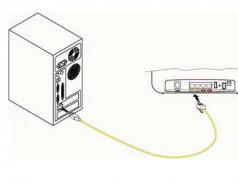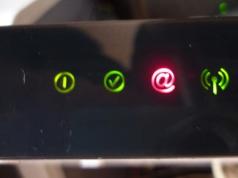In the vastness of our market, a universal and inexpensive device has been spotted - the multifunctional ADSL router F st 2804 v7. In the version provided by Rostelecom, everything is perfectly configured from the included CD. But MTS today provides a similar device with an even greater range of capabilities, but it must be configured via a web interface. In general, the MTC Fast 2804 router creates an ADSL connection no worse than devices from Rostelecom. How to set it up is discussed below.
Routers Fast 2804
In fact, all devices with the word “Fast 2804” in their name are produced by one company – Sagem (also known as Sagemcom). Routers of versions v3, v5 and v7 have reached our country. They may differ in the shape of the case, in addition, the graphical interface is made for a specific provider. In general, these routers have the same capabilities. In terms of setup, the “from MTS” option is the most complicated, although it can create an ADSL connection. We are trying to configure this router for a connection under the PPPoE protocol, in case the connection is provided by a telephone wire. Let's get started.
Setting up basic functions
Connecting the router before setting up
We will configure the MTS device like any other “home” router. First, we connect any LAN port to the PC network card with the supplied patch cord:

Connecting the router to a PC
Then, connect a telephone cable to the ADSL port (you can use the splitter included in the kit). At the final stage, power is supplied to the router (but first, you need to configure the network card in the PC):

Setting up a wired connection on your computer
This completes the preparatory steps. After turning on the router, you need to wait 2-3 minutes, after which you can log into the graphical interface from your computer.
Authorization in the graphical interface
On your computer you need to open any browser (at least IE5) and go to the address: 192.168.1.1.

If everything is done correctly, an authorization window will appear. “admin” is suitable as a login (and “mts” as a password). If authorization is passed, the user will see the following tab:

Main tab of the web interface
The graphical web interface is divided into tabs, which are combined into two lists: “Basic settings”, “Advanced settings”. The first list, as you can see, contains 5 different tabs. Now we will look at how to set up an ADSL connection.
Setting up a connection (PPPoE option)
The F st 2804 router can connect to the Internet via a telephone wire or a 3G modem. We will look at the simplest setup option, when the built-in ADSL modem is used to create a connection, and the provider’s protocol is called “PPPoE”.
Before setting it up, it’s better to write it down on a separate piece of paper:
- Subscriber name and password (found in the contract);
- VPI and VCI parameter values used by this provider (for example, 0 and 30);
- PPPoE encapsulation type: LLC or VC-Mux;
- For a permanent IP address (a separate service, usually provided for a fee), you need to know the value of the address.
Settings are made on the advanced mode tabs. Go to this list of tabs, turn on English. On the “Wan Service” tab, located in the “Advanced Setup” menu, you will need to remove (using “Remove”) all existing interfaces:

WAN interface tab with “old” values

ATM interface tab
The same must be done here. Then, you need to go to the “Wan Service” tab again. And now click the “Add” button:

A tab will appear to configure a new connection, where you can select a value, as in the figure:

Settings tab
Then you need to click “Next”. On the next tab, you need to set the VPI and VCI values (instead of the numbers 1 and 91):

For example, if the values 0 and 30 are true, the string would be "pppoe_0_0_30_3". Do not leave the values as is - they do not correspond to the user's provider.
In addition, the connection protocol is selected here (after selecting PPPoE, a list will appear where you need to select LLC or VC-Mux). After completing the settings, you can click “Next”.

Connection settings tab
On the next tab, set the user name and password. For a dynamic IP address, you don't need to change anything else. “IGMP Proxy” can be enabled if you plan to watch IPTV. But for a constant IP value, you need to check the “Use static IPv4” checkbox and fill in the field that appears.
After completing the settings, you need to click “Next”, and “Next” again. A tab will appear where you can leave the automatic mode for obtaining DNS (or set certain address values). And the final tab looks like this:

Final connection settings tab
By clicking “Apply/Save” we get a new working connection.

Device Information Tab
The presence of a connection can be judged by the state of the main tab. Happy setup!
Enabling the wireless network
We will configure the Wi-Fi network using “additional settings”. The “Basic” tab from the “Wireless” menu allows you to configure everything you need:

Setting up a wireless network
Let us explain the meanings of the parameters. “Enable Wireless” turns on the transmitter, and “Hide Access Point” will allow you to work with a hidden name.
The SSID field contains the network name (set as required). It is better to set the Country to “RU”. After completing the settings, click the “Apply/Save” button. Wireless network will appear automatically.
Note that the universal router F st 2804 has serious capabilities. For example, the device independently selects the least noisy channel (in the 2.4 GHz range). Automatic selection mode – can be disabled. The transmitter power can also be adjusted. All these parameters are located on the “Advanced” tab, but the user is not recommended to change them unless properly qualified.
The “Security” tab contains encryption options. We do not consider setting up network security.
Additional router features
Setting up IPTV
Oddly enough, the Fast 2804 router creates Internet connections that are several times faster than 3-4 Mbit/s. Therefore, you can view IPTV through computers connected to the local network. To enable this option, you must:
- When setting up a connection, check the “Multicast Proxy” box (discussed above);
- On the local network settings tab (“Advanced Setup” -> “LAN” among the “additional settings” of the router), you need to check the “IGMP Snooping” checkbox:

LAN settings tab
After completing these settings, you can watch TV through any computer connected to the router’s network. Now multicast packets used in IPTV enter the local network from the Internet.
Additionally, it is possible to limit multicast traffic on the wireless network. To do this, you need to go to the “Wireless” -> “Advanced” tab (also located in the “advanced settings”) to set the required value in the “Multicast Rate” list. An acceptable choice is 9, 11 or 12 Mbit/s, which is enough for FullHD viewing.
Question answer
Question: I can’t access the graphical interface. IP address 192.168.1.1 is not available.
You can try resetting the router to factory settings. To do this, after turning it on, you need to wait 2 minutes, then press the “RST” button on the rear panel (holding it for 15-30 seconds).
Question: what is the speed of wireless connections, was it not said about choosing a mode (N/G/B)?
This router operates in “mixed” B/G/N mode, the maximum transmission speed in the wireless network is 65 Mbit/s. The use of the “N Only” mode (N only) is not provided.
How to remove the router from the package and connect it correctly is shown in the video:
This router is well known to people who use the services of the Rostelecom operator, because it is this company that issues SAGEMCOM F@ST 2804 v7 to its users. The device has a good signal and stable operation, it has a nice design, enviable characteristics and wide functionality. An important advantage is the presence of USB ports, using which you can activate a 3G modem and create a backup channel.
Users have the opportunity to connect a 3G modem to the router
Let's take a closer look at how to configure the SAGEMCOM F@ST 2804 v7!
- high CPU power of the router;
- IPTV;
- filtering by MAC address;
- compatibility with various devices;
- support for multiple IP services;
- when connecting a telephone to the wire, the line remains free;
- Rostelecom provides technical support;
- shockproof housing;
- 300 Mbit/s;
- When problems occur, communication channels are switched automatically.
The equipment can be controlled remotely, this was made possible thanks to the TR-069 client. The device from SAGEMCOM also supports modern IP services: DHCP, DNS, IPv6, IGMP, IP routing (full speed).
Firmware
To make the SAGEMCOM F@ST 2804 v7 router work better, you can flash it to the latest version. In the “Device Information” section you will find out the current software version.
You can find the latest firmware on the website of the developer company.

After downloading the firmware to your PC, you can begin installation. This is done in the “Software Update” item of the “Management” section. Click on “Select file” and enter the path to the program. Now all that remains is to click on “Update”.

The firmware process will take some time, but you should not turn off or reboot the equipment. After the procedure, the product will perform a reboot on its own.
Internet
There are no particular problems when configuring SAGEMCOM F@ST 2804 v7 from Rostelecom. All manipulations are performed through the interface. First, we recommend that you register the route “192.168.1.1” and enter authorization data. For a new product, enter the keyword admin in both fields, and if no changes occur, then click reset.
So, the setup begins with creating a PVC connection. Find the item “ATM PVC Interface”. Having done this, click on “Add” and set the following parameters:
- VPI/VCI - 0/33;
- Encapsulation mode - LLC;
- DSL Link type - EoA.

Then add a connection through the “WAN service” (click on “Add” in this window). It is recommended to set the physical interface to the atm0 position.
Interestingly, the network here can be selected as “Bridge” or “Router”. The system will prompt you to make this choice during setup.

When using a PPPoE connection, enter the following data in the fields provided:
- login/pass - enter the data provided in the agreement;
- To avoid repeating PPP authentication in case of an error, check the box next to this item;
- service name - come up with a name for your network;
- auto authentication.

Also enable Firewall and NAT (these fields may be missing in some firmwares). There is no need to touch other fields, click “Apply”.

Now re-enter the login/pass of the router issued by the company into the “Internet Connection”, and then reboot the device to get started.

Wi-Fi setup
Wi-Fi on the SAGEMCOM F@ST 2804 v7 from Rostelecom is configured very quickly. Select “Enable Wi-Fi” in the “WLAN Settings” item, and enter the following in the “Security” section:
- WPS - Disable;
- type - WPA2-PSK;
- SSID - enter the name of the network;
- encryption - AES;
- password - come up with a reliable key.

Rostelecom router Sagemcom f@st 2804 v7 is a branded hardware and software product designed to connect client equipment and mobile devices to the Internet at speeds of up to 300 Mb/s. The router is capable of receiving an IPTV signal after appropriate configuration. It is optimized by the manufacturer to work in the network of the largest domestic telecommunications service provider, OJSC Rostelecom. The device supports connection via ADSL (telephone cable) and Ethernet (four- or eight-wire twisted pair cable).
The router belongs to the budget series of Rostelecom modems. It is distinguished by high build quality, ergonomic shape, sufficient functional parameters and good technical characteristics. On the top plane of the case there is a USB 3.0 connector and two keys for disabling the wireless connection and activating WPS technology.
In appearance, the device resembles the popular dlink dir 300 model. An information label, which is glued to the bottom surface of the device, provides the SSID and password for logging into the router’s web interface.

Main characteristics of the router
In addition to standard network traffic distribution and IPTV signal reception, the f@st 2804 v7 model from Sagemcom supports:
- creation of a backup broadband channel;
- the ability to use the device as a print server;
- the ability to perform the functions of a network storage device (for this you will need to connect an HDD or SSD to the router via a universal USB bus, which will make it a miniature web server with simultaneous access to data from several client devices).
The router is compatible with the 802.11b/g/n WFA specification and provides full operation with 3G modems. There is a built-in DLNA server. The CPU performance is sufficient to simultaneously process requests from several client devices to provide quick access to multimedia content.
You can watch IPTV in FHD quality (1080 p). Switching to the Internet is carried out by connecting a telephone cable to the ADSL input connector (asymmetric digital subscriber line) or a twisted pair cable with an RJ-45 connector to a high-speed WAN port. The device consumes less than 10 W of electricity and has dimensions of 185x110x30 mm (LxWxH).

Delivery list
The standard delivery package of the router includes:
- The device itself.
- 12V power adapter.
- Telephone cable with RJ-11 connector.
- Quick user guide.
- Splitter (signal splitter into telephone and high-frequency modem).
- CD with a proprietary utility - automatic network configuration wizard.
In the box with the router you can also find a warranty card valid for 1 year.
Preparing the Sajemcom router
First, you need to supply power to the Rostelecom Sagemcom router. Before setting the router parameters, you must correctly connect the computer’s network card (discrete or integrated into the motherboard) with a patch cable to the device’s LAN connector, highlighted in yellow. A characteristic click should be heard.
If the connection is made via a telephone cable, the plug is inserted into the ADSL port. When using Ethernet technology, the connection is made through the WAN connector. If the router is connected using twisted pair, the LED indicator will turn green, but there will be no access to the Internet without setting the access parameters.
Authorization in the web interface
To enter the control panel, you need to launch a browser on your computer and enter the device’s IP address: 192.168.1.1. These are the standard factory settings. An authorization window will appear. The password admin is entered here. The username is the same. The login/password pair can be changed in the security settings of the web interface.

Updating the router shell
The firmware is updated using the CD included in the package. This will ensure the device operates correctly and supports all functions. If the operating system is configured to automatically launch programs from removable media, then the welcome window of the Rostelecom Hardware Configuration Wizard will immediately appear on the screen. Otherwise, you need to activate the utility manually by double-clicking on the executable file. Set the marker in the dialog box that opens to the item “Updating a universal router” and click “Next”.
Removing unnecessary factory connections
The default router creates initial connections that are not working. They must be removed to avoid errors in the operation of the device. To do this, perform the following step-by-step algorithm:

After this, the window will refresh again. Click the last menu line called “ETH Interface”. The page will reload again and the factory configuration will disappear.
Automatic installation of the Sajemcom 2804 router using the Hardware Setup Wizard
In the main window of the configuration wizard, select the “Full configuration of a universal router” option and click the “Next” button. All that remains is to wait for the end of the procedure, during which the following operations are carried out:
- The optimal router configuration is selected.
- The required PPPoE connection parameters are set.
- A separate channel is reserved for 3G.
- The availability of the provider’s equipment and the compatibility of the subscriber’s device with it are diagnosed.
- The VCI and VPI values are set.
When the configuration of the Rostelecom Sagemcom router is completed, click the “Apply” button and reboot the equipment.
How to configure fast 2804 v7 router manually
You can configure your computer's router and network adapter yourself. This need arises when there is no installation disk. This method is also suitable for experienced users who prefer to do everything themselves. Configuring adapter settings on Windows 10 is similar to this procedure in other versions of the OS developed by Microsoft.
The Sajemcom fast 2804 router supports several options for connecting to the Internet:
- ADSL.
- High-speed fiber optic cable using FTTB technology.
- Building a home wireless network.
- Work in print server mode.
The functionality of the model includes receiving an IPTV signal, which can be configured manually with individual installation of the desired parameters.
Ethernet connection
To configure an Ethernet connection in the router’s web interface, you need to click on “Advanced settings”, go to the ETH service, select “eth0/eth0” and set it to “VLAN/MUX”. When exiting, save the changes by clicking on the corresponding button at the bottom of the window. We go to the “WAN service”, click “Add” and select the “eth0/eth0” parameter in the list that appears.

On the next page we assign the value “-1” to the PPPoE connection by entering it in the two fields below. Click “Next”. Here we enter the login and password from the agreement with the provider. Check “Enable NAT” and “Firewall”. We skip subsequent pages by clicking the “Next” button everywhere. When you exit the Setup Wizard, save the changes you made.


Wireless network in the router
The model supports all existing wireless communication standards and allows you to create multiple guest connections. Wi-Fi parameters are set in the “WLAN” section of the router’s additional settings control panel. Here you can enable IGMP - a special multicast protocol. To activate the Wi-Fi module, in the first section of the WLAN settings menu, you must check the “Enable wireless communication” checkbox.

How to set up with an ADSL connection
A connection to the Internet using ADSL technology is established in the “ATM PVC Interface” item of the WAN service. The automatically generated PVC 8/32 connection is located here. It must be deleted by first checking the box. By clicking the “Add” button, we create our own connection and indicate the VPI/VCI parameter - “0/33”, entering it in the field located next to it. DSL Link is set to “EoA”, and encapsulation is set to LLC. After completing the basic settings, reboot the router.
To set the necessary parameters of the 3G modem, you need to connect it to the router via a USB port. The setup algorithm is as follows:
- In the router control panel, select the “3G Configuration” section.
- Set the marker to “Enable 3G backup”.
- Save the changes made.

With these settings, the device will turn on 3G if an ADSL or Ethernet connection is unavailable. IPTV does not function in this mode.
Setting up a router to work with a TV set-top box
To activate and configure IPTV, follow these steps:
- In the “Layer 2 Interface” section of the router’s control panel, open another communication channel.
- Create a new object in the WAN service.
- Set its connection type to “Bridge”.
- Apply the changes.
After that, in the LAN settings, check the box next to “Disable DHCP server” (a technology developed by Sony to protect digital content from illegal copying and distribution). Then enable "IGMP Shopping" and "IGMP Proxy".
Possible problems
When setting up the Sagemcom f@st 2804 v7 router, technical problems sometimes arise. In this case, the network connection indicator, marked with the “@” icon, glows red and a message appears on the computer screen indicating that the router is not detected or is unreachable.
This can be fixed by switching the patch cable to another LAN port. There may be errors in identifying the router due to the lack of factory settings. In this case, you will have to enter all the necessary values manually. To configure the device correctly, it is recommended to connect it to the computer via LAN port No. 3.
This article is dedicated to the Sagemcom f@st 2804 device. In the recent past, Rostelecom and MTS began to actively promote it. The latter supplies it under the name “MTS Universal Router”.
Upon closer examination, it turns out that this device combines the functions of a 3G, ADSL, and Ethernet router. In addition, it can work as a wi-fi access point that supports 802.11 n/g/b. Additional bonus: supported IPTV. The router's equipment is not very rich, but, nevertheless, everything you need is there.
 Please note that MTS offers two models that differ in appearance and software (V1 and V3). The latest firmware versions of the MTS universal router allow you to connect more than 13 modem models to it.
Please note that MTS offers two models that differ in appearance and software (V1 and V3). The latest firmware versions of the MTS universal router allow you to connect more than 13 modem models to it.
By the way, you can download the latest version of the software, installation and recovery instructions on the official website.
Rostelecom offers a V7 version of the device. But their website, unfortunately, cannot boast of the presence of fresh software. There is only a brief specification of the device universal router f st 2804, and instructions.
The router, manufactured by Sagemcom, allows you to connect to the Internet via a high-speed connection.
The most notable characteristics of this router:
- high-speed connection via telephone cable, while the telephone itself is free;
- support for IPTV transmission to digital set-top box;
- accessing and managing multimedia content.
The device is equipped with a modern, powerful processor that allows you to connect to the Internet at maximum speed, in addition, it is possible to view several high-definition IPTV channels at the same time.
Wireless device interface router fast 2804 V7

The Sagemcom router supports the 801.11b/g/n WFA specification. It also has a 2x2 transmit/receive configuration, thanks to which the actual connection speed reaches 80 Mbps. The following modern security protocols are supported: MAC address filtering, WPA, WPA2, WEP. The router is equipped with a function for automatic selection of a radio channel and a separate button, which provides convenience and simplicity of wireless connection according to the WPS protocol. There is an additional button on the case that turns on the wireless interface.
Multimedia content
The device is capable of operating as a DLNA server version 1.5, supporting the Webdav, Samba, UPnP protocols, which allows access to multimedia content from any device. There are two USB ports through which access to a printer or external storage can be provided.
Router functions
The router supports a large number of IP services applicable to double-play routers:
- IGMP proxy/snooping
- DNS dynamic/server/relay
- DHCP relay/server/client
- Full speed IP routing
Firewall
The 2804 v7 router has a firewall with the following functions:
- Complete address/protocol filtering/port
- Stateful Packet Inspection
Configuring traffic through the application firewall:
- VoIP services based on H.323 and SIP
- a large number of WEB applications

Connection using the example of a device from MTS
Router 2804 makes it possible to implement a broadband Internet connection in an office or home network through channel reservation:
- 3G modem, Wimax, Fon;
- on PC and TV IP television;
- wireless Wi Fi connection (802.11 n\b\g)
The modem is connected in the following order. We connect the cable to the RJ-11 connector via a splitter. The universal router is connected to the computer via an Ethernet cable; for this purpose, there are four connectors on the back of the router. The external modem is connected to the USB port, then the router itself is connected to the network.
An external modem can be used to reserve an Internet channel. If the main channel is interrupted, the device will automatically switch to a connection via an external modem.
Setting up the router
Having established an Ethernet connection, open the browser and enter the IP address of the device. The default address is set to: 192.168.1.1. After this, the system will require authorization. We enter your username and password, or leave the default one, then in the window that opens all the settings necessary for working with the Internet appear: universal router settings, connection parameters, channel configuration, wireless connection.
A separate tab provides advanced configuration of the f st 2804 router, which is required for experienced users. Once you enter and save the required data, the connection setup is complete.
It was mentioned above about the possible reservation of a channel for those cases when the main connection is lost. This is done in the following tab: “3G channel configuration”. We put a tick in the inclusion point, and after 15 seconds. the device will automatically switch to the connection via the backup channel. When the main connection is restored, the router will automatically switch back.

Setting up a wireless connection, the basic parameters contain: enabling the WLAN module, the function of not detecting an access point, the Mac address of the wireless connection, network authentication and selecting the channel through which the router communicates with clients.
In the “Management” tab, you can back up setup data, update or restore the system. After updating the device software, the previously used settings are retained. The update takes place in a couple of minutes.
Let's summarize the above
The fast 2804 universal router is quite large, but working with it is very simple. The functionality of the device is high, it is possible to implement all the necessary resources, including backup switching from the main connection to an additional one. Everything described gives reason to believe that a universal router from Sagemcom will be one of the most convenient options for implementing office or home communications.