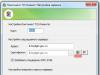The Frigate extension is an analogue of the once popular anonymizers. It allows you to open blocked sites, such as social networks, at work or school. The principle of bypassing the blocking is simple - the system administrator installs a firewall that filters out requests to certain websites. Frigate sends a request not directly to the resource, but through a special pad, allowing you to log into Vkontakte at work.
The extension is available for all popular browsers. In this article, I will describe in detail the nuances of installing and configuring the Frigate Chrome version.
Which version of Frigate should I choose?
On the official page of the plugin, two main versions of Frigate CDN and Frigate 3 are presented; another one, Frigate Light, was found in the Chrome extension store. Also, the site has a version for residents of Ukraine, containing preset lists of portals blocked in the country (VKontakte, Odnoklassniki, Yandex, etc.).
After installing all the announced versions of the extension in Chrome, we found out the following features:
- Frigate Light and CDN have an equally wide range of anonymity settings. The reason for the division into different versions remains unclear;
- Frigate 3 is easier to set up, but there is no way to change the server to access the Internet on the fly.
There are a huge variety of means of accessing sites through proxy servers. Before making your final installation decision, check out our review.
The third version is suitable for people “far” from the Internet and computer technology, due to the ease of installation and minimum settings. If you need the entire arsenal, Frigate Light is your choice, and the further review will be based on it.
Downloading and installing Frigate in Google Chrome
Using the search in the Chrome store, you will find a dozen clones of the original plugin. Therefore, you should download it either from the official website or via the direct link below.
1. Follow the link – https://chrome.google.com/webstore/detail/frigate-light/, to the extension page in the Chrome store. Click Install.

2. To check if the installation is correct, open the "chrome://extensions/" page in the address bar and check if the extension icon appears in the upper right corner of the screen.

Don’t rush to rejoice; before you start using it, you should make a number of simple settings.
Basic plugin settings
An important feature of Frigate’s work is Activation of proxy servers occurs only when opening sites included in the list. Access to resources outside the list occurs without hiding the real IP address.
1. Right-click on the extension icon and go to “Options”.

2. Create your own list of sites. To do this, enter the name in the format shown in the figure. Click Add List.

3. Go to the created directory and specify the addresses of the resources that will be accessed using the application.

Please note that before the “url” of the site, you must specify the symbols asterisk and dot.
4. Return to the settings page and disable pop-up advertising (we are talking about advertising from the creators of the service, and not banners placed on website pages).
Are you sure you did everything right? I suggest you practice.
1. Check whether the extension is enabled; at this moment, its icon should not have the inscription “Off”.

2. Open the service - 2ip.ru. Your IP address, provider and country must change.

3. Changing the above data occurs by clicking on the country flag in the window located in the right corner of the monitor.

Congratulations, you have mastered the basic settings and management of the plugin and are ready to work independently.
Speed of embedded servers
One cannot ignore an important fact - most free anonymizers provide a low Internet connection speed. This factor can significantly affect the loading time of pages; I won’t say anything about downloading files. Therefore, I conducted my own connection speed measurements.
The initial download and ping speeds look like this.

The test results are summarized in a table. Based on this data, you can choose the most comfortable server to work with.
*Data may vary depending on the time of day.
What to do if Frigate does not work
The principle of operation of the plugin is so simple that there is nothing to break. Below I will list the main breakdowns and the necessary actions to fix them.
- The site does not open, the timeout has expired. Check if your Internet is working, if so, change the access server in the extension;
- The site is blocked by the provider. Check if the plugin is activated. Perhaps the creators of the application have included this web resource in the stop list, in accordance with the requirements of Roskomnadzor;
- Nothing works at all. This is an extremely rare case - try using Frigate later or reinstall it.
One cannot ignore the fact that access to sites blocked on the territory of the Russian Federation may be regarded as a violation of current legislation.
Frigate is a special type of browser extension that redirects incoming and outgoing Internet traffic through a proxy server. Such access to the network allows you to hide the real IP address of your computer, bypass blocking of social networks at work, or gain access to blocked sites in Ukraine.
The principle of operation is quite simple - by entering the address of a web page, the browser accesses the address not directly, but through a transit server. All traffic is encrypted, preventing the ISP or FireWall from identifying the content and blocking it. Visually it looks like this.
The extension has two versions that differ in functionality, so before installing, let's look at the main differences.
Difference between Frigate CDN and Frigate 3
As the developers say, the third version of the plugin is created for advanced users, and CDN is a more mainstream product. But during installation and initial setup it turns out that this is fundamentally wrong.

Main differences:
- Frigate 3 has a smaller set of features, most of which are configurable during installation. It is not possible to change settings from the program window;
- In a CDN, access through a proxy server is provided only to sites added to the list. In the third version there is a choice - use the list or connect via proxy to all resources;
- The advanced version does not have the ability to disable the display of advertisements from the creators of the plugin.
The choice of which option to use is yours. For my further review, I will build on CDN, since it has more than 900,000 installations worldwide and has many fine-tuning options.
In addition to Frigate, there are a number of extensions with similar functionality. You can find a complete list in our review -.
Downloading and installing Frigate
Like any other popular extension, Frigate has acquired a huge number of clones that threaten the security of your PC. The installation file must be downloaded only from the official website - https://fri-gate.org/ru/.
1. Open Yandex.Browser and visit the extension home page.

2. Select the plugin version to install, left-click on it and automatic installation will begin.

3. A new icon should appear in the upper right corner of the browser. Click on it to enable/disable the extension.

4. Go to the website 2ip.ru - check if the computer’s IP address has changed.

We have checked the functionality and correct installation, let's carry out the initial setup.
Frigate Basic Settings
As we found out earlier, the extension is activated only when you open a site included in a special list.
1. Right-click on the Frigate icon and go to settings.

2. Create your own list as shown in the picture.

3. One by one, enter the addresses of the resources that need access using the plugin. Most popular sites have additional services on subdomains, so you should put “*” in front of the address.
After adding to the list, check that the actions are correct - open this site in a new window.
Due to the peculiarities of the Yandex Browser engine, the add-on does not have the ability to change the server. If this function is needed, use .

Server speed measurements
The main indicator of comfort when working through a proxy is the percentage drop in the initial Internet speed. In practice, free products show the worst results. Below I will provide a summary table of results for servers available for connection to Frigate.
Initial indicators.

Change the speed when the add-on is enabled.
The results for a free anonymizer are impressive, but it’s not a fact that they won’t get worse over time.
You can remove the plugin through the add-ons panel in the browser.
Instead, I would like to remind you - do not use the extension to access sites blocked in the Russian Federation - this is contrary to current legislation.
At the bottom of this page there is an opportunity to download friGate for free for Yandex Browser, Chrome, Opera, Firefox and other compatible browsers for free anonymous bypass of blocking of any websites at high speed without wasting time. Today, the popularity of such software is rapidly growing, and FreeGate is rightfully considered one of the best Free VPN services. Governments and other government officials, Roskomnadzor and similar structures in other countries, corporations, providers, system administrators of corporate networks and other “senior comrades” are trying to limit user access to various Internet resources. Naturally, such actions cause a protest reaction from the Internet community.
VPN and Proxy to bypass website blocking and anonymity on the Internet
Many active Internet users want to download VPN for free for Windows 7, 8, 8.1, 10, as well as Vista and XP SP 3 (32-bit and 64-bit) and install a good VPN on their computer. This is required to change your IP address and DNS to the one provided by the Free VPN service for anonymity and access to blocked Internet portals. Of course, you can buy a VPN server for China, Ukraine or Russian VPN, use WEB Proxy Online or VPN servers for free, use Tor Browser, VPN in the Opera browser, online anonymizers, and also use various hardware solutions to create VPNs and firewalls. However, the cost of firewall hardware and VPN construction cannot be called humane and cannot be recommended for installation in a home network. On the other hand, popular free proxy servers or online anonymization resources, which allow you to hide the IP address of the user’s computer and bypass the blocking of WEB sites, significantly reduce the speed of access to the Internet, especially during peak load hours.
A good free VPN program for Windows is the fastest, simplest and most practical solution to the problem of anonymous access to portals blocked by your Internet provider. Before you look for where to download the latest version of VPN for free in Russian for Windows 10, 8.1, 8, 7, Vista, XP SP 3 (32-bit and 64-bit), let’s decide which free VPN for your computer is better. It is worth choosing from the best free VPN programs for PCs that are most popular among users based on the number of positive ratings in reviews and comments on social networks Facebook, Google Plus, VKontakte, Odnoklassniki, thematic portals and forums. Of the many existing ones, the most popular are the following Free VPN clients: friGate, Opera VPN, Tor, Hotspot Shield, Hola, ZenMate, Browsec, UltraSurf, VPN Master, Avast SecureLine VPN, HideMe, HideMy, VPNMonster, HideGuard.
Description of the friGate browser plugin
If you have problems accessing some sites, it is advisable to download friGate for free for Mozilla Firefox, Opera, Google Chrome and Yandex Browser in Russian. This will provide anonymous web surfing by bypassing site blocking without losing the speed of your Internet connection. Activating the freeGate plugin in Firefox, Opera and Chrome will allow you to access and work on resources blocked by your Internet provider. Functionality and settings depend on the version of the plugin and the browser in which the user surfs the Internet. Among the main advantages of FreeGate, the following must be mentioned:
- uses its own Proxy Free or at the user's choice,
- performs encryption if the WEB site does not use HTTPS,
- activates anonymity mode when using Google Public DNS,
- compresses and optimizes web content without loss of quality using Google's PageSpeed Optimization Library,
- applies various special algorithms to speed up access to websites.
There are three options for browser add-ons: Firefox, Opera, as well as Google Chrome and Yandex Browser, which run on the Blink engine. Let's look at how to enable friGate to bypass site blocking and maintain anonymity on the Internet, how to enable a proxy, how to disable it, how to correctly add a site name to the list, how to create a new list, how to remove a website from the list, how to change friGate settings and what algorithms are used.
friGate add-on for Mozilla Firefox
First, you need to download friGate for free in Russian by clicking on the appropriate link at the bottom of this page https://site/vpn/frigate/19-07-17 without registration and SMS. Next, install the addon friGate by clicking on "Add to Firefox" in the Firefox add-on store. To activate the add-on, you will need to close and reopen your browser. To enable freeGate, you need to click on the friGate icon at the top right of the browser window with the left mouse button, and select “enable friGate” in the drop-down list that appears. This drop-down menu of several items is the interface of the FreeGate add-on for Mozilla Firefox. There are no additional windows or settings provided. Firefox, equipped with FreeGate, will display a message about the site’s unavailability when you first visit a problematic Internet resource: “The connection has timed out.” To visit a blocked site, you need to click on the FriGate icon with the left mouse button, and in the drop-down list that appears in the “site Not from the list” menu, add it. You can also enable a proxy for sites from the list, a proxy for all, as well as turbo compression.
friGate Light for Opera and user lists

Although the Opera browser has its own built-in VPN, which can be connected in the security settings, there is also a friGate Light plugin for Opera. Their functions are similar, and both extensions work well. Often Opera users decide to download the latest version of friGate for free for their computer in order to go beyond censorship while maintaining high speed. The friGate Light interface for the Opera WEB navigator consists of a settings page and extension management. In the FreeGate settings (called by right-clicking on the icon), you can set proxy parameters, including enabling those built into FreeGate or using your own, setting up alerts and displaying advertising, using a proxy for TLD: .onion .coin .emc .lib .bazar . If necessary, Google PageSpeed Optimization Library compression is activated for additional speed. If you wish, you can enable anonymity mode by first specifying Google DNS addresses in the network adapter settings. In anonymity mode, activity traces and the user's web surfing history on the Internet are not accessible to unauthorized access. On the FreeGate extensions management page, you can delete, disable, hide from the toolbar, allow in private mode, allow access to file links, go to settings and see the plugin version number.
FriGat's signature advantage is the ability to add a list of blocked sites, while viewing the rest as usual. FreGate through a proxy only routes requests to blocked WEB resources from the active lists built into the plugin and those created by the user. According to the settings for each domain, friGate independently determines the availability of the site in real time and, if necessary, routes traffic through a Proxy. To add your list, type your desired name and add. By clicking on the created list, a window will open for adding blocked sites. When entering the address of a blocked domain, put an asterisk (*.site.com) in front of the name instead of www, thus adding all subdomains of the domain at once. For each domain you need to select a mode: proxy is always on, or an analytical algorithm, and also remove the website from the list by disabling it. If it becomes no longer relevant, you can delete the user list itself by clicking on the corresponding icon.
friGate for Chrome and Yandex.Browser

Click "Install" after following the direct link at the bottom of this website page without registration and SMS to the extension page for Google Chrome to download friGate for Chrome and Yandex.Browser to your computer for free. When the extension is added, the FreeGate logo will appear in the upper right corner of the main browser window. Clicking the left mouse button on the icon turns the plugin on or off. Clicking the right mouse button allows you to get into the friGate parameters, similar to the freeGate settings in Opera, including a custom list of sites and interface details.
Bypass website blocking at high speed friGate CDN
The extension for WEB browsers friGate allows you to easily bypass blocking of WEB sites while maintaining anonymity on the network at an acceptable speed. Bypassing the blocking, you can enter torrent trackers, bookmakers, online cinemas, online libraries and other popular portals: Rutracker, Rutor, Free-torrents, Torrentszona, Torrent, X-Torrents, Zlotracker, Kinostok, Kinozal, E-Reading-Lib , Litmir, Lib ru, Vulcan, 2baksa and other Internet resources in Runet, as well as on social networks blocked in Ukraine VKontakte, Odnoklassniki, Yandex company sites, Mail RU GROUP, 1C, Parus, Kaspersky Lab, Doctor Web, ABBYY, Galaxy , Letograph, Corus Consulting CIS, GISINFO, NVP Enertech, Polyterm, portals Kinopoisk, Auto Ru and others. We recommend downloading the latest version of friGate for free to maintain anonymity, bypassing all blocks at high speed, thanks to freeGate technologies and algorithms.
Essentially, the use of VPN and Proxy from friGate is done in the classic format of CDN nodes. The abbreviation CDN (Content Delivery Network) is translated into Russian as Content Delivery Network, both static and dynamic. CDN is a software and hardware complex consisting of a specialized server and many servers. friGate CDN nodes are geographically located in several countries: USA, England, Holland, France, Germany and others. In addition to bypassing various types of blocking, a geographically extensive network of servers speeds up the delivery of voluminous audio, video, game, and file content to the user. Unlike single-point distribution, using CDN technology provides faster access to website content, avoiding bottleneck delays. The length of optical cables, the number of slow 10 Mbit/s networks, overloaded channels, routers, and hops to the target host are significantly reduced. When using 10 distributed CDN nodes, the total throughput can be up to 10x40 Gbit/s, instead of the standard 100 Mbit/s. This allows you to organize multi-user viewing of videos in Full HD format, online games in Steam and Origin, and ensure fast delivery of large files when updating operating systems, drivers and other software.
Now you are on the page “FreeGate - anonymous bypass of site blocking without loss of speed” of the site, where everyone has the opportunity to legally download programs for a computer with Microsoft Windows. This page was created/substantially updated on 09/25/2018. Thank you for visiting the about section.
The friGate extension is designed to gain access to blocked sites. The friGate extension can be used to bypass site blocking, because without the use of special tools and resources, it will be impossible to open a blocked web page on the Internet.
At the moment, the number of blocked sites on the Internet is rapidly increasing. Therefore, users have to look for workarounds to overcome the prohibitions. What can you do if this is reality? There are many ways to circumvent the ban on visiting websites on the Internet. You can read about many methods on my website in the “Anonymity” section.
One of the popular ways to bypass site blocking on your computer is to use a browser add-on, in this case, the friGate extension (plugin). According to Frigate developers, when surfing the Internet using the extension, the speed of access to sites does not decrease, thanks to special operating algorithms.
The friGate extension differs from other extensions in the way it works: when the extension is enabled, all traffic does not go through a proxy server, like other extensions, but as usual. Only traffic to blocked sites that are on a special list passes through a proxy. You can independently add sites to your user list so that Frigate immediately opens these sites.
Main characteristics of the friGate extension:
- unblocking sites
- traffic encryption
- speeding up access to websites
- change IP address
Thanks to its operating algorithm, the friGate extension itself determines the accessibility of the site. Therefore, if the site has not been blocked (the extension has a special list of blocked sites on the Internet), access to the site is carried out without using a proxy.
friGate, to bypass site blocking, works only with sites included in a special list. Other blocked sites that are not on the list will not open. In order to access such sites, these sites will need to be added to the list of supported sites.
The friGate extension can be installed in your browser from the official website. The extension is available for Google Chrome, Mozilla Firefox, Opera browsers.
frigate website
The extension is also available for installation in the Chrome and Firefox stores. friGate can be installed on their computer by users of browsers based on Google Chrome (Yandex Browser, Amigo, Chromium, etc.) and Mozilla Firefox (Pale Moon, Cyberfox, Waterfox, etc.).
To install friGate for the Opera browser, install the extension directly from the developer's website in the Opera browser, or install the extension from the Chrome store using this method. After downloading, agree to install the friGate CDN extension in the Opera browser.
The friGate extension for Yandex Browser can be installed in the browser directly from the Chrome Internet Store.
After installing the extension in the browser, you will see the extension icon, with which you can find out the operating status of this extension.
In this image, you can see the statuses of the Frigate extension in different situations.
Thus, based on the image of the extension icon, you can understand the state of work with sites on the Internet.
When you go to a site that is blocked and has been included in the list, a window will appear under the extension icon with a message stating that this site is on the friGate list. Here is the flag of the country on behalf of which, using a proxy, you enter this blocked site. After clicking on the flag, you can change the country through which you enter the site.
friGate settings
The extension settings differ in Firefox and Chrome browsers. More convenient and advanced settings are available in the version of the extension for the Google Chrome browser. You can enter the friGate CDN extension settings by right-clicking on the extension icon and selecting “Options” in the context menu.
In the settings you can configure the following extension options:
- Setting up a list of sites
- Proxy settings
- Anonymity
- Alert Settings
- Additional settings
- Advertising settings
In the site list settings, you will see that a global friGate list has already been created, which includes a number of sites. You can create your own custom list, or multiple lists if you prefer.
To add a new list, enter the name of the list in the appropriate field, and then click on the “Add List” button. Next, click on the created list to add sites that are blocked to this list.
In the appropriate field, enter a domain name of this type: “site.com” (without quotes). For those sites that have subdomains, it would be better to enter a domain name like this: “*.site.com”. Next, you will need to select a mode for the extension to work: “proxy always enabled”, or “analytical algorithm”.
If you use an analytical algorithm, then in addition you will need to enter the URL address of the site page for verification. If you know for sure that a given site is blocked (for example, many torrent trackers are blocked “forever”), then it makes sense to immediately select the “proxy always on” mode.
In this image you can see that I have added two sites to the list. I specifically selected sites that are accessible by IP address only to users from the USA and several other countries.
By default, “Proxy Settings” uses friGate’s own free proxy servers. You can add your own proxy to the settings. To do this, enter the IP address of the proxy, and the port number separated by a colon, something like this: “125.39.17.91:3128”.
You can enable anonymity in the Frigate extension. Anonymity is recommended to be used only in cases of extreme necessity. In this case, you will need to configure the Google public DNS servers in the network card settings: 8.8.8.8 (primary) and 8.8.4.4 (alternate).
In Advanced Settings, you can enable Google's PageSpeed optimization to speed up access to sites. This mode only works when traffic passes through a proxy.
Along with the Frigate extension, “Yandex.Market Advisor” is installed (developers also need to live on something). You can disable this feature in the Advertising Settings section.
After completing the settings, you can visit the necessary resources on the Internet, bypass site blocking using friGate CDN.
If you suddenly find that the site you need has become unavailable due to blocking, you can add this site to the friGate list in order to bypass the blocking of this site using the extension.
Increasingly, users want to protect their data on the Internet; one of the best ways to remain incognito is to use an anonymizer. The friGate extension for the Yandex browser helps bypass site blocking, protects against leaving traces on the network and prevents calculation of your own location. Today there are many similar plugins: Hola, ZenMate, Browsec, but the developers claim that friGate is a more advanced analogue of the listed services. We will have to find out in the article how true the statement is.
The popularity of the application is due to the demand for all functions:
- Encryption. During data transfer between the client (our browser) and the server part, the data is encrypted. Even if any packets are intercepted by attackers, they will not be able to access the data;
- Supports flexible settings. The plugin comes in 2 main versions: friGate CDN for Yandex browser is suitable for users with minimal requirements, and friGate3 Proxy Helper is intended for confident users. In the extended version, you can manage the connection: change IP, country of access;
- Ability to change IP address. This ability is useful for hiding the real address; through the extension you can go to a blocked site or resource. The final resource will only receive a proxy address, from which it will not be able to determine anything specific;
- Increased page loading speed. When the proxy server is located close to the user (relatively), it is possible to speed up the Internet. To increase speed, data is preloaded and compressed on the server, so it is possible to reduce the amount of transferred data;
- Opening access to any site. You can use some sites only in a certain region, but with the help of a proxy, unblocking access becomes an easy task.
Advantages and disadvantages of the friGate extension
Advantages:
- Settings for each site. You can easily set up data redirection to a specific country. When you change a tab, the addon independently adapts to the resource, changing access parameters;
- The developers of friGate for the Yandex browser chose to provide dedicated servers for proxies. VDS servers provide high connection speeds and prevent data leaks;
- Ability to unlock any resource;
- Tracking protection.
What is the difference between VPN friGate CDN for Yandex browser and friGate3?
There are several key differences:
- Lists of sites. The Light version (CDN) already has a standard list loaded, but in the version for advanced users you have to create the list yourself. Manual configuration provides more flexible personalization, but wastes time;
- Ease of use. The CDN extension is ready to work; to enable the friGate plugin for Yandex browser, just click on the shortcut. FreeGate3 requires preliminary preparation, but then turns on in 2 clicks, almost as simply as the lite version;
- Control via pop-up window. After clicking on the icon in light mode, the extension only turns on or off. In the extended version, it is possible to change settings: for which sites the proxy will be used, the history of using the add-on. For advanced users, it will be useful to be able to view all the resources that the site accesses during loading; the list expands by clicking the cross next to the name.
How to install the friGate Light add-on for Yandex browser?
The installation process is no different from other plugins from the Google store:

FriGate is also suitable for Yandex browser on Android. Installed and used on the Android platform in the same way as on a PC.
Installation on mobile phone:

To check the availability of the plugin, click on the vertical ellipsis at the bottom of the page, then on “Add-ons” and find the friGate item. 
What's special about friGate for Yandex browser for Ukraine?
In fact, the only difference between friGate ua for the Yandex browser comes down to a specially compiled list for the specified region. The country has blocked access to many sites with roots in Russia: Yandex, Mail, VK, Kinopoisk, Kaspersky, etc. The plugin immediately sets access parameters for the listed and other resources.
The addon was created due to the difficulty of setting up the extension for the Ukrainian region. Sites receive content from various sources, which leads to the need for time-consuming tracking of all blocked addresses and adding them to the extension. Otherwise, some functions will not work, for example, photos will not be displayed in VK, and games will fail to load.
How to set up freeGate for Yandex browser?
Add to list
The key and most important setting in the addon is list creation. You will have to set the settings when adding friGate3 to the browser or if you want to make changes to the standard list.
The principle of gaining access to lists is somewhat different, as in Light versions:

Using a similar method, you can configure other sites by adding or removing them from the list.
In freeGate3 personalization is slightly different:

Additionally, you can set the preferred country whose proxy will be used, after the domain name we set a space and write the domain in square brackets, for example, , , , the final type of the line is - *.telegram.org.
Other settings of FreeGate Light
In the CDN version you can set other settings:

If you plan to use the anonymity function, the developers strongly recommend using public DNS servers. To set the DNS address, you will have to slightly change the connection settings.
DNS replacement:

Other parameters of friGate3
As for the personalization of FreeGate3, the navigation is slightly different, but the functions remain similar:

Why doesn't friGate work in Yandex browser?
Almost always, the plugin stops working due to incorrect settings or a lack of understanding of the principles of interaction with the extension.
Potential user problems:
- Doesn't work on a specific site. Most likely the resource has not been added to the list, so the add-on is not activated. We have already looked at how to add a site to the list (see above);
- The web resource loads, but some functions do not work. Mostly the player does not turn on, errors appear instead of pictures, animations are disabled. To make the resource work, you need to add a site with its subdomains to the list, it looks like this: *.mail.ru, with such an entry, the plugin is activated when accessing all addresses like: game.mail.ru, news.mail.ru and the like. Sometimes, while loading a page, sites receive data from other sources; they should also be added to the list in this way (using the example of friGate3):


Very rarely the problem is a software glitch, in which case it is better to reinstall the plugin.
Analogues of the friGate extension
The closest analogue of friGate for Yandex browser is VPN Hola. It works on a similar principle, automatically detects the appropriate country, and supports setting a proxy for each tab. Its advantage is its ease of setup. FreeGate provides high speed, slightly superior to Hola. This analogue is useful for connecting to proxies of countries that are not on the friGate list. Hola is more popular and has a developed network of proxy servers around the world; for specific needs it is better to use it.
There are other alternative programs for VPN connection: Browsec, DotVPN, ZenMate, etc., but they do not work on all resources.
Today, the friGate extension for the Yandex browser has become a worthy alternative to popular VPN resources. It has everything you need for a good proxy plugin: high speed, easy setup, accessibility, nice graphical interface. Using the addon, you can easily access any website or maintain privacy online.