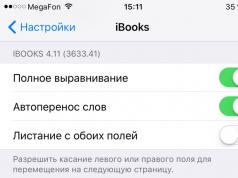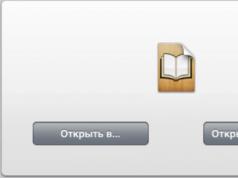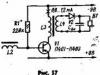From its very first announcement, the iPad has become an excellent device for reading books and studying textbooks for millions of Apple technology users. Even though the tablet was not able to completely conquer the market of electronic “readers”, it still managed to bite off a significant share. The Cupertino tablet combines a convenient aspect ratio, light weight and a high-quality screen in one device, making it a convenient and comfortable reading device.
Almost simultaneously with the announcement of the Apple device, Steve Jobs and his team presented to the public a program with a laconic name, which allowed users to download their favorite books and enjoy them anytime and anywhere. Immediately, the iBooks “box” had its own book store with a significant amount of high-quality literature, but iPad owners living in the CIS countries were in for an unpleasant surprise in the absence of books written in the mighty Russian.
Even at the moment, there are few books available in Russian in iBooks, and among the possible ones you can only find classics of the last century. I’m generally silent about modern bestsellers; there are also extremely few of them in the iBook Store. Because of such incidents, I had to look for alternative methods of searching and downloading books into iBooks. In this article I will tell you how to download books to iPad and iPhone, talk about formats and briefly look at the closest analogues of iBooks. Let's get started.
This is what the iTunes shelf looks like after Ive's intervention
Reading books on iPhone, iPad
combines an excellent minimalistic design that came to us after the transition to iOS7 and an easy-to-use interface that even a pensioner can easily handle. A beautiful book selection menu, excellent and eye-pleasing animation when turning pages - all this recreates the feeling of reading a real printed book. Among other things, the user can customize the required letter size, suitable font and style, of which there are three in the program: regular, sepia and night. Everything is to your taste, gentlemen. In addition, iBooks has the ability to highlight phrases and text from a book, leave notes and request the meaning of a word on the Internet or. These functions are especially useful for students of higher educational institutions and schoolchildren. So, if possible, a student can download the necessary educational literature and textbooks and take with him only an iPad instead of a bulky and heavy bag. Very convenient, what more can I say.
iBooks formats
iBooks supports three main formats - epub., ibooks. and the almighty pdf. Fortunately, you can find many online resources on the Internet where you can easily download books and study guides in epub and pdf formats, but how can you transfer them to the iPad itself?How to download books to iPhone, iPad using iTunes
The first method is that downloaded book files must be opened using iTunes, after which the downloaded literature will appear in the book section (in the case of iBooks, but working with other reading programs is not much different).
Next, you need to mark the necessary books when synchronizing your iOS device and voila, all the literature is already available in the iTunes catalog and is waiting for your reader. Also in iTunes, using not so complicated actions, you can attach a book cover for aesthetic pleasure, but this is up to everyone.
 A little thing for which many people love iBooks
A little thing for which many people love iBooks
How to download books to iPhone, iPad via browser directly to iBooks
The second method is the simplest and most convenient, unlike its predecessor - we find the necessary book or textbook in pdf format. or epub. Using mobile Safari and downloading. Yes, I know that you won’t be able to download it, but the iPhone and iPad will offer to open the specified file in iBooks and, by agreement, will upload it to the program’s media library, after which you can safely start reading. This method is many times better because there is no need to connect the tablet to a computer or laptop and allows you to find the book you need without looking up from your iOS gadget. Example of the average cost of books
Example of the average cost of books
Analogues of iBooks and virtual libraries
If you still don’t want to bother yourself with finding the necessary files to download and want to buy and read books legally, then there are many options in this situation. The App Store has a significant number of high-quality programs - virtual bookstores that allow you to purchase books at their own cost, and also within the program, developers and publishers quite often offer good discounts.Among the most famous programs it is worth mentioning Read! (LitRes) and Kindle, each of which has a high-quality design and good functionality, but before summing up the final results, it is also worth considering the so-called online libraries, which have gained particular popularity among many users. What is their essence?
The operating principle of the mentioned programs is based on a banal paid subscription. Thus, having paid, in a sense, a monthly subscription, the user gets access to an unlimited library of books, among the list of which one can find classics, detective stories, world bestsellers, science fiction and much more. This system is quite beneficial because in a month of subscription you can read many more books than, for example, buy in the same online store.
Let's give an example: for a month of subscription you will pay 229 rubles or 4.99 dollars; in 30 days a person can read more than 3 books, if they have free time. The number of three books in the online store will cost you about 600 rubles. The result is obvious.
If you love books and have enough time to read, then naturally it is most beneficial for you to purchase a monthly or annual subscription, and if you read one book throughout the month and do not have enough time, then you should think about your cooperation with the Read! and Kindle. The following programs have a subscription system: Bookmate, MyBook and iReader. All of the programs mentioned have high functionality for customizing text and more, as well as high-quality design. The choice is yours, they are all distributed free of charge.
 An example of the cost of a subscription in the Bookmate program
An example of the cost of a subscription in the Bookmate program
What do we have in the end? Despite such a low rating in the App Store, iBooks is one of the best options for reading various literature and studying. In addition to the fact that thanks to the program it is possible to download the necessary books, many students can easily transfer all the necessary educational material to their iPad or iPhone. iBooks has analogues such as uBooks, which allows you to download files through the browser, but you must be prepared for advertising and weak design.
If we talk about the best program for reading on iPhone, iPad, the undisputed leader here is TotalReader, but you will have to pay 169 rubles for it. The program is almost omnivorous (supports a wide variety of formats), as well as many functions, including synchronization with Dropbox.
Online libraries also deserve a special word of praise. They allowed many users to profitably obtain legal content without spending a significant amount of money on reading. In conclusion, I only wish you to make the right choice and choose the most suitable option for you. Read interesting and fascinating literature.
If you haven’t found an answer to your question or something didn’t work out for you, and there is no suitable solution in the comments below, ask a question through ours. It's fast, simple, convenient and doesn't require registration. You will find answers to your and other questions in the section.
Previously, the ease of using the iPhone as an e-reader was questioned due to the small diagonal of the device’s screen (3.5 inches on the 4th version), however, now this doubt has been “blown to dust” - more modern modifications have screens of impressive size (5 .5 inches on iPhone 6 Plus And 7Plus) and appropriate permission. Reading text from such a display is a real pleasure; It's no surprise that the popularity of e-books is rapidly declining.
To enjoy works of classical and modern literature, owners of Apple gadgets only need to know how to download books to iPhone.
Before you start downloading books to your device, check what format the text file is and whether the application you will use as a “reader” can handle this format.
Legendary iBooks only two formats are possible - ePub And PDF, however, the greatness of this “reader” is long in the past: Apple developers hopelessly ruined it, trying to give it a “modern” minimalist look and removing the main and most recognizable element - wooden shelves. Nowadays, iPhone users increasingly prefer alternative “readers”, such as KyBook, which are “omnivorous” in terms of formats.
If the reader format is within your capabilities, follow these instructions:
Step 1. Open the program iTunes and in the “Media Libraries” menu select the section “ Books».
Step 2. Click on the tab " File" in the top menu and find in the list of options " Add a file to your library».

Step 3. Through the window " Add to library» Locate the text file on your computer’s hard drive and download it. We will use file formats as an example PDF And ePub- other iTunes will reject.

Step 4. In the block " Media library" go to the section " PDF files" - here you will see that your file has already been uploaded to iTunes.

Files with the format ePub, will be displayed in the " Books».

Any of the text files in iTunes can be adjusted using a book editor - for example, upload a cover for a book or enter its title and author. To do this, right-click on the file and select “ Intelligence».

The data is written in the following form:

Step 5. Connect your iPhone to your PC via a USB cable or Wi-Fi and go to the device management menu by clicking on the button with the image of a smartphone in the top panel iTunes.

Step 6. In the block " Settings" go to the section " Books».

Step 7. Check the box next to " Sync books».

Step 8. Select one of the options: " All books" or " Selected books" In the first option iTunes will download to the iPhone all the text files it stores; with the second, you can select some of them, and leave the rest in iTunes"for later". We decide to load only files in the format into the device memory. PDF.

In the drop-down menu " Books and PDFs» select the item « PDF files only» and check the boxes next to the sorted texts.

Step 9. Click on the button Synchronize" and wait for all 5 synchronization steps to complete.

If your iPhone doesn't have any iBooks, nor any other “reader”, iTunes will notify you that you will not be able to read books and will prompt you to download iBooks.

iPhone users should know that currently you can only download iBooks on iOS 10.
To the unfortunate owners iPhone 4 And 4S you will have to look for alternative options. If this application is already installed on your iPhone, then you will find the downloaded files inside it.
How to download a book to iPhone via Safari?
There is another way to download books to an Apple gadget, but it will only work if you have a stable Internet connection. You can download literature for free through the built-in browser Safari- you need to act like this:
Step 1. Open your browser Safari.
Step 2. Enter in the address bar the address of any site that provides the ability to download books for free in suitable formats. Lots of options:
We will try to download from Etextlib.mobi.

Step 3. Using the site search engine, find the book you need.

Step 4. On the book description page, click on the download link in the format ePub.

Step 5. Browser Safari prompts you to save the file to iBooks- This is what you need. Click " Open in iBooks».

Image: lisovskiyp.com
Wait for the download to complete and enjoy reading your favorite literature!
How to download books via cloud storage?
This method is relevant, say, for students who need to download a teaching manual to their phone, which has a format that is inaccessible to iTunes. To implement this method, you will need to download an alternative “reader” from the App Store (in the example we will use KyBook) and create your own account on one of the cloud services (we have Yandex.Disk).
Upon completion of the preparatory steps, follow the instructions:
Step 1. Upload the text file to cloud storage from your computer - use the " Download».

The service will notify you that the download is complete with the following message:

Step 2. Open KyBook On your smartphone and on the main screen, click on the pencil icon.

Step 3. Scroll down and go to the block " Cloud storage».

Step 4. Click on the " Yandex Disk" An authorization window will open:

Step 5. Enter your Yandex account login and password (the data you used when creating the Disk) and click “ To come in" A message appears confirming that Yandex. Disk connected

Step 6. On the home screen KyBook Click the checkbox to exit editing mode.

Step 7. Select " Yandex Disk", and you will have access to all text files contained in the cloud storage.

Step 8. Select the file you need and click on the download button (with the down arrow). You don't have to worry about the format - as already mentioned, KyBook works with any text files.

Once the download is complete, the file will be available for reading in the “ Downloads».

Other ways to download books to iPhone in the required formats
You can use the following mobile applications to download the book:
Litres. This mobile application is downloaded from the App Store completely free of charge and allows you to download and place the book directly on your shelf. iBooks. Disadvantage of the application Litres is that there are quite a few free books and they all belong to classical literature. To download modern prose, you will have to pay, and the price of the electronic version is commensurate with the price of the paper version.
Bookmate. Bookmate is a very successful and also free utility for downloading books to an iPhone. A unique advantage of this program is synchronization between several devices: you just download the book to your iPhone, and it will appear on other Apple devices that you own. In addition, functionality Bookmate includes a small social network that will allow you to communicate with reading enthusiasts who have similar tastes to yours - this is also a plus of the application.
iBooks. The Apple app also has its own store - if you want to get to it, click the " Shop» (« Store") in the upper left or right corner (depending on the application version).

Image: applestub.com
The main advantage of the store iBooks lies in sorting by book format. There is no doubt whether a particular text file is suitable for iPhone - in the store iBooks There are text files of only 2 formats: ePub And PDF.
Conclusion
It is easier for foreign users to download a book to their gadget - they can buy it directly from iTunes Store, rather than searching all over the Internet. Russians iTunes Store is also available, but in Russian there are only Apple manuals and low-grade literature devoted to self-improvement.
However, Russian Apple users have their own advantages: they can receive books for free by simply downloading them on specialized sites directly through Safari. Abroad, free distribution of electronic literature is unacceptable - this contradicts the tenets of the law on copyright protection.
The Apple iPhone, which has numerous functionality, is also suitable for those who just like to read. Some will question the comfort of this action, because a phone is not a tablet or an e-reader. But Retina displays allow on-screen reading without the risk of deteriorating visual acuity thanks to modern modifications.
The displays of the iPhone 6/7 Plus models are famous for their impressive size - 5.5 inches, or 13.97 cm. The new XS Max models are even larger in size. Enjoying reading your favorite works requires only the practical skills of the owner, who knows how to download a book to an iPhone and how to read it.
Before downloading, you need to know exactly the format of the text file and make sure whether the downloaded application for the “reader” corresponds to this format.
In this case, the main condition is the preliminary installation of the iBooks program on the iPhone, taken from the AppStore.
iBooks appPlease note that downloading iBooks is possible on iOS 10. The iBooks application has only two formats available: ePub and PDF. This undoubtedly reduced the former popularity of the “reader”. Alternatives have been developed, for example, KyBook, which “swallows” all formats.
Still, let’s look at an example based on the old familiar “smart book”. A regular browser is used. First, through a search engine, we find a site from which you can download the book you need (or we immediately go to the site from which we have previously downloaded files). The following steps are performed:
- Click on the link to download the book.
- “Open in the Books program” appears, click.
- The download process starts, the duration varies.
- The application will open with the file you just downloaded.


 After downloading, the book goes to the “Library”
After downloading, the book goes to the “Library” Transfer a book to iPhone via iTunes
Books are downloaded using iTunes. Electronic books should be stored on the computer, which we will transfer to the smartphone. The main conditions here are:
- Preliminary update of iTunes to the latest version.
- Login to your personal account after specifying your AppleID account information and password.

How to read books on iPhone
The iBooks app is quite convenient. Page turning occurs naturally from right to left.
 Flipping
Flipping If you quickly tap on the page 3 times, the settings menu will open:

Pressing the “aA” button opens a menu with settings where you can change the screen brightness, change the font, etc.

Additional Reading Apps
It remains to name the popular “reader” applications (except for the ones above) allowed for downloading from the AppStore:

Reading books using the listed and other (even third-party) applications is easy and comfortable. To do this, you just need to download and install the utility, upload works into it using iTunes, as mentioned above.
Conclusion
An Apple smartphone provides all the possibilities for comfortable and eye-safe reading of literature. The iPhone owner himself chooses how to replenish his personal library.
EPUB is a file format used to store e-books and other types of content. Developed by the International Digital Publishing Association.
If you see the EPUB format on the Internet, know that this is electronic content that is opened using special software. It is freely used both on computers and on smartphones, tablets or e-readers.
What does the EPUB format contain?
EPUB files can store not only text data, but also images, style sheets (CSS), fonts, metadata details, and content tables. Content can be displayed on 3.5-inch screens.
This is interesting:
In short, the following situation arises. The user can save a browser page, for example, that you currently have open, to the desktop. The page will completely contain all elements: text, tags, styles, pictures, etc.
To save in almost any browser, just press the Win+S combination. Next, next to this page or several, there are two XML files. One will contain the epub attribute, and the other will contain the page files html, jpg, css, etc. We save all these files in a ZIP archive. It will have a ZIP extension accordingly. Now all you have to do is change the container extension to “.epub”. That's it, we have a file that can be opened using e-readers.
We will not talk in more detail about the development, history and content here, since a lot of information is already on Wikipedia.
Features of the EPUB format
- Standardization – the format will lead to a standard that solves the problem of developing a wide variety of electronic content formats. This makes it easier for developers and publishers to create e-books and devices.
- Conversion – there are now tools that allow you to easily convert EPUB to another format.
- Versatility - suitable for any device with different screen resolutions.
- Security – the presence of a DRM mechanism that allows you to protect content from copying.
How to open EPUB format
There are dozens of programs for opening an e-book, both for PC and for Android or iOS. You can use Icecream Ebook Reader on your computer, download it from this site.
A convenient application that is available in free and paid editions. Has a library, reading progress, search, copy and translation functions. There is a night mode, bookmarks, and changes in the appearance of text.
If you have Windows 10, the built-in Microsoft Edge browser can open an EPUB file. Just open the book through Edge.
There are also Kodo, Barnes & Noble Nook, eReaders and Calider programs. They are in a foreign language, but this should not interfere with reading.
How to open EPUB on Android and iOS
There are simply a huge number of applications for smartphones or tablets that are downloaded from the App Store or Play Market. If you are using iOS, here is the list of applications:
- iBook;
- Bookmate.
It doesn’t make sense to list dozens of applications, since you can independently enter the query “book reader” into the search and see if the application supports the format.
For Android, there are the following popular applications that support a variety of e-book formats.
- FBReader;
- Bookmate;
- Aldiko;
- Moon+Reader.
The iPhone, like any modern gadget, can open and download e-books in various formats. Not all users know how to download a book to an iPhone. To view, you must use special applications or file managers. However, most licensed programs provide content for a fee in accordance with copyright laws. Therefore, we will make a short review on how you can read your favorite books on your iPhone with maximum benefit.
All programs can be divided into two categories: full-fledged online libraries and “readers” that require additional downloading of text files.
Among Russian-language libraries, Litres stands apart - the largest collection of works for mobile devices and personal computers. At the moment, there are more than 800,000 thousand copies in the repository catalog. Not only text files are available, but also audio versions of famous works.
Among the English-language resources, it is necessary to highlight the mobile application from Ebook.com, the largest electronic library in the world. Users of the repository can get access (shareware) to fiction, scientific and specialized literature in foreign languages.

Now let’s take a brief overview of the “reader” programs that are available for download in the AppStore:
- DjVU-Reader is a classic. The application allows you to open scans of texts in the .djvu extension. Files with the extensions .doc, .rtf and .txt are also available for viewing;
- iBooks. Program with an integrated bookstore. Works can be purchased or opened in the program by first downloading the file. There are a number of settings: adjusting brightness and font size, enabling auto-scroll mode. At the same time, this reader does not accept scan files a la PDF - only documents in .doc and .txt formats are suitable for it;
- Eboox Reader. The best free hybrid software. The application allows you to independently download text files in all common formats (even ZIP archives). The program can also synchronize with Safari. Thus, new books can be downloaded directly from the browser. Eboox Reader provides readers with free access to the largest Russian e-book repositories: Litres, FB2Books.org and others. Without a doubt, this is the best free iPhone reader available for download;
- Total Reader. The best manager for viewing text files. This program will open any text document - there is no point in listing the supported formats, since there are more than twenty of them. There are also a lot of adjustments: font type and size, screen backlight level, etc. Literature can be downloaded from the Internet or purchased on online platforms. The application has a voice search function;
- PocketBook. An excellent application from the developer of electronic reading devices of the same name, which many users consider the most convenient for reading text on the screen. It is displayed in monochrome colors - a solution familiar from e-books. Literary works must be purchased, downloading is not supported. But you can write reviews and leave reviews, participate in the formation of ratings of works.
All the programs listed above are licensed, their current versions are available in the AppStore.
How to Download Books via iTunes
By default, all Apple smartphones come pre-installed with iBooks, a standard utility for viewing e-books. There is a built-in store where you can purchase literature. The only problem is that Russian-language texts are very difficult to find and the library itself is quite meager.
Solution: download literature to your phone for free via iTunes using a PC. The algorithm of actions is as follows:



The limitation of this application is that it only supports books of one format. But this file extension best ensures the image quality that we are used to seeing on e-books. PDF texts can also be read, but opening them may cause problems.
How to download a book to iPhone via Safari
The download manager of the standard iPhone browser can also be used to download e-books in various formats. To replenish the gadget library using this method, you must perform the following procedure:



How to download texts via cloud storage
First, let's figure out how to use iCloud to display text files. In order for the device to display all books uploaded to the cloud, you need to perform two operations:


If you have an Internet connection, all texts in the memory of your account will be available on the device you are using in the iBooks application.
To import works, it is possible to use other repositories, for example, Yandex or Google. But this will require a pre-installed reader from a third-party developer (described above). Of course, the application must support integration with file storage services.
Sequence of actions (explained using the Total Reader program as an example):


When adding a file to the repository, keep in mind that its extension must be supported. Try to download texts in djvu, doc, txt, pdf formats: any readers available for free download can handle them. Before placing text in cloud storage, check it with an antivirus program.
Results
An Apple smartphone provides opportunities for full reading of literary works. The choice of how to replenish the library is up to the user. We recommend that avid readers create a personal account in official libraries and use legal materials. Shareware libraries are good because they additionally offer audio versions of literary texts.
Free downloads via iTunes are recommended for fans of freebies. In this case, no one guarantees the quality of the display of the material and the correctness of the information provided. Whatever path you choose, use the recommendations and instructions given above to replenish your library.
Video instruction
If after reading this material you still have questions about how to download e-books to your smartphone, watch the video below. The training video will tell you in detail and consistently about the available methods for downloading books to your iPhone.