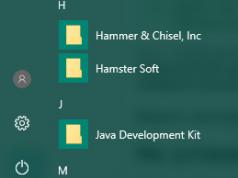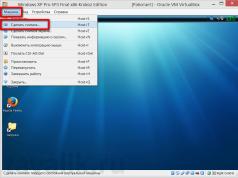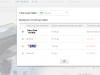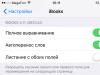Go to page of 126
Summary
Samsung GT-S5670 - page 1
GT-S5670 user manual...
Samsung GT-S5670 - page 2
Using this manual 2 Using this manual Thank you for pur chasing this Samsung mobile device. This device will provide y ou with high quality mobile co mmu nic at ion a nd en tert ain men t bas ed on Samsu ng ’ s exceptional technology and high standar ds. This user manual has been specially designed to guide you through the functions and features ...
Samsung GT-S5670 - page 3
Using this manual 3 Instructional icons Before you start, familiarize yourself with the icons you will see in this manual: W arning -situations that could cause injury to yourself or others Caution -situations that could cause damage to your device or other equipment Note -notes, usage tips, or additional information Samsung is not liable f ...
Samsung GT-S5670 - page 4
Using this manual 4 Cop yright Copyright © 2011 Samsung Electronics This user manual is protected under international copyright laws. No part of this user manual may be reproduced, distributed, translated, or transmitted in any form or by any means, electronic or mechanical, including photocop ying, recording, or storing in any information st...
Samsung GT-S5670 - page 5
Using this manual 5 and are trademarks of SRS Labs, Inc. CS Headphone and WOW HD technologies are incorporat ed under license from SRS Labs, Inc. Bluetooth ® is a registered trademark of the Bluetooth SIG, Inc. worldwide. Oracle and Java are r egistered trademarks of Oracle and/ or its affiliates. Other names may be trademark ...
Samsung GT-S5670 - page 6
Contents 6 C onten ts Assembling ............................................... 10 Unpack ..................................................... ............... 1 0 Install the SIM or USIM card and battery .... 1 0 Charge the battery ................ ........................... 1 2 Insert a memory card (optional) ............. ...... 1 4 Getting star ted ... ...
Samsung GT-S5670 - page 7
Contents 7 P ersonal information ........................... 63 Contacts ................. ........................................... 6 3 Calendar .. ........................................................ .......... 6 7 Memo .................................... ........................... 6 8 V oice Recorder ............... ........................... ...
Samsung GT-S5670 - page 8
Contents 8 T ools .................................................... ......... 89 Clock .................................... ............................... 8 9 Calculator .................. ........................................... 9 0 My Files .... ........................................................ .......... 9 0 Quickoce ............................ ...
Samsung GT-S5670 - page 9
Contents 9 T roubleshooting .................................. 105 Safety precautions ........... .................. 111 Index .................................. ...................... 121 Sound ......................... ......................................... 9 5 Display ....... ........................................................ ........ 9 6 Location and s ...
Samsung GT-S5670 - page 10
Assembling 10 Assembling Unpack Check your product box for the following items: Mobile device Battery T ravel adapter (charger) User manual Use only Samsung-approved software . Pirated or ill egal softwa re m ay ca use d amage or m alfun ctions that are not covered by your manufacturer's warranty. The items supply ...
Samsung GT-S5670 - page 11
Assembling 11 Insert the SIM or USIM card. 3 Place the SIM or USIM card into the device with the gold-colored contacts facing down. If you do not insert a SIM or USIM card, you can only use your device’s non-network services and some menus. T o install the SIM or USIM card and battery, If the device is on, press and hold [ 1 ] ...
Samsung GT-S5670 - page 12
Assembling 12 Charge the batt er y Before using the device for or the rst time, you must charge the battery. Y ou can charge the device with the provided travel adapter or by connecting the device to a PC with a PC data cable. Use only Samsung-approved char gers and cables. Una uthor ise d cha rger s o r cab les c an ca use b atte rie s to explod ...
Samsung GT-S5670 - page 13
Assembling 13 Plug the large end of the trav el adapter into a power 3 outlet. You can use the device while it is charging, but it may take longer to fully charge the battery. While the device is charging, the touch screen may not funct ion d ue t o a n uns table pow er su pply. If this happens, unplug the trav el adapter from th ...
Samsung GT-S5670 - page 14
Assembling 14 Plug one end (micro-USB) of the PC data cable into the 2 multifunction jack. Plug the other end of the PC data cable into a USB port 3 on a PC. Depending on the type of PC data cable you are using, it may take some time before charging begins. When the battery is fully charged (the battery icon is 4 no longer moving), unplug the PC d...
Samsung GT-S5670 - page 15
Assembling 15 Open the cov er t o the memo r y c ard slo t on the s ide o f 1 the device. Insert a memo r y c ard wit h the gold -colou red cont acts 2 facing down. Push the memory card in the memory card slot until it 3 locks in place. Close the cover to the memory card slot. 4 Samsung uses approved industry standards for memory cards, but some ...
Samsung GT-S5670 - page 16
Assembling 16 Format the memory card › Formatting y our memory card on a PC may cause incompatibilities with your device. Format the memory card only on the device. In Idle mode, select → Settings → SD card and phone storage → Unmount SD card → OK → Format SD card → Format SD card → Erase everything. Before formatting the memory...
Samsung GT-S5670 - page 17
Getting started 17 Getting star ted T urn your device on and o T o turn on your device, Press and hold [ 1 ]. If you turn on your device for the rst time, follow the 2 on-screen instructions to set up your device. T o turn o your device, press and hold and select Pow er o . Follow w all posted warnings and directions from o? ...
Samsung GT-S5670 - page 18
Getting started 18 Keys › Key Function Pow er/ Lock T urn on the device (press and cold); A cce ss the q uick menus (press and hold); Lock the touch screen. Menu Open a list of options available on the curr ent scre en; Open the q uick search bar (press and hold). Home Return to the idle screen; Open the list of r ecen t ap pli ca tio ns (pr ...
Samsung GT-S5670 - page 19
Getting started 19 Icon Denition Call in progress Call on hold Speakerphone activated Missed call Synchronized with the web Uploading data Downloading data Call diverting activated Connected to PC USB tethering activated Mob ile AP a ctiva te d Indicator icons › Icons shown on the display may vary depending on your region or service provider . ...
Samsung GT-S5670 - page 20
Getting started 20 Icon Denition Music playback paused FM radio turned on in the backgr ound Error occurred or caution requir ed Battery power level 10:00 Current time Use the touch scr een Y our device' s touch screen lets you easily select items or perform functions. Learn basic actions to use the touch screen. Icon Definition No SIM or US ...
Samsung GT-S5670 - page 21
Getting started 21 Control y our touch screen with the following actions: T ap: T ouch once with your nger to select or launch a menu, option, or application. T ap and hold: T ap an item and hold it for more than 2 seconds to open a pop-up option list. Drag: T ap and drag your nger up , down, left, or right to move to ite ...
Samsung GT-S5670 - page 22
Getting started 22 › Add items t o the idle screen Y ou can customize the idle screen by adding shortcuts to applications or items in applications, widgets , or folders. T o add items to the idle screen, Press [ 1 ] → Add or tap and hold the empty area on the idle screen. Select the item category 2 → an item: Widgets : Add widgets. Wid...
Samsung GT-S5670 - page 23
Getting started 23 Use the shortcuts panel › In Idle mode or while using an application, tap the indicator icons area and drag y our nger down to open the shortcuts panel. You can activate or deactivate wireless connection features and access a list of notifications, such as messages, calls, even ts or processing status. T o hide the list, ...
Samsung GT-S5670 - page 24
Getting started 24 Ac cess applications To access your device’s applications, In Idle mode, select 1 to access the application list. Scroll left or right to another application screen. 2 Select an application. 3 When you use applications provided by Google, you must have a Google acc ount. If you do not have a Google account, sign up...
Samsung GT-S5670 - page 25
Getting started 25 Drag the application icon to the location y ou want. 3 Y ou can move an application icon t o another main menu screen. Press [4] → Save. T o change the order of the main menu screens, In the application list, place your two ngers on the 1 screen and pinch. T ap and hold the thumbnail of a screen and drag it to 2 the locat ...
Samsung GT-S5670 - page 26
Getting started 26 Cust omise your device Get more from your device b y customizing it to match your preferenc es. Set the current time and date › In Idle mode, open the application list and select 1 Settings → Date and time. Set the time and date and change other options. 2 T urn on or o the touch tone › In Idle mode, open the application ...
Samsung GT-S5670 - page 27
Getting started 27 Activate animation for switching › windows In Idle mode, open the application list and select Settings → Display → Animation → Some animations or All animations . Select a wallpaper for the idle screen › In Idle mode, press [ 1 ] → W allpap er → an option. Select an image. 2 Select 3 Save or Set wallpaper . Sams...
Samsung GT-S5670 - page 28
Getting started 28 Once you set a screen lock, your device will r equire an unloc k co de eac h tim e yo u t urn i t on or un lock the touch screen. If you forget your PIN or passw ord, bring your device to a Samsung Service Center to reset it. Samsung is not responsible for any loss of security co des or priv ate information ...
Samsung GT-S5670 - page 29
Getting started 29 Set an unlock password In Idle mode, open the application list and select 1 Settings → Location and security → Set screen lock → Passw ord . Enter a new password (alphanumeric) and select 2 OK . Enter the password again and select 3 OK. Lock your SIM or USIM car d › Y ou can lock your device by activating the PIN supply ...
Samsung GT-S5670 - page 30
Getting started 30 Change the keyboard type › Y ou can change the keyboard type. T ap and hold the text input eld and select Input method → a keyboard type (Swype or Samsung keypad). Enter te xt using the Swype keyboard › Select the rst character of a word and drag your nger 1 to the second character without releasing the nger fr ...
Samsung GT-S5670 - page 31
Getting started 31 You can also use the following keys: 3 2 1 5 6 7 4 Number Function 1 Change case. 2 Switch between Symbol mode and ABC/ Number mode. 3 Access the swype tip screen; Open the help information (tap and hold). 4 Insert a space. 5 Delete characters. Continue until you have nished the word. 3 Rel eas e the nger on the l ast ...
Samsung GT-S5670 - page 32
Getting started 32 You can also use the following keys: 1 2 5 4 6 7 3 Number Function 1 Change case. 2 Switch between Number/Symbol mode and ABC mode. 3 Enter text by voice; This icon is available only when you activate the voice input feature for the Samsung keypad. This feature may be unavailable depending on the selected input language. Numb...
Samsung GT-S5670 - page 33
Getting started 33 Copy and past e text › While you are ent ering text, you can use the copy and paste feature to use text in other applications. Place the cursor where you want to start. 1 T ap and hold the text input eld. 2 Select 3 Select text from the option list. T ap on the place where you want to end. 4 T ap and hold the highlighted ...
Samsung GT-S5670 - page 34
Getting started 34 Install an application › In Idle mode, open the application list and select 1 Market . Select 2 Accept when the terms and conditions appear. Select an item category 3 → an item. Select 4 Install (for free items) or Buy . If you select Install , select OK to download the item immediately . If you select Buy, you need to enter...
Samsung GT-S5670 - page 35
Getting started 35 Search for a le or application and download it. 2 T o install applications downloaded from websites other than Android Market, you must select Settings → Applications → Unknown sources . Synchronize data Y ou can synchronize data with various web servers and back up or restore y our data. Onc e th e s ync hron isa tion ...
Samsung GT-S5670 - page 36
Getting started 36 Select an account. 3 Select the applications you want to synchronize. 4 T o exclude applications from automatic synchronisation, clear the check boxes next to the applications y ou want. Synchronize da ta manually › In Idle mode, open the application list and select 1 Settings → Ac counts and sync . Select an account. 2 Pres...
Samsung GT-S5670 - page 37
Communication 37 C communication Calling Learn to use calling functions, such as making and answering calls, using options available during a call or customizing and using call-related features. Make and answer a call › Y ou can use the buttons or the touch screen when you make, accept, end , or reject calls. When you hold the device near your fa...
Samsung GT-S5670 - page 38
Communication 38 T o place a call on hold or retrieve a held call during a call, press and hold the headset button. T o end a call, press the headset button. Use options during a call › Y ou can use the following options while a call is in progress: T o adjust the voice volume , press the Volume key up or down. T o place a ca...
Samsung GT-S5670 - page 39
Communication 39 Vie w and dial missed calls › Y our device will display calls you have missed. T o dial the number of a missed call, open the shortcuts panel and select the missed call notification. Use additional fea tures › Y ou ca n use vari ous o ther call- rela ted fe at ur es , s uch as Fixed Dialing Number (FDN) mode, or call divert ...
Samsung GT-S5670 - page 40
Communication 40 Set call waiting Call waiting is a network feature e to alert you of an incoming call while you are on a pr evious call. In Idle mode, open the application list and select Settings → Call settings → Additional settings → Call waiting . Y our setting will be sent to the network. Vie w call logs › Y ou can view logs of your ca ...
Samsung GT-S5670 - page 41
Communication 41 Select 2 Contacts. Y ou can enter a number manually or select one from the logs or contact groups by selecting another option. Select contacts and select 3 Add. Select 4 T ap to compose and enter your message text. To insert emoticons, press → Insert smiley. Select 5 Send to send the message. Send a multimedia message? ...
Samsung GT-S5670 - page 42
Communication 42 Select a contact. 2 Select a text or multimedia message from the message 3 thread. Listen to v oice mail messages › If you have set missed calls to be div erted to the voice mail server, callers may leave v oice messages when you do not answer incoming calls. To access your voice mail inbox and listen to voice mail messages, ...
Samsung GT-S5670 - page 43
Communication 43 Enter a name or address in the recipient t eld. 3 Enter a subject and message. 4 T o attach an image le, press [ 5 ] → A ttach → a le. Select 6 Send to send the message. View email messages › In Idle mode, open the application list and select 1 Google Mail. Select an email message. 2 Fr om the message view, use the ...
Samsung GT-S5670 - page 44
Communication 44 Add a star to a message From the Inbox screen, tap and hold a message. 1 Select 2 Add star . Th e star ic on next t o th e m essag e is activated. Filter messages From the Inbox screen, press [ 1 ] → Go to labels . Select the label of the messages you want to view . 2 Email Learn to send or view email messages via your persona ...
Samsung GT-S5670 - page 45
Communication 45 Select 3 Contacts. Y ou can enter an email address manually or select one from the logs or contact groups by selecting another option. Select contacts and select 4 Add. Select the Cc/Bcc eld and add more recipients. 5 Select the subject eld and enter a subjec t. 6 Select the text input eld and enter your email text. 7S...
Samsung GT-S5670 - page 46
Communication 46 T o move the message to another folder , press [ ] → Move to . T o load images from the message, press [ ] → Show pictures . T o view an attachment, select the attachment item. T o save it to y our memory card, select . T alk Learn to chat with friends and family via Google T alk ™. This feature...
Samsung GT-S5670 - page 47
Communication 47 T o switch between active chats, press [ 4 ] → Swit ch chats . T o end the chat, press [ 5 ] → End chat . Social Hub Learn to access Social Hub ™, the integrated communication application for Social Network Service (SNS), email, messages, instant messages (IM), contacts or calendar information. Visit socialhub.samsungmobile...
Samsung GT-S5670 - page 48
Entertainment 48 Entertainment Camera Learn how to capture and view photos and videos. Y ou can take phot os a t r esol uti ons u p to 25 60 x 192 0 pix els (5 megapixels) and videos at resolutions up to 320 x 240 pixels. T o use the camera, you must rst insert a memory card. The camera interface appears only in the landscape orientati ...
Samsung GT-S5670 - page 49
Entertainment 49 Press the Volume key to zoom in or out . 4 The zoom function may be unavailable shooting when in the highest resolution. Select 5 to take a photo. The photo is saved automatically. After taking photos, select to view the taken photos. T o view more photos, scroll left or right. T o zoom in or out, tap the screen and select ...
Samsung GT-S5670 - page 50
Entertainment 50 Capture a photo in Smile shot mode › Y our camera can recognize people’s faces and help you take photos of their smiling faces. In Idle mode, open the application list and select 1 Camera . Rotate the device anti-clockwise to landscape view. 2 Select 3 → Smile shot . Make any necessary adjustments. 4 Select 5 . Aim the c...
Samsung GT-S5670 - page 51
Entertainment 51 Capture a panorama photo › Y ou can take wide panoramic photos using P anorama shooting mode. This mode is convenient for photographing landscapes. In Idle mode, open the application list and select 1 Camera . Rotate the device anti-clockwise to landscape view. 2 Select 3 → Panorama . Make any necessary adjustments. 4 Sel...
Samsung GT-S5670 - page 52
Entertainment 52 Option Function Metering Select a type of exposure meter. Image quality Set the quality level for your photos. Adjust Adjust contrast, saturation, and sharpness. Before taking a photo, select → to access the following settings: Setting Function Guidelines Display the guidelines on the preview screen. Review Set the camera to d...
Samsung GT-S5670 - page 53
Entertainment 53 Record a video › 1 In Idle mode, open the application list and select Camera . Rotate the device anti-clockwise to landscape view. 2 Select 3 to switch to the camcor der . Aim the lens at the subject and make any necessary 4 adjustments. 5 6 7 2 3 4 1 Setting Function GPS Set the camera to include location information for y our p ...
Samsung GT-S5670 - page 54
Entertainment 54 Press the Volume key to zoom in or out . 5 The zoom function may be unavailable when recording in the highest resolution. Select 6 to start recording. Select 7 to stop recording. The video is saved automatically. The camera may not be able to quickly record videos to a memory card with a slow transfer speed. After recording v...
Samsung GT-S5670 - page 55
Entertainment 55 Before rec ording a video, select → to access the following settings: Setting Function Guidelines Display the guidelines on the preview screen. Audio recor ding Turn the audio on or o . Review Set the camera to display the recorded video. Reset Reset menus and shooting options. Galler y Learn to view photos and play videos sa ...
Samsung GT-S5670 - page 56
Entertainment 56 T o change the view mode, select 3 or at the top right of the screen. Select a photo (with no icon) to view . 4 While viewing a photo, use the following options: T o view more photos, scroll left or right. T o zoom in or out, select or . Y ou can also tap the screen with two ngers and spread them apart (move your ...
Samsung GT-S5670 - page 57
Entertainment 57 Y ou can also play music les in the following formats if you open them from My Files , multimedia messages, or the web bro wser: mid, xmf, rtttl, imy , rtx, ota, amr, wa v , mxmf. Some le formats are not supported depending on the software of the device. If the size exceeds the available memory, an ? ...
Samsung GT-S5670 - page 58
Entertainment 58 Number Function 1 Pause playback; Select to resume playback. 2 Skip backward; Scan back ward in a le (tap and hold). 3 Move to a point of the le by dragg ing the bar. 4 Open the playlist. 5 Activate Shue mode. 6 Change the repeat mode (o , repeating one le, or repeating all les). 7 Skip forward; Scan forward i...
Samsung GT-S5670 - page 59
Entertainment 59 Create a playlist › In Idle mode, open the application list and select 1 Music . Select a category 2 → a music le. Press [ 3 ] → Add to playlist → New . Enter a title for your new pla ylist and select 4 Save . T o add more music les to the playlist, play a le and 5 press → Add t o playlist → the new play ...
Samsung GT-S5670 - page 60
Entertainment 60 FM Radio Learn to listen to music and new s on the FM radio. T o listen to the F M r adi o, yo u m ust c onne ct a he adset , wh ich se r ve s as the radio antenna. Listen to the F M radio › Plug a headset into the device. 1 In Idle mode, open the application list and select 2 FM Radio. The FM radio scans and sa ves available ...
Samsung GT-S5670 - page 61
Entertainment 61 Save a r adio station automatically › Plug a headset into the device. 1 In Idle mode, open the application list and select 2 FM Radio. Press [ 3 ] → Scan → a scanning option. The FM radio scans and sa ves available stations automatically. Add a radio station to the fav ourites list › Plug a headset into the device. 1 In...
Samsung GT-S5670 - page 62
Entertainment 62 Customize FM radio settings › In Idle mode, open the application list and select 1 FM Radio. Press [2] →Settings. Adjust the following settings to customize your FM 3 radio: Option Function Region Select your region. Bac kgro und playing Set whether or not to run the FM radio in the backgr ound while using other applica ...
Samsung GT-S5670 - page 63
Personal information 63 P ersonal information Con tacts Learn to create and manage a list of your personal or business contacts. You can save names, mobile phone numbers, home phone numbers, email addresses, birthdays and more for your contacts. › Create a c ontac t In Idle mode, open the application list and select 1 . Select 2. Select a mem...
Samsung GT-S5670 - page 64
Personal information 64 Select a location number 3 → a contact. Y ou can quickly dial this number by tapping and holding the location number from the dialling screen. Create y our namecard › In Idle mode, open the application list and select 1 . Press [ 2 ] → My prole . Enter your own personal details. 3 Select 4 Save . You can send your...
Samsung GT-S5670 - page 65
Personal information 65 Enter a name and select a ringtone for the group. 3 Select 4 Save . Copy c ontac ts › T o copy contacts from the SIM or USIM card to y our device, In Idle mode, open the application list and select 1 . Press [ 2 ] → Import/Export → Import from SIM card. Select contacts to copy and select 3 Import . T o copy contacts...
Samsung GT-S5670 - page 66
Personal information 66 To export contacts from your device to a memory card, In Idle mode, open the application list and select 1 . Press [ 2 ] → Import/Export → Export to SD card. Select 3 Ye s to conrm. Vie w the communication log › Y ou can view the communication log of calls, messages, email or SNS threads. In Idle mode, open the a...
Samsung GT-S5670 - page 67
Personal information 67 Create an e vent › In Idle mode, open the application list and select 1 Calendar . Press [ 2 ] → More → Create . Enter the details of the event as r equired. 3 Select 4 Done. Vie w events › T o change the calendar view , In Idle mode, open the application list and select 1 Calendar . Press [ 2 ] and select Day , W e ...
Samsung GT-S5670 - page 68
Personal information 68 Memo Learn to recor d impor tant information to save and view at a later date. Create a memo › In Idle mode, open the application list and select 1 Memo . Select 2 Create memo or pr ess → Create . Enter your memo text. 3 Press [ 4 ] to hide the keypad. Select a color to change a background color . 5 Select 6 Save . ...
Samsung GT-S5670 - page 69
Personal information 69 Select 2 Record to start recording . Speak into the microphone. 3 When you are nished recording a memo , select 4 Stop . Y our memo is saved automatically. T o record more v oice memos, select 5 Record from the bottom of the screen. Play a v oice memo › In Idle mode, open the application list and select 1 V oice recor ...
Samsung GT-S5670 - page 70
Web 70 We b Web services requir e a data connection. Contact your operator to choose the best data plan. Internet Learn to access and bookmark your fav ourite web pages. Y ou may incur additional charges for ac cessing the web and downloading media. For details, contact your service provider. The web bro wser menu may be labeled di ...
Samsung GT-S5670 - page 71
Web 71 To reload the current web page, press [] → Refresh. To go to the next page in history, press [ ] → Forward . To bookmark the current web page, press [ ] → Add bookmark . T o add a shortcut to the current web page to the idle screen, press → More → Add shortcut to Home . T o add the RS...
Samsung GT-S5670 - page 72
Web 72 Fr om the bookmark list, tap and hold a book mark and use the following options: To open the web page in the current window, select Open. T o open the web page in a new window , select Open in new window . T o edit the bookmark details, select Edit bookmark . T o add the bookmark shor tcut to the idle screen, select ...
Samsung GT-S5670 - page 73
Web 73 in poor weather around high voltage or electromagnetic elds Do not touch the i ntern al an tenn a ar ea or c ov er this area with your hands or other objects while using the GPS functions. This feature may be unavailable depending on your region or service provider. Activate location services to use with › Google Maps Y ...
Samsung GT-S5670 - page 74
Web 74 Enter a keyword for the location and select 4 . T o search for a place ar ound you, select . T o zoom in or out, select or . T o add layers to the map, select . T o view your current location, select . T o add a st ar t o t he lo catio n, se lect t he ba lloon of the location name → . Get directions to a spec...
Samsung GT-S5670 - page 75
Web 75 Select friends you want to add or enter an email 3 address, and select Add friends → Ye s . When your friend accepts your in vitation, you can share locations. Press [4] → See map. Y our friend s" lo catio ns ar e ma rke d wit h the ir ph otos on the map. Places Learn to search for a place around you. This featur e may be unava ...
Samsung GT-S5670 - page 76
Web 76 Enter your destination by using one of the following 3 methods: Speak Destination : S peak your destination su ch as "Navigate to destination." T ype Destination : Enter your destination with the virtual keypad. Contacts : S ele ct yo ur desti nati on fr om addr ess of your contacts. Starred Places? ...
Samsung GT-S5670 - page 77
Web 77 W atch videos › In Idle mode, open the application list and select 1 Y ouT ube . Select 2 Accept to con rm, if y ou are lau nchin g thi s application for the rst time. Select a video from the list. 3 Rotate the device anti-clockwise to landscape view. 4 Control playback with the following keys: 5 1 2 Google Search Y ou ca n sea rch ...
Samsung GT-S5670 - page 78
Web 78 Number Function 1 Move to a point of the le by dragg ing the bar . 2 Change the quality of the display. Upload videos › In Idle mode, open the application list and select 1 Y ouT ube . Press [ 2 ] → Upload and select a video. Skip to 8. If you want to upload new videos, select to turn on the camera. Rotate the device anti-clockwise...
Samsung GT-S5670 - page 79
Web 79 Select 2 Weather at the top of the screen. Y our device searches for y our current location and displays the weather information. You can change the location to view the weather information in another region. Press → Settings → Weather settings an d c lear the chec k box next to Use m y lo cation . Then select a location in Set ...
Samsung GT-S5670 - page 80
Web 80 Market Y ou ca n do wnl oad g ames , r ing tone s, or other app licat ions from the Android Market. This feature may be unavailable depending on your region or service provider. In Idle mode, open the application list and select 1 Market . Search for a le and download it to the device. 2 p. 34...
Samsung GT-S5670 - page 81
Connectivity 81 C onnec tivity Bluetooth Blu etoo th is a sho r tran ge wi rele ss comm uni catio ns technology capable of exchanging information over a distance of about 10 m without requiring a physical connection. Y ou do not need to line up the devices to beam information with Bluetooth. If the devices are within range of one another, you ...
Samsung GT-S5670 - page 82
Connectivity 82 Send data using the Bluetooth wireless › feature Select a le or item, such as a contact, memo, or media 1 le, from an appropriat e application or My Files . Press [ 2 ] → Share , Send via , or Send namecard via → Bluetooth . Search for and pair with a Bluetooth-enabled device. 3 › Receive da ta using the Bluetooth...
Samsung GT-S5670 - page 83
Connectivity 83 › Activate the WLAN feature In Idle mode, open the application list and select Settings → Wireless and networks → Wi-Fi settings → Wi-Fi i . An active WLAN running in the background will consume battery power. T o preserve battery power, activate the WLAN only when needed. Find and connect to a WLAN › In Idle mo...
Samsung GT-S5670 - page 84
Connectivity 84 Activate the mobile AP feature › In Idle mode, open the application list and select 1 Settings → Wireless and networks → Tethering and portable hotspot. Select 2 Mobile AP to activate the mobile AP feature. Select 3 Mobile AP settings → C ongure mobile AP to customize the mobile AP feature: Option Function Network S ...
Samsung GT-S5670 - page 85
Connectivity 85 Select 3 USB tethering to activate the USB tethering feature. Y our device shares the mobile network connection on your PC. T o stop sharing the network connection, clear the check box next to USB tethering. The sharing method for the network connection may differ depending on the PC’s operating system. PC connections Learn to...
Samsung GT-S5670 - page 86
Connectivity 86 › Connect as a mass storage devic e Y ou ca n co nne ct yo ur devic e to a PC as a remo vable disk and access the le directory. If you insert a memory card in the device, you can also ac cess the le directory of the memory card by using the device as a memory card reader. The le directory of the memory card will appe ...
Samsung GT-S5670 - page 87
Connectivity 87 Y our device should already be congured with internet access. If you have trouble accessing the internet, you need to edit connections. If you are not sure about the connection, ask your service provider. Set up VPN connections › In Idle mode, open the application list and select 1 Settings → ...
Samsung GT-S5670 - page 88
Connectivity 88 Option Function Set CA certicate Select a cer ticate authority (CA) certicate that the VPN server uses to identify you. You can import cer ticates from the VPN server or download from the web. DNS search domains Enter the domain name server (DNS) address. Connect to a private network › In Idle mode, open the application ...
Samsung GT-S5670 - page 89
T ools 89 T ools Clock Learn to use clock display on the Idle scr een, and set and control alarms for important events. Use the clock display › In Idle mode, open the application list and select 1 Clock . While using the clock display, use the following 2 features: T o create or delete an alarm, select . T o access Gallery, select ...
Samsung GT-S5670 - page 90
T ools 90 In Idle mode, open the application list and select 1 My Files . Select a folder. 2 T o move up one level in the le directory , select Up . T o return to the Home directory, select Home . Select a le to open. 3 In a folder, press to use the following options: T o send a le to others via multimedia message, emai ...
Samsung GT-S5670 - page 91
T ools 91 Update Quickoce › You can download program update es, new Quickoce products, or special oers. In Idle mode, open the application list and select 1 Quickoce. Select 2 UPDA TE. SIM T oolkit Use a variety of additional services oered by your service provider . Depending on your SIM or USIM card, this menu may be available ...
Samsung GT-S5670 - page 92
Tools 92 Voice Search Learn to use the voice command feature to dial a number, send a message, or search for locations and information by voice. This feature may be unavailable depending on your region or service provider. In Idle mode, open the application list and select 1 Voice Search . Select 2 Speak now. Say a command into the microp...
Samsung GT-S5670 - page 93
Settings 93 Settings Access the Settings menu In Idle mode, open the application list and select 1 Settings . Select a setting category y and select an option. 2 W ireless and networks Change the settings for wireless network connections. Flight mode › Disable all wireless functions on your device. You can use only non-network services. Wi-Fi s...
Samsung GT-S5670 - page 94
Settings 94 Data roaming : Set the device to connect another net wo rk whe n yo u a re r oamin g or your home netw ork is not available. Acc ess Point Names : Set up access point names (APNs). Use only 2G networks : Set the device to connect only to a 2G network. Network operator : Search for available networks and sel ...
Samsung GT-S5670 - page 95
Settings 95 Additional settings › Caller ID : Display your caller ID to other parties for outgoing calls. Call waiting : Allow incoming call alerts when a call is in progress. Sound Change the settings for various sounds on your device. Silent mode : Activate the silent mode to mute all sounds except media sounds and alarm ...
Samsung GT-S5670 - page 96
Settings 96 Lock screen wallpaper - : Select a background image for the screen lock. Font style : Change the font type for the display t ext. Y ou can download fonts fr om Android Market by selecting Get fonts online . Brightness : Set the brightness of the display. Auto-rotate screen : Set whether or not to rotate the content ...
Samsung GT-S5670 - page 97
Settings 97 Location and security Change the settings for securing your device and the SIM or USIM card, and GPS functionality. Use wireless networ ks : Set to use WLAN and/or mobile networks for nding your location. Use GPS satellites : Set to use the GPS satellite for nding your location. Set screen lock : Set the unlock...
Samsung GT-S5670 - page 98
Settings 98 Applications Change the settings for managing installed applications. Unknown sources : S ele ct to do wnlo ad app licat ions from any source. If you do not select this option, you can download applications only from Android Market. Manage applications : A cce ss the l ist o f the appl icati ons installed on the device ...
Samsung GT-S5670 - page 99
Settings 99 Privacy Change the settings for managing your settings and data. Back up my data : Back up your device’s settings to the Google server. Automatic r estore : Set the device to restore applications" data you backed up when they are installed in your device. Factory data reset : Reset your settings to the fact ...
Samsung GT-S5670 - page 100
Settings 100 Language and keyboard Change the settings for text input. › Select language Select a display language for all menus and applications. Swype › Language : Select a language for text input. Y ou cannot enter text in some languages. T o enter text, you should change the writing language to one of the supported languages. W ord...
Samsung GT-S5670 - page 101
Settings 101 T utorial : Learn how to enter faster with the Swype keyboard. Version : View version information. Samsung keypad › Portrait keypad types : Select the default input method, such as the QWERT Y keyboard, traditional keypad, or handwriting screen. Input languages : Select languages for text input. ...
Samsung GT-S5670 - page 102
Settings 102 Voice input and output Change the settings for the voice r ecogniser and the text-to-speech feature. Voice recognition settings › Language : Select a language for the Google voice recognition. SafeSearch : Set the device to lter explicit text and/or images from voice search results. Block oensive w ords ? ...
Samsung GT-S5670 - page 103
Settings 103 Accessibility Change the settings for accessibility features. Acc essibility : Activate an accessibility application you have downloaded, such as Talkback or Kickback, which provides voice, melody, or vibration feedback. The power k ey ends calls : Set the device to end a call when you press . Date and time Acce...
Samsung GT-S5670 - page 104
Settings 104 Select time zone : Set your home time zone. Set time : Set the current time manually. Use 24-hour format : Set to the time to be displayed in 24-hour format. Select date format : Select a date format. About phone Ac cess in form ati on ab out y our devic e, c heck the d evic e’s status, and learn how to ...
Samsung GT-S5670 - page 105
T roubleshooting 105 T roubleshooting When you turn on y our device or while you are using the device, it pr ompts you to enter one of the following c odes: Code T r y this to solve the problem: Passw ord When the device lock featur e is enabled, you must enter the passwor d you set for the device. PIN When using the device for the rst time or ...
Samsung GT-S5670 - page 106
T roubleshooting 106 Y our device freezes or has fa tal errors If your device freezes or hangs , you may need to close programs or reset the device to regain functionality. If your device is frozen and unr esponsive, press and hold for 8-10 seconds. The device will reboot automatically. If this does not solve the problem, perform a factor y d ...
Samsung GT-S5670 - page 107
T roubleshooting 107 Audio quality is poor Ensure that you are not blocking the device"s internal antenna. When you are in ar eas with weak signals or poor reception, you ma y lose reception. Move to another ar ea and try again .When dialling from con tacts, the call is not connected Ensure that the correct number is stored in t ...
Samsung GT-S5670 - page 108
T roubleshooting 108 Error messages appear when launching the camera Y our Samsung mobile device must have sufficiently available memory and battery power to operate the camera application. If you receive e error messages when launching the camera, try the following: Charge the battery or replace it with a battery that is fully charged. Fr ee s...
Samsung GT-S5670 - page 109
T roubleshooting 109 Error messages appear when opening music les Some music les may not play on your Samsung mobile device for a variety of reasons. If you receive error messages when opening music les on your device, try the following: Fr ee some memory by transferring les to a PC or deleting les from your device. Ensure t...
Samsung GT-S5670 - page 110
T roubleshooting 110 Another Bluetooth device is not localized Ensure that the Bluetooth wireless feature is activated on your device. Ensure that the Bluetooth wireless feature is activated on the device you wish to connect to, if necessary. Ensure that your device and the other Bluet ooth device are within the maximum Blue ...
Samsung GT-S5670 - page 111
Safety precautions 111 Safety precautions T o prevent injury to yourself and others or damage to your device, read all of the following information before using your device. W arning: Prevent electric shock, re, and explosion Do not use damaged power cor ds or plugs, or loose electrical sockets Do not touch the power c ord with wet hands, or di ...
Samsung GT-S5670 - page 112
Safety precautions 112 Caution: Follow all safety warnings and regulations when using y our device in restricted areas T urn o your device where prohibited Comply with all regulations that restrict the use of a mobile device in a particular area. Do not use your device near other electronic devices Most electronic devices use radio frequency s ...
Samsung GT-S5670 - page 113
Safety precautions 113 T urn o your device when in an aircraft Using your device in an aircraft is illegal. Y our device may interfere with the electronic navigation instruments of the aircraft. Electronic devices in a motor vehicle ma y malfunction due to the radio frequency of your device e Electronic devices in your car may malfunction due to ...
Samsung GT-S5670 - page 114
Safety precautions 114 Use your device to help others in emergencies. If you see an auto accident, a crime in progress, or a serious emergency where lives are in danger, call a local emergenc y number. Call roadside assistance or a special, non-emergency assistance number when necessary. If you see a broken-down vehicle posing no ...
Samsung GT-S5670 - page 115
Safety precautions 115 Do not store your device near magnetic elds Y our device may malfunction or the battery may discharge from exposure to magnetic elds. Magnetic stripe cards, including credit cards, phone cards, passbooks, and boarding passes, may be damaged by magnetic stripes. Do not use carrying cases or accessories w ...
Samsung GT-S5670 - page 116
Safety precautions 116 When speaking on the device: Hold the device upright, as you would with a traditional phone . Speak directly into the mouthpiece. Avoid contact with your device’s internal antenna. Touching the antenna may reduce the call quality or cause the device to tr ansmit more radio frequency than necessary. Ho...
Samsung GT-S5670 - page 117
Safety precautions 117 When cleaning your device: Wipe your device or charger with a t owel or a rubber . Clean the terminals of the battery with a cotton ball or a towel. Do not use chemicals or detergents. Do not use the device if the screen is cr acked or broken Broken glass or acrylic could cause injury to your hands and f ...
Samsung GT-S5670 - page 118
Safety precautions 118 Be sure to back up important data Samsung is not responsible for data loss. Do not distribute copyright-pr otected material Do not distribute copyright-protected material that y ou have recorded to others without the permission of the content owners. Doing this ma y violate copyright laws. T he manufacturer is not liable for ...
Samsung GT-S5670 - page 119
Safety precautions 119 Household users should contact either the retailer where they purchased this product, or their local government oce, for details of where and how they can take these items for envir onmentally safe recycling. Business users should contact their supplier and check the terms and conditions of the purchase contract. This pro...
Samsung GT-S5670 - page 120
Safety precautions 120 CIRCUMST ANCES, INCLUDING NEGLIGENCE, SHALL SAMSUNG BE LIABLE, WHETHER IN C ONTRACT OR T ORT , FOR ANY DIRECT, INDIRECT , INCIDENT AL, SPECIAL OR CONSEQUENTIAL DAMA GES, A T TORNEY FEES, EXPENSES, OR ANY OTHER D AMAGES ARISING OUT OF , OR IN CONNECTION WITH, ANY INFORM A TION CONT AINED IN, OR AS A RESUL T OF THE USE OF AN Y ...
Samsung GT-S5670 - page 121
Index 121 Index access codes 10 5 airplane mode 17 alarms creating 89 stopping 89 battery charging 12 installing 10 Bluetooth activating 81 nding and pairing with devices 82 receiving data 82 sending data 82 brightness, display 28 calculator 90 calendar creating events 67 viewing events 67 call forwarding 40 call log 40 calls answering 37 forward ...
Samsung GT-S5670 - page 122
Index 122 latitude 75 memory card formatting 16 inserting 1 4 removing 16 memos creating 68 viewing 69 menu screen accessing 24 organizing applications 25 message log 40 messages accessing voice mail 42 sending email 45 sending multimedia 41 sending text 41 setting email accounts 44 FM radio listening to 60 saving stations 61 gallery le formats ...
Samsung GT-S5670 - page 123
Index 123 location & security 97 privacy 99 SD card & phone storage 99 search 10 0 wireless & network 93 silent mode 27 SIM card installing 10 locking 29 social hub 47 synchronization with web accounts 35 task manager 92 text input 30 text memos 68 photos capturing 48 capturing a series 51 capturing by scene 50 capturing in smile shot 5 ...
Samsung GT-S5670 - page 124
Index 124 voice rec order playing 69 recording 69 VPN connections connecting to 88 creating 87 web brow ser adding bookmarks 7 2 browsing web pages 7 0 WLAN activating 83 nding and connecting to networks 83 Y ou T ube uploading videos 78 watching videos 77 text messages sending 41 viewing 42 time and date, set 2 6 touch screen locking 22 using 2 ...
Samsung GT-S5670 - page 125
We herby declare that the above named product is in conformity to all the essential requirements of Directive 1999/5/EC. The conformity assessment procedure e referred to in Article 10 and detailed in Annex of Directive 1999/5/EC has been followed with the involvement of the f ...
Samsung GT-S5670 - page 126
Some of the contents in this manual may differ from your device depending on the software of the device or your service provider. www .samsungmobile.com English (EU). 02/201 1. Rev. 1.0 T o install Kies (PC Sync) Download the latest version of Kies from the Samsung 1. website (www.samsungmobile .com) and install it on your PC. Using a PC data...
Manufacturer Samsung Category Cell Phone
We can divide the documents that we receive from the manufacturer of the Samsung GT-S5670 device into several groups. This is in particular:
- Samsung technical drawings
- GT-S5670 service instructions
- Samsung product data sheets
- information brochures
- energy labels Samsung GT-S5670
All of them are important, but we will find the most important information from a user's point of view in the Samsung GT-S5670 service manual.
The group of documents defined as service instructions is also divided into more detailed types, such as: Samsung GT-S5670 installation instructions, service instructions, short instructions or Samsung GT-S5670 user instructions. Depending on your needs, you need to search for the required document. On our website you can view the most popular instructions for using the Samsung GT-S5670 product.
A complete service manual for the Samsung GT-S5670 device, what should it look like?
A service manual, also referred to as a user manual, or simply a "guide" is a technical document designed to assist in the use of the Samsung GT-S5670 by users. Manuals are usually written by a technical writer, and in a language understandable to all Samsung GT-S5670 users.
A complete Samsung service manual should contain several basic elements. Some of them are less important, such as the cover/title page or author pages. However, the rest should give us information that is important from the user's point of view.
1. Introduction and recommendations on how to use the Samsung GT-S5670 manual- At the beginning of each instruction, you must find instructions on how to use this manual. This should contain information regarding the location of the Samsung GT-S5670 content, FAQ and the most common problems - that is, the places that users most often look for in each service manual
2. Content- an index of all tips regarding the Samsung GT-S5670, which we will find in this document
3. Tips for using the basic functions of the Samsung GT-S5670- which should make our first steps easier when using the Samsung GT-S5670
4. Troubleshooting- a systematic series of actions that will help us diagnose and then the order of solving the most important problems of the Samsung GT-S5670
5. FAQ- most frequently asked questions
6. Contact details Information on where to look for contact details of the Samsung GT-S5670 manufacturer/service center in a given country if you cannot solve the problem yourself.
Do you have a question regarding the Samsung GT-S5670?
Use the form below
- First rule, flash only with a charged battery on the smartphone and uninterrupted power supply on the computer.
- Second rule, do not pull out the USB cable while flashing Android firmware.
- Third rule, The USB cable must be original and undamaged. Lately, it has been very important to use exactly the USB cord that came with the phone, since using non-original ones can break the device!
- Fourth rule, the path to the firmware should not contain Russian-language folders ( C:folderwrong, C: or С:samsung - Right).
There are firmwares
Single-file— consist of one firmware file;
Two-Three-Four-Five-file(multi-file) - consist of more than one file (firmware from service centers);
Firmwares have extension * . tar or * . tar.md5
Preparing for firmware
- Download the official Samsung firmware
- Install the driver on your PC
- Download and extract the ODIN program
- Complete, original USB cord
Where to download Samsung Firmware
Or use a special utility that quickly downloads Samsung firmware to your computer - Samfirm instructions.
- Firmware SER - Russia and CIS
- Firmware SEK - Ukraine and CIS
Other regions - CSC
Albania:
A.L.B.
Algeria:
ALG
A.L.R.
Argentina:
ANC
ARO
CTI
UFN
PSN
Aruba:
ARU
Australia:
OPP
O.P.S.
VAU
XSA
TEL
HUT
Austria:
AOM
DRE
MAX
MOB
MOK
ONE
TRG
ATO
Baltika:
SEB
Belarus:
MTB
VEL
Belgium:
B.A.E.
B.S.E.
PRO
XEB
Bosnia-Herzegovina:
BHO
BHT
TEB
Brazil:
BTA
BTM
TMR
ZTA
ZVV
ZTO
ZTM
Bulgaria:
CMF
GBL
MTE
MTL
OMX
PLX
VVT
Canada:
R.G.S.
BMC
TLS
Chile:
CHB
CHE
CHL
CHT
China:
CUH
INT
TEC
TIY
CMC
CHN
M00
Colombia:
COB
COL
COM
COO
Cyprus:
C.Y.V.
Egypt:
EGY
Finland:
ELS
SAU
NEE
France:
OFR
AUC
BOG
COR
DIX
FTM
NRJ
ORC
ORF
SFR
UNI
VGF
XEF
Germany:
DBT
DTM
DUT
EPL
MAN
MBC
VD2
VIA
XEG
Greece:
AOC
COS
EUR
GER
TGR
VGR
C.Y.O.
Romania:
PAN
VDH
WST
TMO
XEH
TMH
India:
HFC
HYA
INA
IND
INU
IMS
REL
TAT
INS
Israel:
CEL
PCL
PTR
Italy:
GOM
HUI
ITV
OMN
TIM
VOM
WIN
XET
F.W.B.
Kazakhstan:
EST
KCL
KMB
KZK
SKZ
Korea:
SKT
KOR
Mongolia:
MPC
Netherlands:
BEN
MMO
ONL
QIC
TFT
TNL
VDF
VDP
XEN
KPN
New Zealand:
VNZ
TNZ
NZC
Norway:
TEN
NEE
Pakistan:
WDC
PAK
Poland:
ERA
IDE
PLS
PRT
XEO
Romania:
CNX
HAT
ORO
COA
Russia:
AZC
BLN
EMT
ERS
GEO
MTV
SER
SNT
Singapore:
BGD
XSO
XSP
Slovenia:
MOT
SIM
Slovakia:
GTL
IRD
TMS
ORS
South Africa:
XFA
XFC
XFM
XFV
XFE
Spain:
AMN
EUS
FOP
XEC
ATL
Sweden:
BAU
BCN
BME
BSG
BTH
COV
HTS
SEN
TET
TLA
XEE
VDS
TNO
Switzerland:
AUT
ORG
MOZ
SUN
SWC
Taiwan:
TWM
BRI
TCC
TCI
C.W.T.
Thailand:
CAT
THE
THL
THO
T.H.S.
Tanzania:
SOL
Tunisia:
ABS
RNG
Türkiye:
BAS
KVK
TUR
TLP
TRC
Ukraine:
KVR
SEK
UMC
SOUTH AFRICA:
M.I.D.
ARB
XSG
AFR
ITO
Great Britain:
BTC
O2I
O2U
ORA
TMU
T.S.C.
VOD
XEU
VIR
H3G
CPW
USA:
AWS
DOB
TMB
C.L.W.
Uzbekistan:
UZB
Vinizuela:
VMT
Vietnam:
XXV
PHU
XEV
DNA
FPT
SPT
TLC
VTC
VTL
[collapse]
After installing the drivers and downloading the firmware, you need to put Samsung into firmware mode (bootloader or download):
For flagship smartphones (S8, S9, S10)
To do this, turn off the device and perform the following steps:
For smartphones and tablets it looks like this:
Turn off smartphone/tablet and press the “Volume Down” + “Central button” + “On/Off” button 
we get to this menu, release the buttons and press the “Volume Up” button

For older smartphones (before mid-2011):
If you can’t switch to Download mode

[collapse]
2. Connect Android to your PC and wait until the drivers are installed.


3. Launch Odin, a window should appear in the upper left corner indicating that the device is connected: 
4. Add firmware files to the Odin program
Now let's move on to the firmware process, or more precisely how to configure everything correctly so that it works!
When updating the firmware, it is possible to lose programs and their data (but not melodies, pictures, etc.)
Firmware
Single-file Samsung firmware and multi-file firmware are flashed differently!
If the firmware is Single-file
We insert the firmware into AP or PDA field (press the button)

If the firmware is Multi-file

do not change anything and do not check the boxes in the left corner (unless required): 
5. After selecting the firmware files, click the button START, and Android which will last from 2 to 5 minutes. After which a message will appear PASS or RESET, the firmware is installed and the smartphone will reboot (you can disconnect the Samsung from the PC). 
This completes the firmware. Good luck with your sewing!
Samsung won't boot after flashing firmware?
Video Instructions for firmware
Samsung smartphone via ODIN
Errors that may occur during the firmware process
During the process of flashing Samsung smartphones and tablets, various errors may occur:
- Can't see the device
- The process is stuck
- Failure during firmware update
- Unexpected break
- Error when starting device update
Firmware for kernels (boot.img, zImage), recovery files and modems
How to flash a modem?
If you are told to flash the modem, then this means that you need modem file paste into field Phone and flash it.
How to flash the kernel or Recovery?
If you are flashing a third-party kernel or Recovery and you have Android 5.X.X and higher preinstalled, then you need to make certain changes to the Android settings:

Flashing the kernel, kernel or CWM means that you need to insert the file into the AP or PDA field and flash it.
Possible problems when installing Recovery
If suddenly, after flashing a custom recovery, you see that the recovery remains standard, then these instructions will be useful to you:
- In ODIN, uncheck AUTO REBOOT
- Flash custom Recovery
- Turn off Android device
- (if Samsung just started to boot, then repeat procedure 1-4)
- Apply patch (root rights)
- How to create a TAR file with IMG
- to Samsung smartphone
Read more articles and instructions in the section Articles and Android Hacks or Android firmware. Stay with the site Android +1, it will be even more interesting further!
Frequently asked questions - a collection of frequently asked questions on any topic and answers to them. In our Samsung FAQ, we tried to collect the most popular questions and answers found on our forum. In order to find what interests you, just select your Samsung model from the list or use the search.
Where can I see the technical specifications of the Samsung S5670 Galaxy Fit?
How to free up RAM?
Will the alarm ring if the phone is turned off?
The Internet icon on the smartphone periodically began to disappear and the network was completely lost. What to do, how to cure?
Possible problem with your SIM card. Start with something simple: distort the card, clean the contacts. Remove the SIM card from the holder tray, clean its contacts with an eraser (be sure to thoroughly clean off any debris from the eraser) or, better yet, wipe them with alcohol. Insert the SIM card back into the tray. %
If the problem is not solved, then contact your mobile operator to replace the old card with a new one. The exchange will be made free of charge and with the preservation of the number.
How can I switch my phone to silent mode during an incoming call so as not to hear the call?
Why do I sometimes see the answer buttons when I receive a call, and sometimes the unlock sliders?
The lock slider for an incoming call appears if the smartphone screen is locked at the time of the call, and if the screen was turned on, you will see the usual buttons.
Numbers in the phone book must be added in international format. %
That is, the number should look like this: +(country code)(operator code)(phone number), for example, Russia MegaFon: +7921хххххххх, Ukraine Kyivstar: +38098хххххххх.
How not to lose information when replacing a memory card?
There are no special features for replacing the memory card; there is no need to flash the device. It is necessary to format the new memory card and copy all the contents of the old memory card to the new one (this is best done on a computer), and the display of hidden and protected files must be enabled on the computer. Then turn off the phone and replace the memory card. The phone will work as before, but with a different memory card capacity.
How to disable automatic phone switching to winter/summer time?
Go Settings -> Date and Time. Uncheck the boxes next to the items Automatic date and time detection And "Auto detect time zone", then manually select your time zone from Time Zone.
How to format a memory card on your phone?
Method 1: Menu - Settings - Device memory - Remove the memory card.
After this, the Clear memory card option will become available. This is formatting.
Method 2: If the card cannot be formatted in your phone, format it to FAT32 using a card reader connected to your computer or built-in, for example, using MiniTool Partition Wizard Home Edition.
When formatting on a computer, always do the full format, not the quick one.
Is it possible to turn off charging when connected to a PC via USB?
Why don't people sometimes call me when I'm on the Internet?
If your operator supports only 2G network type, and accordingly you are on a 2G network, then in this case this situation is considered normal. 3G networks already allow the user to use the Internet and receive calls at the same time, but much also depends on the operator’s equipment and the current network load.
How to glue protective glass evenly?
One of the simplest ways is to stick glass using “loops”. Lay the glass on the phone, straighten it, glue strips of tape on the glass and phone, like on the door. Open the glass like a door, degrease the screen and wipe it well. Remove the protective coating on the glass and place the glass on the screen (close the door). The glass itself will stick to the screen gradually. You can find many example videos on YouTube.
Programs and OS
Where can I download programs for Samsung S5670 Galaxy Fit for free?
How to change the keyboard layout (typing language)?
After selecting the desired keyboard, in the target keyboard settings you need to select the languages between which the layout will be switched. To do this, go to Settings -> Language and keyboard and in the section Keyboard settings find the item with target keyboard settings. There you will find the item responsible for switching between layouts (usually it is called input languages or language selection key) and select the desired languages. After setting the specified keyboard settings, when typing, depending on the specific keyboard, either the language selection key will be displayed, in this case, switching between layouts is done by pressing it, or the name of the current layout will be displayed on the “space” button, while switching to another layout is carried out by sliding a movement along the space to the left or right.
If only one input language is selected in the keyboard settings, the method for changing the keyboard layout will not be displayed.
How to return your phone to factory settings?
Required to enter *2767*3855# Once you enter the code, you will not be able to cancel it, so be very careful. The code will delete all your files and reset the system settings.
How to add Russian interface language?
Method 1: Use the MoreLocale program (install from the market). The program only turns on the Russian language in the settings and does nothing else, much less translates anything. It is worth considering that if there is no Russian support in the applications built into the firmware, MoreLocale will not be able to Russify the interface, or only partial Russification is possible (then use method 2). The program allows you to change the interface language even if it is not displayed in the settings.
Method 2: Reflash to another firmware that initially contains support for the Russian language.
How to change the input method to another keyboard?
1. Install the desired keyboard.
2. Let's go to "Menu -> Settings -> Language and input".
3. In the keyboard settings, check the box next to the installed keyboard.
4. In any text input field, press and hold until a menu appears "Input method", in which we select the appropriate keyboard.
It is worth remembering that the standard keyboard cannot be disabled.
How to find out the IMEI number of a phone?
How to import contacts from a SIM card?
What are Root rights and what are they for?
Root is superuser rights that allow you to gain full access to the operating system: changing system files, launching some third-party applications, backing up the system, etc.%
The first and only reason why the user is rooted is so that he can change the system partition, the rest is a consequence of obtaining root rights.
How to set your own ringtone for alarms, reminders, SMS, etc.?
Create a media folder in the root of the memory card (sdcard), in it there is an audio folder, in it there are folders alarms (for alarm clock), notifications (for notifications: SMS, MMS, mail, etc.), ringtones (for ringtones), ui (for interface sounds).
media/audio/alarms
media/audio/notifications
media/audio/ringtones
media/audio/ui
Please note that some devices have a built-in memory card that has an sdcard address, and this is where you need to create these folders, since the external memory card will be connected with the name sdcard-ext.
Now we put the necessary melodies in the necessary folders.
How to transfer files via Bluetooth?
Navigate to the file you want to transfer using a file manager (you can use the built-in one). From the menu, select Send (Transfer). A pop-up menu will appear with the available methods for sending the file. Select Bluetooth from the list (if it is disabled, the system will prompt you to turn it on). A list of devices available via Bluetooth appears, from which we select the desired phone to send.
How can I prevent Wi-Fi from turning off when I go into sleep mode (turn off the screen)?
On your desktop, click Menu and go to Settings -> Network -> Wi-Fi Settings, click Menu and select from the drop-down menu Advanced -> Sleep Policy -> Never.
It is possible that the paths and menu items may differ slightly on different devices.
How to test the available functions of a smartphone?
Required to enter *#*#3424#*#*
This code will take you into the device diagnostic mode, in which you can check the various performance of various systems. Let's say you can check the operation of the speakers, screen, sensors, etc.
How to delete a google account (without losing data)?
1. The most painless method for deleting an account is installing the ErazzerFree program. It allows you to manage Google accounts, including deleting them. The program requires root(superuser rights), obtaining these rights individually for each device. Deleting an account will take place without losing other data.
2. You can also reset the firmware to factory settings (wipe data / factory reset), but at the same time all data from the device will be deleted, and the software will return to its out-of-the-box state.
How can I change the default application for certain actions?
If you have selected the default program for certain actions (selecting the desktop when you press the home button, calling the camera, player, etc.) and now you need to replace it with another, then do:
On your desktop, click Menu and go Settings -> Applications -> Manage applications. Select the desired application and click Remove default settings.
Now, when you call an action, the system will ask which program you want to use as the default.
It seems to me that the phone has become glitchy, how can I do a hard reset and return the phone to its factory state?
If the device is working normally, the reset can be performed directly through the menu. Menu - Settings - Backup and reset(sometimes Archive and Reset or Confidentiality is found) - Reset data(Reset device), select Reset the device or Delete all.
How can I see which applications are running in the background?
What size picture should be used for wallpaper so that the system does not allow it to be stretched?
Why is my Skype status online all the time now, how can I fix it? I turned off the phone and rebooted - it didn't help.
1. To display the status correctly, you must exit the application only with the Exit soft button using the Skype program menu. It is this operation that sends a command to the Skype server to disconnect from it and, accordingly, change the status. %
%
2. If for some reason there are still problems with the status, then use any other device (for example, a PC), log into Skype, connect to the server in any mode except “Offline”, and enter in the chat window with any subscriber from the contact list (the subscriber may be offline) the following text commands and click the Send button: %
/showplaces %
*shows which devices you are currently logged into Skype from (initially there will be 2 or more). %
/remotelogout %
*exit Skype from all devices except the current one (which is what we need, since it will close your connection on the phone, and from the PC you will subsequently exit the status correctly). %
The commands are executed in the background and notify you of the result. %
%
You can now log out of Skype by disconnecting from the server and on your PC. Your status has become offline.
Why sometimes the built-in player does not want to play some tracks?
Possible solutions: %
- First of all, check whether the built-in player supports this file format. %
- Then try to play the track on your computer, making sure the file is working. %
- Check the name of the music file, it may be too long. %
- Go to the folder with the track and check the other files in it to see if there is a file called nomedia. %
- As a last resort, try installing a third-party player.
Why are contact photos of low quality?
The problem occurs after synchronizing contacts with a Google account, since Google compresses photos.
1. Disable synchronization with Google and re-upload all photos. This can also be done by creating or transferring all contacts from your Google profile to your phone profile; the contacts will be saved to the phone, but will no longer be synchronized with your existing Google account.
2) You can improve the quality of the photo a little if you upload the photos via a computer, from gmail.com
3) You can use, for example, the Full Screen Caller ID program - which displays a high-quality photo of the caller in full screen.
How to force close a running application?
Opening Settings -> Applications -> Application management, find the third icon at the bottom left and go to the tab where running applications are displayed. Find our application, click on it, in the Application Information window click the Stop button.
How to remove album cover images from the gallery?
In the case of album covers, all covers should be renamed Folder.jpg, or Albumart.jpg, or cover.jpg. As a result, covers are not displayed in the gallery, but players read album covers perfectly.
How to leave a comment on an application in Android Market?
In order for you to leave a comment, you first need to install the application and vote for it, selecting the number of stars from 1 (terrible) to 5 (excellent). To vote, you need to register on the google+ social network.
How is multitasking organized in Android?
Android applications consist of several components. There are four types of components: Activities, Services, Broadcast receivers And Content providers.
Activities represent a graphical user interface for a specific task. For example, an SMS application may have one activity for displaying a list of contacts, one for creating a message, etc. An Activity can be in one of three states:
1. Active or running – in this state it is in the foreground and interacts with the user;
2. Paused – is in the background, but visible to the user, for example, partially blocked by a new activity;
3. Stopped – completely blocked by another activity. But it still retains its state, although it is completely hidden from the user.
In the Paused and Stopped states, the activity can be unloaded from memory. A situation may arise when the user, returning to the unloaded activity, would like to see it in the state in which he left it. This is possible if you call the onSaveInstanceState() method before unloading the activity, and call the onRestoreInstanceState() method when restoring or creating the activity. In this case, it is possible to save the current (at the time of unloading) activity state. Here we can draw an analogy with the hibernation mode in PC OS.
How can I resolve the “Unable to establish a secure connection to the server” error when setting up an account, launching the Market and Gmail?
1. Your smartphone must be connected to the Internet.
2. Go to "Settings - Accounts and synchronization" and check the box next to it "Background mode".
After a complete reset, how can I synchronize the part of data I need with my Google account?
Before logging into your Google account, go to Settings->Privacy-> Uncheck "Auto-recovery". Also, before a complete reset, you could uncheck the " Archive my settings", a message will appear that the application settings have been deleted from Google servers.
How to set up the Gmail application to work offline with letters?
In Gmail settings, select the number of days to sync. This setting determines which emails should be cached.
Menu button -> more -> settings -> account name -> synchronization of inboxes and shortcuts -> synchronization period.
How to add a widget to your desktop?
Press and hold your finger on an empty space on the desktop, a pop-up menu will appear. From this menu select Widgets Your phone may become warm for several reasons:
1. Features that consume a lot of current are used.
2. There is a malfunction in the mobile phone.
3. It is normal for the phone to heat up because electrical appliances generate heat when operating, so Samsung always tests and checks the temperature of the product during operation.
However, if any functions are not used and the phone heats up, then you need to contact a service center for repair.
Where can I see the firmware version installed on the device?