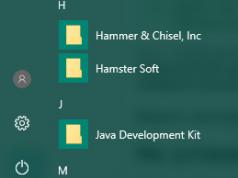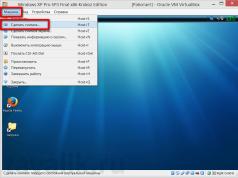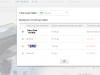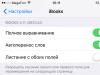Do you need to install new firmware on your Nexus smartphone or tablet, or have you suddenly turned your gadget into a brick? This article will tell you in detail how to install official firmware on Nexus devices.
What is needed for firmware?
1. Computer or laptop (Windows OS)
2. Original, undamaged MicroUSB cable
3. Charge your Nexus device to at least 30%
Instructions on how to flash a Nexus device with official firmware
1. Put your Nexus into Bootloader mode
Option 1
a) Turn off the device
b) Clamp buttons at the same time Volume Down And Nutrition

Option 2
a) Run the program Adb RUN(works only when “USB Debugging” is enabled, if you have not done so earlier)
b) Connect Nexus to your computer using USB
c) Select the ADB RUN menu Reboot -> Reboot Bootloader

2. Unzip the downloaded firmware (the firmware is in two archives)

3. In the program ADB RUN go to menu Run SCRIPT
4. Move the firmware files to the explorer window that opens and close the window
5. Press the Enter button and the firmware will begin (during the firmware do not pull out the USB cable)
If you can't flash it? (Unlock Bootloader)
Some Nexus update scripts don't include instructions to unlock the Bootloader, so you'll have to do it yourself! The procedure is performed once and does not need to be repeated.
1. Connect Nexus to computer

4. After the device has rebooted into a special mode, unlock Bootloader Nexus; to do this, return to the main menu ADB RUN and go to the menu Manual Command ->Bootloader Unlock and Lock (Nexus) -> Unlock Bootloader

On Nexus you will be asked if you want to unlock the bootloader (volume up/down keys, power selection) select YES
Possible problems with firmware
Error waiting for device
If you see the message waiting for device in the command window for a long time, it means:
- The driver is not installed or installed incorrectly - reinstall or install
- Android device is not in Bootloader mode - switch to the appropriate mode
- Incorrect connection to the USB port - use the rear USB 2.0 ports of the computer, do not use USB hubs
- Try flashing the firmware on another computer
Sometimes there comes a turning point when the firmware gets boring and you want to sit on the “good old stock”. This instruction is also suitable for people who have experienced some technical problems and need to return the device under warranty (remove the hacking flag).
Instructions for installing stock firmware on Nexus 5
All your data will be deleted. If you want to save important information, I recommend making a backup. Everything you do, you do at your own peril and risk. The author is not responsible for the “bricking” of your device.
Preparing to flash stock firmware on Nexus 5
- We charge the device to at least 70%.
- Download the drivers and unpack them into any folder.
- Installing the drivers: “First, you need to put your smartphone into Fastboot mode (Power +Volume down for 10 seconds when turned on). Then we go to the device manager -> RMB on our device -> properties -> driver -> update -> search for drivers on this computer -> select a driver from the list of already installed drivers -> show all devices -> install from disk -> we get there to the folder with our drivers, select the file android_winusb.inf -> Ok -> Android ADB Interface -> Yes -> install.”
- Download ADB and Fastboot depending on the OS bit depth: , . Unpack the archive into any folder. It is necessary that there are no Russian letters and numbers along the way. I unzipped my folder to d:\ADB
- Download the file with the firmware.
Installing stock firmware on Nexus 5
- We put the Nexus 5 into Fastboot mode:
- Turn off the smartphone.
- Press the Power + “Volume -” button for 10 seconds, fastboot starts
- Connecting the device to the computer
- Unpack the archive with the firmware into the ADB folder. It is necessary that you unpack not a folder into a folder, but rather the files that are in the archive with the firmware into the folder with ADB. If this point is not entirely clear, you can watch the video.
- Go to the folder with ADB (my ADB folder is located at the following path “D:\ADB”). And run the file flash-all.bat
We are waiting for the firmware to finish
If Nexus 5 is stuck in eternal loading
- Turn off the smartphone by holding the Power button for 10 seconds
- Press the Power + “Volume -” button, fastboot starts
- Go to Recovery Mode
- We see an android with an exclamation mark, hold down the Power button and volume “-“
- Select wipe data/factory reset and confirm the choice.
- And now we reboot the smartphone using the reboot system now item
- Enjoying the stock firmware
For those returning Nexus 5 under warranty
If you are going to return your smartphone under warranty, then you need to lock the Bootloader and reset the hacking flag, otherwise you will be denied warranty. This flag shows the unlocked service center whether the Bootloader has ever been unlocked.
Resetting the "jailbreak flag" and locking the bootloader on Nexus 5

If you unlock the bootloader again, then Device tampered will take effect again true.
Smartphone LG Nexus 5X H791 from the South Korean brand runs Android 6.0. Here you can get root rights, download official firmware and custom, as well as instructions. In addition, there is information on how to reset settings (hard reset) or a pattern lock. This smartphone is high-performance.
Root LG Nexus 5X H791 32Gb
How to get root for LG Nexus 5X H791 32Gb see instructions below.
Below are universal programs for obtaining root rights for devices on Qualcomm Snapdragon
- (need PC)
- (Root using PC)
- (popular)
- (root in one click)
If you could not obtain superuser (root) rights or the program did not appear (you can install it yourself) - ask a question in the topic. You may need to flash a custom kernel.
Characteristics
- Battery capacity: 2700 mAh
- Battery: non-removable
- Talk time: 20 h
- Standby time: 420 h
- Features: Display - Corning Gorilla Glass 3
- Announcement date: 2015-09-29
- Type: smartphone
- Weight: 136 g
- Controls: on-screen buttons
- Case material: plastic
- Operating system: Android 6.0
- Case type: classic
- Number of SIM cards: 1
- Dimensions (WxHxD): 72.6x147x7.9 mm
- SIM card type: nano SIM
- Screen type: color IPS, touch
- Touch screen type: multi-touch, capacitive
- Diagonal: 5.2 inches.
- Image size: 1920x1080
- Pixels per inch (PPI): 424
- Automatic screen rotation: yes
- Scratch-resistant glass: yes
- Aperture: F/2
- Camera: 12.30 million pixels, LED flash
- Camera functions: autofocus
- Video recording: yes
- Max. video resolution: 3840x2160
- Front camera: yes, 5 million pixels.
- Audio: MP3
- Headphone Jack: 3.5mm
- Max. Video frame rate: 30fps
- Interfaces: Wi-Fi 802.11n, Wi-Fi Direct, Bluetooth 4.2, USB Type-C, NFC
- Standard: GSM 900/1800/1900, 3G, 4G LTE, LTE-A Cat. 4
- Satellite navigation: GPS
- A-GPS system: yes
- LTE bands support: bands B3, B7, B20
- Processor: Qualcomm Snapdragon 808, 1800 MHz
- Number of processor cores: 6
- Built-in memory: 32 GB
- RAM capacity: 2 GB
- Video processor: Adreno 418
- Control: voice dialing, voice control
- Sensors: fingerprint reading
- Airplane mode: yes
»
Firmware for LG Nexus 5X H791 32Gb
Official Android 6.0 firmware [stock ROM file] -
Custom firmware LG -
Firmware for LG Nexus 5X H791 32Gb can be done in several ways. If the firmware file has not yet been uploaded here, then create a topic on the forum, in the section, specialists will help you and add the firmware. Don’t forget to write a 4-10 line review about your smartphone in the subject line, this is important. The official LG website, unfortunately, will not help solve this problem, but we will solve it for free. This LG model has a Qualcomm Snapdragon 808, 1800 MHz on board, so there are the following flashing methods:
- Recovery - flashing directly on the device
- A special utility from the manufacturer, or
What custom firmware are there?
- CM - CyanogenMod
- LineageOS
- Paranoid Android
- OmniROM
- Temasek's
- AICP (Android Ice Cold Project)
- RR (Resurrection Remix)
- MK(MoKee)
- FlymeOS
- Bliss
- crDroid
- Illusion ROMS
- Pacman ROM
Problems and shortcomings of an LG smartphone and how to fix them?
- If the Nexus 5X H791 does not turn on, for example, you see a white screen, hangs on the splash screen, or the notification indicator only blinks (possibly after charging).
- If stuck during update / stuck when turned on (needs flashing, 100%)
- Doesn't charge (usually hardware problems)
- Does not see the SIM card (SIM card)
- The camera does not work (mostly hardware problems)
- The sensor does not work (depends on the situation)
Hard Reset for LG Nexus 5X H791 32Gb
Instructions on how to do a Hard Reset on LG Nexus 5X H791 32Gb (factory reset). We recommend that you familiarize yourself with the visual guide called on Android. . 
Reset codes (open the dialer and enter them).
- *2767*3855#
- *#*#7780#*#*
- *#*#7378423#*#*
Hard Reset via Recovery
- Turn off your device -> go to Recovery
- "wipe data/factory reset"
- “yes - delete all user data” -> “Reboot System”
How to log into Recovery?
- hold down Vol(-) [volume down], or Vol(+) [volume up] and the Power button
- A menu with the Android logo will appear. That's it, you are in Recovery!
Reset settings on LG Nexus 5X H791 32Gb You can do it in a very simple way:
- Settings->Backup and reset
- Reset settings (at the very bottom)
How to reset a pattern key
How to reset the pattern key if you forgot it and now you can’t unlock your LG smartphone. On the Nexus 5X H791 32Gb model, the key or PIN code can be removed in several ways. You can also remove the lock by resetting the settings; the lock code will be deleted and disabled.
- Reset graph. blocking -
- Password reset -

By clicking on the link, you will see instructions for working with this program. Copy to computer using MP program. First, download the firmware for N 5X and copy it to the device’s memory. Before you start flashing the N 5X firmware, you should perform a number of preparatory steps, namely. Before flashing the H 5X smartphone to version B330, it is recommended to back up your data, and after installation, reset the settings to PUBLICA)