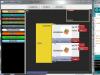In this article we will figure out why the computer does not see the iPhone 4, 5, or any other model. This phone is known to every person. Many cannot afford it, but this does not cancel the great desire to purchase a smartphone.
At the moment, the device from the American Apple is widely known in the Russian Federation, and even despite the fact that it is much more expensive than competitors’ products, it is in great demand. After all, in our time, having an iPhone is prestigious and respectable. But, unfortunately, problems also arise with this device.
The main reasons why the computer does not see the iPhone
Many people are faced with the fact that they connect a smartphone to a computer, but it does not respond in any way. Before looking for reasons in the smartphone/computer/software, you need to check the cable for cracks or cuts. This question is especially relevant for those who have animals at home. If everything is fine, then you need to try inserting the cable into another USB port. Sometimes it happens that the problem lies specifically in the equipment.
In addition, you should check the connector of the smartphone itself. If its contacts have oxidized, then you need to use an eraser that can easily clean them.

Problems with your communicator
If after examination it was found that everything is in order with the port, cable and connector, then most likely there is a breakdown in the smartphone itself. Most often, Apples have problems with the lower loop. Especially if the phone has already fallen at least once. When this situation is the cause, the part should be replaced. For iPhone 5 it will cost 1 thousand rubles.
Some owners change the cable themselves. If a person does not have the necessary skills and knowledge, then he should abandon this venture. There is a huge probability that the owner simply will not put the smartphone back together after such a procedure, and, most likely, several more parts will fail.
Moisture ingress
Often the problem described appears when moisture gets into the device. It is not necessary to put the phone in water or swim with it. Problems can begin even if the device has been lying in a damp and humid room for some time.
If this is the problem, you should immediately contact the service center. Some are able to disassemble the device themselves and dry it. However, this requires special skills.

Possible solutions
If there is a problem with the cable, then you just need to replace it with a proven one. You can buy one at any service store. But in the case when the problem lies in the internal structure, you should contact a specialist. Of course, if you have extensive experience, you can replace the part yourself, but the manufacturer strongly does not recommend doing this.
Problems with the official application
Very often there is a problem where 5 in official applications. This problem most often occurs with iTunes. First, you need to reinstall the software and make sure that the latest version of the utility is downloaded. If this method does not help, then you need to tinker with the settings of the operating system itself:
- In the case when Windows XP is installed on the computer, you need to close the problematic software and turn off the smartphone itself.
- Next, go to the Start menu and enter the following command: services.msc.
- In the menu that opens, you should find the item that is responsible for the operation of the Apple device.
- In the properties window you need to “stop” its operation and immediately “start” it again.
- After the switching process is completed, you need to try connecting your phone.
In the event that the equipment is running Windows 7/Vista, and the question of why the computer does not see the iPhone is quite relevant, then we recommend performing the following steps:
- You need to go to the “Device Manager”, find the item there that is responsible for the functionality of the functionality with the “Apple” and update its driver.
- The latter should be looked for in the computer itself.
- To do this, on drive “C” you should find the “Program Files” folder, then “General” and “Apple”.
- In “Mobile Device Support” there will be a “Drivers” directory. We are interested in the file usbaapl.
- All that remains is to wait for it to be installed.
- Next, you need to connect the device to the computer again.
If the problem occurs with a device that runs Mac OS X:

Results
The article describes the most common causes of the problem, why the computer does not see the iPhone, as well as their solutions. Only with the help of small steps can you easily eliminate all problems. At the same time, you need to understand that if the proposed methods do not help, then you should contact a service center for a more thorough inspection of your device.
We connect our iPhone to the computer to copy photos, videos or documents, but we cannot access its folders and files. Why doesn't the computer see the connected device?
In our instructions you will learn how to quickly restore access to your Apple smartphone. See how in a simple and effective way you can fix the error that prevents your smartphone from connecting to your computer via a USB cable.
As it turns out, iPhone and Windows 10 are not the best combination for seamless connectivity. It is not entirely clear why Windows 10 does not see the iPhone - maybe it cannot connect due to errors in Apple smartphones or a problem with the Microsoft operating system with file synchronization. Or there may be a problem on both sides. But now we will not find out whose errors prevent the devices from successfully connecting.
Let's look at what to do if we need quick access to manually copy photos, videos and other documents, but the computer does not see the iPhone or iPad due to connection problems. Fortunately, there are methods that can be used to solve this problem.
By default, iPhone should be automatically detected by Windows when connected via USB cable. The system should offer us ways to access files - opening a folder, importing photos using the appropriate application, or launching iTunes. But it often happens that none of the above actions are called. What to do if the computer does not see the mobile device?
Update iPhone driver in Windows 10 - first method
Let's start with the simplest method of restoring the connection of a smartphone to a PC via a USB cable. To do this, open Device Manager (via Control Panel or right-click on the Start menu and select the appropriate item) and find the controllers responsible for the USB connection. Open the driver, which is called “Apple Mobile Device USB Driver”, and then remove it.
After removing the driver, disconnect your iPhone from your computer, restart your PC, and then connect your smartphone again. After some time, Windows 10 will detect the phone automatically and download the driver to support it. In most cases, this procedure quickly fixes the error and facilitates the correct connection of the Apple smartphone with Windows 10. However, if Windows still does not see the iPhone in Explorer, move on to the next method.
Reinstalling iTunes - Method Two
Now let's turn our attention to the iTunes program. Most often, it causes problems connecting the iPhone to a computer and the Windows operating system. What to do when iTunes doesn't see iPhone.
First, you should completely remove iTunes from your computer. After correct removal, be sure to restart your PC. Then download the latest version of the program and install it on your computer. After installation, we again try to connect our iPhone to the PC via cable. If the connection is completed correctly, Windows 10 should see the connected phone.
If after this the PC does not see the mobile device, try using another alternative method - remove or update the “Apple Mobile Device USB Driver”, as in the first method. But this procedure must be performed after completely removing iTunes from the computer. After restarting the PC, we do not install the program, but try to restore the drivers. Often this is the solution that helps get rid of connection problems.
To connect your iPhone to a computer via a USB port, you will need the gadget itself, the USB cord that comes with the device, and, of course, a computer. USB cables come in several versions (depending on your iPhone model):
The first option is a 30-pin connector:
It fits iPhone 2G, iPhone 3G, iPhone 4G and iPhone 4S (also supports iPad, iPad2, iPad3 and iPod Touch).
The second option is a Lightning 8-pin connector:

It fits more modern models such as iPhone 5, iPhone 5C, iPhone 5S, iPhone 6 and iPhone 6S (iPad Mini, iPod Touch 5G are also supported).
There is also a USB Type-C cable. Unlike Lightning, it can be inserted from either side, and it has a huge bandwidth - up to 10 Gb/sec.

Connecting iPhone to computer via USB
To connect your iPhone to your computer via USB, you need to download iTunes. The fact is that the program contains the necessary drivers for connecting Apple devices, and, in addition, many necessary functions for them.
So, go to http://www.apple.com/ru/itunes/download/ and click on the “Download” button

After you have downloaded the program, you need to install it on your computer. To do this, run the downloaded file - a window will open in which you will need to click the “Next” button

The next window shows you where the program will be installed: click on the “Install” button

In a few minutes the installation will be completed successfully

Don't forget to uncheck the "Open iTunes" tab until you need to launch the program.
Now it's time to connect your iPhone to your computer via USB. To do this, connect one end of the USB cable to the USB input of your computer, and the other, respectively, to your iPhone.

When connected, your iPhone will vibrate to notify you that it's charging.
The installation of the device driver will begin, upon completion of which the device autorun window will pop up on the monitor

Then the connected device will appear in the “My Computer” tab as an additional icon

By clicking on it, you will see that the internal memory of your device will open.

You can only view photos and videos, but you can only listen to music if you're connected through iTunes.
How to transfer photos from iPhone to computer via USB?
Now let's move directly to the iTunes program. Click on the iTunes icon and in the window that opens, click the “I Accept” button

In the next window, click on the phone icon (in the upper left corner) - your device data will open to you

Through iTunes, you can transfer photos from your iPhone to your computer via USB, synchronize with your computer, download music, movies, personal information to your device, and install games and applications from the Apple Store.
What advantages does a wired connection give us?
- - The first and most important thing is the speed of data exchange.
- - Ability to install and uninstall applications
- - Ability to charge the gadget
- - Ability to restore the device
- - Software update
The only downsides I can note are that a USB port is required for connection (and on some brands of computers there are only two) and that your iPhone must be next to the computer.
The computer does not see the iPhone via USB but is charging: what to do?
But what should you do if you connected your iPhone via USB, it’s charging, but the computer still couldn’t detect your iPhone? Let's look at some methods to solve this problem.
- - First you need to restart both devices to make sure that neither of them is frozen.
- - The next step is to check all USB ports: they may not work due to broken contacts. To check, take any flash drive and check each USB port one by one.
- - Disable third-party software (antiviruses, etc.), do not forget to enable them after checking.
- - Also unlock your phone, perhaps it will say “Trust this computer?”

Without an affirmative answer, no synchronization will occur, only charging.
- - Try changing the USB cable - it may be faulty. Sometimes, even without visible damage, the cable is not working.
- - Try resetting your phone (don't forget about backup)
- - You can also clean the USB cord connector - it may be dirty.
- - Check if the time is set correctly on both the computer and your phone (even a small discrepancy will lead to the computer not recognizing the iPhone via USB)
If more than one method does not help you, then most likely your charging connector is broken, and you should change it at a service center.
The iPhone is a legendary device and an object of desire for millions of people around the world. However, even with this phone there are difficulties. Let's try to figure it out and what to do about it. The Apple phone is also popular in our country. Despite the fact that this device is much more expensive than its competitors, it is in incredible demand - it is prestigious and elegant.
Why the computer doesn't see the iPhone: reasons
So, you connect your iPhone to your computer, but the answer is silence. First of all,
experts advise examining the cable for possible cuts or cracks. This is especially true for people who have pets. If such an inspection does not produce results, try inserting the cable into a different USB port - this may be the problem.
Also take a look at the phone connector - there is a chance that the contacts have oxidized. To bring them back to normal, just use an eraser by running it directly over the contacts.
If, however, the computer does not see the iPhone due to the cable, and it needs to be replaced, we recommend purchasing an original part - even if it is made in China, it costs a little more than a copy, it will work much longer. Counterfeits are prone to glitches and break quickly.
The computer does not see the iPhone: the problem is in the communicator
If you were able to find out that neither the USB port nor the cable is to blame for the problem, most likely the problem occurred in the phone itself. In practice often

The bottom cable becomes unusable. This part breaks, as a rule, when the smartphone is subject to falls. Probably, one day the phone fell on the back of the case, and this affected the performance of the cable.
If, for example, the computer does not see the iPhone 5 for the reason described above, the work to replace the specified part will cost about 1000 rubles, possibly higher. In this case, the price does not significantly depend on the modification of the communicator. We also note that sometimes iPhone owners change the cable themselves.
However, it is highly not recommended to take such actions without the necessary skill, since there is a high probability that you will not be able to put the smartphone back together unless you have professional knowledge in this area. Thus, something else may fail along the way.
The destructive power of water
Very often the problem occurs when moisture gets into the smartphone. You may object: “The computer doesn’t see the iPhone 3g, but I didn’t go swimming with it.” This is not necessary. It is enough just to keep the communicator in a room with high humidity. This can cause serious problems because moisture still gets into the interior of the phone.
If you recognize your case in these lines, you need to turn off the device and

contact the service center specialists. But particularly inventive users disassemble the communicator themselves and then dry it. However, you can resort to such measures only if you are absolutely confident in your own abilities.
It's all the current's fault
From time to time, the computer does not see the iPhone 4s (possibly another modification) due to problems with the power chip. Unfortunately, this part is expensive, and replacing it can cost about 3,000 rubles, and sometimes more.
In addition, we must not forget that firmware can also show character. Failures are especially frequent in the case of unofficial firmware. You need to return the phone to its “clean”, factory condition.
Possible solutions
When it comes to a USB cable, when replacing it with a working and proven one, it’s good that you can purchase such a useful thing in many electronic stores.

If the problem is internal and you have experience in iPhone repair, you can replace the broken part yourself. If you do not have the necessary knowledge, contact professionals from branded service centers.
iTunes App Doesn't Notice iPhone, or Software Issues
First, reinstall the iTunes application by downloading the latest version from the official website. If this doesn't help, let's move on to setting up the operating system.
If the Windows XP platform is deployed on your computer, you must perform the following steps: close iTunes, having first disconnected the device. Go to the “Start” menu, select “Run”, and enter “services.msc” in the window that appears. A similar result can be achieved by going to the “Control Panel”, the “Administration” section, the “Services” item.

the service will restart and iTunes will be fully prepared to work together with the communicator.
If you have Windows 7 or Windows Vista installed on your computer, the action plan is as follows: go to right-click on “Apple iPhone” and select the “Update Driver” function, which is present in the appeared Next, search for the driver on the computer using the appropriate item.
After this, we are interested in choosing a driver from the list of already installed ones. We turn to “install from disk”. In the dialog box that appears, click the “Browse” button. Go to drive “C”, the “Program Files” folder, then “Common Files”, then “Apple”, the “Mobile Device Support” we need and, finally, the “Drivers” directory. Run the file “usbaapl”.
Click “OK” in the installation from disk window. Click “Next” and complete the driver installation. Open iTunes to check whether the device is recognized correctly.
If the problem occurs in the Mac OS X environment, disconnect the communicator from the computer, first closing it in iTunes. Open a file manager called “Finder” and move several items to the “Trash”: the folder with the “iTunes” application, a shortcut for this program from a special launcher, the files “AppleMobileDevice.kext” and “AppleMobileDeviceSupport.pkg”.
We restart the computer, delete the contents of the Recycle Bin, and restart the computer again. Download the latest version of the iTunes application for the Mac platform. We connect the device and use iTunes. So we have looked at the main cases in which the computer does not see the iPhone, as well as ways to solve this problem. Just a few simple steps can help you get rid of the problems that have arisen, but if this does not happen, you should take the device to a service center for in-depth testing as soon as possible.
Almost all new iOS devices do not require computer intervention, but there are also cases when a PC or laptop is simply necessary. But at the moment when you want to connect from a mobile phone to your landline, what many immediately encounter is the lack of detection by the phone’s operating system. This problem is especially common with iPhones.
There are several reasons why this could happen. If you encounter one of these problems and want to find out why the computer does not see the iPhone when connected via USB, then you can find the reasons and solutions to the problems below.
Reinstalling drivers
Updating or reinstalling drivers often helps most users. This method is based on replacing old USB software with new one. Follow these steps:
note
Often, when it is unknown why the computer does not see the iPhone via USB, the suggested reinstallation of drivers helps to cope with the problem. If this doesn't work, try other options.
Update motherboard chipset driver
The motherboard contains chipsets that are responsible for connecting the PC with various devices, and for them to work correctly, drivers must be installed. But If errors appear in the system, the software may become unstable.
To start implementing this option, you should go to the DevID.info website and click on the green button in the upper right corner - “download”. It automatically scans and installs drivers. After the program scans everything and offers to download drivers, see if the necessary software for the motherboard chipset is among them. If not, then follow the list of actions:
- starting from the manufacturer of the motherboard chipset (Intel or AMD), go to the manufacturer’s official website;
- download the utility for Chipset and install it.
After which a window will appear with the message “chipsets installed successfully.” But you can use the automatic selection of the manufacturer:

It is important to know
After finding any drivers, the program will offer to install them and all you have to do is start the installation.
Checking the USB cable or connector
If, after the previous steps, the computer still does not see the iPhone when connected via USB and cannot identify the connected device, then you need to find out why this is happening.
If there is no connection notification on the monitor, then the problem may lie in the cable itself or in its connector. In such a situation, follow these instructions: