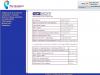Learned about heating or overheating of the computer.
When a large number of parts are hidden in a small “box” without enough air space, heating is inevitable.
Considering that some laptops have heat-conducting body made of aluminum or other material, you can fry eggs on such a laptop.
But a hot laptop does not mean that the computer has problems, although one way or another you need to do something about it.
A little history
The problem of overheating laptops first gained a lot of attention around 2006, when several news reports talked about computer fires in several countries.
Then faulty batteries turned out to be a problem, and companies like Dell, Sony and Acer recalled large quantities of their laptops.
But for the most part The overheating problem is not related to the batteries. And yet, some computers get so hot that they can damage the hard drive.
Why does my laptop get hot?
But if the problem is not the batteries, then what is it?
You may have noticed that any electronics get warm if you use them for a while. Electronic devices generate heat while working, and the laptop is no exception.
There are two main reasons why laptops get hotter than personal computers (PCs):
1. Laptops are much smaller in size and all the components are tightly packed inside a small case. This means that there is not enough space in the laptop to dissipate heat.
If we take into account that over time the cooling system becomes clogged (dust, small debris), then heating occurs even faster. In this case, it is better to take the laptop to a specialist, who will clean it and apply a special thermal paste.
Replacing thermal paste

* Thermal paste is a substance transferring heat from the processor to the heatsink. Over time, it loses its properties and it needs to be changed. Experts are divided on how often to replace thermal paste, but if your computer is getting very hot, it's worth checking the thermal paste and other components of the cooling system.
* You should not use too much thermal paste, because... By doing this you are isolating the processor instead of removing heat from it. A small drop of thermal paste is enough. The main thing is to distribute it evenly.
The processor is heating up

2. Another problem is power. Since with each new laptop its power becomes greater, primarily because new operating systems require more power, more heat is created inside the case.
Of course, laptop manufacturers are aware of these problems, so they install various devices in the laptop case to cool the laptop as efficiently as possible - coolers, vents, radiators.

But sometimes that's just not enough. Extreme heating can occur if, for example, the cooler is not working as it should, but most often the problem is the user himself, not the computer.
Is your laptop just getting warm or overheating?
As already mentioned, all laptops get hot one way or another, but if your computer turns off by itself, or slows down very much, then you are faced with a more difficult task. You might want to take your laptop to a repair shop.
Laptop turns off by itself

Today, most laptops have protection system- they simply turn off at the moment when the temperature inside them has almost reached a dangerous maximum.
Where such protection does not exist, it can be installed. There are programs likeCore Temp CPU, which monitor the temperature of the processor in a laptop and turn off the computer if the temperature is too high.

You can install a program that monitors the processor temperature and also provides a lot of other useful information. One such program is called Open Hardware Monitor (HWMonitor) and it can be downloaded from the official website for free.
Other useful programs:
Speedfan
You can also find out the temperature of different laptop devices (processor, hard drive, motherboard):
Find out in the instructions or on the Internet what temperature limits should be set on your laptop model, and set 10 degrees less than this limit. Enter the data into the program.
You can also reduce the processor speed slightly to keep the laptop cool:
How to cool a laptop if it overheats?
If your laptop doesn't overheat, it may still feel quite hot to the touch, which is also not a good thing. Here are some ways to cool your laptop:
Cleaning your laptop from dust
Check (and clean) the cooler

When the laptop is warm, reach out to the vents - if hot air is blowing out of them, then the cooler is working, but if you barely feel the flow of warm air from the vent, then the cooler is clogged with dust or simply not working.
1. Turn off the power to the laptop (unplug it from the outlet) and remove the battery.
2. Unscrew the bolts and remove the cover.
3. Find the cooler and remove dust with a toothbrush or paint brush, or replace it with a new one (if the cooler stops working).
* Stationery knife will be needed to remove the cooler cover.
*May be needed ethanol to clean any remaining dust in the cooler and lubricant (you can use bicycle chain lube) to lubricate the cooler.
*You may also need glue "Moment" or superglue to secure the cooler cover.
How to clean a laptop (video):
What to do if your laptop overheats?
Don't work in the heat

High air temperature and direct sunlight also affect laptop overheating. Even if your laptop doesn't get very hot, high summer temperatures can pose a problem for your computer - the battery or even the hard drive may deteriorate.
If possible, keep your laptop in the shade.
Laptop Cooling Pad

The laptop is designed to be use on a flat surface. On the back of it you can find small rubber feet that not only allow it to remain stationary, but also raise it to allow room for air flow.

If you hold the laptop on your lap, the laptop body will become very hot. and may even burn you a little.
Laptop Nowadays there is one in every second home and this article, I think, is more relevant than ever. I would like to note that the advent of portable computers has greatly simplified the life of people who use computers every day. It is very convenient when the computer is always at hand - at home, in the country, in the car, in a cafe. Current laptops are able to replace powerful desktop computers, which is very pleasing to both those who like to play new games and users who work with demanding graphics applications.
These were all advantages, but there are no things without disadvantages. One of the disadvantages is high heat laptop There is an opinion that the maximum temperature of a processor or video card should be no more than 75 degrees, but modern technologies can withstand temperatures even higher. Before a laptop model goes on sale, it is carefully checked and tested for all indicators (including the maximum temperature of its components) by engineers from HP, SAMSUNG, LENOVO, SONY, ASUS, COMPAQ, etc. If you suddenly purchase a laptop, you notice when using It's very hot, don't immediately take it back to the store and make a fuss. First, read the reviews about it that owners of the same model write. If temperatures exceed the norm, run to the store (possibly defective). (before starting the game, run the program, to see the temperature you will need to minimize the game or switch to the program by pressing the alt+tab button)
Why does my laptop get hot or overheat?
I will try to answer this question in a way that is accessible to everyone. Well, first of all, just compare the sizes and number of coolers for a desktop PC and a laptop. The miracle engineers “stuffed” all these high-performance processors into a notebook (translation from English notebook). Cooling occurs by expelling hot air from the laptop body and drawing in cool air from outside. There is very little space for air circulation in a computer that is as thick as a book or even less, hence the high heating. Over time, the laptop begins to freeze (most often with cyclic sound playback), and turns off for reasons unknown to us. The main enemy here is dust (provided there are no viruses and the computer's operating system is in good condition). Dust particles clog the channels through which air circulates. First, the processor overheats, then the video card, and all this heat is transferred through the case to the hard drive, which does not like heat very much (it quickly becomes unusable). It is also recommended to buy cooling pads for powerful laptops.
Signs of a laptop overheating
1. Laptop won't turn on— most often the south bridge on the motherboard, which is responsible for the launch and operation of USB ports, burns out.
2. Ripples and “artifacts” appear on the laptop screen- chaotic figures, stripes. This indicates that the video card is overheated (the video card contacts may even be detached from the motherboard). Repairing such a laptop is possible (not always), but subsequently it cannot be used for games and demanding programs. The principle is the same as on a car - it has overheated and will overheat.
3. The laptop gets hot and turns off after a short time of use- most often this is overheating of the processor (cleaning it from dust and replacing thermal paste at least once a year will help)
4. The laptop gets hot and freezes during operation or playing it with the sound playing in a loop. This is also an overheating of the processor. In a modern laptop there is protection in the BIOS - when the maximum set processor temperature is reached, it is triggered (not everywhere). The need for prevention and laptop cleaning is obvious.
How to clean the cooler or the laptop itself from dust?
Anyone can do this if they wish. If it is no longer under warranty. You just need to get to the cooler, remove it and clean all the channels. There are problem laptops in which to get to the cooler you need to disassemble it into small parts. But you can do this too by typing “how to disassemble your laptop model” into any search engine. Fortunately, there is plenty of this material on the Internet and there are even video instructions for some models. Ask your questions in the comments, indicating the model - we will help, find, tell, show. Later we will post instructions for cleaning the Lenovo Y460 laptop as an example.
Laptop overheating is quite common. Users may experience such problems quite often. Strong heating of the device is provoked by a variety of user actions.
It could be a simple blockage in the cooling system. Also, frequent provoking factors are mechanical and software damage that can occur in microchips. These elements are responsible for the consumption and distribution of energy within PC parts.
Regardless of the cause of the problem, the consequences can also be different. Most often, users notice a sudden shutdown of the laptop while combing is running. Gameplay is often interrupted. Other difficulties may also arise.
It is unrealistic to deal with mechanical damage on your own. It is extremely difficult to identify the source. If there are malfunctions in software algorithms and their functioning, then it is difficult to identify problems. For this reason, the best option is to purchase a new device, since repairing the old one is very expensive.
The most common causes of overheating. Cleaning from dust
Very often, the occurrence of such problems is provoked by poor functioning of the cooling system. So constant overheating of the laptop leads to numerous malfunctions. Most often this is due to contamination of the system channels.
Dust and other small particles settle on the “insides” of the device, which leads to malfunctions in the ventilation system. Namely, this system constantly produces everything necessary to cool the device.
Fixing the problem is very simple: you need to remove the cover that blocks access to the inside of the device. Next, you should use a low-power vacuum cleaner, which will remove accumulated dirt even in the most difficult to reach places.
So all that remains is to carefully wipe off the dust and get rid of small particles that accumulate on the internal elements. But we should not forget that there may be details that are not visible at all at first. This applies to cooling tubes made from a wide variety of materials.
Next, users will have to do more delicate work. For this you will need cotton swabs. It is necessary to dip them in a weak alcohol solution. Then, using gentle movements, we will continue cleaning the most inaccessible places in the device. But you should not touch microcircuits and other important parts that can be easily damaged.
To remove harder dust particles, which most often accumulate on the body, you will need wipes. You can take clean cloths or wet wipes moistened with water. Very carefully wipe large parts of the device.
Afterwards you will need to wait a few minutes until all the parts dry. Then we return all the elements to their place. At the last stage, we put the lid in place. After a few minutes, you can try to start the PC again and make sure it is functioning normally.
Laptop cooling fan not working
Another common cause of malfunction concerns the fan. This element is responsible for timely cooling of the device. With its help, air is passed through a special cooling system. Such devices most often work for no more than five years. In the future, you need to replace the object.
But the service life can be significantly reduced. If there is a manufacturing defect or mechanical damage occurs, the duration of use is significantly reduced. So users need to constantly monitor the operation of this element.
If noise or hum appears during the operation of the laptop, then users should immediately pay attention to it. The fan can also spin at a slower speed. As a result, the user will notice the device overheating.
In this case, you will need to go through all the fan parts. This will allow you to identify the cause of the problem. But a novice user will not be able to implement this procedure. It is necessary to have some skills and knowledge to carry out this kind of manipulation. Otherwise, you can further damage the operation of this object.
In general, the technician will have to sort out the bearings inside the cooling object. To do this, you need to very carefully pry and then remove the blades. If necessary, lubricate all parts inside the fan.
However, you should not count on being able to make repairs. Quite often, users are faced with the fact that it is not possible to restore the normal functioning of the cooling element.
For this reason, it is worth contacting a specialized service, whose technicians will be able to fix the problem or at least provide advice. This will avoid new breakdowns that may occur due to the actions of a non-professional user.
Prevention in this case is impossible. So the user will not be able to protect himself from such a problem. The only advice is to handle the device carefully, do not drop or throw it.
Other causes of overheating
Users may also encounter many other reasons. It is important to monitor the temperature inside the room in which the laptop is located. If the room is hot, then overheating is a common occurrence.
The reason for this is the use of ambient air, the temperature of which is quite high. It is extremely difficult to cool the device with such air. On the contrary, the laptop heats up even more.
The average operating temperature that should be inside a laptop is approximately 50 degrees Celsius. However, when the temperature in the room is high, it is not possible to provide proper cooling. The system responsible for normalizing the temperature simply cannot cope with the task.
So you should not use your laptop near heating devices. It is necessary to ensure that the device is properly placed with access to fresh air. It is also important to consider that heating occurs more often in the summer. So it’s worth taking care to provide additional forced cooling.
Users should also take care to clean the device. This applies only to dust, but also to system files. A laptop accumulates quite a lot of documents, audio and video recordings and other media content during the user’s activities.
The more elements are moved through the file system or files are distributed, the more the hard drive is loaded. If the load on the hard drive is too heavy, it heats up. In the future, this negatively affects the functioning of the entire device.
For less heating, it is necessary to periodically turn off the distribution of torrents. So as soon as the distribution is completed in full, we close the program. You should minimize access to the hard drive by all available means. This is the only way to reduce the load and return optimal temperature readings.
In addition to external factors, there are also others. Changes in temperature indicators are influenced by internal factors. They represent certain actions performed by the user while working on the device.
The power consumption parameter depends on the degree to which the laptop is loaded with various tasks. The higher this indicator, the more intense the heating of the microchips, as well as all other internal components of the device. This happens due to a significant increase in power.
During the game, the user can also notice the device slowing down. This is due to the load that the laptop experiences. This is especially true for launch games that have a lot of high-quality graphics elements. There is also high energy consumption. In addition to this, there is a very heavy load on the RAM, hard drive, video card and other objects.
If normal cooling does not occur, this can lead to a variety of breakdowns in the future. They can occur in one of the elements of the laptop. In general, users need to monitor many aspects to prevent overheating.
Preventive actions
Users can combat heat before it even occurs. So preventative measures can be taken. To do this, you should use the device in a room where the temperature is optimal. It is also necessary to ventilate the room. If you do this constantly, then in the end there should not be overheating.
Users will also need to place the laptop on a flat, hard surface. This means that you need to provide air access to the facility's fan. The reason for heating in many cases is the location of the device on soft surfaces - a bed, carpet, sofa. You should also not place the laptop on your lap, as many users are accustomed to doing.
Also, users should not cover the laptop they are working on. If you do this, the air supply will be immediately blocked. In this case, the device will instantly become hot. The consequences can be very negative. Also, do not cover the keyboard.
In addition to these recommendations, you should regularly clean the device. This applies to file debris and dust. So it’s worth periodically providing access to internal laptop objects. In general, you need to remove the cover and wipe the elements with wet wipes. This procedure should be performed quite often, especially if the work is performed in a dusty or poorly ventilated area.
Every user can deal with file “garbage”. Such objects certainly accumulate on all devices. It is best not to carry out these actions yourself, but to trust professional means.
There are a huge number of high-quality programs on the Internet. They will allow you to quickly find all unnecessary files, empty objects and other elements that only take up space in the device’s memory. So you can quickly get rid of unnecessary objects and increase space on your laptop for more important programs.
Necessary gadgets
Users are given the chance to use third-party assistants, which were created specifically for ease of use of devices. They also help ensure that the device you are using does not overheat during daily use.
A cooling pad is often used as additional cooling. So the laptop is installed on a special stand, which ensures a constant supply of cool air in the required volume.
This ensures excellent air circulation. Intensity is also guaranteed. All modern cooling stands do not limit access to ports and other connectors that are available on all devices without exception.
Some models are also equipped with a rechargeable battery. In some cases, it can replace a laptop's power source. This is especially important in cases where there is a power outage.
All stands work on the same principle. Inside each such object there is one or more fans. They provide forced cooling. They are able to push air through themselves. Such objects forcefully draw out hot air or help quickly cool the device.
Since there are quite a lot of products in this group, users need to choose the best quality and most suitable option. When purchasing a special object for cooling, you need to pay attention to the direction of air movement, which is carried out directly in the cooling system.
It is also necessary to take into account the exact location of the blower and blower fan. If all the objects fit each other perfectly, then you can safely purchase such a gadget.
Additional important point
Users will also need to promptly replace a special substance - thermal paste. This manipulation is performed as a preventive action. So you shouldn’t wait for problems to appear, since their occurrence can be prevented.
To replace thermal paste, you need to remove the laptop cover. Next, we remove the entire cooling system. As soon as this procedure is completed, you can immediately see the old thermal paste. Most likely, it is far from its original appearance.
Ideally it should be white. However, over time the laptop is used, it darkens. Most often, users will note the paste in yellow or gray colors. Moreover, this element resembles the consistency of toothpaste.
Users should get rid of old paste using a damp cloth. Next, you need to wait until the area where you removed the thermal paste dries completely. Only then will it be necessary to evenly distribute the new layer again.
Many modern laptops are not inferior in performance to desktop computers, despite their compactness. But it’s not enough to just put productive hardware into a laptop case; you definitely need to properly think through its cooling system, otherwise all sorts of problems may arise.
Not all manufacturers pay due attention to this, which is why users begin to notice that their laptops get very hot. This can simply lead to discomfort from use, spontaneous reboots, or even complete combustion of the computer.
In this issue, we’ll look at what to do if your laptop gets very hot.
The main reason that leads to excessive heating of the computer during operation is mechanical clogging of the cooling system with dust. This happens because the computer sucks in air during operation, and along with the air, dust also “flies” into it, which settles on the components of the cooling system.
Another reason that can cause a laptop computer to get very hot is a malfunction of the cooling system. For example, such a malfunction could be a non-working fan or “burnt-out” heat removal tubes from the processor.
Note: Some “Chinese” laptop manufacturers, who do not test their devices sufficiently before releasing them into mass sales, sometimes install an insufficiently high-quality cooling system that is not capable of cooling the hardware used. This leads to the fact that, under prolonged high loads, the heat removal tubes “burn out”, as a result of which the entire cooling system subsequently operates ineffectively.
There are also less common laptop overheating problems, for example:
- High temperature in the room where the computer is used. If the cooling system picks up and sucks in hot air during operation, it cannot sufficiently cool the computer components. Accordingly, you need to ensure that the laptop is not placed near heaters, fireplaces and other heat sources. However, remember that in winter the average temperature in the room is lower than in summer. It follows that in the cold months your computer may not experience problems associated with overheating, while in the summer they will appear;
- Constantly loading the computer with productive tasks. If your computer is always running at the limit, its cooling system may not be able to cope. Keep track of the number of tasks running on your laptop. You should not simultaneously run several resource-demanding programs or play modern games for a long time that require serious power;
- Constantly moving files. This problem is relevant for inexpensive laptops that have low-speed hard drives. If you constantly move files across them, this will lead to gradual heating of the drive. In particular, the same problem may occur if data is downloaded from the computer, for example, through, so it is recommended to turn off distribution so that such a malfunction does not occur.
As you can see from the reasons described, the user can eliminate some of them without interfering with the design of the computer by changing his experience of using the device. But dealing with common problems will require some effort.
What to do if your laptop gets very hot?
VIDEO: Why does my laptop get very hot? What to do?
Well, that's all for today! Please write in the comments whether this issue was useful to you? And were you able to figure out the reason for your laptop overheating and find a way to fix it? Do not forget subscribe to our channel if you are not yet subscribed, click on the bell next to the subscribe button to receive notifications.
When deciding to buy a new computer, many users think about whether to purchase a desktop PC or give preference to a laptop. Most often, the choice falls on a desktop computer, since laptops are distinguished by their poor-quality cooling system.
And even if your gaming laptop is equipped with the most powerful cooling system, sooner or later you will still encounter a number of problems. Why the laptop is heating up can only be determined after a thorough diagnosis of the device.
Heat
When a laptop is active, all of its components consume electricity, some of which is transformed into heat. The processor and video card do this most actively. Therefore, if powerful components are installed inside the system, the temperature will be high.
When analyzing the question of why a laptop heats up, we have to return to modern trends. The fact is that many manufacturers develop processors and video cards using a technical process that is getting smaller and smaller every year. Accordingly, the temperature of new products is much lower than in already outdated models. Therefore, the previous generation of laptops heats up more, makes noise and slows down.
Since heating directly depends on the power of the video card processor, it is obvious that budget laptops that have limited processing power heat up less. The middle price segment is subject to higher temperatures. But still they are not the same as in gaming devices.
When buying a gaming laptop, you immediately need to be prepared for the fact that a noisy and warm “oven” will appear on the table, which will be especially warm when launching powerful games.
Causes
Users who want to find out why their laptop is heating up often blame individual components. On the one hand, this is justified, since it is known that the video card and processor heat up the most in a device.
But not always the cause of overheating can be one of the system components. Most likely, you have noticed that after purchasing a new device, it works properly for some time. The new cooling system easily copes with high laptop loads.
But if you don’t take care and treat the operation of the laptop negligently, then sooner or later the cooling system will begin to gather dust, and, accordingly, the efficiency of its operation will decrease.
Why does the laptop get hot: what to do?
First of all, you should understand that it is important to monitor the correct operation of the device. You may be doing something that is harmful to the entire system. For example, placing the laptop on soft surfaces or covering ventilation openings.
It is very important that the ventilation holes of the laptop are always open. In this case, effective air exchange will take place inside the housing. This is why many people are critical of placing a laptop on a bed or other soft surface.

The answer to the question of why the laptop is heating up may be system overload. Not all users understand that the use of resource-intensive heavy programs entails an increase in the activity of the processor and video card, respectively, their energy consumption and heat generation. If you often use resource-intensive software, then periodically you need to give the system a rest.
It is also worth noting that it is undesirable to load the system with applications that are designed for more powerful models. In this case, you will not achieve effective work with them, and you will also critically load the laptop components.
Naturally, it is undesirable to work with a laptop in the sun in the heat. Obviously, if the CO removes hot air from the case and immediately takes it inside, there will be no effective cooling result.
New device
Many people want to figure out why their laptop gets very hot. There are two situations worth immediately noting here. Let's assume that you purchased a new laptop, which immediately started making a lot of noise and getting hot when turned on. This usually happens with game models.
It is not difficult to guess that in this case the problems are directly related to the cooling system. Most likely it is not enough for the system to operate effectively. Of course, if the heating is insignificant, the case is warm in some places, then there is nothing to worry about. The alarm will have to be sounded only when it starts to buzz or switches off in an emergency.
If you are still bothered by the fact that the laptop is heating up, you can try purchasing a special stand. It can be either ordinary, which serves only to ensure that the surface does not block the ventilation holes, or special, with built-in fans.

If your new laptop continues to get very hot and noisy, and sometimes even turns off unexpectedly, then it is best to take it back to the store for repair or replacement. Most likely, this model either has an insufficiently high-quality cooling system or defects.
Problems with an old laptop
But it’s not difficult to figure out why a laptop that was purchased a couple of years ago gets very hot. Firstly, manufacturers produce models that cannot last forever. It would be unprofitable for companies if users purchased laptops every 5-10 years.
Secondly, if the system worked well before, but over time it began to heat up, slow down, or even turn off, then you need to disassemble it and clean it. This is especially important for those who have never done this.

Thirdly, during operation, viruses could have entered the system, slowing down the laptop and disrupting the operation of the processor. The latter, in turn, begin to work more actively and generate more heat.
Cleaning
If you can't figure out why your laptop heats up and turns off, answer yourself the question: “Have you cleaned it recently?” Some users forget that hairs and dust can enter the system through the vents. All this clogs not only the cooling system and cooler itself, but also other components. Therefore, it is important to clean your laptop regularly to avoid such problems.
Some users do not want to save money and take their devices to a service center. There, specialists clean out dust, change thermal paste and return the cooling system to its former efficiency. But in fact, cleaning can be done at home.

Parsing the device
A more effective cleaning is to disassemble the laptop. Of course, this is not the easiest procedure, and not everyone can handle it. But there’s nothing particularly complicated about it. In addition, it can solve the question of why it is heating up. In this case, it is important to be careful and follow the instructions.
The difficulty in this process can arise when remembering where each bolt was placed. Therefore, in the process of disassembling the laptop case, it is advisable to either photograph everything or mark it in some way. If you don’t understand how to disassemble a laptop at all, try searching the Internet for a disassembly of your specific model. It is best if you come across a video of this process. Then, together with a specialist, you can disassemble the case and get to the cooling system.
The cooling system is located on the motherboard. It consists of a cooler, a cooling circuit and a radiator. Air enters the case through a hole, which may be located at one of the ends of the laptop. Sometimes the manufacturer places it on the bottom of the device.

The motherboard also contains video adapter and CPU chips. There is also RAM and other elements.
spring-cleaning
To clean your laptop yourself, you need to stock up on a screwdriver, cotton swabs, a can of compressed air and antistatic gloves. Immediately put on gloves and remove the back cover of the laptop. In some models it can be fixed with bolts, in others - with special levers. Here again, it is important to understand your specific laptop model.
Sometimes, in order to get to the cooler and radiator, you need to remove not only the back part, but also disassemble the keyboard, remove the floppy drive, hard drive, and disconnect the wireless adapter.
In some laptop models, you can turn off the cooler and remove it. After this, it will be enough to wipe it with cotton swabs and blow with compressed air from a can. Everything must be done very carefully, since the laptop parts are fragile and, if handled roughly, can become deformed.

The main task is to remove large pieces of dust from the case. If you understand the system at least a little and can remove the cooler yourself, you can try lubricating it.
Replacing thermal paste
You may have to change the thermal paste as well. To do this, you need to find a processor on the motherboard. There will be marks where it was applied. You need to apply a small amount of thermal paste here. Typically, experts recommend squeezing out a portion no larger than an apple grain. The entire mass must be evenly distributed over the surface. This is easier to do with an unnecessary credit card. If everything goes well, the issue of whether it is heating up or not will not bother you for a long time.

CPU heating
Some users cannot understand why on a laptop. As mentioned earlier, when a laptop is running, the microprocessors and video card generate the most heat. These components are the most energy-consuming. The cooling system does not always cope with large amounts of warm air.
Experts identify 4 reasons why a processor may overheat:
- Cooling system contamination.
- Worn out thermal paste.
- Penetration of viruses into the system.
- Using resource-intensive programs.
We have already considered what to do in case of contamination and wear of the thermal paste; then we need to solve the remaining problems. If the system is infected with viruses, it may no longer cope with even the simplest programs. Because of this, the processor begins to work more actively and, accordingly, overheat.
If the CPU is 70%, and no programs are active on the system, the laptop is most likely infected with viruses. In this case, it is enough to install an antivirus program that will remove all malware. If this does not help, as a last resort, you can reinstall Windows.
It's still much easier using resource-intensive programs. If a laptop is overloaded with software or powerful video games, it can not only overheat and make noise, but also crash or reboot.
If you need to use such resource-intensive programs, then you need to think about changing your laptop. Alternatively, you can try using a cooling pad to prevent the device from shutting down due to overheating. You can try reducing the processor power from 100% to 70%.
Hard drive heating
Why does the hard drive on a laptop get hot? Things are similar with the hard drive. Firstly, the laptop may have a low-quality cooling system that does not cope with its task. Secondly, the hard drive may be located next to components that constantly work and generate heat. Thirdly, oxidation of the contacts at the bottom of the device could occur. This also includes long-term operation, poor cable fastening and resource-intensive programs.

It is believed that the optimal hard drive temperature should not exceed 50 ˚C. If it is higher, then the magnetic coating is damaged due to physical processes.
To cope with this problem, you can purchase an additional cooling system, regularly clean the system, and monitor the correct operation of the laptop.
HP problems
At one time, many users asked the question: “Why does the HP laptop heat up?” This question most often applied to the Pavilion series models. In its top configuration, the laptop worked correctly for the first six months, but after that the temperature of all components increased. Despite futile attempts to clean the cooler, change thermal paste and buy a new cooling system, nothing helped.
As a result, it turned out that in most cases problems were observed specifically with the operating system. The only thing that some users had to sacrifice in this case was the warranty of the laptop and the Windows license.