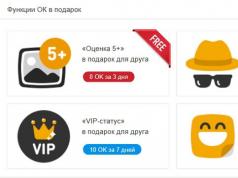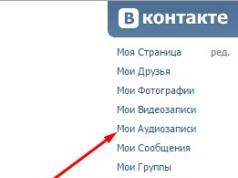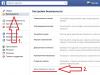Smartphones have long become an integral part of the life of a modern person. Their memory stores not only memorable photographs and dates, but also a lot of other necessary information. To prevent it from becoming publicly available, the developers came up with and created a considerable set of protection methods. One of the strongest methods of protection is a graphic key. It will help protect information even if your gadget is taken over by intruders. Huawei phone developers have created serious protection so that your personal information remains so in any situation.
However, sometimes unforeseen situations happen in life when even the owner of a smartphone, for one reason or another, cannot unlock his gadget. What to do in this case? Is it possible to disable the password while retaining all the important information stored on the smartphone. How to unlock a Huawei phone if you forgot your password or pattern?
How to unlock a Huawei smartphone
In most cases, the question of how to unlock a Huawei phone arises when the user has entered the pattern key incorrectly several times. All you have to do is enter your password incorrectly five times, and access to your data is automatically blocked, rendering your smartphone completely useless. There is nothing wrong with this; you can return the phone to working condition very quickly. Unlocking and changing the password on a Huawei smartphone is not difficult at all.

Reset using Gmail account
The easiest way to “reanimate” a smartphone without the help of strangers and service centers is to use your Google account. If the user suddenly forgot the password for Honor 8 and tried to enter an invalid key five times in a row, the line will appear on the screen "Forgot your pattern key". To restore the phone and return it to working condition, you need to click on this inscription. After this, you will need to enter your email address and account password. Remember that you should only enter the email to which the phone is linked, otherwise you may have problems unlocking it.
Now you need to choose an unlocking method. If you need to change your password, you should select "Change pattern". Next, you will have to enter a new key, after which you will again have full access to your smartphone. For those who have forgotten not only the pattern key, but also the password for their Google account, there is another way to unlock your phone.

Using Hard Reset
This option for unlocking a smartphone is tougher. It will reset the information on your phone to factory settings. The method is quite effective for those who have forgotten the key to Honor 8, but unlike the previous method it leads to complete loss of data. To use this unlocking option, you need to perform the following algorithm:
- First you need to turn off your smartphone. This can be done by simply pressing a button or simply pulling out the battery.
- Now to turn it on you need to simultaneously press and hold the buttons for a few seconds "Inclusion" and both volume buttons.
- After the inscription appears "Android" need to let go "Inclusion", the rest should be kept pressed.
- After these steps, the phone should let you in "Recovery Menu" or, as it is also called, "Recovery Menu". At this point, you can no longer hold the buttons.

- Moving between menu items is done using the volume buttons. You need to select and confirm the line "Wipe data/Factory reset".
- The selection of the desired line is confirmed by pressing the power key.
- Next, the message may appear on the screen “Yes – delete all user data”, it also needs to be confirmed by pressing the power button.
After this procedure, the phone will completely reboot. This means that the unlocking was successful. All settings will be reset, and there will be no passwords or keys on the smartphone.
Huawei Media Pad T1 factory reset or Hard Reset.
It’s been a long time since we wrote a topic with instructions on how to reset a pattern or password on Android mobile devices. Therefore, we decided to resume this topic and write more detailed instructions to convey to every user how this can be done. Today we will talk about the Huawei tablet based on Android, brand T1.
Warning!
This procedure will delete all data from your device, so we strongly recommend that you make backup copies to your computer or other cloud storage. The site administration is not responsible for your damaged phones during a full reset.
The first and simple step for you is to make sure that your device is charged at 50%. If not, please charge your device. Resetting according to these instructions is done in several cases: If your device is locked with a pattern or password, if there is a ransomware banner on your device, if your device constantly freezes on the screensaver and constantly reboots. Actions will be performed in several ways, which we will describe below.
The first method is done on a device that has access to the menu. To do this you need to go to settings and find the section backup and reset. Click on reset And we confirm own choice. Once you do this, your device will begin resetting and will then automatically reboot. Upon launch, your gadget will be like new and you will be able to use it again.
The second method is used if you do not have access to the screen. For this it is necessary switch off your tablet and after disconnecting, wait about two minutes. After complete shutdown, you must press the button volume down and wait half a minute, after that without releasing the volume click on power button (switching on switching off) And hold all these buttons until the recovery process begins. This can be expressed in the form of an inscription Fall or will appear little green man with gears and loading bar. Some may have such a thing as Recovery, which means strange letters in English will appear. Could it be that Android will appear and there will be an inscription no team, if there is such an inscription, then slowly click on house in the touch screen or try pressing volume up or down as a last resort meal once. After this, a menu should definitely appear, in this menu you need to go down with the volume down to the item wipe/data.factory/rezet and press nutrition, after that you will be transferred again to a new dialog box, there we go down to the point Yes and press power again, after which the device will begin resetting, this will take some time; once your gadget is finished, it will transfer you back. You will just have to restart your device and smile at your new device.
If you don't have any actions to follow these instructions, then your bootloader and recavery are blocked; to unlock them you need to install root and change the firmware. If you have never done this before, it is better not to deal with this and take your device to an authorized service center to specialists. They will help you solve this problem.
That's all, thanks for your attention! If you have any questions or would like to say thank you, we are waiting for your comments under the description.
When you try to remove the screen lock on Huawei Honor, the following message appears: “Prohibited by the administrator, encryption policy, or credential storage service.” You are trying to do something with administrator rights, but nothing works. In this article, I will teach you how to disable screen lock on Huawei Honor phones.
Step by step guide:
1. Go to Settings > Screen lock & passwords.
2. Select the second option – “Password”.

3. Enter your PIN (if you have one), and then click on “Pattern Lock”.

4. A pop-up message will appear indicating that setting a screen lock pattern will cancel fingerprint authentication. To continue, click on the message.

6. After this, the system will ask you to set a code to restore the settings. Enter "0000" (4 zeros). You can choose any other PIN you wish.

7. Now lock the screen by pressing the Power key and then reactivate the screen. You will be prompted to unlock it using a pattern.
8. You need to draw the wrong pattern 5 times in a row, after which a message will appear stating that the phone will be blocked for 30 seconds. Click OK.

9. Wait 30 seconds and you will be able to enter the emergency code at the bottom of the screen.
10. Enter the PIN you saved when you set the lock pattern.

11. Screen lock is disabled.
Now when using the phone the screen will not be blocked.
Removing screen lock on Honor by resetting certificates
This method involves removing password certificates from your Huawei phone.
1. Go to “Settings”, then find “Security”.

2. Scroll down until you come across “Clear credentials”, clear the certificates (This will not delete anything).

3. Once everything has been cleared in “Display Lock”, you can remove the password. Select “No” and the screen lock on Honor will be removed.

Read also:
Removing the lock from the Huawei screen using a factory reset
If none of the above methods helped you, then reset the settings. Resetting does not delete applications, photos, videos and other files. This method erases your password and internet settings.
So, to remove the screen lock on Honor, do the following:
1. Go to “Settings”, scroll to the bottom and find “Advanced settings”.


3. Now be careful! Select “Reset all settings”. He is the very first one.

4. In the next window, read what will be deleted and click “Reset all settings”.

5. You will be asked to enter a password to confirm the reset, after which the process will begin.

Once everything is successful, the lock will be removed from the Honor screen. If these methods helped you remove screen lock on Huawei Honor or you encounter a problem, leave your comment, we will try to help.
These instructions will help you solve the problem with the pattern lock on any Huawei Android device.
According to recent research, a pattern on smartphones and tablets running Android is one of the most reliable methods of protection.
However, this method can add headaches not only to attackers, but also to the device owners themselves (especially if they have children).
In this article, we have collected all the simplest and most reliable methods for resetting a pattern for Huawei Android devices and divided them into two categories: with saving data and with loss of it.
Methods for resetting a pattern without losing data
One of the simplest methods is to repeatedly enter the wrong key. To do this you need:
- enter the wrong pattern several times;
- wait for the window with the Google account request form to appear;
- Enter your login (mailbox) and password.
After this, your pattern will be reset. However, there is one thing - it is not always possible to check your account details, since there may be no Internet connection. In this case you need:
- find an active Wi-Fi access point;
- start the dialer by clicking “emergency call”;
- enter the code to call the engineering menu in the dialer (for example *#*#7378423#*#*);
- select Service tests - WLAN in the window that appears;
- connect to the access point.
If for some reason this method does not suit you, you can use the active window method. To do this we do the following:
- download and install the proprietary HiSuite utility;
- connect your smartphone to your computer via a USB cable;
- launch the utility and go to the “Contacts” section, and then “My e-mail”;
- pull down the status bar curtain after the notification appears and go to system settings;
- disable graphic key protection.
If there is no PC nearby or for some reason you cannot follow the instructions, you can wait until the battery drains and when a warning window appears, use the curtain to call up the settings.
If your device is rooted and has a custom recovery installed, you can try to delete the file with the pattern key data yourself. In this case, after rebooting, you can enter any gesture to unlock the device. To do this you need:
- download Aroma File Manager and place it in the root of the memory card;
- launch custom recovery;
- flash the archive with the utility;
- after Aroma File Manager starts, go to the “system root/data/system/” directory and delete the gesture.key file.
If there is no custom recovery on your device or can only be launched from the system, you can try your luck with stock recovery. To do this, you will need to flash the script to delete the pattern data file:
- launch recovery (volume up + power button);
- select the item “install .zip”, “install update.zip” (or the like, depending on the device);
- select our archive and flash it.
That's all. If none of these methods help you, you will have to try extreme methods. If this does not suit you, you will have to contact an official service center.
Methods for resetting a pattern with loss of user settings and data
These reset methods will result in the loss of all system settings and the removal of applications. Photos, ringtones and videos will remain intact. If you have mentally accepted the consequences, then let's proceed to action.
First, you can try doing a full reset to factory settings. How to do this is described in detail in our article “Hard Reset” on Huawei devices. If you were unable to perform a full reset, you will have to resort to flashing the firmware. To do this you need:
- find your device on the official website;
- go to the downloads section;

- download the archive with the firmware package;
- unzip the package and place all firmware files in the root of the memory card in the dload folder;
- turn off the device and insert a memory card;
- connect the charger;
- wait for the firmware process to complete and remove the memory card (the device will reboot on its own).
Hello! As I understand it, you know the graphic key itself, you just can’t turn it off. So your situation looks something like this:
You can change your pattern to a password or PIN, but you can't choose the simpler, unsecured options because it's "Disabled by your administrator, encryption policy, or credential store." Usually the problem is that you have some kind of certificate installed on your smartphone, which, according to its internal policy, does not allow you to reduce the security of the phone, that is, disable the unlock password. Please note that if your smartphone is configured with work email, remote connection to your organization's network, then this may be your company's security policy. In this case, you should first consult with your IT specialists. If you don’t have anything like that on your phone, the method described below will help you.
How to turn off a graphic key if it is prohibited by the administrator
Go to your phone’s settings and select “Security” -> “Device Administrators”. There shouldn’t be any applications enabled that you don’t recognize; if there are, try turning them off.

Next, the most important thing, scroll to the very bottom and click on the “Cleaning certificates” item. Confirm your action by clicking the "OK" button. After this, go to the menu for disabling the pattern, the blocked items should now be available. You may have to restart your smartphone.
There is another method, it should be used only if the method above does not help (that is, you have some kind of unique situation) - completely resetting your smartphone to factory settings (we have detailed instructions). But keep in mind that all data will be lost. How to save them - read our article