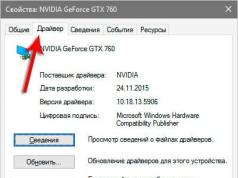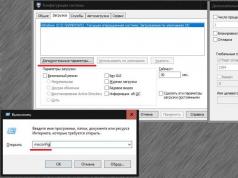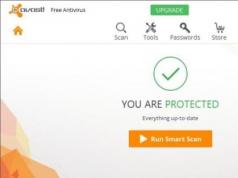Android smartphones have made it easier and faster to stay in touch with family and friends. However, not all people who can contact us via telephone are people we love and value. Some of them are spammers, annoying strangers, telemarketers and other unwanted callers. You don't have to suffer from these spam calls. Block them!
In this guide, you will learn how to block a phone number on an Android smartphone.
Attention! You should know all the simple tips for . 🛠
How to Block a Phone Number with Built-in Call Blocking Features
On pure Android
If you want to know how to block a phone number on a stock Android phone like a Nexus 6P, you've come to the right place. There are two ways to do this. The easiest one is to open the Phone app and go to the section containing your recent calls. Long press on any of them and select "Block number".

In the second method, you need to open the “Phone” application and click the “3 dots” menu icon in the upper right corner and select “Settings”. From the menu just click "Call blocking" and add the numbers you want to block.

"Black List" service from operators
Want to really get rid of those annoying calls? You can do this using your phone, but what if you change phones often? Perhaps you want this to be done more systematically. Some operators allow you to block certain numbers at the service level. 4 main operators in Russia have such a service (Beeline, MTS, Megafon and Tele2).
However, all operators have a paid service for this. For example, Tele2 this service costs 1 ruble per day, plus 1.5 rubles for adding a number to the blacklist. Megafon, Beeline and MTS also charge a subscription fee for using this service, but blacklisting numbers with these operators is free.
Block calls on Samsung phones
Most of you probably have Samsung phones, so you might be wondering how to block phone numbers on them. After all, they are the largest manufacturer of Android smartphones. Trying to get rid of annoying spammers? We will tell you how to do this.
- Select the number you want to block and click "Additionally"(located in the upper right corner).
- Select "Add to blacklist".
- To delete or make additional changes, open Settings > Call Settings > All Calls > Call Blocking.
Block calls on LG phones
Now we will show you how to block a phone number if you have an LG phone. The process is very similar to the other phones we've shown you, but there are slight differences. Like this:
- Open the Phone app.
- Click the 3 dots icon (top right corner).
- Select "Call settings".
- Select "Reject calls".
- Click the "+" button and add the numbers you want to block.
Block calls on HTC phones
- Open the Phone app.
- Click and hold phone number.
- Select "Block Contact".
- Select OK.
- You can remove them from your blocked list in the People app.
Third-party phone call blocking apps
If your Android phone doesn't have a built-in call blocking feature, or you don't like it and are looking for another way to block a phone number. You can choose from a large number of third-party apps to block unwanted phone calls on the Google Play Store. Particular attention should be paid to the applications “Mr. Number”, “Call Blocking” and “Call Blacklists”.

Keep On Phone app is a free Android app that allows you to block unwanted calls and messages on your mobile phone. This application protects your phone from spam and has its own database.
The database of bad numbers is created by users who have installed this application and/or visit the application's web page. Users send anonymous ratings of public numbers (we do not collect private numbers) based on real conversations. These assessments are centrally collected on the server in a common database, where they are then controlled by our employees and, after acceptance, distributed to everyone who has this application installed on their mobile phone.
Black list
Conclusion
Home and landline phones are extinct these days, which means spammers, telemarketers and other unwanted callers have a new target: your cell phone. Luckily, call blocking is possible on our Android phones or through third-party apps from the Google Play Store.
I hope the guide above helped answer the question of how to block a phone number - if not, be sure to comment and we (or another commenter) will do our best to help you!
Hello. Tell me how to block an incoming call on Android?
There are different ways to block a phone number on an Android device. The first, and in my opinion the best method is to use Android's native call blocking feature, Blacklist.
In principle, it should be enough for everyone. But there is one thing: not all manufacturers have such a feature as the ability to add a caller to the “Black List”. Therefore, today, in addition to the main blocking method, I will also tell you how to do this in other workarounds.
How to block Android calls?
In this article you will learn:
- How to block a contact on Sony
- How to block a number on Nexus
- How to block a number on LG
At the end of each chapter I have included a list of supported models. It is quite possible that even though you have found your phone model in the list, it is not at all necessary that you will find the function described in the chapter. This depends on the version of Android installed on your phone.
In this case, there are two options: update your phone or use special programs to block calls. I will talk about them in the next article. Personally, I recommend updating your Android version. This procedure improves the security of the phone and usually adds functionality.
How to block a number in Samsung
First you need to launch the Phone application, then go to the Call Log and select the contact (number) that you want to block.
After that, in the upper left corner, click on the Advanced button and the button Add to auto-reject list
That's it, now all calls from this number will be blocked.
To remove a contact from the blocked list, do everything as described above, but now you will need to click on Remove from automatic rejection list.
In addition, you can edit the blocked list. To do this, you need to go to the Phone application. Click on the Advanced button. And select the Settings tab.
Now select the item Rejecting a call, then Automatic number rejection list. Here you can see all blocked numbers.
Block a number on SamsungIn addition, you can manually add and remove phone numbers, and even block all calls unknown to you by selecting Unknown
This method works on Samsung Galaxy S4, S5, S6, Note4 phones.
How to block a number on Sony and Nexus
Both Sony and Nexus phones do not have their own number blocking function, but the function of redirecting calls to an answering machine can do the job perfectly. It's done like this.
We find the necessary person in our contacts. Click on it. Then in the upper right corner click on pencil icon.
In the contact editing window that appears, in the upper right corner, click on the Three dots icon. Well, now the most interesting part. Mark the last point All calls to voicemail. On Nexus phones this feature is called All calls to voicemail
From now on, all calls received from this contact will be automatically forwarded to voicemail. And if you have never set up voicemail, all incoming calls will be disconnected.
The method has been tested on Sony Xperia Z2, Xperia Z3, Xperia Z3 Compact, Nexus 5, Nexus 6, Moto X, Moto G and other stock versions of Android.
How to block a number on LG
Blocking a number on LG phones is done using the native blocking feature.
We go to the section “ Wireless network» select the item Calls, where you can configure everything at your discretion. Here you can set up to block individual calls or block all calls.
The method works on LG G2, G3, G4 phones
How to block a contact on HTC
HTC phones, like Samsung, have a native call blocking function. To block a contact, launch the Phone application. After that, go to Call History or you can find the number you need by clicking on Search.
Then, click on the required number (press and hold) and then on the Menu icon located at the top of the Phone application window.
After this, click on Blocked numbers. And here you can choose any item at your discretion. Add or remove desired numbers.

The method was tested on One M7, One M8, One M9 phones
That's all, friends. I hope this article helped you. If for some reason you were unable to block a number on your Android phone. Don't worry, one of these days I will review the best third-party call blocking apps.
Tired of constant calls that distract you from work? Spam attacks and calls from unknown numbers? This situation is familiar to almost every smartphone user. Situations in life are different. Those people who used to be friends become sworn enemies, an offended boss after being fired. What should you do if you constantly receive unwanted calls on your phone? It's simple - just figure out how to block a number on Android. Fortunately, there are several simple ways to rid yourself of unwanted phone calls.
How to block a number
Most modern mobile devices running the Android operating system have the ability to block phone numbers using standard smartphone functions. This way you can very easily save yourself from annoying calls.
So, let's look at how to block a number on Android using standard means. To do this you need:
- Go to the call log.
- Select the phone number from which you are receiving spam or unwanted calls.
- Go to “Options” and click “Block”.
Samsung phone owners need to follow the following procedure:
- Go to “Settings”.
- Go to the “Calls - call disconnect” tab.
- Activate the “Black List” and enter the phone number.

However, sometimes it is necessary to block an unknown number on Android. How to do it? In this case, you need to find the “Block all calls from hidden numbers” button and activate it.
But, unfortunately, not all phones have the possibility of such a blocking. In this case, you will have to turn to third-party software from Google Play.
How to block a number on Android using programs
Google Market offers a wide selection of different utilities for adding numbers to the blacklist. All you need to do is simply select the most suitable program and install it on your mobile device. It is worth noting that some of the utilities do not allow you to block unknown numbers.
Let's look at the standard Black List program and figure out how to block a number on Android using it. To do this, let's study the rather simple and intuitive interface of the application:
- In the upper left corner there is a button to turn on the program, to the left are the settings.
- Just below you can see the “Call Log” and “Black List” sections. The first tab is for viewing already blocked numbers.
To add a contact to the Black List, you need to go to the “Black List” and click on the button with the “+” symbol. After this, a menu for specifying a phone number will be displayed on the screen. You can enter a contact either manually or by copying it from your address book.

In order to figure out how to block a hidden number on Android, you need to install an application with this function. It will have a tab or button that allows you to block calls from unknown contacts.
How to block a hidden number on iPhone
iPhones are considered the most modern and advanced smartphones. Therefore, it is not surprising that they implement the ability not only to block hidden numbers, but also the “Do Not Disturb” option. Thanks to this feature, the contact is not added to the blacklist forever, but only in certain situations.
To configure this call barring, you must:
- Go to your phone settings.
- Select "Do not disturb".
- Activate manual mode. After this, the option should be activated and the user will see a crescent symbol on the phone screen.
- Click "Allow calls from". This option allows you to add phone numbers from which calls are allowed.

This way you can divide all contacts into groups and activate them as desired.
How to unblock a number
To bring back a contact from “exile” on Android, just follow these steps:
- Click on the icon with three vertical dots.
- Go to settings and select “Call blocking”.
- Find the phone number and click the “Unblock” button.
On an iPhone, you just need to select “All contacts” when specifying numbers in the “Receive calls from” tab.
Knowing how to block a phone number on Android or iPhone, you can save your nerves. To do this, just understand the settings of your mobile device or download the appropriate application. In this case, unwanted contacts will not know that they have gone through the blocking procedure.
On gadgets running Android OS, it is possible to add unwanted subscribers to the blacklist. But not all users know how to block a number on Android quickly and without much effort.
You can block unnecessary or unfamiliar numbers using:
built-in Calls program;
a special application designed to block calls;
antivirus software.
How to block incoming calls through the standard application
The easiest way to block certain incoming calls is to use the standard Calls application.
The algorithm for blocking numbers may differ depending on the version of the operating system and the software shell from the device manufacturer. For example, on HTC Sense, Xiaomi MIUI or Samsung TouchWiz of the same version of the operating system, the procedure will be different.
The easiest way to do this is for owners of devices with “pure” Android (without a proprietary shell). To prevent unwanted calls from calling, just press and hold the desired number in the call log until the blocking option appears.
To block a number on a Xiaomi phone, you need to do the following:
launch “Phone”;
click on the “Menu” section located in the lower left corner of the screen;
select the “Black list” option;
click on the “Calls” tab;
click on the item “Blacklist numbers”;
Click “Add” at the bottom of the screen;
From the proposed options for searching and adding a contact, select the most suitable one.
On a Samsung phone, you can perform this operation through the standard “Calls” or “Messages” programs.
To blacklist an unwanted phone (using Android 4.4 as an example):
open “Messages”;
Click on the “Options” button in the upper right corner of the screen;
select “Settings”;
click on “Block message”;
indicate the number to be blocked.
An unknown number is blocked differently. To prevent a hidden caller from calling, the user needs to open the settings in the “Phone” application on their smartphone and activate the “Block anonymous calls” option.
How to block a call using antivirus
Many antivirus software for Android (Dr.Web Security Space, Avast Mobile Security) provide the ability to manage incoming calls.
Anti-virus software with call blocking must additionally be downloaded to the device via Google Play.
Note: The call blocking feature may not be available in the free version of the antivirus.
To add a number to the blacklist on Android via Avast Mobile Security, you need to follow this procedure:
1. Open Avast Mobile Security (this can be done through the application menu or the notification panel at the top of the screen).
2. Click on the menu icon in the upper left corner.
3. Select “Call blocking”.
4. Click on the plus icon, which can be found in the lower right corner.
5. Select one of the suggested options for searching for a contact, for example, “From call log.”
6. Select the phone that needs to be banned.
To block a subscriber via Dr.Web Security Space, you need to follow these simple steps:
launch mobile antivirus;
click on the “Skip all” section;
From the proposed options, select “Customize”;
first click on the “Black List” tab, and then on the “Add” button;
indicate the subscriber number. When you click on the input line, options for searching for a contact (from the contact book, call log or message log) will appear on the screen;
in the “Actions for incoming” column, decide which operation from unwanted contact should be blocked: only incoming calls or only SMS, or both;
click on the “Save” button;
Select “Black List” from the proposed profiles.
After configuration, the corresponding section will appear in the main menu of the program.
How to block incoming calls using special applications
Another way to add a subscriber to prohibited contacts is to install software designed to block incoming calls and SMS (Call Blocker, Black List, etc.).
Unlike antivirus software, many of these programs are free (there is no need to purchase a license to fully use the software).
To block an unnecessary contact using Blacklist software, you need to do the following:
launch the software;
Click on the plus icon in the lower right corner;
select a method to search for a number, for example, “From the call list”;
find the number and touch the button in the form of a checkmark, which is located in the lower right corner.
You can prevent your device from receiving calls from unknown numbers in the following way:
in the menu, click on the “Settings” section;
go to “Blocking”;
Check the box next to the “Unknown numbers” option.
To add a subscriber to the list of blocked calls using the Call Blocker program, you must do the following:
1. Launch the software.
2. Go to the “Black List” tab and click the “Add” button.
3. Enter the phone number manually, find it in the contact book or call log.
4. Click “Add”.
When using blacklist, blocking a contact on an android phone is not a problem. In fact. Just activate the option and then add some mobile numbers. And in the case when a person calls the number using the system, the handset will always be “busy”. In other words, you won’t be able to get through to the subscriber, no matter how much you want to.
In general, blocking a contact on an iPhone is the same as in the case of an Android. It is enough to either look for certain options inside the mobile phone (some mobile phones have such services inside), or use the blacklist system. What exactly to implement is entirely up to the subscriber to decide independently.
- Receiving a blacklist on your phone means blocking the selected person for the entire time you use the connection.
- You can also resolve the issue with the internal capabilities of the phone. For example, enable the BlackList service and continue using it without problems.
- Finally, in some cases, calling the carrier’s support number and asking them to block a particular number that is constantly annoying may work.
Now we will find out exactly how to block a contact on your phone. To begin with, we will decide on descriptions of how to solve problems, after which we will provide a couple of links for future work.
IMPORTANT: The blacklist service of the MTS operator or any other company is a paid service. It is worth understanding that you will have to pay money for it. It is for this reason that every person needs to remember: perhaps it is better to simply call the telecom operator and ask him to block a particular number? – In general, it’s up to the person to decide for himself. The information is current at the time of its creation. If the subscriber sees that there are inconsistencies in the text, please report this in the form of comments.
Block an unpleasant subscriber right now: use BlackList and other methods
Do you need to get a blacklist from Megafon? – Here it will be enough just to follow a link like “http://moscow.megafon.ru/services/base/chernyjo_spisok.html”, where you can read all the necessary data on this issue. There you will also find all the latest information, information on updating the service, etc.
In general, you can connect the system by pressing “*130#” + “Call” or by entering a message in an empty format to a number like “5130”. Finally, all you need to do is call customer support at “0505” + “Call”.
What do we have on Beeline?
Do you need to get a blacklist for yourself on Beeline? – The following link like “http://moskva.beeline.ru/customers/products/mobile/services/details/chernyy-spisok/” will work here.
- You can connect the system to your mobile device by using a USSD code of the form “*110*771#” + “Call”.
- Switching off is done using a code like “*110*770#” + “Call”
Subscription fee for a prepaid payment system – 1 rub. per day.

What do we have on MTS?
- The option is activated by using a request like “111*442#” + “Call”. Deactivation is performed via “111*442*2” + “Call”.
- The service can also be activated via SMS. To do this, enter the recipient’s number in the form “111” and the text for activation – “442*1” and for deactivation – “442*2”.
What do we have on TELE2?
Finally, using TELE2 in this case will also be very reasonable. In order to read the working aspects of this telecom operator in the area of service offering, you should refer to a link like “http://tele2life.ru/1/content/view/162”.
- Activation is performed via “*220*1#” + “Call”
- You can disable the option by entering the number “611” + “Call” and asking the operator to deactivate it. You can also go to “my.tele2.ru” and turn off the system yourself.
IMPORTANT: Remember that the help portal for mobile subscribers offers to resolve issues in a short time for each reader of the site, so all that you, dear users, will need is to select the desired telecom operator and enter the data.