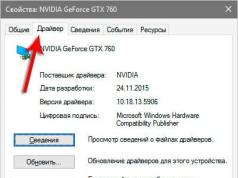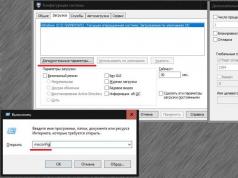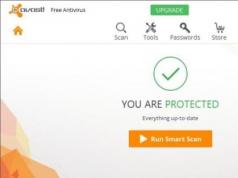Content
Often, to solve software problems with the functioning of modern smartphones or tablets, you should perform a Hard Reset (hard reboot) or factory reset of Android. In many cases, this helps to get rid of device freezes due to incorrect operation of some applications, junk system files, viruses, etc.
Is it possible to return the phone to factory settings?
The ability to reset data is supported by any Andriod device, so every owner of this system can do it. Before you return the factory settings to your Android, you should understand that at the same time you will completely lose all data except for those recorded on the memory card. It will no longer be possible to restore their capabilities; a rollback of such actions is impossible. If you decide to reset the device to its factory state, then you will lose:
- phone book entries;
- applications;
- photographs, music, books;
- saved logins and passwords for accounts.
How to reset settings on Android
Before carrying out this procedure, it is strongly recommended to copy important files and information (photos, videos, music) to the computer via a cord. It is better to make a full backup (copy) of the system, so that if reset is unsuccessful, you can restore the device to functionality. There are 3 main options for how to return Android to factory settings:
- through the phone menu;
- using a combination of buttons;
- service codes.
Reset in phone settings
The easiest way to reset settings on Android to factory settings is through the gadget menu. To do this, the device must work and be able to go to the main section of the system. For all smartphones running Android 4.0 or older, the procedure is as follows:
- Go to the main menu.
- Click on the "Settings" section.
- Find the "Backup and Reset" section.
- Scroll down the page and find the “Reset settings” section.
- The system will inform you that the data will be deleted from the smartphone. Click on the line “Reset phone settings” and confirm the desire to “Erase everything”. The items may vary slightly between different phone models, but the names are always the same.
Using service combinations
This method also requires that the device be turned on and be able to proceed to dial a number. Each manufacturer programs their devices with special combinations that help return them to the factory state. This applies to both global brands (Samsung, HTC, Sony) and Chinese inexpensive models. Codes may change over time, they need to be clarified on the manufacturer’s website, sometimes they can be found in the manual for the smartphone. Below are examples of such combinations for your reference:
- *2767*3855#;
- *#*#7378423#*#*;
- *#*#7780#*#.

Key reset using Recovery
The most radical method of how to reset settings on Android to factory settings is the Recovery menu. This is the best way to return your smartphone to its original state if it freezes on the screensaver with the company logo and does not turn on. Each device model has a standard button combination that switches it to the Recovery menu. Sometimes you have to use recovery if:
- The phone's stuttering has become too severe;
- the system does not allow you to delete, move or change anything.
First, you should completely turn off your phone. Wait until the buttons and screen go out. Next, you need to find a suitable combination for your model (the combination for HTC and Samsung will definitely be different). You can use one of the options:
- “volume down” + “turn on” button, also known as “Power” (the most common combination);
- on some LG phones you need to press the keys described above, wait for the logo, release “power on” and then press it again;
- “volume up” + “volume down” + “turn on”
- "Power" + "Home".
Hold down one of the combinations until you are transferred to recovery mode to reset the device to its factory state. The menu is controlled using the volume up and down buttons. If the Recovery version is touch-sensitive, then you can reboot in the standard way (by touching the screen). To confirm your choice, press the “Power” or “Context Menu” button. Next, to reset the phone to its initial state, you need.
If you want to reset Samsung, then you have come to the right place. There are various ways to reset an Android device, and Samsung is no exception. In this high-level post, we will teach you how to hard reset Samsung without losing your data. Also, if your phone has been frozen, don't worry.
There are many other ways to reset your Samsung device even if your phone is frozen or you are locked out. Let's start there and unpack these options, step by step. How to unlock? "Step-by-step instructions"
How to factory reset Samsung?

How to soft reset Samsung?
Is your Samsung phone running slower than usual? Has it stopped working altogether? Rebooting your device can help resolve many performance issues, and this guide will walk you through all the steps you need to know. First, we need to figure out what type of reset you need to perform. The release date has become known.
If your device is slow, unresponsive, or if an app isn't working properly, you'll want to restart your device or perform a soft reset. It's the equivalent of a smartphone that unplugs it and plugs it back in. If you need to restart, you should try this method. Latest news about.
- Turn on the display by pressing the button nutrition .
- After turning on the display, press and hold the button nutrition .
- In a few seconds you will see the option reboot phone.
- Click " Restart".
- Click " Restart" again.
- Your Samsung will reboot.

If your phone is not responding at all, try the following method. Comparison: which one is better?
- Press and hold the buttons nutrition And decrease volume .
- After 12 seconds the phone should restart
How to unlock Samsung without losing data?
If your device is active and responsive, you can easily perform a factory reset without losing data. As you already know that a factory reset wipes all user data on the device. Therefore, you should always make a backup in advance to avoid losing your data. There is a new feature called self-destruction of messages.
Flexible backup and recovery of Android data.
- Selectively backup Android data to computer with one click.
- Preview and restore backups to any Android device.
- Supports 8000+ Android devices.
- While backing up, exporting or restoring data.
Step-by-step instruction:
Just launch the application and connect your phone to the system. Select the "Data Backup & Restore" option from the welcome screen of dr.fone tool. Information has appeared where you can buy it.


You will receive the following message once your backup is completed successfully.

You can now easily restore your Samsung phone to factory version by visiting the Settings menu on your device. This is the easiest way to factory reset your Samsung device. Make sure your phone is not tampered with. After backing up your data completely, follow these steps to reset your Samsung. New smartphone.
1. Simply open your device and go to the Settings menu to get started.

2. Go to the General tab and click Backup & Reset.

3. This will open a new tab where various options related to backup and reset will be provided. Just click "Factory reset" to continue.

4. Your device will inform you of all the consequences of performing a Samsung hard reset. It will disconnect your device from linked accounts and delete all user data from it. Just click the "Reset Device" button to continue.

5. The device will offer another prompt. Finally, click the "Erase everything" button to restore your device to factory settings.

Now you can restore Samsung to factory version without losing your data.
Factory reset Samsung when it won't turn on
There are times when users want to factory reset their phone but are unable to actually access their device. If your phone does not turn on or respond. You can easily enter its recovery mode to reset your Samsung. Although, if you have not backed up your data beforehand, then you will lose it in the process. However, hard reset your Samsung by entering its recovery mode as follows. Features of a smartphone.
1. If your phone does not turn on, simply press the Power button to turn it off. Wait a few seconds until it vibrates and turns off. Now turn your phone into recovery mode by pressing the Home, Power and Volume buttons at the same time.

2. Wait for a while until the Samsung logo appears on the screen. Now release the buttons when your phone enters recovery mode. You can navigate the screen using the Volume Up and Down button and make selections using the Home or Power button. Select the "wipe data/factory reset" option to perform a factory reset. If you receive another message about permission to delete all user data, simply agree to it.

3. This will start the factory reset process. After a few minutes, the Samsung will be completed with a hard reboot. Now select the “reboot system now” option to reboot your device.

How to Factory Reset Samsung when Locked
There are cases when users simply lock their devices. If your phone is not turned off, but if you still cannot access it. You can follow this approach. With Android Device Manager, you can erase your phone data remotely. If you are locked out of your device, follow these steps to restore your Samsung to factory settings. According to many analysts, the most powerful smartphone in the world.
1. Use the Google credentials that are associated with your Samsung and sign in
2. Simply select your phone to access the various operations you can do using Device Manager. You can find your device, call it, block it, or erase its data. Just click the "erase" button to reboot your device.

3. You will receive a pop-up message to confirm your selection. Click the Erase button to reset your Samsung. If your device is offline, then the factory reset operation will be performed as soon as it comes online again.

Remove all personal information before selling your phone
It may surprise you, but even after performing a factory reset operation, your device may still retain some information. Therefore, if you are planning to sell your device, you should make an effort to completely erase your data. To do this, you can take the help of Dr.fone trainer.
It is compatible with almost every Android device and will completely destroy your phone's data. To remove an Android device, follow these steps. Launched, approximate characteristics, price and design are known.
Using Android Data Eraser:
1. Start by downloading Android Data Eraser from its official website directly. After that, install it on your system. Once launched, you will receive the following welcome screen. From all the options provided, select the “Data Eraser” function.

2. Now connect your phone to the system using a USB cable. Make sure you have already enabled USB debugging on your phone. Once you connect your phone, you will get a pop-up message about USB Debugging permission. Just agree with it to continue.

3. The device is automatically recognized by the application. All you have to do is click the “Delete all data” button to start the process.

4. In the next window, you need to provide the “delete” key in the text box and click the “Delete Now” button when you are done. Ideally, you should make sure that you have already backed up your data before.

5. This will reboot your Samsung. Wait for a while as the app gets rid of user data from your device. Do not disconnect your device during this process or open any other app to manage your phone.

6. Finally, the interface will ask you to click on “Factory reset data” or “Erase all data”. This will factory reset your Samsung within a few minutes.

7. Once your data is deleted, you will receive the following message. Now you can simply turn off your device.

We are confident that after following the above steps, you can restore Samsung easily. It doesn't matter if your phone is locked or if you're simply locked out of your device, we've covered all the scenarios so you can factory reset your Galaxy without any hassle. The price of a smartphone in Russia has become known.
Reset Samsung Galaxy to Factory Settings can solve many problems. However, all saved data and all configurations will be deleted. Therefore, before you do Hard reset, we recommend that you consider backing up your data. This hard reset method is suitable for all Samsung Galaxy S models, including Samsung Galaxy S3, S4, S5, S6, S7, S8, as well as Samsung Duos.
What is Hard reset?
Hard reset or hard reset restores the smartphone to its original factory settings. Resetting your phone removes all personal data, including passwords, accounts, contacts, and files.When should you do a factory reset?
Resetting to factory settings can be useful if the phone starts to work slowly, freezes, or the lock password has been forgotten.N.B. A hard reset does not affect data stored on the memory card. If you want to delete the contents of your memory card, simply select Settings> Storage> SD card > Format.
How to Back Up Your Data Before Factory Reset
To create a copy of your data, you can use the backup and sync services in Google Photos and Google Drive for storing text messages, photos and more.Reset Samsung Galaxy Data
Turn off the device, remove the battery, and wait a minute before reinserting it. Then press the buttons simultaneously Power+ Home + Increase sound to restart your phone. Wait until the recovery screen appears before releasing the keys:
By using Volume keys go to data reset option Wipe and confirm your choice using the button Power:

The smartphone will reboot.
Image: © Mark Chan - Unsplash.com
Sometimes, if you use your phone incorrectly, problems arise that can only be solved by resetting the settings to factory settings. We will tell you how to reset settings on Samsung and what to do next in such a situation.
Why do you need to reset settings on Samsung?

Samsung Android phones are very popular. They are multifunctional, easy to use, and have many programs and additional functions. Many people do not know that certain actions can lead to problems with the phone and, as a result, you will have to reset the settings to factory settings, otherwise further operation of the phone will simply be impossible. Let's look at typical mistakes that can lead to the following consequences:
- setting a pattern that is too complex. A pattern is a fairly good way to protect confidential information that is on your phone. But, unfortunately, in an effort to increase the level of security, many users install very long graphic keys, which they themselves forget. The only way out in such a situation is to reset the settings on the Samsung;
- Frequent installation or reinstallation of additional programs and applications. Due to frequent reinstallations, some programs begin to “conflict” with each other, which leads to problems with the entire device;
- installation of new software. Very often new files do not recognize old ones. This leads to the fact that neither one nor the other will be able to work normally;
- unoptimized programs. Install on your phone only those applications and programs that are designed specifically for your device model.
How to reset Samsung to factory settings
There are two ways to reset settings on Samsung. Both are quite effective and simple. Choose the method that suits you from the options below.
Method No. 1

Method No. 2
You need to turn off your phone. Next, hold down three buttons: menu, volume and Samsung power. The system menu window should appear. Select Wipe data / factory reset. You will be offered many actions, you only need to click Yes - delete all user data. Then Samsung reboots itself, and after turning on, all settings will be reset.
Helpful information
Before you start resetting your Samsung, there are a few things you need to consider. When resetting, all files located on the device will be deleted, so do not forget to save important information on a removable storage device or hard drive in advance. If you have not done this before starting the procedure, it will be almost impossible to recover lost data. Also, if the reason for resetting the settings on Android was due to virus programs or some applications, you need to format the flash drive from the phone.
Now you know how to restore Samsung to factory settings by resetting Android. This will help you get your phone working correctly and quickly.
How to reset Android to factory settings on Samsung? Although Samsung smartphones are technically complex products consisting of circuits and programs, they can freeze, which will lead to a call to the service center. But this applies to hardware faults, while software faults can be fixed yourself. To solve the problem, you need to know how to reset your Samsung.
To reset your Android to Samsung factory settings, just go to settings. How to reset Android to Samsung factory settings:
- In general settings, find Backup or Restore. Go to the submenu.
- Find the reset and run it. The application will issue a warning that all information contained in the system, except the operating system, will be deleted.
- Confirm device cleaning. The smartphone will ask the user to enter a password or scan a fingerprint if such a security feature is used.
As a result of this procedure, the owner will receive a cleaned device: all applications, information and files will be deleted. This is a fairly simple cleaning method, but it requires the system to start.
How to find a hard reset on a device
The hard reset function is usually located in the settings. Samsung phones offer several options when choosing a cleaning method:
- Resetting basic functions that may have been accidentally changed by the user during operation.
- Network restoration to solve problems related to mobile communications, Internet and Wi-Fi.
- Completely clearing the memory and resetting all phone functions to the state set during production.

To perform a Reset, use the last option presented. The other two also find application in various situations.
What to do before a hard reset on a Samsung smartphone
Hard reset deletes all non-system files. This helps to completely clean the phone: deleting all contacts, accounts, music, images and photos, and other files. Before resetting, you need to prepare: save important information, make a backup copy of your data.
Starting with Android version 5.1, protection against unintentional device reset has appeared. It is designed to protect information in various situations. If a Google account was linked to the device, after resetting it to factory settings, the phone will require you to enter your email and password. Android devices higher than version 6 do not remove the Google link during a factory reset. Therefore, before using the function, you need to make sure that the correct account data is recorded.
This can be circumvented by performing deauthorization first. The cleaned device will not ask for data and will be available to the user. To log out of your account, you need to go to the corresponding settings menu. Pre-protecting passwords applies not only to Google, but also to other linked accounts.
If the login and password for the account are not written down, but you need to reset it, use bypass protection. It is individual for each model. In addition, it is not always possible to overcome it, which can be solved by visiting a Samsung service center.
Check contact synchronization
To do this, you need to go to settings, find the item with accounts and open it. In the next window, you need to find Google and check whether synchronization of contacts with your account is enabled. Just in case, it is recommended to force the transfer of information. It is enough to turn off and on the options that are important to save. Synchronization is represented by characteristic arrows rotating in a circle.
If an error occurs during the synchronization process, you need to check the availability of mobile Internet or Wi-Fi. Otherwise, you will not be able to save the data.
Dump files to cloud storage
Important files are saved before a hard reset. This is a simple procedure, but very important. Especially if the data stored on the SD card is encrypted. When transferring information, you must save the decryption key, otherwise access will be lost.
This problem can be solved by transferring information to the cloud, for example, Google Drive. Along with the data, a decryption key is sent to the virtual disk.
Make a backup using Android
Samsung Galaxy models and tablets have a data saving function. In the settings, in the cloud category, you need to find the option to create a backup copy of your files. The information is copied to a virtual disk provided by Samsung.
In some models, you need to go to Backup and Restore, located in Accounts. To create a backup copy, you must use the archiving function. It saves contacts, call and message logs, files stored in memory. After resetting the settings, the saved information is restored using the same function.
Complete clearing of information on various Samsung Galaxy if the system does not boot
Resetting to factory settings using the standard method requires a working phone. If the smartphone does not turn on for a software reason, a hard reset is performed in two other ways. Before using the suggested options, make sure that the battery is fully charged and disconnected from the electrical supply.
The function is used if it is not possible to use the device due to third-party programs. These could be viruses that extort money or an excess of active applications that consume all the RAM. To turn on your Samsung phone or tablet in safe mode, just:
- Turn off the device.
- Start turning on by holding down the corresponding button.
- Press the volume down key when the Samsung logo appears and hold it until the device turns on.
If the phone or tablet was able to be put into safe mode, a corresponding message will appear in the lower left corner of the screen. This will allow you to reset Android to factory settings on Samsung or detect and remove malware. To clean your phone, just use the method presented above.
Using Recovery is required if the device cannot be turned on. The cause of the problem is bad firmware recently installed on the phone, or an unsuccessful update that led to a breakdown. This does not matter, since a full reset will restore functionality.
Turn off the device and, if possible, remove the battery for 20–30 seconds. The latter is not necessary, since modern phone models have a non-removable battery. Start turning on the device by holding down Power, Volume Up, sometimes Volume Down and Home. Hold them for 5 seconds, then release the power. Hold down the remaining keys until an image appears on which Android Recovery is written or the Android logo is drawn.
To reset settings to factory settings, you need to find the appropriate function. Scroll through the menu using the volume down key. Engineering mode is mostly done in English. Find the item for deleting information - wipe data or factory reset - factory reset. Go to the appropriate item using the Power key. Perform a full clean by agreeing to the system warning.

This method helps restore a device with damaged firmware, operating system, malware, and most other software-related cases. If this does not help, it is recommended to visit the service center and describe the situation to the employees. And you can also contact Samsung technical support.