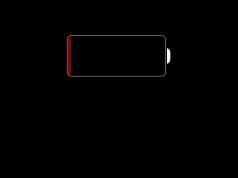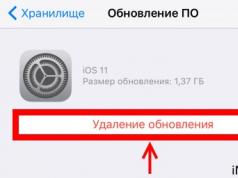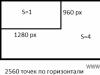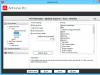Hi all! I have several articles on my blog dedicated to the problems of updating firmware on an iPhone or iPad. However, as practice shows, even this number of instructions is not enough - new questions constantly appear in the comments regarding this simple procedure, in general. However, I’m not complaining - as they say, I’m always happy to help :)
On the other hand, if something is asked very often (and the error referred to in the title is not a rare occurrence), then it is better to write a separate note - this will definitely be more convenient for everyone. You receive complete instructions with pictures. I am pleased that I have helped many people. Happiness, joy, pink elephants:) Let's go!
So here is the full text of the error:
Unable to check for update. The iOS update failed verification because the device is no longer connected to the internet.
At the same time, the iOS version can be absolutely any - be it iOS 7, or iOS 10 or 11. Apple is true to itself and has not changed this text for many years - most likely in iOS 12 and all subsequent firmware everything will remain without any changes.
And, it would seem, what is there to discuss? It’s been said that there is no Internet, so this is exactly what you need to pay attention to! However, not all so simple...
There may be two (!) reasons for the appearance of the message “iOS update failed verification because the device is no longer connected to the Internet”:
- No network access.
- This version of iOS is no longer “signed” by Apple.
And immediately an important point! You shouldn’t ignore the first option - they say, I definitely have the Internet and this is clearly not my case! Believe me, it could be yours too :) It’s better to play it safe and:
- Try connecting to another Internet source (some providers have such “glitches” when for some reason they add Apple server addresses to the list of prohibited ones).
- - what if there are now large-scale failures and the problem affects everyone without exception?
Have you done everything, checked it, but nothing has changed? Then we immediately move on to the second reason for the error “Unable to check for update” - it is that this version of iOS is no longer “signed” by Apple.
It turns out that the company “does not give the go-ahead” for the update. Why? Because this update is not the latest current version. This is Apple's policy - do you want to upgrade your iPhone or iPad? Install only the latest version of iOS!
To make it a little clearer, here is a specific example:
- Your device downloaded the firmware, but you did not install it.
- Some time passed and a more recent version of iOS was released.
- You are about to update, but the “old” firmware is loaded in your memory!
- When you try to install it, it is checked on Apple servers and is prohibited from this action (after all, more recent software already exists!).
- The error “The update failed the test” appears.
True, for some reason Apple adds a very strange inscription to all this - “since the device is not connected to the Internet.” Which, in fact, confuses all users. But oh well, let’s leave this fact on her conscience, and we’ll find out for ourselves - what to do now with all this disgrace?
And the solution, in fact, will be very simple:

After this, you can reboot the device, connect to Wi-Fi and wait for the new (already the most current) version of iOS to download. Loaded? Don't delay updating - do it right away :)
The procedure for updating an Apple Watch is slightly different from updating an iPhone or iPad. Due to this, many users experience difficulties updating Apple smartwatches. This is why we created our guide to help you understand updating the WatchOS system.
How to update your smartwatch on WatchOS?
- Make sure your Apple Watch is at least 50% charged
- Open the Watch app on the iPhone or iPad that your device is paired with
- Swipe from bottom to top and select the “General” section
- Select "Software Update"
- Click "Download and Install" or "Install" if the update has been downloaded previously
- After this, the system may require a password code to confirm the action.
Ready. After the update, the Apple logo will appear on the watch display confirming that the update has begun installation. The Watch app will also notify you that the latest version of WatchOS has been successfully installed.
In addition, on our website, you can find other useful guides about macOS, iOS and watchOS under the “” tag.
The update should be available for over-the-air installation, but you can install it manually if you prefer. Below we will tell you how this is done.
At first update yourself beforeiOS 12
Before installing watchOS 5, you'll need to update your linked iPhone or iPad to iOS 12. Without this, the watchOS 5 update will not be available for installation.
Which models supportwatchOS 5
watchOS 5 is compatible with all versions and variants of Apple Watch, exceptSeries 0 . If you're still using your original Apple Watch, you won't be able to install the update.
How to delete a beta profilewatchOS 5
If your Apple Watch is running watchOS 5 beta, you'll first need to remove the beta profile from it.
Step 1: Open the Apple Watch app on iPhone, go to the My Watch tab, then select Basic -> Profile.
Step 2: You will see a list of installed profiles. Select the one you want and click Delete profile.
How installwatchOS 5
Step 1: After updating your iPhone to iOS 12, connect it to a Wi-Fi network. Then open the Apple Watch app.
Step 2: Select the My Watch tab, and then Basic -> Software Update. An update should be available here.
Step 3: Click Download and install, and then Accept.
Step 4: On Apple Watch, tap Continue and enter your password.
When your iPhone downloads the watchOS 5 update, it will automatically install on your Apple Watch. We strongly recommend charging your watch before installing the new version.
Don't miss Apple news - subscribe to our
WatchOS 4 is a new operating system designed specifically for installation on the Apple Watch. She presents an improved version. The manufacturer has corrected its shortcomings and added new designs and functions. Let's look at how to properly and quickly update your Apple Watch.
Details about betaprofile
If betaprofile was installed on the device - iOS, watchOS, etc. - it needs to be rolled back. If there are test profiles, it is impossible to reflash the gadget.

To remove the beta version you need:
- Open the iPhone main menu;
- Activate the Apple Watch app;
- Enter the clock tab;
- Open the “Basic” command;
- Click on profiles.
Important! In the window that pops up, you need to click on beta profile and delete it.
Next, on your iPhone you will need to go to the main settings and open the “Profiles” menu. Find the beta version there and remove it. After completing these steps, you can begin updating your AppleWatch according to the scheme below.
2 update stages
The installation procedure for WatchOS 4 is simple. It involves going through two steps:
- Preparation
- Firmware
Both stages consist of several actions. Their implementation is not difficult. All actions are described below in accessible language.
The Apple Watch firmware can be changed using the iPhone. When installing OS4 on an Apple watch, you need to use the latest version of iPhone. Otherwise, the Watch will not update.
Before flashing your AppleWatch, update your iPhone. After the version update is completed, the device must be restarted. When the iPhone turns on, you can reflash the gadget.
Apple's smartwatches impress with their built-in functionality, attract attention with their non-standard design, which can be changed with new straps and dials, and with a meticulously thought-out interface, which, however, is not always 100% intuitive and sometimes turns standard actions and tasks into an unsolvable problem. . This is how things work with software updates in WatchOS. You will never find the required item in the system settings of your smartwatch or in neighboring sections (and you definitely shouldn’t even wait for notifications). So where to look for this much-desired option and how to update your Apple Watch?
Preparatory stage
As Apple developers suggest, updating is impossible without an iPhone, and therefore, first of all, it is worth preparing your smartphone for the upcoming work:
The preparatory stage ends in ten minutes, and then the main actions begin.
Update
Before starting the main procedure, it is worth remembering three things:
- The watch should be charged and not removed until the update is completed;
- You should neither touch your iPhone nor use it for calls during the procedure. It is advisable to switch the system to “Airplane” mode;
- Do not close the Apple Watch app until a notification appears on the screen.
Has the basic data been sorted? It's time to get started!

Having problems on your way to updating your software? It's worth understanding three things:
- Does Apple Watch Really Charge?
- Due to a technical glitch, you need to restart the watch by holding down the side button until the corresponding notification and the “Turn off” slider appear;
- Perhaps the current problem is related specifically to the iPhone - a reboot will not hurt here either. In a critical situation, you should delete the Apple Watch application and then download it again from the App Store. It seems to be a banality, but in some cases it is a useful tool for dealing with emerging problems.