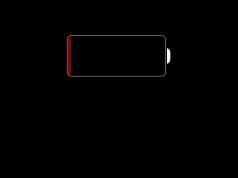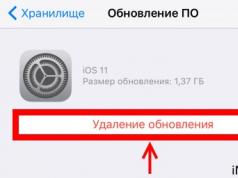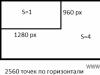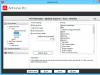The presence of a capacious battery, its fast charging and the ability to hold a charge for a long time during autonomous operation are perhaps the most desirable characteristics in relation to gadgets. These indicators largely become decisive when purchasing a device. But even an initially excellent battery ages over time and no longer holds a charge properly.
If during operation your battery runs out and the gadget turns off, this indicates that its battery is very discharged. If you connect it to recharging, there is a chance that it will not turn on right away. Don’t panic, this happens because the discharge has reached a deep level and it takes time to fill this threshold with energy. Once the base level is filled with energy, the tablet will turn on on its own. Whether it's an iPad mini or an iPad 3.
If it does not turn on after standing on charge for a long time, then there is cause for concern. There may be a problem with the battery. To exclude external circumstances, check the serviceability of the charger, the functionality of the socket and look at the charging connector, there may be blockages there. If you see any plaque or debris, clean it carefully using a wooden toothpick. If, after checking, it turns out that all of the above items are in working order, but the iPad does not turn on, you need to take the tablet to a repair center for diagnostics.
What to do if the tablet is quickly discharged
Why does my gadget's battery run out quickly? If you notice that the iPad begins to discharge in 8 hours instead of 10 hours, then there is cause for concern. There are several factors that influence the device to discharge quickly.
Battery aging
Natural battery wear and tear is an integral part of using a tablet. With each charge-discharge cycle, the battery breaks down. As a rule, the standard indicator for a tablet battery is 1000 such cycles. Naturally, over time, the amount of time during autonomous operation will become less. At some point in time, everything will come to the point of completely changing the battery.
After replacing the battery, it is important to put the new one into operation correctly. To do this, you need to completely bring the battery to a discharged state, then connect it to the charger and bring it to full charge without interrupting this process. Then you need to fully seat the charge again and repeat the charging cycle to 100%. After this, you can use the device as you wish.
Updated OS version
After updating the iOS firmware to a newer one, you noticed that your gadgets are discharged faster. Unfortunately this is normal. This is due to the fact that with the release of the updated version, the OS has various flaws that contribute to the fact that gadgets consume more energy. This situation is being corrected with the release of improved updates, i.e. further OS updates. There is no point in starting to panic in such a situation. This situation will be corrected with the installation of the next update. So be patient and wait.
3G and LTE
When using a Wi-Fi connection to surf the Internet, the manufacturer indicates up to 10 hours of operation without a power connection, and when using the mobile Internet, this figure is initially no more than 9 hours. To ensure the operation of the mobile Internet, the battery consumes more energy and therefore the battery will drain faster than when using a Wi-Fi network. Therefore, if you have the opportunity to enable Wi-Fi access, it is better to use it. This will allow you to work longer offline and with higher data transfer speeds.
Location

The geolocation service can drain the battery if it is not configured correctly. This service allows you to determine the location of the device on the map using GPS and an Internet connection. Some programs require access to this service during installation and configuration. So in the background, the application can spend a lot of energy constantly determining the location.
In order to set up this service, you need to go to the privacy settings menu and then open the “geolocation service”. Review the list of applications that use this feature and optimize your settings, leaving the location active only for those applications that really need it.
Display settings
There are three main components here that consume a lot of energy. These are screen brightness, motion and application updates. To adjust the display brightness, open the "wallpaper & brightness" option in settings. Turn off the “auto brightness” toggle switch and set this indicator manually using the slider.
To regulate movement, open the main settings and find “universal access.” There you will have the option to “reduce motion”. To start it, make the toggle switch active. Returning to the main settings stage, open “content update”. Here you can set your background app refresh settings. Typically, a lot of unnecessary updates are downloaded in the background.
If your gadget starts to heat up, this is a sign of heavy load. The device heats up when its operation is not balanced. If during work it becomes impossible to use the device because it is hot, you should worry. The gadget is heating up - an indicator of a possible imminent breakdown. In such a situation, take the tablet to a service center for diagnostics.
For many users of Apple devices, the problem of rapid battery drain is quite pressing. And if we cannot change the battery capacity, then it is quite possible to learn how to use battery power economically. Let's figure out how to extend the operating time of iPhone and iPad on iOS 7 and higher without recharging.
Disabling the most useless features
Indeed, after updating to the seventh version of the firmware, many iPhone users began to complain about rapid battery drain, which can be explained by the peculiarities of interaction of the updated software with hardware: when creating iOS 7, it was assumed that the operating system would work on the latest models, such as the iPhone 5S, iPad Mini 2 and iPad Air, which have a 64-bit processor. In these devices, the M7 coprocessor is responsible for implementing the “motion” function, and in older models this function is assigned to the central processor, which has a very high power consumption. You can disable this feature by going to:- Settings - General - Accessibility - Reduce Motion
The next step is to disable background updating of application data.
- Settings - General - Content Update
Disabling automatic downloading of updates:
- Settings - iTunes and App Store - Automatic downloads
Disabling location services
- Settings - Privacy - Location Services - System Services

- Location-based iAd is a service that determines the relevance of ads based on your location. For example, if you are in America, if you use free apps with advertising, you will be shown local advertisements.
- Diagnostics and use - If the application does not work correctly (freezes, reboots), sends a report.
- Compass calibration - if the compass malfunctions, the phone will ask you to calibrate it by turning the figure eight.
- Search for a cellular network - the smartphone determines the distance to cell towers based on its coordinates and connects to the nearest one.
- Popular Nearby - The service identifies popular apps for your region, which you can see when you go to the App Store.
- Traffic jams - when you turn on this function, the phone detects that you are on the road, not moving or moving at a very low speed, are stuck in a traffic jam and marks this area as a traffic jam.
- Wi-Fi networks - the service constantly searches for available Wi-Fi points and, when detected, tries to connect to them.
- Time zone - the service determines the time zone in which you live, based on coordinates obtained via GPS.
- Frequently visited places is a new and interesting service from Apple. The service remembers which places you visit most often and, based on additional data, such as weather conditions, traffic jams, calendar data, etc., issues reminders. For example, that today there will be a premiere at the theater for which you bought tickets at 20.00, but it is better to leave early, since the city has unfavorable road conditions and weather conditions.
Other
Starting from the seventh version of iOS, changing the screen brightness will take you two seconds. Thanks to the control center that appears when you swipe up from the bottom, you can change the brightness of the screen yourself depending on the situation. Automatic adjustment is convenient, but our goal is to preserve the battery charge as long as possible, so turn off the automatic control and reduce the brightness to the minimum acceptable level.- Showing the battery charge as a percentage on iPhone, iPad can lead to increased energy consumption.
Settings – General – Statistics – Battery percentage - You can also disable daily data sending to Apple:
Basic – About this device – Diagnostics and use – Do not send - I can also recommend turning off Wi-Fi, 3G, and Bluetooth modules if you use them extremely rarely or don’t use them at all.
- If Push notifications sometimes just annoy you, turn off some of them, they also eat up your battery resources:
Settings - Notifications - And disable all three types of notifications for each unwanted application. Push notifications for standard mail (Mail application) are disabled in
"Settings - Mail, addresses, calendars - Data download." - Photo Stream automatically uploads all your photos to iCloud. No need? Turn it off.
Settings – iCloud – Photos – My Photo Stream - You'll be surprised, but the equalizer also requires an extra bit of energy:
Settings – Music – Photo – Equalizer - Off. - Disabling it can also have a positive effect:
Settings – General – Siri
To better understand how a battery works and how it can be kept in good health for a long time, I recommend reading the corresponding series of articles on our website.
If you haven’t found an answer to your question or something didn’t work out for you, and there is no suitable solution in the comments below, ask a question through ours. It's fast, simple, convenient and doesn't require registration. You will find answers to your and other questions in the section.
If your iPad quickly discharges, that is, it works for a maximum of 8 hours, it’s time to act: go to an Apple service center, call a technician at home, or fix the problem yourself.
The battery capacity is designed for 10 hours of operation when using a Wi-Fi network, playing music and video. If you work through cellular networks, 9 hours is the limit. But when the battery runs out after six hours or less, and you don’t run resource-intensive software (for example, complex 3D games), you can’t wait. Otherwise, sooner or later a situation may arise when the iPad is discharged and does not turn on.
Perhaps the tablet does not hold a charge well due to errors in the settings or incorrect operation of the software. Then you can quickly fix the problem and use the device without restrictions.
Why the battery dies - possible reasons
Lithium-ion batteries installed in Apple gadgets charge in the shortest possible time, weigh little and last a long time, but still have a limited service life (about 500-1000 cycles). One of the reasons why an iPad can discharge very quickly even in standby mode is the natural wear and tear of the battery. The situation is absolutely normal if you have been using the tablet for 1-1.5 years.
It’s another matter when the battery does not hold a charge well 2-3 months after purchase. Then perhaps the malfunction is the result of a manufacturing defect. In this case, you should take the gadget to the seller of Apple equipment - he should repair the iPad (for example) under warranty.
Always-on modes also reduce battery life:
- WiFi
- Bluetooth
- 3G and LTE
Various background programs consume a lot of energy, especially those that use location services and constantly update content.
Often, the iPad quickly runs out of battery due to incorrect brightness settings. Various functions (fitness tracking, push, equalizer) also greatly increase the tablet's power consumption.
Another common reason for iPad malfunction is lack of updates (with each new version of the software, Apple improves energy-saving technologies). However, downloading a new operating system can also be disappointing. Errors (glitches and bugs) of developers sometimes negatively affect the battery charge.
Problems with battery charging can still arise due to mechanical impacts (shocks, falls) and moisture penetration (for example, if you spill tea, juice, coffee or water on the gadget). If after such an incident the iPad does not charge after being completely discharged, it may be due to other spare parts: the battery cable, the connector on the motherboard or the power (sync) connector cable. After spilling liquid, the tablet cannot be used; you must immediately take it to a qualified technician. The specialist must dry all the parts of the gadget, prevent corrosion, and clean the contact pads, tracks and legs of the microcircuits.
If the battery does not turn on or does not hold a charge well, and at the same time is swollen, immediately contact a professional. Attempting to change the battery yourself, as well as delaying repairs, will only lead to damage to the screen, motherboard and other parts of the iPad.
Setting up an iPad at home
Before looking for an Apple repairman or going to an authorized service center, try changing the settings. First of all, reduce the screen brightness or use the “auto-brightness” function.
Next, you should turn off additional iOS visual effects: go to “Settings” - “General” - “Accessibility” and tap the “Reduce Motion” slider. The battery may also run out due to incorrect operation of the motion coprocessor. It turns off according to the following algorithm:
- open "Settings"
- go to the "Confidentiality" section
- go to "Movement and Fitness"
- Remove the Fitness Tracking feature
You should also disable “Equalizer” and other functions and modes: Bluetooth, Wi-Fi, “Push”, “Location services”, “Content update”. On the contrary, iPad auto-lock needs to be turned on.
To ensure your iPad drains as slowly as possible, you should avoid putting too much strain on the RAM and processor. A radical way to unload all unnecessary applications:
- connect the gadget to the network (use only the original charger)
- press “Home” and “Power” at the same time
- hold the buttons until you see the Apple logo on the screen
- wait for the operating system to load
In iOS version 8, you can find an application that consumes a lot of energy. Path: “Settings” – “General” – “Statistics” – “Battery Usage”. Don't forget to also download and install new software updates from the Apple Store (be careful with unlicensed software, as it can cause many problems).
Stages of professional gadget repair
If setting up your iPad and unloading unnecessary programs do not bring the desired result, you should seek help from professionals. If you suspect a manufacturing defect, take the tablet to the seller or an authorized service center to have it repaired free of charge. If you don’t want to waste time on a trip or the terms of the warranty are violated (for example, the problem occurred after updating unlicensed software, mechanical damage or liquid ingress) - order services from Yuda.
Advantages of the service:
- technicians come to your home with professional tools and original Apple components
- private owners and companies undergo a verification procedure (data verification), interact with customers without intermediaries
- YouDo performers perform, but set minimum prices
- professionals work around the clock, on weekends and holidays
Private specialists and employees of organizations registered on Yuda have extensive experience. They will help even if the iPad does not hold a charge well, takes a long time to charge, or is completely discharged.
While at home or in the office, you can watch the progress of the Yudu performer. First, he will diagnose the iPad (in addition to software failures and battery wear, the reason why the charger has run out could be the bottom cable or the power controller on the system board). If the problem is in the battery, the technician will change it in several stages:
- will disassemble the device
- will disconnect cables (speakers, buttons, cameras, etc.)
- will disconnect and remove the motherboard
- remove the old battery and install a new one
- reassemble the tablet in reverse order
During the restoration process, performer Yudu will definitely advise you and tell you how to extend the service life of the new battery. Some tips:
- Use only original Apple charger
- do not use the device at high temperatures (optimally 16-22 degrees Celsius)
- charge the iPad to 50% (it is harmful to completely discharge the battery and charge it to 100%)
- monitor the “freshness” of the software, be on the lookout for new iOS updates
- remove the case while charging to avoid overheating
If the iPad quickly discharges, a YouDo contractor will come and solve the problem within 2 hours (if it is flooded with water, it will take longer - up to 5 hours).
TabletsiPad is gaining great momentum in sales, currently I don’t know a person who doesn’t want BuyiPad 5. This device outsells all brands that invent tablets. Many buyers will wonder how I will deal with it, but there are many Instructions for iPad, which we provide for our users to read.
Many people complain about problems Charging runs out quickly iPad . For many, the device does not discharge for weeks, while others cannot even use it for a couple of hours. Today we will present instructions on how to ensure that your iPad does not run out of charge quickly.
Discharges quickly iPad? What to do?
The first thing you need to do is Disable 3G when we don't get around you. A large number of fans always try to be online, but do not use this function.
Settings>General>Networks>3G.
DisableWi-Fi. When visiting various sites, we try through this function. Why spend money on a SIM card when you can use Wi-Fi. The reason for discharge is often related to Wi-Fi; networks are updated within a short period of time, hence the conclusion that it consumes a large amount of your batteries.
Disable WiFi networks
DisableBluetooth. If you don’t use a keyboard, speakers, webcam, modem, or hard drive for your giant, then you should disable this function.
Settings>General>Bluethooth
Auto lock- a good thing that locks your iPad if there is no action for a certain time. But strangely enough, it turns on your display for a certain time to show that your device is locked.
Settings>General>Auto lock
Auto brightness. The function takes care of your vision by selecting the backlight level to match your indoor light. This lotion is very energy-consuming, which causes your giant to quickly discharge.
Settings > Brightness > Auto Brightness
All points are completed, in a couple of days you will notice how your device holds a charge much longer than it did before. Read also Instructions for iPad and all your questions will disappear.
If the iPad begins to discharge quickly, this becomes an alarming signal for every owner of Apple equipment. This problem may occur due to incorrect device settings or software failure.
In addition, there are other reasons why the iPad battery drains quickly:
- excessive use of LTE/3G networks;
- incorrectly configured geolocation service;
- using an energy-consuming application;
- The battery has failed.
The normal battery life of a tablet without recharging is 10 hours. Reducing the time to 8 hours or less is a cause for concern.
Note. If the tablet takes a long time to charge or does not happen at all, call our service center (SC) for a free detailed consultation on what to do.
What is better not to do
There are a lot of detailed methods on the Internet on how to independently diagnose and fix breakdowns and problems on your tablet. If you follow the recommendations without experience, you can safely go shopping for a new device.
It would seem that ordinary cleaning of the charging connector from dust can result in damage to internal parts and elements. This will significantly increase the cost of further repairs (if possible).
To carry out diagnostics, repair work, and replace parts, you need a set of special tools and equipment that will not damage the device. It also requires knowledge and understanding of the internal “organization” of the tablet.
Small parts and chips are located very close to each other, making repairs difficult. Therefore, if you are not ready to buy a new gadget, it is better to turn to service center specialists for help.
How to save your tablet
Our service center carries out high-quality repairs and replacement of the charging connector for iPad, 2, 3, Air, Mini. We employ experienced craftsmen, true professionals in their field. We guarantee that iPad Mini, Air, Pro battery replacement in St. Petersburg will be performed at the highest level.
In your presence, the master:
- conduct an external inspection of the device for mechanical damage;
- diagnoses the problem and quotes the cost of the work, taking into account the necessary spare parts;
- will disassemble the device in a certain sequence;
- will restore all internal elements;
- assemble the tablet and check the functionality of the gadget;
- will issue a warranty card and return the electronic “assistant” to you.
Even if the iPad runs out of charge while charging, the technicians will quickly fix this problem and give the gadget a new life. By entrusting your tablet to specialists with any breakdown, you will be convinced that you have made the right choice.
Call us and we will always be happy to help your device.