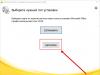Modern phones are not just personalized and belong to you “body and soul”. Everything is much more serious: if one day you forget the password for your Google account and this account itself, or your friend or relative gives you the phone, and you want to remake it for yourself, you will encounter an unpleasant problem: the phone will require the “old” account, and you will need Bypass FRP account on Android.
There is a huge amount of advice on the Internet, but you should immediately warn that most of them are outdated. They are talking about old versions of Android, up to 2015, and if you need to bypass Google account on a phone that is only a few months old, then these methods will not work. But the one discussed below will do.
This is the newest way to bypass Google FRP account on Android. It will be useful for owners of new phones with the latest firmware.
So, our phone.
Before you start “dancing with a tambourine” in order to unlock your Google account on your Android device, download the small BypassFRP file from this site. This is an apk file, that is, an application for Android. The link will be indicated at the end of the article, you can immediately look there and then return back.
Connect your smartphone via USB to your computer and download the downloaded apk. It is best to use the Downloads folder for this purpose. That is, “Downloads”. Now let our file wait in the wings, and we will break through Google's stubborn FRP protection.
Follow the instructions.
Select your language and click “next”. It will first ask you to connect to Wi-Fi. Allow him to do this; bypassing your Google account on Android will not interfere with your connection to the Internet. Then turn on your computer and download the SideSync program. This is an official Samsung program, so you won't have any problems finding, downloading and installing it. It also weighs a little.
And this is why we need it. As soon as you install it, connect your stubborn device on which you need to unlock your Google account. You will see a window open where the SideSync program will offer to install itself on the gadget. But you don't need that. Instead, click search in the upper right corner, there is also a magnifying glass drawn there. SamsungApp will prompt you to log into your account, log in or create a new one and then log in.
After that, download the file manager for apk files. It's best to use ES File Manager. Just start typing the name and the device itself will tell you which application you are looking for.
Download and install, then launch. Through the file manager, we go to the Downloads folder, where the same apk is waiting for us in order to bypass Google FRP. Select and launch it. The phone will act a little more and ask if you trust unknown publishers; this can be easily fixed in the settings.
And now - the treasured application is installed. Let's launch it. It will require some kind of password unknown to science, but don’t be afraid, but click on the bar at the top, which means “log in through the browser.”
And now, finally, after all the torment, you have a window in front of you in which you can bypass Google account on your phone. Use yours or create a new one, it doesn't matter.
Turn off the phone, turn it on again - and it is completely yours with a new account, and no longer requires the one to which it was previously linked.
You can find many other methods on the Internet, but not all of them work, and not all of them are simple.
This method is the simplest and most effective. And now the link to the apk file: Incorrect ID.
To protect your account, Google sometimes asks you to verify your identity. For example, this happens if you are signed out of your device or try to:
- log in to your account from a new device;
- view saved passwords;
- change account recovery information;
- download your data.
Note. Most often, confirmation is asked if you are using a new device or logging in from an unknown location.
Add a phone number
The most convenient way to confirm your identity is using a mobile phone. Can be used:
To sign in to your account, follow the steps below. Keep your phone close to you. If possible, it should be connected to the Internet.
- At the Identity Verification window, follow the onscreen instructions or select an option Additional verification methods. All or some of these methods will be available:
- Receive a notification on your phone.
- Receive a confirmation code via SMS.
- Listen to the verification code over the phone.
- Get a security code on your Android device.
- Use the screen lock or fingerprint feature on your Android device.
- Follow the instructions.
Why are you seeing this request
This extra step helps protect your account in case someone tries to log in as you. If attackers find out your username and password (for example, through phishing), they will still not be able to use your account for their own purposes.
Troubleshooting
I don't have my phone at hand
If for some reason you cannot use your phone or your account does not contain a phone number to restore access, try other methods of verifying your identity.
I didn't receive a notification on my phone
If several minutes have passed and you have not received the notification, follow these steps:
If you still don't receive the notification, click Another way and try other options.
If you are unable to verify your identity using the methods listed above, try logging in:
- on the device (computer, phone or tablet) from which you log into your account most often;
- while you are in the location where you usually sign in to your account (for example, at home or at work);
- in the browser you use most often, such as Chrome or Safari.
Note. You can try again in a few days.
You did not receive a request for identity verification
To protect your account from hackers, Google may block certain activities when:
- There are no associated devices in your account;
- You sign in to your account in a different way than usual, such as from a new location or device.
If you don't receive an ID verification prompt, try again in a few days from the device you usually use to sign in to your account.
The Android operating system is a smart system that has many useful features, but sometimes they not only bring benefits, but also put phone owners in an awkward position.
For example, this concerns the need to confirm your account. This may happen due to the fact that the OS has an anti-theft feature in the form of .
It turns out that even if your phone has never been lost, much less stolen, you can still accidentally cause it to become locked and without your Google account login and password, you won’t be able to unlock it. This lock is called Google Factory Reset Protection or FRP lock.
Why does this happen?
After the phone owner has made a hard reset or reset, the “smart” smartphone requires confirmation of the Google account on Android after the reset. This happens as soon as it connects to the Internet.
If the owner remembers his login and password for the account, then no problems can arise. And if you don’t remember either one or the other, then that’s a problem.
Solution options
The first option is to recover your username and password. To do this, click on “Forgot your username”, then there will be a line for the phone number, and indicate your first and last name there.

Everything is very simple and easy, but only if you indicated your real last name, and not a pseudonym. Or there could be a situation where you were registered by a neighbor who doesn’t even remember what he wrote there. In this case, there are also a couple of options to solve the problem:
- Press language selection on the keyboard, go to its settings, and from there go to system settings and delete your Google account.
- Connect an external flash drive with the StartSettings.apk program, then launch it and set the settings.
- Where the phone asks you to enter a name, hold down @, this will bring up settings, then press on the keyboard, then back, then on the leftmost button on the panel, after which the search window will pop up. There we again select settings, go to the “Backup and reset” category, then “Reset settings” and “Reset device settings”.
- You can also run an account verification at the same time and at the same time turn off your router, but it’s not a fact that this method will help you.
Deleting an account on a smartphone
If you still were unable to restore access to your account, then there is no other option but to delete it. To do this, you need to go into the settings of your smartphone, then into accounts, select Google, hold your finger on the account and the settings will be displayed. After that, click on delete account.
Google is actively improving the security of the Android OS and introducing anti-theft protection such as linking the device to a Google account. In this article we will figure out how to bypass your Google account after a reset.
A little background
With each new release of Android, Google tries to raise the level of security of this mobile operating system and introduces new protection mechanisms.
Since Android 5.1 Lollipop, a new anti-theft mechanism has been added. Its essence is as follows. Owner smartphone or tablet after purchase, binds this device to you when you enter your Google account. If the device is stolen and the attacker erases all data, he will run into Google Device Protection called Factory Reset Protection or FRP.
But not everything went as smoothly as you wanted if you bought the phone second-hand or forgot your account. The owner of the smartphone makes a complete reset of the device (hard reset). Or after flashing, the smartphone itself does a full reset. After the first boot, selecting a language and connecting to the Internet via WiFi or mobile Internet, the smartphone displays the “Account Confirmation” window and the following message: “ The device has been restored to its default settings.” To continue, sign in to the Google account that was synced with it. This is the window:
Ways to bypass Google account after reset
If we consider it globally, there are two options for resetting the protection:
- Official
- Unofficial (bypass Factory Reset Protection)
Let's look at the official version first FRP reset or how to avoid getting into this problem when resetting, and then we’ll look at all the ways Bypass Factory Reset Protection.
Official FRP Reset/Bypass
- Enter the username and password for the Google account you had before the reset. When purchasing phones second hand, you must ask for this information.
- Contact the service center if you have documents confirming the purchase.
- Replacing key modules or motherboard of a smartphone or tablet
To completely disable Factory Reset Protection/FRP

If after resetting Android does not accept the password
Anyone who has a mobile device based on the Android operating system knows that to fully use the device you must have a Google account. Without your account, you will not be able to access the Google Play store, as well as a number of other applications where it is required. After performing a factory reset, you may see a message like this: “The device has been restored to its default settings. To continue, sign in to your Google Account". You have no choice but to enter the data to continue operating the device. But what if for some reason you forgot your password or login? We will figure out what to do in this situation later in the article.
Account verification screen on Android device
First, let's try a simple method before logging into your Google account - turn off the Internet. When the account verification on your phone begins, turn off Internet access, turn off the Wi-Fi module, and also remove the SIM card from the device. In some models, you can avoid account verification.
If this method did not help you solve “The device has been restored to its default settings,” you need to go to the settings of your smartphone and perform a reset or restore from there. This can be done in several ways, because... Entry processes are performed differently in different models. But the most effective will be:

Step 2. Remove DRM licenses in the smartphone settings
Another way to resolve “The device has been restored to its default settings. To continue, sign in to your Google Account" will remove DRM licenses, which is the same as deleting your account. To do this, you need to get to the settings of your smartphone. For this:

You can watch the video to better understand the material:
Step 3: Delete Google Account Using Development Settings
It is not always possible to use the previous method to open the settings on a smartphone, so you can use the following method - using the Development Settings program. If anyone thinks that they can help remove the message “Sign in to your Google account to continue” by flashing your phone, then this is not so. Firmware won't help here either. In order to use the program, we need an OTG cable and a flash drive with the unzipped program.
 OTG cable
OTG cable - Next, turn off the phone.
- We connect the OTG cable to the appropriate connector.
- Now you need to reset the device using the keys. Each device has its own. Find the combination of buttons to reset to your device in the instructions for your phone or on the Internet.
- Select "Data factory reset" and turn on the phone.
- Next, confirm the installation of the program, and then open it.
- A window with phone settings will open, where we should find the “Reset to factory settings” item.
- When the recovery process begins, you can disconnect the cable from the flash drive.
Step 4. Delete your Google account using Quickshortcutmaker
In case you have the opportunity to get into settings through applications:

Perhaps all the methods described above did not help in your case. If you have saved your Google account login details, all you have to do is enter them in the appropriate forms and confirm. The first line usually requires you to enter your email, followed by your password and login.
If none of the methods solved your problem after restoring the default settings, then the message “The device has been restored to its default settings. To continue, sign in to your Google account" can be solved by accessing Google Account Recovery from a regular browser, even without a phone.