Access 2010, despite its popularity and ease of use, remains a closely guarded secret for most users. This program, first published in 1992 for Windows 3.0, was included in the Microsoft Office suite and became widespread due to its convenient usability and the ability to write applications based on Access itself to work with complex databases.
Although when you first encounter Microsoft Access 2010 it seems that only advanced users, computer scientists and programmers use such a program, in practice it can greatly simplify the life of any working person.
Access 2010 in Russian free download:
To understand the meaning of using Access, it is enough to imagine a simple notepad in which a table is kept with a list of work performed, their dating, cost and results. Such a notebook can be kept manually, even if there are several types of work at different prices. In this case, the results are calculated using a simple calculator.
How to install Access 2010
Run the installer click "Settings"

Mark in the list do not install everything except Access and means Office

Click install and wait for the installation to complete.

If there is a problem with downloading:
Organize and streamline
But what to do if calculations need to be made for a dozen workers performing 2-3 types of work at once? Over the course of a whole month, about a hundred different tables can accumulate, the results of which will have to be recalculated regularly. One single table with linked data of workers, types of work, their cost and any other necessary information in Access can replace thousands of individual plates. Another convenience is that editing data in any linked database will be done automatically in the main table and wherever the changed information is mentioned.
Everyone needs this
Even if you don’t own a business, don’t count money or organize anyone’s work, this program will help you manage your family budget, pay utility bills, register addresses and phone numbers, etc.
Features of working with the program
Access is a relational database management system, that is, a set of tools for managing a complex of two-dimensional tables. To get started, you can use a standard template: faculty, marketing projects, tasks, contacts and others.
The most convenient thing is the ability to quickly obtain the necessary information by creating queries, and reports generated from tables optimize the data in a form convenient for printing. In practice, it is very useful to be able to create web pages with data available on the Internet. This helps coordinate the work of people working from home in different places in the city or in different cities altogether.
Microsoft Access 2010 is perfectly suited not only for home work, but also for programming databases and then demonstrating the result to the customer. Applications derived from it, written in Visual Basic for Applications, help coordinate even fairly large-scale accounting calculations, and the ability to create macros makes this work even easier.
In the modern world, we need tools that would allow us to store, organize and process large amounts of information that are difficult to work with in Excel or Word.
Such repositories are used to develop information websites, online stores and accounting add-ons. The main tools that implement this approach are MS SQL and MySQL.
The product from Microsoft Office is a simplified version in terms of functionality and is more understandable for inexperienced users. Let's take a step-by-step look at creating a database in Access 2007.
Description of MS Access
Microsoft Access 2007 is a database management system (DBMS) that implements a full-fledged graphical user interface, the principle of creating entities and relationships between them, as well as the structural query language SQL. The only disadvantage of this DBMS is the inability to work on an industrial scale. It is not designed to store huge amounts of data. Therefore, MS Access 2007 is used for small projects and for personal, non-commercial purposes.
But before showing step-by-step how to create a database, you need to familiarize yourself with the basic concepts of database theory. 
Definitions of basic concepts
Without basic knowledge about the controls and objects used when creating and configuring a database, it is impossible to successfully understand the principle and features of setting up a subject area. Therefore, now I will try to explain in simple language the essence of all the important elements. So, let's begin:
- A subject area is a set of created tables in a database that are interconnected using primary and secondary keys.
- An entity is a separate database table.
- Attribute – the title of a separate column in the table.
- A tuple is a string that takes the value of all attributes.
- A primary key is a unique value (id) that is assigned to each tuple.
- The secondary key of table "B" is a unique value from table "A" that is used in table "B".
- An SQL query is a special expression that performs a specific action with the database: adding, editing, deleting fields, creating selections.
Now that we have a general idea of what we will be working with, we can begin creating the database.
Creating a database
For clarity of the whole theory, we will create a training database “Students-Exams”, which will contain 2 tables: “Students” and “Exams”. The main key will be the “Record Number” field, because this parameter is unique for each student. The remaining fields are intended for more complete information about students.
So do the following:

That's it, now all that remains is to create, fill and link tables. Continue to the next point.
Creating and populating tables
After successfully creating the database, an empty table will appear on the screen. To form its structure and fill it out, do the following:


Advice! To fine-tune the data format, go to the “Table Mode” tab on the ribbon and pay attention to the “Formatting and Data Type” block. There you can customize the format of the displayed data.
Creating and editing data schemas
Before you start linking two entities, by analogy with the previous paragraph, you need to create and fill out the “Exams” table. It has the following attributes: “Record number”, “Exam1”, “Exam2”, “Exam3”.
To execute queries we need to link our tables. In other words, this is a kind of dependency that is implemented using key fields. To do this you need:

The constructor should automatically create the relationship, depending on the context. If this does not happen, then:

Executing queries
What should we do if we need students who study only in Moscow? Yes, there are only 6 people in our database, but what if there are 6000 of them? Without additional tools it will be difficult to find out.
It is in this situation that SQL queries come to our aid, helping to extract only the necessary information.
Types of requests
SQL syntax implements the CRUD principle (abbreviated from the English create, read, update, delete - “create, read, update, delete”). Those. with queries you can implement all these functions.
For sampling
In this case, the “read” principle comes into play. For example, we need to find all students who study in Kharkov. To do this you need:

What should we do if we are interested in students from Kharkov who have more than 1000 scholarships? Then our query will look like this:
SELECT * FROM Students WHERE Address = “Kharkov” AND Scholarship > 1000;
and the resulting table will look like this:
To create an entity
In addition to adding a table using the built-in constructor, sometimes you may need to perform this operation using an SQL query. In most cases, this is needed during laboratory or course work as part of a university course, because in real life there is no need for this. Unless, of course, you are engaged in professional application development. So, to create a request you need:
- Go to the “Creation” tab.
- Click the “Query Builder” button in the “Other” block.
- In the new window, click on the SQL button, then enter the command in the text field:
CREATE TABLE Teachers
(Teacher Code INT PRIMARY KEY,
Last name CHAR(20),
Name CHAR(15),
Middle name CHAR (15),
Gender CHAR (1),
Date of birth DATE,
main_subject CHAR(200));
where "CREATE TABLE" means creating the "Teachers" table, and "CHAR", "DATE" and "INT" are the data types for the corresponding values. 

Attention! Each request must have a “;” at the end. Without it, running the script will result in an error.
To add, delete, edit
Everything is much simpler here. Go to the Create a Request field again and enter the following commands:

Creating a Form
With a huge number of fields in the table, filling the database becomes difficult. You may accidentally omit a value, enter an incorrect one, or enter a different type. In this situation, forms come to the rescue, with the help of which you can quickly fill out entities, and the likelihood of making a mistake is minimized. This will require the following steps:

We have already covered all the basic functions of MS Access 2007. There is one last important component left – report generation.
Generating a report
A report is a special MS Access function that allows you to format and prepare data from a database for printing. This is mainly used for creating delivery notes, accounting reports and other office documentation.
If you have never encountered such a function, it is recommended to use the built-in “Report Wizard”. To do this, do the following:
- Go to the "Creation" tab.
- Click on the “Report Wizard” button in the “Reports” block.

- Select the table of interest and the fields you need to print.

- Add the required grouping level.

- Select the sort type for each field.

- Customize the layout view for the report.

Conclusion
So, we can say with confidence that we have completely analyzed the creation of a database in MS Access 2007. Now you know all the basic functions of a DBMS: from creating and filling tables to writing selection queries and creating reports. This knowledge is enough to perform simple laboratory work as part of a university program or use in small personal projects.
To design more complex databases, you need to understand object-oriented programming and study DBMSs such as MS SQL and MySQL. And for those who need practice writing queries, I recommend visiting the SQL-EX website, where you will find many practical, entertaining problems.
Good luck in mastering the new material and if you have any questions, please leave a comment!
Hi all! I am often asked how and where to download Microsoft Access for free. Honestly, I’m tired of explaining the same thing for the hundredth time, so I decided to write a short article about how and where to download Microsoft Access for free. Be sure to read this text to the end, you will find a lot of useful information for yourself, as well as a small bonus.
Method 1: Official Microsoft developer website
To begin with, Microsoft Access is part of the Microsoft Office software package, in which you can also find Microsoft Word, Microsoft Excel, Microsoft PowerPoint, etc. Separately from the entire Office Microsoft Access package, you cannot help but buy and download. If you are interested in a licensed product, then the first thing you should do is go to the official Microsoft website in the “buy Office” section and select the appropriate version. As of mid-October 2017, the available versions in the official Microsoft store are: Office 365 and office 2016.
As you can see, Microsoft Access is included in the Office 365 Home package, which costs 3,399 rubles per year (or 339 rubles per month), and in the Office 365 Personal package, which costs less than 2,699 rubles per year (269 rubles per month). month). You can see the advantages of both versions in the screenshot. Also note that Microsoft Access is not included in Office 2016.
Whether it’s expensive or not, everyone decides for themselves.
Method 2: Microsoft Access Runtime
The second equally popular question: I downloaded Microsoft Access from the official website, but my database does not open. Most likely we are not talking about full-fledged Microsoft Access, but about the Microsoft Access runtime environment. This software can indeed be downloaded for free from the official website of the developer, but as a result you will receive a “truncated” Access, which will allow you to distribute Access applications among users who do not have full-fledged Access installed. In other words, you will only be able to view databases, but you will not be able to edit or create new databases.

Method 3: Search the Internet
If you are not satisfied with the first two options, then you can try to find and download Microsoft Access for free on the Internet through search engines. I warn you right away that this option is not legal, and you assume all risks of downloading unlicensed software. For queries such as “download Microsoft Access” or “Microsoft Access for free,” there are millions of sites on the Internet, which I strongly do not recommend using. There can be either outright “leftist” sites that distribute all kinds of virus software, or simply dummy sites where you will get nothing but wasted nerves.


Method 4: Torrents
The fourth way and where to download Microsoft Access for free is torrent trackers. This is a safer method than downloading from regular sites, but in any case, the torrent tracker must be verified and not arouse suspicion. From practice I will say that you can trust such giants as rutracker and nnm-club. But again, you should understand that downloading Microsoft Access even from trackers is not legal. Although it seems that using torrents should not cause difficulties, many questions still arise about how and where to download Microsoft Access for free on a torrent.
Let's go back to the beginning of the article, let me remind you that the Microsoft Access program is part of the Microsoft Office software package. Many people on the torrent are looking not for Microsoft Office, but for Microsoft Access and, accordingly, find little.


Conclusion
In this article, I told you 4 ways how and where to download Microsoft Access for free. Which option is right for you is, of course, up to you to decide. Thank you for reading the article to the end, so the promised bonus is below. In any case, it is strongly recommended to use only licensed Microsoft Access. But, if you need, download Microsoft Access for free for informational purposes only, that is, a couple of verified links below. Once again, the links are provided for informational purposes, therefore, after becoming familiar with the Microsoft Access program, it is recommended to remove it from your PC and purchase the full version from the official Microsoft store.
Microsoft Access, released in 2013 year is a program included in the Microsoft Office package that allows you to manage, change, and create separate databases. Thanks to its versatility and simple, intuitive interface, even an inexperienced user can master the program in a short time.
Also, in case you have questions or technical problems, it comes with a complete reference book and a built-in animated character who acts as a quick assistant. Microsoft Access 2013 includes free templates for creating a simple information repository. Due to maximum automation, the user does not need to know the VBA language to work with this program.
Access 2013 in Russian free download:
Version Microsoft Access sample 2013 year differs from its previous versions in its improved appearance, as well as the ability to edit the ribbon menu. Also, written add-ons can be added to the Office Store, and distribution of the product can be either free or for money. In addition, the speed of importing from earlier versions of MS Access has been accelerated.
How to install Access 2013
Click start installation

Click Settings.

Select component Access And facilities, click install.

If there is a problem with downloading:
Features and Specifications of Microsoft Access 2013
The program is designed to store, change and maintain the integrity of data stored in the database, as well as carry out various operations on individual groups of records. The main components are:
- builders of tables, screen forms, and printed reports;
- query builder
This environment is capable of generating scripts in VBA, which allows you to literally re-write your own database, as well as additional software, if necessary. 
When creating a new, empty database, you must choose one of four interaction options and the structure according to which information will be stored:
- Tables are the main way to store data. They are almost identical to Excel, which makes importing from such programs easier.
- Forms allow you to enter the necessary data directly into the database; unlike tables, forms provide a more visual way to enter the necessary information.
- Reports are mainly used for subsequent printing; they are able to calculate all the data in the database and show a generalized result, how much profit was received, for example.
- Using queries, you can enter, sort, and change information stored in tables. They are also used to search for specific records.
Conditions for using the program
Access rights in this database are divided into three levels: guest (can only view tables), author (can make changes to form data), developer (can change tables). The updated SQL server can significantly increase performance. And the use of programs such as SharePoint makes it possible to create a stable database on a selected website.
Microsoft Access is a relational database management system used to create full-fledged deployed client-server applications using the “DB-client” connection. A simple and logical graphical shell allows you to generate primary and secondary keys, indexes, relationships between database objects, as well as normalize the relationships between discrete tables that make up the database structure to the required normal form. Access provides technological tools for exchanging data between other OLEDB and ODBC sources, including Excel tables; text files stored in CSV format; XML objects, as well as SharePoint stores, PDF or XPS containers, and Outlook folders.
Extended functionality of the Access DBMS
Along with other deployed solutions for interacting with database objects, Access provides the developer with the following set of technical capabilities and options:
- an abundance of formats for presenting and storing data in tables. Among the main categories available are text, numeric, currency, logical types, hyperlinks, date and time, logical structure, as well as a number of other auxiliary specifications
- quick switching between table mode and designer mode, allowing you to create the structure of the table and specify the formats of its individual cells
- creating data macros to automate the most common operations and sequences of actions applicable when creating database content. All macros can be generated either based on mouse clicks in the built-in macro editor, or contain elements using the Visual Basic language. As in other Microsoft Office applications, Access macros can be called by pressing a hotkey combination specified in the settings
- compression of the database and subsequent restoration of its contents from a backup copy. The database archive can be stored on a secure remote server, in the cloud or on a local disk drive
- integrated report designer for displaying data from the database on paper printed forms and forms. All reports can be configured and drilled down to provide an accurate selection of information from the database. Also in the Access interface, it is possible to create a report structure divided into sections and blocks, either manually or using a special wizard. Moreover, sorting and filtering of the displayed information is presented both at the stage of generating the report and later, when the final type of the report has already been thought out and finalized
- a nested information assistant that provides detailed information about a searched option, main menu category, module, or Access icon. The info assistant is closely integrated into the application shell, and in the latest revisions the DBMS uses developments in the field of artificial intelligence and the Cortana voice assistant.
On our resource you can download the complete Russified edition of Access for any generation of Windows. Each version of the utility available for download comes with system requirements that match the computer model you are using. If your device is old, it is worth going with an earlier release of the product.