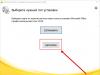Samsung GT-C3312 Champ Deluxe Duos.
How I chose a phone.
The time has come and my old Siemens CX65, which served me faithfully for more than 8 (!) years, required replacement.
During this time, the device proved to be quite reliable, I was satisfied in all respects, and I had no intention of changing it until it began to malfunction.
And then the question arose about choosing a new phone to replace the old one.
To begin with, I have identified for myself the main parameters that you should pay attention to when buying a new phone:
Easy to handle, thin and small.
In standby mode it should last 3 - 4 days, in frequent calls mode about 2 days.
Loud call with high-quality speaker.
MP3 support.
FM radio receiver.
Availability of a camera (quality is not particularly important).
USB connection.
MicroSD card slot.
Normal reception and good voice quality.
Informative call history and the ability to record several numbers for one subscriber in the phone book.
The price is no more than $100 (after all, this is, first of all, just a phone).
The first one that caught my attention was DJH N600- mobile phone with two SIM cards from DJH:
Monoblock / 2 SIM cards / 3.2" touch screen / MicroSD memory cards (TransFlash) / 2 MP camera / Support Bluetooth, Java, GPRS / FM radio, MP3 and MP4 Player, / 108x55x13 mm.
This phone did not live up to my expectations and was returned to the store the next day.
After this, the model from Samsung GT-C3312 Champ Deluxe DUOS, a simplified version of the GT-S5222 Star 3, was chosen.
The GT-C3312 Duos and GT-S5222 STAR 3 DUOS mobile phones are similar; both devices (except for the Wi-Fi module) have almost the same hardware.
Further use of the device showed that this time I was not mistaken with my choice, the phone is quite successful and stylish, at least I am quite happy with it.
The short review below gives you an idea of the strengths and weaknesses of this phone and also reflects my opinion about this device.

Brief technical specifications of GT-C3312:
Display 2.8 inches with a resolution of 240x320 pixels, resistive,
Screen type TFT, 256 thousand colors,
Supports two SIM cards,
Communication standard - GSM 850/900/1800/1900 MHz with support for GPRS Class 12,
Camera 1.3 Mpx (1280x960),
Memory - 10 MB,
Supports microSD memory cards, maximum capacity up to 32 GB,
FM - Radio,
MP3 player,
Bluetooth 3.0 module,
Dimensions - 102x55x12 mm,
Weight - 100 g.
In my opinion, the Samsung GT-C3312 phone has quite good characteristics for a reasonable price, which may arouse the interest of a person looking for a mobile phone with touch controls, support for Dual-SIM mode and many social network clients, but at the same time is ready to sacrifice for the sake of price Wi-Fi module.
If you are currently looking for an inexpensive phone, then I recommend that you pay attention to this model.
Assembly
The body of the Samsung GT-C3312 is made of plastic, with a small admixture of metal inserts in the form of edgings of functional elements.

Thanks to its compact dimensions and weight, the handset fits well in the hand.
The battery cover fits perfectly onto the panel.
The implementation of functional mechanical elements is excellent - there are no complaints/nit-picking about the buttons or connectors.
The quality of materials in this device is partly even better than those used in STAR 3 DUOS; the body is good and does not cause any complaints.

As for the design of the C3312, we have a combination of dark glossy plastic with plastic that visually resembles aluminum, which also received a peculiar coating that is tactilely reminiscent of varnish. This coating is quite scratch-resistant, fits well with the front panel of the phone and looks quite nice.
On the front panel there is a display, on top of which there is a slot for a communication speaker, decorated with a mesh.
Between the communication speaker slot at the top and bottom of the display there are two information symbols - the manufacturer’s company logo, as well as the “DUOS” mode support emblem.

Below the display are three mechanical buttons. The two buttons on the sides are call keys. The end call key can be used to turn the phone's power on and off; this is indicated by a special icon on the button. The button located in the center is a “step back” key that returns to the previous menu item.
The back panel is covered by a battery cover, in the body of which there is a slot for a built-in camera, as well as a speakerphone grid.

On the right side there is a button that is responsible for blocking the control of the device.

On the left side there is a paired rocker button for adjusting the sound volume, as well as a hole for a loop for attaching a safety cord.
At the top end of the case there is a 3.5 mm jack and a small recess necessary for the user to remove the battery cover.
And finally, at the bottom there is a micro-USB port, as well as a small slot for the built-in microphone.
Phone book.
Can store up to 1000 contacts, and consists of several tabs: Contacts, Groups, Favorites.
You can add up to 5 phone numbers to the subscriber: mobile, landline, video call, fax, pager, car phone, email address, instant messaging service number (Google talk, AIM, ICQ) and other contact information, as well as a melody or photograph. The picture during a call is shown at the top of the screen.
Call log.
You can enter the call log by pressing the left soft key or through the phone menu. The list combines information for both SIM cards. Each call or message has a tag that makes it easier to use SIM cards. The central key, if you hold it down for a few seconds, brings up a menu for selecting a priority card. All calls or correspondence are made from the SIM that is currently activated.
The lists have several categories: general, calls, messages, email; the duration of calls and the duration of Internet sessions are shown, with a calculation of the traffic spent on this. There is a voice recorder for recording conversations.
Radio
The receiver allows you to perform both manual and automatic search for stations. Several dozen stations are stored in memory. There is RDS support, as well as a radio recording function. There is a convenient reminder and there is also a timer.
Battery
The phone has a 1000 mAh battery. One 100% battery charge, according to the manufacturer, is enough to operate in load mode for up to 16 hours, or up to 600 hours in standby mode.
Memory
The volume of built-in memory in the C3312 is only 10 MB, but it is possible to expand the “standard” memory using microSD cards. The maximum capacity of memory cards for use in the device is 32 GB.
There is support for hot-swapping memory cards, although you will have to first remove the battery cover to do this.
Connecting a mobile phone via USB 2.0 to a personal computer is carried out using the Samsung Kies program, or simply as a removable disk. The connection type can be set as a permanent operating mode, which will be used by default, or you can select it every time you connect.
Display
Samsung GT-C3312 received a 2.8-inch display based on a resistive matrix.
Display diagonal 240x320 pixels, color rendition 262,144 shades.
I had doubts about using a phone with a resistive display type. It turned out that in general there is no significant difference between this model and the S5222 Star 3, which has a capacitive-type sensor and touch sensitivity is very good - there are no noticeable “brakes”.
The system does not support the accelerometer and multi-touch, however, while in the Internet browser, you can use the special panel scaling mode implemented here.
In terms of settings, everything is quite simple: the ability to select wallpaper, theme, widgets, work with “hot keys”, etc.
The menu shell in Samsung GT-C3312 is similar to that used in STAR 3 DUOS. By default, these are three desktops, the number of which can be increased to seven by adding widget shortcuts to the panel. On all desktops there is a miniature gear wheel at the top, by clicking on which the user is taken to the editor for working with widgets. The menu is convenient - divided into desktops, where each of them, in turn, is “attached” to a line for working with widgets. A user can place only one widget on one desktop. This state of affairs is due to the fairly large size of the widgets.




Bluetooth and Internet browser.
Although this phone belongs to the budget segment, nevertheless, it has a Bluetooth 3.0 module with support for various profiles, which is still a plus for a budget device. Including, there is A2DP, which allows you to listen to music through a wireless stereo headset.
The Internet browser resembles the application in STAR 3 DUOS. There is the possibility of vertical and horizontal page orientation (using a special option). In addition, the user can create bookmarks, work fully with security settings, select a SIM card for the WEB and much more.




Email and social networks
The pre-installed email application allows you to create accounts based on the servers displayed in the submenu.
Everything is extremely simple, thanks to an intuitive setup and installation wizard.

Music and built-in camera capabilities
The built-in MP3 player supports the following audio formats: MP3/WAV/eAAC++.




The application menu supports sorting by playlists, artists, albums, etc.
A preset equalizer is responsible for sound processing. There is an auto mute mode for music, as well as volume limits. 


In addition to the MP3 player, the C3312 menu includes the “FM Receiver” application; its features include recording programs, manual and automatic channel search, and much more.
The built-in camera is based on a 1.3 megapixel matrix. The maximum resolution when photographing is 1280x960 pixels. There is no flash. Settings in illustrations.




The dual-SIM mode is implemented using the same algorithm as in STAR 3 DUOS.
Overall, the C3312 is a good model for its price level, having a relatively good display and good “under the hood” capabilities. For many average users, this, combined with the low price, is the most valuable thing in a mobile phone.
Micro USB cable for Samsung GT - C3312.
FIRMWARE UPDATE.
Before starting the process of updating the software (firmware), I would like to draw your attention to the fact that I decline any responsibility for the consequences that may arise when performing the actions described below.
You must understand that in such operations there is always a small chance that something could go wrong, so everything you do is done entirely at your own peril and risk and you bear full responsibility for the consequences that arise yourself.
YOU WILL NEED:
Program - FlashTool E2 XMM2150
Data cable - Micro-USB
Firmware Files - C3312XELG1 or C3312XELG3 (July 2012)
FIRMWARE PROCESS:
1. First install the driver: Infineon_USB_Driver_Setup.exe
2. Launch the program: FlashTool E2 XMM2150\FlashTool_E2.exe 
Select: “ Erase whole flash before download”
3. The order of files in the flasher is from top to bottom:
1: *_psi.fls
2: *_slb.fls
3: *_BSY.fls
4: *_CDS.fls
5: *_CSC.dffs
* In the flasher, files are arranged automatically if you uncheck the “Custom Order” checkbox,
then you need to put it back!
Turn off the phone, hold down the volume "-" button and press the power button.
The connection indicator should light up on the screen.
4. Connect your phone to your computer.
5. Click: Next -> Start USB
6. After flashing the firmware on your phone, dial: *#272*current time#,
current time – the time indicated on the phone at the moment, for example, if the current time is 12:34, then you need to dial: *#272*1234#
Next, select the item that belongs to your country, for example: Russia (SER), Ukraine (SEK), the phone will automatically reboot.
Connecting a wired headset to a SAMSUNG phone.
(layout of 4-pin 3.5 mm connectors)
Must be compatible withSamsung:
Galaxy S2 i9100, Tab GT-P1000, P7100 Galaxy Tab 10.1, 4G LTE, C3530, Ch@t 350, Galaxy 551 i5510, Galaxy 550 I5500, E2330, I100 Gem, i220 Code, i350 Intrepid, I9003 Galaxy SL, I9100 Galaxy S II, i997 Infuse 4G, Google/Samsung Nexus S I9023/I9020, Ch@t 335 S3350, Galaxy mini S5570, Wave 525 S5250, Star II S5260, Wave II S8530, S5780 Wave 578, Wave 533 S5330, Galaxy Gio S5660, Wave 723 S7230, Galaxy Ace S5830, Galaxy Gio S5660, Galaxy Fit S5670, Galaxy Mini S5570, Galaxy S 4G, Galaxy S 4G, Galaxy S WiFi 5.0, R910 Galaxy Indulge, S3850 Corby II, M190 Galaxy S Hoppin, M210S Wave2, M220L Galaxy Neo, M580 Replenish, C6712 Star II DUOS:

|
Pin | Name | Description |
| 1 | Tip | Left Audio | |
| 2 | Ring1 | Right Audio | |
| 3 | Ring2 | Ground | |
| 4 | Sleeve | Mic+pushbutton | |
| Resistance between “ring2” and “Sleeve” in the position when the button is not pressed: 2.3 kOhm (on SGSII headset - 1.7 kOhm) and 96 Ohm when it is pressed. |
|||
Note : Similar wiring for iPhone, HTC Desire, etc. but different from Galaxy S i 9000.
Samsung Galaxy S i9000 and S8500 Wave have a different layout:

|
Pin | Name | Description |
| 1 | Tip | Left Audio | |
| 2 | Ring1 | Right Audio | |
| 3 | Sleeve | Mic+pushbutton | |
| 4 | Ring2 | Ground | |
|
Resistance between “ring2” and “Sleeve” in the position when the button is not pressed: 2.2 kOhm and 280 ohms when it is pressed. |
|||
Service codes for SAMSUNG phones.
Some undocumented capabilities of cell phones that are not described in the device manuals, but may be of some interest. They can be used without any additional equipment directly from the keyboard of your mobile phone. Many of them do not provide any useful functions, but some allow you to learn more about your mobile phone and even manage it.
ATTENTION:
Codes for entering the phone's Service Menu can completely reset all settings of the device, after which it will not be recoverable. Therefore, when using them, you act at your own peril and risk.
*#06# - shows IMEI
*#9999# - shows the software version
*#0837# - shows the software version
*#0001# - shows serial parameters
*#0523# - display adjustment menu
*#9998*228# - battery status (capacity, voltage, temperature)
*#9998*289# - change the call frequency
*#9998*324# - debugger screen
*#9998*523# - change the display contrast
*#9998*636# - memory status
*#9998*746# - SIM file size
*#9998*842# - vibrator test
* #0228# - temperature and battery level (C100)
*#OLCD# - display brightness
*#8888# - hardware version
*#9999# - firmware version
*#9998*JAVA# - CSD and GPRS settings
* # 9998 * VERNAME # - extended information about firmware, hardware and creation dates
*#0837# - output software version
* 0001* s * f * t # - change serial parameters
Some more keyboard shortcuts phones Samsung.
*#4777*8665# - (you need to uncheck the box there - so that it is done manually and after a while the “E” icon will disappear)
*#197328640# - Debug Screen - Version Information - RF Test - Base Band - Audio - Common
*2767*3855# - Full reset
*#06# - IMEI
*#1111# - FTA SW VERSION
*#0842# - Vibration test
*#0228# - battery information
*#2222# - FTA HW VERSION
*#1234# - information about the firmware. (my firmware is C 3312XXLB 1 CSC :C 33120XELA 5).
*#03# - Unique Number
*#4986*2650468# - information about the firmware (detailed)
*#9999*0# - UE Band Capatibility
*#7412359# - Remove Cal data - bluetooth test - Set 8bit Battery ADC - RF Calibration Status - RF Cal data Backup - RF Cal data Restore
(#27) block Bad block check (no brackets)
*#232337# - BT RF Test Mode
*#0673# - MP3 Test
*#0289# - Melody Test
*#0283# - LoopBack Test
*#0782# - indicates time and date
*2767*8451# - reset the password on your phone (do you even have one?)
*#0*# - LCD Test
*#09# - white screen (flashlight)
*#746322# - starts the vibrator test, then the camera
*#5667# - RECEIVER PACKET LOOPBACK
*#2470# - BIP Enabled/Disabled
*#2652# - displays CMLA FLASE
*#2378# - number of installed certificates
*#737381# - Reset VOM and CAM count, after which the phone is disconnected
*#4777*8665# - Power on attach
*2767*73876766# - Sell out SMS is enabled
*2767*738767633# - Sell out SMS is disabled
*2767*7387678378# - Set to TEST mode
*2767*7387677763# - Set to PRODUCTION mode
*#63895# - Network mode - Automatic / GSM Only / GSM 850 / GSM 900 / GSM 900/1800 / GSM 1800 / GSM 1900 / GSM 850/1900 (can be changed)
*#4679# - wildly slow “My Theme” menu with a bunch of settings, it’s not clear how to change them
*#791219# - some kind of color settings menu (RGB palette)
*#7790# - Proximity sensor enabled/disabled
*#877225# - resettouch
*#698378# - Testmode on/off (the phone reboots when turned off). The operator name disappears and the 3G icon appears
*#22558463# - Accumulated Call Time
*#877# - starts calibration
*#0011# - Basic Information
*#0228# - battery information
This is the second list of codes for Samsung that I have prepared, and it is dedicated to the series Samsung GT, since the bulk of problems (necessity) arise precisely with them. I also highly recommend checking out the first list! The codes presented there are mainly not for smartphones.
You need to enter codes into the “Dial” number, like a regular phone number.
It often happens that while typing commands, the phone claims that you are entering incorrect commands. This may be true if the command is not supported by your model. But still, when typing codes, try not to pay attention to what is displayed on the screen.
Despite the fact that the codes are sorted by model, they may overlap - for example, information about the firmware and running various tests.
Samsung GT-i8510, GT-i5700
*#0*# - hardware testing menu
*#0000# - software information
*#1111# - software version (FTA SW Version)
*#2222# - hardware version (FTA HW Version)
*#1234# - phone firmware version (SW Version).
*#0842# - vibration test
*#0289# - speaker test
*#0782# - clock
*#0228# - information about the battery, when you press "back" - access to sections of the testing menu
*#3333# - camera setup mode
*#0002*28346# - audio testing
Combinations for resetting settings:
*#7370# - another Reset command
Press and hold "8", "0" and the power button - a full reset to factory settings with deletion of contacts. Unlock codes for Samsung GT-i9103(possibly for other models):
*#7465625# - checking existing locks
#7465625*2877# - automatic removal of SP lock (Auto SP lock OFF)
#7465625*2827# - removing CP lock
#7465625*28746# - removing SIM lock
*2767*688# - unlock code
Samsung GT-c3300
*#56658378# - service menu (for example, the T-Flash item is responsible for displaying the memory card icon)
*#52828378# - Java testing menu
*#0673# - MP3 test mode
*#36245# or *#0206*8378# - testing modes
Those starting with *#8999* are not suitable for GT-c3300.
Samsung GT-i5500
*#*#7780#*#* - factory settings (Factory Reset)
*#*#3214789650#*#* - GPS test for Froyo firmware
*#*#2664#*#* - touchscreen test
Codes for Samsung GT-S5660 Galaxy Gio(tested, but also suitable for GT-i5500)
*#*#4636#*#* - general information about the smartphone and battery, the menu consists of the following items:
- PhoneInformation (phone information)
- BatteryInformation (battery information)
- BatteryHistory (battery history)
- UsageStatistics
*#*#197328640#*#* - service menu for testing bluetooth, WLAN and GPS
*#*#232339#*#* or *#*#526#*#* or *#*#528#*#* – WLAN test (press “Menu” to start)
*#*#1472365#*#* or *#*#1575#*#* – GPS test for Eclair firmware
*#*#8255#*#* - launch GTalk Service Monitor
*#*#232331#*#* – bluetooth test
*#*#232337#*# – bluetooth MAC address
*#*#232338#*#* – WiFi MAC address
Getting information about the firmware:
*#*#4986*2650468#*#* – PDA, Phone, Hardware, RFCallDate
*#*#2222#*#* – FTA hardware version
*#*#44336#*#* – PDA, Phone, CSC, Build Time, Changelistnumber
Other service codes for testing a smartphone:
*#*#0283#*#* – PacketLoopback
*#*#0*#*#* – test of the screen, sensors (accelometer, proximity, compass), vibration, etc.
*#*#0673#*#* or *#*#0289#*#* – sound system test
*#*#0842#*#* – testing vibration alert and backlight
*#*#0588#*#* – touch sensor test
*#*#3264#*#* – RAM version
*#*#251#*#* – enable wake lock (lock to wake up)
*#*#250#*#* – disable wake lock
*#*#350#*#* – phone reboot
*#*#0368#*#* – FM radio settings
*#*#0011#*#* – network information
*#*#0728#*#* – clock and date
*#*#7353#*#* – set of 10 tests
*#*#737425#*#* – information about model, IMEI, phone manufacturer
*#*#767*2878#*#* – reset the QWERTY Slide counter
*#*#3282*727336*#*#* – information about the number of calls, SMS, mms, phone memory
*#*#273283*255*3283*#*#* – editing the maximum number of SMS, mms, calls and contacts.
Miscellaneous
*#8999*327# - EEP menu
*#8999*364# - Watchdog on/off.
*#8999*377# - error log
*#8999*523# - contrast adjustment
*#8999*667# - Debug Mode
*#2255# - call list
#*2286# - battery information
#*2886# - auto answer on/off.
#*3888# - Bluetooth testing mode
#*7200# - sound tone generator
#*7828# - task screen
#*5737425# - Java mode
#7263867# - RAM Dump (on/off)
#9998*228# - battery information
Big request- after you try to dial this or that code on your phone, write down whether it works or not. In this way, you will make a significant contribution to the compilation of an up-to-date list of commands.
If you've forgotten your Samsung password, don't worry; you can recover the passcode using your gmail account, or like the last ditch attempt, using a factory reset. Perhaps this article will help you: What if I forgot my password?
Use a hard reset as the last method, which will only be performed if you are 100% sure that you do not have a Gmail account associated with your phone.
There are several variations of the factory password; each smartphone has its own. If you know any more, write it in the comments.
The default factory password is 00000000 (8 zeros). Also 1234, 12345, 0000, 00000. If not one is suitable, you can reset it. Attention, all data will be lost!(Except for those on the SD card, if you remove it). To do this, you need to remove the SIM card and then enter: *2767*8451# (on some models *2767*3855#) the password will most likely be reset to 8 zeros.
How to recover a forgotten password via Gmail?
This method will only work if you have connected your Gmail account to your Samsung phone.
1) Read the pop-up warning. Entering the wrong password five times on the unlock screen will trigger a pop-up warning. The system will be prompted for 30 seconds. Click OK.
2) State what you forgot. Direct your gaze to the options displayed at the bottom of the screen. Click “Forgot Pattern”, “Forgot PIN” or “Forgot Password”. Depending on which unlocking method you used to secure your Samsung phone.
3) Log in to your Gmail account. You need to send your Gmail ID information associated with your Samsung phone. Enter your Gmail username and password in the text field that appears and click the Login button.
4) Reset your password. After submitting the correct Gmail username and password, you will be prompted to reset your Samsung password. Create a new password and click OK or Continue. Re-enter your new Samsung password and click OK. This should allow you to access your Samsung phone or tablet again.
How to Hard Reset Samsung Password?
To remove Samsung password, first turn off your phone. Just press and hold the Power button for a few seconds. Before performing a Factory Reset, remember that this will cause you to lose all data on your Samsung phone. You see, Factory Reset is basically a software recovery and will return your gadget back to its original system state by deleting all the files stored on it.
Some good news: Factory Reset will not delete data stored on your SIM card or Micro SD card. This method does not actually recover your password, but it deletes all user data, including any set passwords or security patterns, on the device storage so that you can access your Samsung password again.
The volume buttons are on the left side of the phone, the power button is on the right, and the home button is at the very center of the bottom of the screen.

1) Turn off your phone. The normal way of pressing the power button will not work. Instead, hold and press these buttons at the same time: Volume Up or Down + Power + Home.
2) Whether you press Volume Up or Volume Down depends on the Samsung tab you are using. Try trial and error with both buttons.
3) Select to perform a factory reset. In the previous step, a welcome screen will appear in which you can select the option “Wipe data/Factory reset” using Volume keys. Confirm your choice using the Power button.
4) The option can also be presented as "Yes, delete all user data". Simply use the Volume keys to select an option and the Power button to confirm it.

Give the system a minute or two to complete the process.
Select "Reboot system now". It will appear on your screen. Confirm system reboot using the Power button. Wait a couple of minutes for the process to complete, after which you can use the password again. If none of the methods listed above helped you, see: How to restore to factory settings?
How to Unlock Samsung Password Using Find My Mobile?
If you are unable to unlock your Samsung password, first of all, don't panic. Tons of people have been in the same position before, and many more will follow in the future. That's why Samsung (and Android itself) have made it extremely easy to reset your password and regain access to your phone.
1) To unlock your phone using the Samsung Find My Mobile platform, go to the official website by clicking .
2) Login using the Samsung account you created when you first purchased your smartphone. Of course, this requires you to sign in to your Samsung account and not skip it.
3) On the toolbar, click the button Unlock device."
4) Make sure your phone is turned on and connected to the Internet via Wi-Fi or an active data connection.
5) Click " OK" for a popup that is displayed on a website.
Your phone will now communicate with Find My Mobile and should unlock remotely within a few minutes. Now you'll want to log in settings device and create a new password.
If you encounter any problems during the process, be sure to let us know in the comment section below and we will do our best to help you.
Advertising
If you need to enter a code to access the menu
PIN2, enter the PIN2 code stored on the SIM card.
More information can be obtained from
mobile service provider.
Samsung is not responsible
for loss of password or confidential
information and other damage caused by illegal
using software.
SIM card management
The phone supports Dual SIM mode, allowing
use two SIM cards at the same time. In this
This section describes how to activate SIM cards and
changing their settings.
This device can operate in
waiting time when using two SIM cards for
different networks. You can use both at the same time
network for making or receiving calls.
Switch between networks
In standby mode, press and hold
"Back" key to switch networks. Icon
selected SIM card is highlighted.
Activation of SIM cards
In Menu mode, select
Settings →
SIM card manager → Network.
Select SIM card
Automatic SIM card switching
In Menu mode, select
Settings →
SIM Card Manager → Auto switch.
Select an item
Auto switch.
Set start and end times for use
Changing SIM card names and icons
In Menu mode, select
Settings →
SIM Card Manager → Setup.
Select your SIM card and change the name and card icon.
Repeat steps 2-3 for another SIM card.
Making a call
Recruitment and enter the code
region and phone number.
Press [
] to dial the number.
Answer a call
To answer an incoming call, press [
To end the call, press [
Adjusting the sound volume
Adjusting the ringer volume
In Menu mode, select
Settings → Profiles
sound.
If the Silent profile is active, adjust
Ring volume is not supported.
Select SIM card.
Select an item
Volume → Call tone.
Drag the slider to adjust the volume level
Adjusting the touch tone volume
In Idle mode, press the Volume key to
volume adjustment.
Adjusting the volume during a call
To adjust the volume during a call, use
volume key.
In a noisy environment when using speakerphone
the other party may be hard to hear. In this case
Changing the ringtone
In Menu mode, select
Settings → Profiles
sound.
Select the profile to use.
While using the “Mute” profile, change
ringtone is not possible.
Select SIM card.
Select an item
Ringtone.
If necessary, select a memory area.
Select a ringtone and select
Apply.
To change the ringtone in another profile, select
it from the list.
Dialing one of the last
calls
In Idle mode, press [
open the list of recent calls.
Select
for the call type.
Select the number or name of the subscriber by pressing the key
navigation up or down.
Select a number or name to view information about
call and press [
] to dial the number.
ABC mode
Press the corresponding virtual key until
until the desired symbol appears on the screen.
Number input mode
Character input mode
Press the corresponding virtual key to enter
Using other functions to enter text
To move the cursor, tap
Press the desired virtual navigation key.
To remove characters one by one, click
To quickly delete a word, tap
hold touch.
To enter punctuation marks, press
To change the case, click
To enter all
words in uppercase, double-tap the icon.
Adding a contact
By default, contacts will be saved in memory
phone. To change the save location
contacts, select in Menu mode
Contacts
Options → Settings → Save contacts →
From standby select
Recruitment and enter
phone number.
Select an icon
Select
Create a contact→ memory area (if
necessary).
Select a room type (if necessary).
Enter contact information.
Touch: One touch selects items or
menu options, and launch applications.
Touch and hold: Touch an item and
hold the touch for at least 2 seconds.
Drag: Touch the screen and move
finger up, down, right or left to select
elements in the list.
Turning your phone on and off
To turn on your phone, follow these steps:
Press and hold [
Enter your PIN and press the soft key
(if necessary).
After running the installation wizard, set up your phone
according to your preferences, following
instructions on the screen.
If the battery is completely discharged
or retrieved from the device, date and time
are reset.
To turn off your phone, follow step 1.
Working with the menu
To go to the phone menu, follow these steps:
below actions:
To change from standby mode to menu mode
press the soft key
Menu.
Scroll the image left or right to
select the main menu screen.
Select a menu item or application.
To move up one level, press the key
"Back"; Press to return to standby mode
[ key
Select an item
Sending and viewing messages
Sending an SMS or MMS message
In Menu mode, select
Messages → Create
message.
Go to the recipients input field
→and press
Manual entry.
Enter the subscriber's number and press
Ready.
Go to the text input field.
Enter your message and select
Ready.
See Entering Text.
To send an SMS message, go to step 7.
To attach a media file to a message,
go to step 6.
Click
Add media and attach the file.
Select an item
Send to send a message.
Viewing SMS and MMS messages
In Menu mode, select
Messages →
Inbox.
Select SMS or MMS message.
Making fake calls
To leave a meeting or interrupt an unwanted
conversation, you can simulate an incoming call.
Enabling the Fake Call feature
In Menu mode, select
Settings → Challenges →
False call → Fake call hotkey.
To make a fake call, run
the following actions.
In standby mode, press and hold
decrease the volume.
Activation and sending of emergency
messages
If necessary, the user can send to friends
or relatives emergency messages requesting
Activating the emergency dispatch function
messages
In Menu mode, select
Messages →
Settings → SOS messages → Options
sending.
Select an item
Sending SOS, to turn on
function of sending emergency messages.
Select
Recipients → Ext. recipients →
Contacts.
You can also enter phone numbers in the list
recipients. Go to step 7.
Click
Some.
Select contacts
Add.
Select a number (if necessary).
When you've finished setting up recipients, select
Repeat, indicate how many times it will be
send an emergency message, and press
Save
Press the Back key
Sending an emergency message
Make sure the touch screen and keys are
locked, and press Volume key four
times to send an emergency message to
specified telephone numbers.
To exit emergency mode, press the key
Using the Camera
Taking photos
Camera.
turn on landscape mode.
adjust the image.
To shoot, press the key
The photo will be
saved automatically.
Viewing photos
In Menu mode, select
My files → Images →
photo file.
Video recording
To turn on the camera, in Menu mode, select
Camera.
Rotate the phone counterclockwise to
turn on landscape mode.
Tap
To switch to mode
video recordings.
Point the camera lens at your subject and
adjust the image.
Widgets
This section describes the use of widgets,
located on the standby screen.
Some widgets connect to web services.
Using such widgets may result in
additional expenses.
The availability of a particular widget depends on the region
or mobile operator.
Launching the widget
In standby mode, scroll left or
right to go to the desired screen.
Select a widget on your screen to launch it.
Organize the widget
Favorite widgets can be placed on any panel
screen in standby mode.
In Menu mode, select
Settings → Display
Widgets.
Select a widget.
Entering text
Changing the text input mode
To change the input language, tap
Select
T9 to switch between T9 and ABC modes. IN
In T9 mode, the dot turns green.
Select
123 or sym to switch input modes
numbers or symbols.
T9 mode
Press the corresponding virtual keys to
enter the entire word.
When the correctly written text appears on the display
word, press to insert a space. If
the wrong word is displayed, select
icon to substitute another word.
To start recording, press the soft key
To end recording, press the soft key
The video will be saved automatically.
Watch video
In Menu mode, select
My files → Video →
video file.
Setting and using an alarm
Setting up a new signal
In Menu mode, select
Alarm.
Press the soft key
Create.
Set the signal parameters.
Using the snooze function, you can set
the phone repeats the signal after the specified time
period of time. To set the time period for
snooze function, select
Settings → Pause.
Turn off the signal
When an alarm occurs, do the following:
actions.
Select and hold an item
Stop to turn off
signal.
Touch and hold
Pause to turn off
signal until next repeat.
Turning off the signal
In Menu mode, select
Alarm.
Select a point near the signal you require
disable.
Symbols used in this
manual
Attention! Situations that may lead to
damage to your device or other
equipment
Note: notes, tips or
additional information.
Sequencing: order
parameters or menu items that should be
select to perform an action:
for example, the text “In Menu mode, select
Messages → Create a message»
means you need to select the item
Messages,
and then the point
Create a message.
Square brackets: Phone keys.
For example, [
] (represents the power key and
exit the menu).
Using the touch screen
This section describes the basic steps required
for working with touch screen.
Do not use sharp objects to work with
touch screen: its surface can
scratches will appear.
Be careful not to touch the touch screen
with any electronic devices.
The resulting electrostatic discharges
may cause the touchscreen to malfunction
screen or its failure.
Do not allow liquid to come into contact with the touch screen.
High humidity and liquid ingress may
cause the touch screen to malfunction.
To make it easier to operate the touch screen, first
remove the protective film from its surface.
Installing a SIM card and battery
batteries
Remove the battery compartment cover and battery and
insert SIM cards.
Insert the battery and replace the cover.
Charging the battery
Connect the charger
device.
After finishing
disconnect
charger
device.
Do not remove the battery until
The charger is disconnected. Otherwise
In this case, the phone may be damaged.
To save energy, turn off
charger when not in use.
The charger does not have a switch
power supply, so it must be turned off in order to
interrupt the charging process. Using
The charger must fit snugly
Installing a memory card
(additionally)
The phone supports microSD memory cards
capacity up to 16 GB (depending on
manufacturer and card type).
After formatting on a PC, memory cards may
does not work correctly when installed in the phone.
Therefore, format memory cards only with
using the phone.
With frequent deletion and writing of data, service life
memory card is shrinking.
Open the battery cover and remove the battery.
Insert the memory card with the gold contacts facing down.
Gently press the card until it clicks.
Replace the battery cover.
To AC outlet
Icon Description
Signal level
Installed
network connection
Installed
network connection
EDGE
Call in progress
Enabled
redirection
Enabled mode
emergency
messages
Alarm on
Installed
connection with
secure web
page
PC connection
FM included
disabled
Performed
playback
Icon Description
Playback
suspended
Roaming (per
outside the zone
service
home network)
Feature enabled
message
message
A new message
message
Card installed
Profile enabled
"Ordinary"
Profile enabled
"Soundless"
Charge level
battery
Current time
1. This icon can
vary depending
from the SIM card settings.
The following may appear at the top of the display:
status icons.
Compartment cover
battery
Rechargeable
Memory card
Declaration of Conformity (R&TTE)
Company,
Samsung Electronics
confirms that this
GSM mobile phone: GT-C3312
to which this declaration relates is in accordance with the following
standards and regulations.
Safety
EN 60950-1: 2006 + A1: 2010
EN 50360: 2001 / AC 2006
EN 62209-1: 2006
EN 301 489-01 V1.8.1 (04-2008)
EN 301 489-07 V1.3.1 (11-2005)
EN 301 489-17 V2.1.1 (05-2009)
EN 301 511 V9.0.2 (03-2003)
EN 300 328 V1.7.1 (10-2006)
It is hereby declared that [all essential
radio engineering tests and that] the above product complies
the fundamental requirements of Directive 1999/5/EC.
The conformity assessment procedure referred to in Article 10 and in detail
described in the Annex to Directive 1999/5/EC, was carried out with the assistance of
the following organizations:
BABT, Forsyth House,
Churchfield Road
Walton-on-Thames,
Surrey, KT12 2TD, UK*
Identification mark: 0168
Technical documentation is stored in:
Samsung Electronics QA Lab.
and is available upon request.
(EU Representative)
Samsung Electronics Euro QA Lab.
Blackbushe Business Park, Saxony Way,
Yateley, Hampshire, GU46 6GG, UK*
2011.12.01
Joong-Hoon Choi / Manager
(place and date of issue)
(surname and signature of the authorized person)
*This address is not a Samsung service center address. Addresses and numbers
Samsung service center phone numbers, see warranty card or contact
software updates. Removing the Sim-Lock using a code will not void the warranty and this method was provided by the manufacturer itself.
To generate an unlock code for your phone, we need the number IMEI Your phone. To find out the IMEI number, dial *#06# on the keyboard, or pull out
phone battery. IMEI is written on the information label (15 digits).
A phone with a locked meter (when the wrong code is entered 3 times) always asks for a code. After entering the correct network code (NCK), an error message will appear.
Therefore, in rare cases, the Unfreeze/Defreeze (MCK) code is required, which will reset the counter. Some of the services only provide NCK code (please read description
selected service).
How to Unlock Samsung GT-C3312 C3312 Duos:
1. Insert an unsupported* SIM card.
2. The phone will ask you to enter the unlock code
3. Enter NCK or Network code
4. Your phone is already unlocked
*unsupported SIM card - different from the one the phone currently works with.
If the phone asks for a Sim-Lock unlock code you need:
Method #1:
2. Then enter #7465625*638*NCK(Network)#
The phone is already without Sim-Lock!!!
Method #2:
1. Turn on the phone with an unsupported SIM card.
2. Then enter the following sequences:
#0199*Unfreeze or Defreeze#0111*NCK(Network)#
The phone is already without Sim-Lock!!!
NCK=NETWORK Code
MCK/PCK=UNFREEZE/DEFREEZE
For older Samsung models you need:
1. Turn on the phone with an unsupported SIM card.
2. Then enter #0111*NCK#
The phone is already without Sim-Lock!!!
When using the above methods you must replaceNCK/MCKreceived fromsite code.
FAQ:
What is remote phone unlocking?
Remotely unlocking your phone involves typing a unique code supplied by our service into the keypad. You will complete this operation quickly, it is simple, how to count 1 2 3. After completing the order, the client will receive a unique unlock code by email, provided by the phone manufacturer or mobile operator. A condition for the proper provision of the service is the provision of the correct IMEI number. The best way to find this number is by dialing on your phone. *#06#. After entering the appropriate code into the phone, the phone will be unlocked. Entering the unlock code once removes the lock forever. The lock will not appear again, for example, after updating the phone software, and there is no need to enter the code again after replacing the SIM card with a new one from a different operator. Remotely unlocking your phone does not require any cables or additional software. Unlocking your phone using a code is the easiest way to get rid of restrictions.
Is it safe Unlock Samsung GT-C3312 C3312 Duos?
Removing restrictions set by the operator by entering a special unlock code was provided by the phone manufacturer itself. Thus, it is a proven and safe as well as effective way to unlock your phone. This method does not require any modifications or technical knowledge to be made to the phone.
Will removing Sim-Lock void the warranty?
Removing restrictions on your phone will not void your warranty. The ability to enter an unlock code was provided by the phone manufacturer, and this operation does not affect the warranty. All phones leaving the factory are not locked. Blockings are set by mobile operators. By removing this restriction, you will restore your phone to its original settings (factory reset).
Is it possible to unlock Samsung GT-C3312 C3312 Duos?
No, unlocking the latest phone models is not possible using free methods. Phone manufacturers and mobile operators receive additional income from the distribution of unlock codes. The simplest and most effective method of unlocking a phone is to enter a code supplied by the phone manufacturer or operator. Each phone requires a special code related to the unique IMEI number of that phone. Using free code generators or entering a code related to a different IMEI number will block the meter. This is due to the higher cost of unlocking the device, or may result in it being completely locked.
Is it possible to unlock a phone locked to any operator?
Please check the list of supported countries/networks.
What if there is no code for my phone??
If there is no code for a particular IMEI number, the customer will immediately receive a full refund of the amount paid.