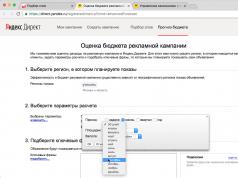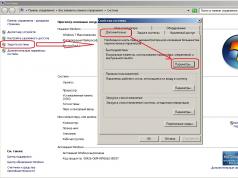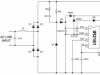Some VK groups have so-called discussions, where users can communicate with each other on a variety of topics. Users are often interested in how to create a discussion in their group. The answer is in our article.
Discussion in the VK group
First, you need to go to your group and click on the “Community Management” item in the menu.

A page with group settings will open in front of you. Staying on the "Information" tab, find the "Discussions" subsection and change the discussion type to open or restricted.

The difference between open and limited discussions is that while in the first case all participants can create new topics, in the second only group admins can create new topics.
After changing the discussion status, be sure to click on the “Save” button.
We return to the main page of the community and see that a new “Discussions” section has appeared right under the main information about the group. To add a discussion, click on the button of the same name.

We get to the page for creating a new topic. Here we write the title and the necessary text, after which you need to click on the “Create topic” button.

The theme has been created and is reflected on the main page by default. When users go to it, they find themselves in a discussion.

Pay attention to the “Edit” button, which we indicated with a small red arrow. By clicking on this button, you can edit the discussion output. For example, you can choose the number of topics on a group page, the sorting order, and even specify whether the discussion block will be located above your group news or will be moved to the side column - to do this, you need to uncheck the “Discussion block above group news” checkbox.

To edit the discussion itself, open it and click on the “Edit” button. Next, select the desired action from the proposed ones.

As for public pages, creating discussions will be slightly different - you just need to check the box next to the “Discussions” item in the settings.

A section with topics in the public will appear in the right column.

One of the surest options to stir up subscribers in a VKontakte group is to create a discussion.
A useful discussion will allow you to identify your active audience, resolve your issue and promote, and maybe even add subscribers to your group. Let's look at step-by-step instructions for creating a discussion using the example of our site's community.
Create a discussion topic in the VK group
Go to group management. To do this, in the upper right corner under the avatar, click on the ellipsis and select the action: “Community Management”
Click on the “Sections” item and check the box next to the “Discussions” option. Click “Save”. 
We return to our group and in the right block we see the “Discussions” section that appears. 
When you click on “edit,” a window opens with the possibility of minimal settings for displaying all discussions. 
Click on the word “Discussion” and in the window that opens we see a list of discussions and a “Create topic” button. 
After you click the “Create topic” button, a window will open with the design of a new discussion. You must enter a title and text for the discussion. If necessary, attach a photo, video or audio recording. Click "Create Topic". 
That's all. Your discussion has appeared in the right block of your group. Now follow the messages in the thread and do not forget to actively respond to all users. 
Creating a discussion in a VKontakte group is quite simple and does not take much time. Remember that the activity of your audience is the key to the successful development of your group.
VK communities are equipped with a large number of tools that make life easier for both administrators and ordinary participants. One of these tools is discussions, which will be discussed below. Today I will tell you about how to create discussions in a VKontakte group, what actions can be performed with them and what tasks to solve.
What is the purpose of creating discussions?
Today, discussions are used by everyone, both commercial projects and ordinary groups created for entertainment and communication. Their goals and objectives depend on the nature and orientation of the community itself.
The main goals are:
Having open discussions in the public shows your potential audience that you are confident in the quality of your product and are an open community for communication.
How to create?
First you need to connect the corresponding block in the community settings:

Open – allows all participants to create new topics. Limited – allows only the management of the public to create new topics. Do not confuse them with open/closed themes, the availability of which you can configure separately.

Ready! Now a block with discussions should appear on the main page of the group. By default, it is displayed in the right column of the VK site. If you wish, in the settings you can pin the “Discussion” block in the middle of the page, above the news.
To do this, in the same menu, in the “Main block” line, select “Discussions”. This is done in cases where discussions play a really important role and they need to be made as visible as possible (both for phones and PC versions of the site).

How to create a discussion in a VKontakte group
Instructions on how to create a VKontakte group discussion

Ready! Now the “Discussion” block has changed and our first topic is displayed in it.

To create another topic:

Managing Discussions
We've sorted out the creation of discussions and new topics. Now let's look at how to manage them.
What actions can be taken:

You can also delete it by clicking on the “Delete Topic” button.

You can also pin the poll to the main page so that group members can vote without going into the discussion.
And about that, read in the corresponding article.
How do discussions increase group activity?
Increasing activity in a group is important for any type of community: both for commercial projects and for entertainment. Everyone wants to have an active and engaged audience, and discussions are one of the main tools that can do this.
How to increase participant activity through discussions:
- Create new topics to communicate with your audience. Try to find topics of conversation that will be most interesting to your audience.
- Create new open discussions so that subscribers can simply chat with each other on any topic that interests them.
- Participate in their conversations. Answer questions, ask your own. Show people that you are interested in communicating with them, that you care about their problems, and you are trying to help them solve them.
- Create [Total votes: 0 Average: 0/5]
Discussions are one of the possible options for organizing a place for communication between members of a VKontakte group (along with posts on the wall, comments on them, photographs and videos). The presence of such a section in the public helps to conveniently collect any information in one place and in every possible way encourage participants to communicate and take actions (participation in competitions, purchases, etc.).
Before creating such discussions, enable this feature in the group. This happens as follows:

- Click the “save” button.
If necessary, the level of access to discussions in VK can be changed at any time or removed from the group altogether.
When you disconnect this section, existing topics disappear, but when you reconnect, they return to their place unchanged.
This section is initially located at the top of the community wall under the pinned post and basic information. If there is no discussion in the group yet, the inscription “create discussion” will be visible in this place. Accordingly, the function will become available by clicking on this message.
Next, you should fill in the title of the discussion and the text below it. If these actions are performed by someone from the community administration, then they will have the opportunity to publish a discussion on behalf of the group. As with a wall post, you can add media content to a discussion, upload a document, or make a poll. The corresponding buttons are located below the text field.
After creating the first discussion, an “edit” button will appear in the upper right corner of the block with them on the group page.
By clicking on it, a window opens with some settings for the discussions section: they can be moved from their current location under the block with a list of community members, and you can also adjust how many discussions will be immediately visible on the group page before moving to their general list, and on what basis they will be sorted.
The second and subsequent discussions can now be created only by going to the appropriate section of the group by clicking on the word of the same name. At the top right, click “create topic”, then fill out the fields with title and text again.
Settings
When you go to each specific discussion, an “edit topic” button appears at the top right. It gives the following features:
- Change title;
- Delete content altogether;
- Pin it to the top of the entire discussion list;
- Close the topic, after which the messages already there will remain in place, and new ones will not be able to be added unless it is opened again. This option is convenient, for example, for group rules or other information from the community administration, completed competitions, etc.;
- Create and configure surveys.
What to discuss
Most often, discussions may contain:
- Organizational information: group rules, various instructions (if the community represents a company or service), order conditions, etc.;
- Collections of text or media material on a community topic, whatever it may be.
This section can also be used for questions that are in no way related to the topic of the group.
So, today we have to figure out how to create a discussion in the VKontakte group. This is a very important question, which, as a rule, arises only for novice moderators. More advanced users are usually aware of this process. Don't be afraid that it will take a lot of your time or effort. On the contrary, everything here is extremely simple.

What it is?
But before adding a discussion in the VKontakte group, it is important to understand what we are talking about. What is this virtual object that is so interesting to many?
Everything is very simple here. A discussion is a specially designated page for a conversation on a particular topic. Here users can express their opinions, give advice, recommendations and wishes, share experiences, and so on. In general, provide information regarding the title of the discussion.
In addition, this object is often used as a post where you can ask questions. This happens especially often in public spaces dedicated to work or play. Now it’s worth talking to you about how to create a discussion in the VKontakte group. This is not as difficult as it might seem at first glance.

Settings
The first place to start is by setting up your public page accordingly. Without it, you will not be able to bring your idea to life. But what are we talking about?
The thing is that “Discussions” are initially disabled for creation. That is, if you just made a group, then you will have to enable this function. How to do it? Just go to “My Groups”, and then click on “Manage Communities”. This line is located in the upper right corner of the page that opens. After clicking, a window with several actions will appear in front of you.
You'll have to look carefully at the Information section. Now, if you are interested in how to create a discussion in the VKontakte group, you will have to find the corresponding line in this place. Select the "Open" option and then save the settings. In principle, the matter remains small.

Get to the point
When you have made sure that everything is in order with the group settings, you will have to proceed with immediate action. Sometimes they use programs for VKontakte. It’s just not recommended to do this. We'll figure out why a little later. In the meantime, let's try to answer how to create a discussion in the VKontakte group.
Go to the main page of your public. There, at the top of the screen, the line “add discussion” will appear. Click on it and look at the result. You will be “thrown” to a new page. There you need to write the title of the discussion (its name), as well as the first comment. In all this, the post will be written on your behalf. If you want to write on behalf of the community, then check this box. The corresponding window is located at the very end of the working panel, under the comment line.
All that remains is to save all the changes. Evaluate for results. Now you can create new discussions this way. Their number, as a rule, is not limited. But there is another very important point - the removal of outdated or unpopular discussions, as well as the issue of using programs for VKontakte. And now we will dwell on these topics.

About managing discussions
Sometimes there is a need for quick removal by discussions. And then the question arises of how to do this. If you want to “cover” all the created topics at once, then it is better to implement the idea through the same community settings. You just need to select the “Close” option in the “Discussions” section and save. Now you know how to delete a discussion in a VKontakte group in a radical way. But loyal and reliable.
However, quite often you only need to delete one topic. Or several. To do this, go to the section of all published discussions, and then look for the “delete” button there. Click on the one that is located near your post. And all problems are solved.
Only many users very often look for different programs for VKontakte. As already mentioned, it is better not to resort to their help. After all, they often hide the most common virus that hacks user accounts. And then it will be very difficult to regain your community and profile. Thus, it is better to practice standard methods of solving the problem several times and hone your skills, rather than then suffer and be tormented by the issue of regaining access to your own profile.