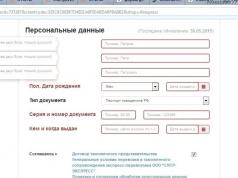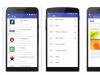There are three ways to reset HP cartridges by resetting the toner counter:
- on the printing device using the configuration menu;
- replacing the protective microcircuit (chip) on the cartridge;
- flashing the printer with modified software.
Each of these methods has its own advantages and disadvantages, which we will consider in more detail.
The need to reset the counters occurs immediately after refilling the toner cartridges. Because you receive a consumable filled with ink, but the printer continues to signal that it is empty.
Reset cartridgesHP on printersLaserJet
On certain printer models HP LaserJet You can reset the counters yourself without resorting to the help of third-party specialists. You should reset the information message about the need to change the cartridge.
A message that simplifies the operation of the printer may appear every time you turn on the printing device.
Resetting the counters yourself may not always work. In this case, you will have no choice but to replace the chip or flash the printer.
HP Color LaserJet C.P.1210?
- Stage No. 1. Open the proprietary utility HP Toolbox on a personal computer.
- Stage No. 2. Perform the manipulations: DEVICES / SETTINGS / USE EMPTY CARTRIDGES / CANCEL EXTRACT.
- Stage No. 3. Information about the need to replace the cartridge will appear periodically, ignore it.
How to reset cartridges on printersHP Color LaserJet 3500 / 3550 / 3700?
- Stage No. 1. Find the setting in the printer menu « Service» .
- Stage No. 2. Enter the code that matches your printer:
- HP CLJ 3700 – 10370003 ;
- HP CLJ 3500 / 3550 – 10350003 .
- Stage No. 3. Click on configuration "Reset Counters".
How to reset cartridges on HP LaserJet 1600 / 2600 printers?
- Stage No. 1. In the printer menu, find the option "Print quality" and select it.
- Stage No. 2. Go to the Replace Supplies section, and then click "Ignore output".
- Stage No. 3. If the printer displays a message with the text "The cartridge is not installedHP» , then dismiss the notification using the button “Cancel.”
Resetting cartridgesHP by replacing the chip or printer firmware
Unfortunately, the above-described manipulations cannot always help reset the counters on HP cartridges. Therefore, many users have to carry out chip replacement or printer firmware.
Change the chip necessary after each refueling. This increases the cost of servicing office equipment.
Printer firmware– the most economical way to reset all counters and restrictions. Because the modified software allows the printer to work with absolutely any compatible cartridges, even without protective chips.
Having problems with your office equipment? Cartridges need to be resetHP? MosToner service center - free visit of a technician within the Moscow Ring Road 24/7!
Many users, when refilling original HP printer cartridges with ink, encounter a problem - the printer does not want to recognize the refilled cartridge as new and “swears”, claiming that it is empty. We will try to “deceive” him, make him believe that we installed a completely new, unused cartridge. For HP printers, there are several ways to reset cartridge chips.
Some HP MFP/printer models “remember” the last 4 installed cartridges. It remembers their ID and therefore in the future cannot correctly determine the ink level and displays an error. This is not scary, the device is not blocked, click “Continue” and the printer will resume operation. Such a small price to pay for refilling the original cartridge. If you are not satisfied with the situation of ignoring the error, then use the methods described here to “deceive” the printer. A detailed method for refilling an HP cartridge is described on the website in the article “”. This procedure is very simple and easy to do, especially with the help of a refill kit. It must match your MFP/printer model. Such kits are sold in stores and service centers that service office equipment. In most cases, resetting HP cartridges is accomplished by simply sealing the contacts. That is, you need to erase the identifier of the refilled cartridge in the printer’s memory and “convince” it of installing 4 completely different printing elements. The main difficulty in this procedure is finding the necessary contacts for gluing. Their location differs for different HP cartridge models. If your model is not listed here, then search the Internet for a chipset diagram, accurately indicating the model of the MFP/printer.Download on our website.


A few tips: do not use refilled cartridges until the printer's warranty period expires; use only high-quality ink for refilling so as not to damage the printer; Don't let the ink dry out in the nozzles - print at least a page a month. The easiest way to reset a cartridge is to have several of them and place them in the printer sequentially. Then each of them will be perceived as new. Use a refilled cartridge to print on plain paper.
In the last article we looked at the technique. After we have successfully filled the cartridge with ink, to start the refilled cartridge in our printer we will need to reset the cartridge.
There is also another possibility that allows you to successfully reuse a refilled cartridge - this is to disable the service mode for monitoring the ink level in the cartridge.
In this review, I will share these methods with you, and you can already conclude which of these methods of zeroing a cartridge you will use.
If this is your first time refilling a cartridge yourself, then you will definitely encounter the problem of reusing the cartridge in your printer. Before refilling the cartridge, you received a printer system message stating that the cartridge is out of ink. The system monitor also displays a crossed out cartridge icon as a faulty consumable.
The fact is that cartridges for Hewlett packard printers, like many others, are equipped with an electronic chip from which the printer’s electronic module constantly reads data.
The chip is a rather complex device, but its main function is to monitor ink levels to prevent air from being trapped in the print head located on the cartridge itself. Ink level control occurs at the software level, that is, there are no sensors or anything similar in the cartridge; ink control occurs on the principle of an electronic counter. At the moment when the chip decides that quite a lot of sheets have been printed, it sends a signal to the main printer module that it is necessary to stop printing and notify the user about the need to replace the cartridge with a new one. Let's figure out how to “deceive” the printer and reuse the refilled cartridge by resetting the data.
The first method to reset an HP cartridge
The considered method of resetting a cartridge is more correct, but it will require time and care from you. By performing simple steps with the electronic contacts of the cartridge, we will “reflash” it, which will allow us to reset the chip values and after reinstalling the cartridge into the printer, it will perceive it as new.

To programmatically reset the cartridge, we need a utility knife or scissors, as well as a small amount of tape. The idea is to gradually disconnect individual contacts of the cartridge from the electronic module of the printer, which will allow a complete reset.
The entire process of resetting a cartridge occurs in three stages.
— Turn the cartridge towards you, as shown in the schematic image. Cut out a small square of tape and glue it to the first contact, which is marked in red on the diagram.
After this, insert the cartridge into the printer. The printer will begin processing information from the cartridge and perform a print test.
— After this, we switch the carriage to the cartridge replacement mode, select it and, without peeling off the previous tape, add another sticker to the next contact, marked in blue on the diagram. Again we place the cartridge in the printer carriage, the printer will print the test and then remove the cartridge.
— Add two more stickers to the contacts, marked in light green on the diagram. After this, insert the cartridge into the carriage. The printer will perform its final print tests and stop. We remove the cartridge and separate all the stickers from the contacts, then place the cartridge in the carriage and turn off the printer with the OFF button.
— We wait 5 minutes and turn on the printer. If all the step-by-step instructions were completed correctly, the printer will enter operating mode, and on the system monitor we will be able to see that the printer has recognized the cartridge as completely new.
This method is more correct from the point of view of preventing air from entering the head, since when the cartridge is reset in this way, the counter will work and monitor the ink level.
The second way to reset the cartridge
This method is suitable for those cases when we do not have time to carry out step-by-step zeroing of the cartridge, according to the method described earlier. We can not only reset the cartridge chip, but also disable the ink level control system by software disabling this function in the printer itself.
Moreover, we do not need to disassemble the printer or use special programs; the process of disabling control is done by simply pressing and holding the STOP button on the printer control panel.
It is important to remember that you disable this feature at all times. The first time you can disable only one cartridge, a repeated warning about the need to change the cartridge will require you to disable the control again, but only for the second cartridge. That's it, after this the printer will not request data from the chip to control the number of prints.
The disadvantage of this method is that if you disable the control function in order to reset the cartridge, you lose the warranty on the printer. Therefore, consider resetting it this way or spending a little time and resetting it using the method described in the first reset option.
I would like to note that refilling printer cartridges is a great idea for starting your own business. Therefore, if you have a desire to start your own personal business, you need to prepare all the necessary tools and supplies. You will also need logo creation for your company. After which you need to rent a small room and you can start working.

I currently have an HP2600 series printer with an HP121 ink cartridge which provides near laser printer quality. But as always, there is a but. This is the end of the ink.
Now follows two options:
1. Buy new cartridges.
2. Refill existing ones. Usually a couple of refills go well, but then problems start.
What could be wrong with the cartridge:
1. Drying of ink in the nozzles.
2. The filler inside the cartridge dries out.
3. The cartridge chip counter is full.
Points 1 and 2 are difficult to distinguish from each other. Signs: the cartridge is full of ink, but prints poorly, or one of the colors is missing. This is easy to check: Run the bottom side of the cartridge, perpendicular to the contact board, over a cotton pad. There should be a uniform black or three colored stripes left on it.
First, the main rule: You need to print at least a little, but at least every three days and when going on vacation, refill the cartridge completely. If you run out of ink, add 1 ml of vodka into the chambers.
So I proceed like this:
1. I put the cartridge for 1-2 days in a cup of boiled water on a cotton pad, the water level is 1 cm, it’s good to add 2-3 drops of concentrated liquid dishwashing detergent.
2. We take out the cartridge. We take out the piston from a clean, empty syringe and, pressing the tip of the syringe to the filling hole, and pressing the second tip of the same chamber with your finger, blow into the back hole of the syringe, while the cartridge should stand on a rag folded several times. Now we run it over the cotton pad, if there are three colored stripes, then we refill the cartridge and work, if not, then we move on to point No. 3.
3. It looks like the foam-like filling of the chambers has dried out. Very slowly inject 2 ml of vodka into the chamber, the strip of which has no color, using a syringe with a needle. If the chamber seems to have quickly filled, this once again confirms that the filler has dried out and the liquid has only filled the channels from punctures of the filler with syringe needles. Fine. Be patient and let the vodka soak in, drop by drop. Let it leak a little through the writing unit, now your task is to saturate the foam rubber. Don't rush, let it sit for an hour and repeat again. Let's move on to point No. 2. As a rule, in the end, the result will be positive.
Now to correct the situation under point No. 3. As you know, we don’t pay attention to the blinking LEDs indicating ink consumption. The printer started printing and stopped, throwing out blank sheets. Generally refuses to print. The software shows that there is ink, although we don’t take this into account either, we do the following:
3.1 We delete all print jobs.
3.2 Press simultaneously buttons I (enable) and X (cancel). The printer will immediately print its report regardless of the state of the meter; all colors must be present in the report.
3.3 We send one sheet for printing. Right here, - attention! If the printer is silent, but there is no error message, wait up to five minutes - it should print your sheet, then the pauses will become shorter and shorter and printing will be normal. If there is no positive result, we move on.
3.4 We are trying to reset the counter.
Cover contact A with thin tape.

In fact, the chip counter is not reset, and we can only “fool the brains” of the printer driver subroutine responsible for counting the printed material. The same effect is obtained when we then peel off the tape. If you need to “reset” the counter again.
Insert the cartridge. We take paper out of the output tray. We carry out point No. 3.2. But since there is no paper, the “out of paper” indicator will light up. Press the (X) button (cancel), the “out of paper” indicator goes off. Insert the paper and go to point No. 3.3.
In my practice, the result was always positive. But you need to remember that, in general, the cartridge does not last forever. One of the injection microassemblies through the nozzles may fail. This is irreparable. Secondly, we use refilling needles to make holes in the foam-like filling of the chambers and the ink flows freely to the squeaking unit. In this case, do not insert the needle strictly vertically, but at a slight angle and not all the way, so as not to create through channels in the filler for free flow of ink to the nozzles.
4. Important when refueling.
4.1 Insert the needle into the chamber cavity not all the way, as is recommended on the websites of companies selling cartridges (these are werewolves), but halfway and at a slight angle. This will delay the moment of destruction of the cartridge chamber filler. Inject the ink very slowly so that no air bubbles form in the filler.
4.2 Do not pierce the filter of the second chamber in the black and white cartridge with a needle. This is also recommended by companies that sell and refill cartridges, you know why. If the filter or filler dries out, follow step No. 3.
5. And one last thing. If everything has been tried and the result is negative, but you suspect that the cartridge has completely dried out and needs to be disposed of, and the electrical mechanics are working properly, place the cartridge in a jar vertically completely under a layer of water for a week. Then follow steps #2. Sometimes it helps. Good luck.
Positive traits:
1. A cheap printer with good print quality. (A find for parents of schoolchildren).
2.Small and lightweight. If there is not enough space on the table, you can put it in the closet.
3.Reliable.
Flaws:
1. Bad software.
2. Increased noise.

I already have two HP D2663 printers, and even earlier I had an HP C610. I share the less than flattering reviews regarding the increased noise and poor quality of the drivers, but I don’t agree with the rest. Of course, the user should not waste time combing the installation, but given the low price of the printer and good quality, this can be done. All software problems from the section added 5 years ago to the body of the software for recording and recognizing used cartridges. We won’t get into the driver, but after installing the software, you need to do the following.
(THIS IS MANDATORY: at the end of the software installation, the installer will ask you to connect the printer, it will immediately see it and complete the installation. If the installer does not see the printer, but offers to do it later, then the driver installation did not go through, figure out what’s wrong. Printer will not work normally. Do not forget to disable your antivirus before installation.)
1.Print one page and turn off the printer.
2. To avoid long explanations, go to “my documents”, go up one level and search for files and folders with the name “HP”. Several folders and files will be found, usually located in “Application Data” and “Local Settings”. Delete all the files, but leave the folders that are already empty.
Many of those who use office equipment and, in particular, HP printers, encounter a problem when servicing these devices. It lies in the fact that the original cartridges of the device, newly refilled with ink, refuse to be accepted and accepted for work, sending the user a message about the unsuitability of the cartridge. And to fix this problem, we will give several ways to reset an HP cartridge so that the installed CHIP “believes” that a new cartridge is installed in the device.

HP has installed an ID identifier in some of its models, which recognizes and “recognizes” the last four cartridges used previously. This may be why, after refilling, the ink level is incorrectly determined, after which the device displays an “error”. In this case, resetting the cartridge is quite simple - you need to click “continue” to resume printing.
If you intend to eliminate the error as such, you can use one of the proven methods of using a refill kit and cartridge refill technology to deceive the system and perform a reset.
Diagram for HP cartridges #21 / #22 / #27 / #28 / #56 / #57 / #58:

Resetting cartridges can also be done using a simpler method by sealing special contacts on the HP cartridge. Thus, it will be possible to erase the data for the ID identifier and reset the cartridge. Just before you reset HP printer cartridges, you will need to find out the location of these contacts in your device model using correspondence diagrams. If your device model is not on the network, you can try to blindly seal the contacts yourself in order to change the chain of data by which the identifier could identify the cartridge.
For HP C9352#22, C9351# 21 reset scheme looks like this:

There is a universal way to reset HP cartridges. To do this, remove the cartridge while the device is turned off. With the consumable facing up, attach a small piece of tape to the contact located in the upper left corner. After you have completed the reset, you can replace the cartridge and turn on the printer/MFP. After this, you will need to click “Ok” in the message window that appears and you can continue printing.