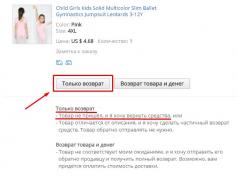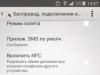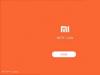Owners of less-than-performing Android devices have probably wondered more than once how they can speed up their smartphone or tablet. In fact, there are quite a few options, and one of them is overclocking the processor using special applications. One of the best of its kind is SetCPU.
SetCPU requires root rights to operate. How to obtain them is written in these articles:
On our website we have already published a post about using the AnTuTu Cpu Master application. We recommend you take a look.
In addition to obtaining root rights, you need to download and install a custom kernel for your device. In stock firmware with a stock core, the processor frequency is limited and you will not be able to overclock it.
Instructions: overclocking the processor of an Android smartphone or tablet
1. So, download SetCPU for Root Users from Google Play.
2. Open the application. When you launch the program for the first time, it will require root access. Provide it.
3. The main program window will appear in front of you. You will see two sliders: the top one is responsible for the maximum processor clock frequency, and the bottom one is for the minimum.
4. By swiping left and right you can increase and decrease values.
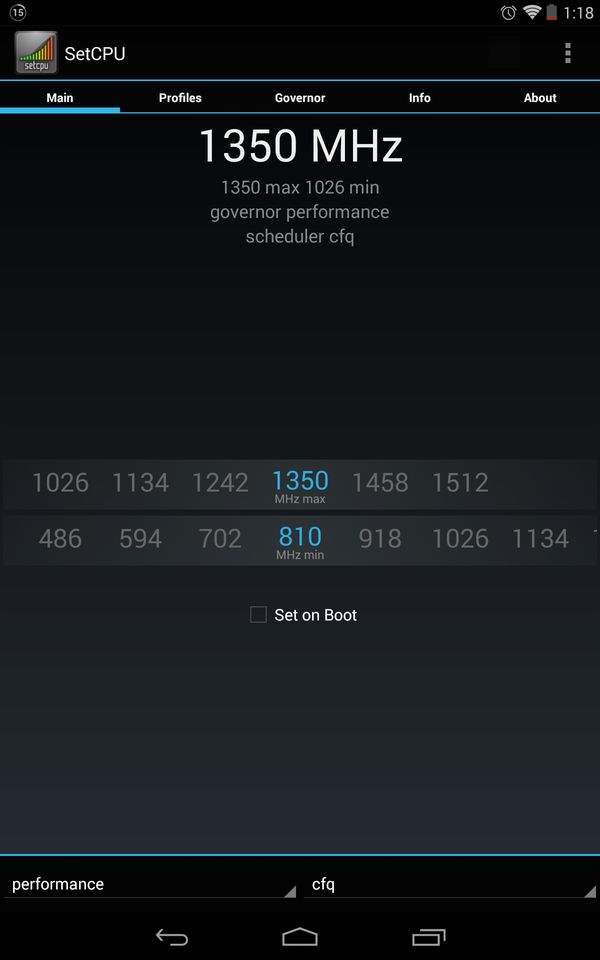
5. The checkbox next to the “Set on Boot” item allows you to save your settings when you reboot the device.
If you want to achieve maximum performance not only in games and applications, but also in the system, increase the minimum processor frequency, and if you want to save battery, lower it.

In addition, the program contains separate operating modes:
- Interactive— the system itself determines the processor frequency and often changes it. The CPU almost always runs at maximum performance.
- Smartass- a mode based on Interactive, but in this case the processor frequency decreases faster when idle, and even decreases to a minimum when the screen is off.
- Conservative— The CPU operates at the lowest frequency and it increases if necessary.
- Userspace— this mode allows you to adjust the processor clock frequency either manually or specifically for specific software.
- Powersave— as the name implies, this is a battery-saving mode. CPU frequency is minimum.
- Ondemand— the processor operates at a minimum clock frequency and it increases only with maximum CPU load.
- Performance— the maximum CPU frequency is set when working both in games and applications, and in the system. Frequency reduction is blocked.
The presence of certain modes depends on the installed kernel, and not on the program.
In this article I will tell you how overclocking the android processor affects your animal. Overclocking the Android processor: even a child can handle this if he follows the clear instructions in this article.
Often, owners of Android smartphones express dissatisfaction with the performance of their devices and begin to think about overclocking their device. First, let's define the very concept of processor overclocking. Processor overclocking is the name given to forced operation in a non-standard mode (primarily these are operating modes when the frequency increases). Such overclocking will be advisable in two cases.
First case– this is the user’s desire to get the maximum return from his device, while spending a minimum amount of money on its purchase. In the vast majority of such cases, such acceleration is classified as light. In this case, the main goal is stable operation of the smartphone for quite a long time, and not obtaining the maximum operating frequency of the processor.
Second case- this is ordinary human passion, the desire to squeeze everything possible and impossible out of the device, at the same time surpassing everyone and everything and, thereby, asserting oneself, often only in one’s own eyes. Before starting overclocking, many people ask a completely reasonable question: is overclocking a processor dangerous? For the vast majority of cases, as long as efficient heat dissipation from the overclocked processor is ensured, the risk of processor failure is minimal. It is possible that after overclocking the lifespan of the processor will be slightly shortened, but such a reduction can be neglected in view of the fact that the processor is more likely to become obsolete than to be able to reach at least 50 percent of its resource. There is nothing complicated in the procedure for overclocking the processor of an Android smartphone; the most important thing here is to understand what you are doing and for what purpose.

Of course, you should be warned in advance that incorrect actions when overclocking a processor can lead to premature hardware failure. Therefore, it is immediately necessary to clearly understand that further operation of an overclocked smartphone will be carried out solely at your own peril and risk. If you want to more or less safely overclock the processor of an Android smartphone, then you should start increasing the processor clock speed smoothly, constantly monitoring the indicators using additional software (this can be various tests, benchmarks, etc.). That is, you must constantly test your processor for stability. It is completely safe to increase the processor frequency only by a small amount. In this case, the risk is reduced to almost zero, as is the need for such overclocking. I would like to warn you right away that there is no point in overclocking processors with a frequency of 1 GHz or higher, especially if they are dual-core processors.

As a rule, the performance of a processor is determined by its architecture and declared clock frequency. In this review, we will try to describe in detail the increase in the frequency of the smartphone processor. But first, you must make sure that you have Rooted Android. In order to carry out safe overclocking, we need a program for overclocking the Android processor. In this article we will look at several similar software products. But before you start overclocking, the first thing you need to do is install the selected application on your smartphone. If you are an experienced user of Android smartphones, you can skip the description of the installation process and immediately start reading the review of overclocking programs. For those who have recently become the owner of a treasured device, it will be useful to learn several ways to install programs on smartphones with Android. Below we will look at the two most convenient methods.
Installing applications using apk files
First way is the simplest. To install, you should first allow installation of applications from unknown sources. Go to the Settings -> Applications menu and check the box next to “Unknown Sources” and click OK, as shown in the figure below.



After that, copy the apk file to the SD card of your device. You can install the application from an apk file using any file manager that has a similar function. One of these managers can be ASTRO File Manager or ES File Explorer. Launch the file manager, find the apk file, select it and install it using the standard Android installer. The entire sequence of actions is demonstrated in the photo below.



To simplify the procedure for installing applications via an apk file as much as possible, there are many special programs called “application managers”. The most popular of them is SlideME Mobentoo App Installer. This manager is capable of automatically scanning the SD card of your smartphone for the presence of apk files. Then, with its help, you can quickly, literally in one click, install any application on your device.



If for some reason you do not want to install such programs, then you can install the application using a browser. To do this, enter the following link into the address bar of your browser:
"content://com.android.htmlfileprovider/sdcard/FileName.apk"
After this, the installation process will start automatically.
Installing applications via Android Market
Second way, no less popular is to install the applications you are interested in using the Market program.
Android Market is the official directory of Android applications.
It includes thousands of different programs for every taste. The Market program can be found in all stock and modified Android firmware. Most likely this program is also on your device.
The peculiarity of the Android operating system is that it is highly integrated into Google services. Therefore, Android Market is no exception here either. Therefore, to be able to use the Market program, you need to have a Gmail account.
In order to install an application using the Market program, you first need to launch it. When you first launch the program, you will be prompted to accept the license agreement and fill out the information associated with your Gmail account. After this, you will be able to fully use the program.



As you can see in the photo, Android Market applications are conveniently structured by categories. About the same as the directory with Android applications. After selecting a specific application, you just need to click the “accept and download” button, the system will do the rest automatically.
The main advantage of this method of installing applications is the ability to automatically track updates. All applications that were installed on your smartphone using the Android Market are literally updated with one finger press. The system automatically searches and updates installed programs. But this method also has one significant drawback - high traffic consumption. Therefore, if you do not have unlimited Internet, then it is better to set a ban on the use of mobile GPRS. To make this as easy as pie, go to Settings -> Wireless networks -> Mobile network -> and uncheck the box next to “Data transfer”.

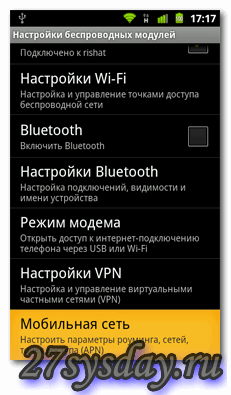

Now that we have figured out how to install applications, we can move on to the processor overclocking programs themselves. First on the list is SetCPU.
The SetCPU program helps you change the processor frequency at your discretion. For example, if you want to increase the battery life of your smartphone, just reduce the clock frequency in the application. The program also has a huge number of profiles and settings. In addition to this, the program has a whole set of tools that can automate the program. SetCPU is capable of automatically lowering the processor frequency when the battery charge level decreases. In this case, the user sets the level himself. The program can also lower the processor frequency when the temperature approaches the upper permissible threshold. But these are not all of its useful options. The SetCPU utility can improve the performance of your smartphone. When creating your own profiles, it allows you to set maximum and minimum processor frequency values, for example, when turning off the screen or connecting a charger. It is of no small importance that the smartphone has a modified kernel. Since overclocking is unlikely to work with a standard core.
After launching the application, the screen immediately begins to display the standard processor frequency. The upper slider is used to set the maximum processor frequency, and the lower slider is used to set the minimum. Here you can adjust these extreme values. In addition to this, SetCPU contains 6 special modes:
- Ondemand – this mode allows the processor to operate at a given low frequency and, if necessary, jumps to the maximum set frequency.

- Userspace – in this mode, control over frequency changes is carried out by the program itself.
- Performance – a mode in which the processor will constantly operate at the highest possible frequency.

- Conservative - if necessary, the processor can step-by-step reach the maximum operating frequency; if not necessary, it will operate at a minimum load.

- Powersave - this mode sets a constant minimum frequency for the processor, which will remain unchanged.
- Interactive – with this choice, the processor will be able to operate at the set lower frequency, and if necessary, it will be able to increase the operating frequency to the maximum value step by step.

In addition to the above profiles, the program allows you to use additional settings to very subtly change various characteristics of the processor.
Another very useful program for overclocking the Android processor is Milestone Overclock. First, you need to upload the apk package with the program to your memory card. Then install it using one of the methods given above. After launching Milestone Overcloc, something like this should appear on your smartphone screen:

Click the “Load module” button. The program will ask for root rights, allow it to use them. Select the “Settings” item and set the desired value. Then click OK.

Then move the slider to the right edge to the “custom” value, as shown in the photo below.

Check the box “Autoload on boot” and exit the program. Now you can run the SetCpu program that is already familiar to us; in the dialog box, select Autodetect Speeds Recommended.

Then, by moving the sliders, you can edit the maximum frequency (during load) and minimum (during idle). In principle, you can leave everything as is, in this case energy saving will increase. The Set on boot checkbox allows you to save the positions of sliders and settings when you turn on/off your smartphone.

To test the stability of your chosen processor overclocking settings, you need to use the Stress test utility.
To do this, in the SetCpu program you need to go to the “Info” tab and run the “Stress test” for 5-6 minutes. At the end of this time, press the Back key and see a window in which the system should report that testing was completed without errors. If the test was passed with errors, you need to change the CPU settings. You may have to set the voltage or clock speed lower. After overclocking, we recommend rebooting your smartphone and checking whether the settings you set are saved.
As you can see, the process of overclocking a processor is quite simple. But you must remember that all overclocking actions must be carried out extremely carefully, gradually increasing the frequency. Typically, with a slight overclock of the processor by 15-20%, an increase in voltage is not required. This option for a smartphone is the safest and most optimal. Below is a link to a video that describes the SetCpu processor overclocking program.
Immediate answer to the first question: governor is a regulator for selecting the processor frequency. That is, this is a certain algorithm that allows you to control the behavior of the processor depending on various conditions. All of them are in the linux kernel and cannot be added separately from the kernel. The task of this manager is to set some optimal frequency within the selected minimum and maximum (scaling_min_freq and scaling_max_freq).
In this post I will call him governor regulator or governor- well, you can’t call him a governor :)
What you need to pay attention to when choosing a processor regulator:
- Speed. Typically, higher speeds will reduce battery life somewhat, so it's worth looking not only at performance, but also at how the battery performs at that speed. If you are not going to play performance-demanding games, you should look for a balance between speed and battery life.
- Autonomy. Usually, as the service life of a device increases, performance noticeably suffers when operating on battery power: the gadget begins to slow down during resource-demanding operations, smoothness disappears, and sometimes it simply freezes. It’s also worth finding a balance through trial and error.
- Stability. Some “governors” behave extremely unstable on one device, and quite well on others... A lot depends on how open the source code of the kernel is by the manufacturer, combinations of various patches and... the mood of the developer :) Most often, it is found out by testing on your own gadget.
- Smoothness. This is not the same thing as the first point: a smartphone can work quickly, but it is not at all smooth. The easiest way to check is by scrolling long lists down/up or simply opening/closing applications. It is clear that if the device works quickly, but in jerks, the impression of using it will not be the same...
So, in fact, I’m moving on to the list of well-known processor frequency control managers (governors).
For the most part, they can be divided into groups:
- Based on Ondemand: such as Ondemand, OndemandX, Intellidemand, Lazy, Lagfree, PegasusQ, HYPER, Wheatley, Hotplug, HotplugX, AbyssPlug, AbyssPlugv2, Nightmare, Sleepy…
- Based on Conservative: Conservative, Lionheart, LionheartX…
- Based on Interactive: Interactive, InteractiveX, Intelliactive, Lulzactive, Luzactiveq, Smartass, SmartassV2, SmartassH3, Brazilianwax, SavagedZen, Dyninteractive, Interactive Pro…
- Hybrid (combination of two or more governors): Smartmax, Dancedance, Performance May Cry (PMC), Ktoonservative, KtoonservativeQ…
- A certain unique category (included in the standard set of available regulators on most stock cores): Userspace, Powersave, Performance, Min Max, ZZmove, MSM DCVS, IntelliMM.
OnDemand
In most stock kernels (that is, those that come with the gadget from the manufacturer), it is installed by default. The main purpose of this regulator is to increase the frequency to the maximum possible as soon as the load on the processor appears, in order to ensure maximum system responsiveness. Roughly speaking, each time this governor asks himself the question: how loaded is the processor and should I increase the frequency? At specified intervals (sampling_rate: ~ 10-20 milliseconds) it checks the processor load and, when a certain threshold is reached (up_threshold ~80%), increases the frequency to the maximum until the processor load decreases. Even though most users consider this governor to be optimal, it does not care at all about the consumption of your battery. Yes, the system works quickly with it, but the processor resources are almost constantly wasted. In addition, it does not contain profiles for the screen being turned off, which also does not provide any energy savings while the smartphone is lying down and inactive.
OnDemandX
Most often, this is a regular OnDemand with built-in sleep profiles. This allows it to be more economical, especially when the screen is off. However, OnDemandX does not always behave well on some devices, because it can be “stupid” when responding to sudden load changes and the transition from the standard profile to the sleep profile.
OndemandQ
OndemanQ turns off the second core when it is not needed and turns it back on when the load is heavy, resulting in good performance and battery savings.
Powersave
Reduces the maximum frequency to the minimum available to complete the task. Thus, as the name implies, it consumes very little energy, but due to this, the device will slow down monstrously at a load slightly higher than the minimum.
Performance
It works exactly the opposite of the previous one: it constantly uses the maximum available processor frequency. You shouldn’t use it in everyday life, since the device gets very hot, because the processor is constantly under pressure.
Conservative
A “slow” version of OnDemand, extremely reluctant to increase the processor frequency. When there is no load, this governor uses the minimum available frequency constantly. The frequency changes up and down do not occur abruptly, but gradually. Compared to OnDemand, the response is slower, but it saves more battery power.
Userspace
For manually setting frequencies. Allows you to completely customize the operation of the processor. Not recommended and practically not used due to difficulties in setting up.
Adaptation of the “Conservative” mode. One of the fastest, and the battery life is supposedly worse than, for example, SmartassV2. Tries to minimize the number of frequency changes by limiting frequencies: only the minimum or maximum. The frequency decreases and increases depending on the current load and threshold values (down_threshold and up_threshold)
Interactive
Interactive mode is faster than Ondemand, and provides greater response with a negligible increase in consumption. It sets the frequency depending on the load, but the load check does not occur at regular intervals, but in case of exit from idle (+ check timer 1-2 clock cycles after exiting idle). If the processor is loaded at 100% upon exit from idle and according to the timer, then the frequency increases to the maximum. If there is no load to increase to the maximum, then the dispatcher checks how the load has changed since the last frequency change over the min_sample_time period, selecting the upper value from the last exit from idle time to determine the new frequency. One setting parameter is min_sample_time, the minimum amount of time at a given frequency before it is reduced, by default 50-80 thousand milliseconds.
InteractiveX
By analogy with OnDemandX, this is Interactive with a profile for sleep, and a profile for exiting this mode is also configured. Slightly less battery consumption.
InteractiveX v2
Developed by Imoseyon (using Lean Kernel code for the Galaxy Nexus). The InteractiveX v2 controller behaves almost identically to InteractiveX, except that it additionally forces only one processor core to be used when the device’s screen is off.
Intelliactive
Based on the Interactive controller with the following improvements: improved native input driver capabilities (no need for PowerHAL help); two-phase scheduling (idle/busy phases to prevent jumping directly to the maximum frequency); checking for disconnected cores and shorts, eliminating some unnecessary checks to avoid hot plugging. This is one of the more performance-oriented regulators, not much different in code from Interactive.
Hellsactive
A heavily modified Intelliactive governor from a developer under the nickname Hellsgod, who added several tweaks to improve battery life. Hellsactive is less aggressive compared to Intelliactive, and the battery consumption is noticeably less than the original controller.
InteractiveB
Interactive based controller with more balanced profiles between battery consumption and performance.
InteractivePro
The latest (modified) version of Interactive, which is optimized for devices like One Plus One. This is a more efficient version than the original Interactive because this governor constantly calculates the optimal loads of each processor core, allowing the processor to effectively scale frequencies.
Arteractive
This is a revision of the Interactive regulator with updated source code. Contains many optimizations for Snapdragon 80x processors.
Smartass
Appeared thanks to the work of the Erasmux developer, who completely rewrote the code of the Interactive governor, the main goal was long battery life without loss of performance. The speed is close to MinMax, it's hard to say who is faster. However, not as good for battery life compared to SmartassV2.
SmartassV2
Second version of the original Smartass from Erasmux. One of the favorites of most users. The governor is designed to operate at the “ideal frequency” and increases the frequency somewhat more aggressively than it decreases. Different “ideal” frequencies are used for screen-on and screen-off profiles, called awake_ideal_freq and sleep_ideal_freq. The task of this governor is to balance between energy consumption and performance. The regulator finds the “ideal” frequency to which it will strive (More rapid change to this frequency than above or below it. For the first version of smartass, for example, “ideal” can be set as 300 (and not higher) during sleep and 500 (and not lower) when the screen is on. The second version has more flexibility, there are no restrictions “not higher” and “not lower”. If you listen to the player with the screen off, you can find a certain “ideal” frequency for this mode, below which there will be no lags) .
SmartassH3
Based on SmartassV2. More efficient frequency change. Doesn't build up too high when not needed, resulting in better energy savings.
Darkside
More optimized and aggressive Smartass.
Based on Conservative sources with the addition of smartass features. It’s not very clear why it was developed, since Conservative has a slow frequency change, and Smartass has one of the fastest.
AggressiveX
Modified Conservative governor with a large number of settings to increase responsiveness while maintaining charge. Also includes code to optimize behavior in screen-off mode.
Based on OnDemand. But unlike it, switching frequencies occurs very smoothly. The regulator also has very moderate power consumption.
Stockdemand
Heavily modified OnDemand for better performance without sacrificing battery life. Quite well balanced for everyday use.
Smoothass
From the creator of Smartass/SmartassV2 user with the nickname Erasmux. This is a modified Smartass to increase speed. The more aggressive the frequency increase, the higher the response and, naturally, higher battery consumption.
Superbad
Redesigned Smartass. It is more responsive.
Brazilianwax
Almost the same as Smoothass, only based on SmartassV2. Changes frequencies a little more aggressively, which results in slightly better performance and slightly less operating time.
SavagedZen
Another SmartassV2 based governor. In comparison with Brazilianwax appears in a slightly better light due to better energy consumption without loss of manufacturer
ness.
The regulator from the developer under the nickname Ezekeel is, for the most part, OnDemand with a new min_time_state value introduced to determine the minimum time after which the CPU changes the frequency higher/lower, focusing on the load. The main idea of this governor is to eliminate unstable constant jumps of the native ondemand.
Lionheart
Based on Conservative with many tweaks. In general, the feeling is comparable to on-demand with less power consumption, but higher than Conservative. Works well with the deadline scheduler.
LionheartX
"Son" of the regular Lionheart, having an idle profile from the Smartass regulator.
Based on Conservative. Somewhat similar in working with Lionheart. Tries to keep processor frequencies at lower speeds to cause minimal damage to performance.
Intellidemand
Based on Ondemand, as the name suggests (Intelligent Ondemand). Behaves depending on the GPU. When the GPU is loaded (games, cards, etc.) Intellidemand behaves similar to Ondemand. When the GPU is idle or moderately loaded, Intellidemand limits the maximum frequency based on the device/core frequency to save battery.
OndemandPlus
Ondemandplus is a controller based on the Ondemand and Interactive source codes. It has additional energy-saving features that are implemented with virtually no sacrifice in performance. While Interactive offers a modern and user-friendly framework, the frequency scaling logic has been completely rewritten. Tests have shown that OndemandPlus is more battery-friendly. This is achieved due to the fact that the processor begins to operate at maximum frequencies not immediately, but step by step.
GallimaufryX
Modified OnDemand with two-stage behavior, like Ondemand, but with some tweaks for speed. Also includes code to optimize behavior when the screen is off from developer Imoseyon.
Also based on Ondemand. It has a distinctive ability: on multi-core devices it can turn off cores at low load.
Based on OnDemand, like most governors developed by XDA users. It contains some improvements from LG, particularly in terms of improved frequency boost handling. The controller has various customizable options, like the HTC governor, but still behaves very similarly. The default settings are quite conservative. It originates from Cl3kener's Uber kernel for the Nexus 5, where it has a pretty good reputation for battery usage.
Yankdemand
Almost the same OnDemand with slightly changed default values, aimed at reducing battery consumption.
HotplugX
Same Hotplug, more battery friendly.
Abyssplug
Another modified HotPlug.
AbyssPlugv2
The second version of AbyssPlug, optimized for multiple cores.
Removes all fast switching and peaks when switching to maximum frequency. Also based on the load on the video adapter. If the GPU is loaded, the processor frequency immediately increases. If the video adapter does not have enough performance, the frequency limit will be removed and the processor frequency will increase to the maximum value.
Wheatley
Like many other modes, Wheatley is based on Ondemand. Fast reduction/increase of frequency, improved energy saving, priority to running processes - these are the main features of Wheatley.
Lulzactive
Based on Interactive and Smartass. When the load is greater than 60% for a given processor frequency, increases the frequency by one step. When the CPU load is less than 60% for a given frequency, it reduces the frequency by one step. When the screen is off, the processor frequency is locked at the minimum frequency.
LulzactiveQ
New version of Lulzactive. Has three new parameters available to the user for configuration: inc_cpu_load, pump_up_step, pump_down_step. Unlike the old version, this one, as it is logical to assume, allows more control over the work of the governor. You can set the interval in which the governor will decide whether to increase or decrease the frequency. You can also select and configure the number of available frequencies to which the governor will increase/lower the processor's operation. When the load is higher than inc_cpu_load, the governor increases the CPU pump_up_step. When the load is lower than the one specified in the inc_cpu_load parameter, the governor lowers the CPU pump_down_step.
This is a LulzactiveQ controller with a pack of tweaks for better performance. This means greater speed of the device at the expense of battery life.
PegasusQ/PegasusD
Very flexible with a bunch of settings (meaning settings for kernel developers, which are edited during assembly), created only for multi-core processors.
An aggressive version of the PegasusQ regulator, which keeps two cores disabled to the maximum. This is a well-optimized version of PegasusQ for phones with quad-core processors.
PegasusQPlus
PegasusQPlus is a noticeably improved PegasusQ regulator that was implemented by AndreiLux in his Perseus core. PegasusQPlus should have a better balance between performance and battery usage.
YankasusQ
Another implementation of the PegasusQ governor with a custom profile enabled for the screen off and some other modifications for improvement. The difference between PegasusQ and YanksusQ is that the latter increases frequencies noticeably less aggressively when the screen is on (less battery consumption).
Virtuous
A more energy efficient modification of smartassV2.
Yankactive
Slightly modified by Yank555.lu user Interactive regulator. Battery tweaks were added based on user requests, making it much more battery-friendly than the original Interactive with minimal performance losses.
Adaptive
Designed for those that are latency sensitive and require performance under load. It tries to reduce clock delays by increasing the frequency. It is convenient for high- and medium-load systems. But it also takes care of power consumption up to medium loads and the frequency will increase more slowly at low loads, and when the load increases, the frequency will increase faster.
It's nothing more than a polished Interactive controller called Bacon, adapted from bacon devices (One Plus One) by user neobuddy89. A large number of tweaks for performance/latency.
Favorite choice and one of the first governors created by Alucard_24. This controller is based on OnDemand, but has been improved in many ways to balance battery life and performance. It is believed that this balance has been found in this governor.
Nightmare
Modified PegasusQ, less aggressive, and does not have auto-detection of equipment. This is good for the balance between uptime and performance. Can prevent the screen of death, since it does not detect hardware (I don’t know what it is).
Darkness
Based on Nightmare, but simpler and faster, as well as more stable due to the use of some patches and configs.
Uses a frequency table, which should lead to a smooth change in frequency, very battery friendly. It has a bunch of all sorts of goodies and “intellectual” improvements, which is not always beneficial. Adapted to better behavior when the screen is off.
ZZmanX is roughly the same as ZZmove, but it has been renamed, so the developer with the nickname DorimanX has rebuilt it in his own version with a focus on higher performance.
It is an attempt to find a balance between performance and battery life. Based on a modified Ondeamnd and optimized for SGS2. Also has some features from OndemandX and behaves similar to it under load.
Hyper(previously known as Kenobi)
Powered by Ondemand. Aggressively smart and smooth. Optimized for SGS2. Added features from OndemandX. Under load the behavior is very similar to Ondemand. There are profiles for Deep Sleep and Fast Start. The maximum frequency in sleep mode is 500 MHz.
Little is known about him. We only know that it belongs to the Interactive family.
Zeneractive
Based on the Interactive controller. It controls frequencies similar to Interactive and has the same settings for changing processor frequencies. However, at Zeneractive, the entire frequency control code was rewritten almost from scratch.
Something between PegasusQ and Ondemand. It has a good balance between battery saving and performance.
ConservativeX
Developed by Imoseyon (using Lean Kernel codes for Galaxy Nexus). The ConservativeX governor behaves similarly to the Conservative governor with the added benefit of locking the CPU clock speed at minimum speed when the screen is off.
Bioshock
This controller was developed by Jamison904. A mix of ConservativeX and Lionheart governors. Good for balancing battery conservation and performance.
Optimized version of the PegasusQ controller with some serious tweaks to improve performance. This means that the battery drains a little faster than with the original PegasusQ, but the governor is still balanced.
DynInteractive
Dynamic interactive governor. This governor dynamically adapts the processor frequency within your system parameters based on load.
SmartMax
Something between Ondemand and SmartAssV2. Not designed for benchmarks and “ultra performance”. Just a balance between governors. Uses the “ideal frequency” = 475 MHz. When you touch the screen, the frequency increases sharply for smoothness.
SmartMax EPS
EPS stands for Extreme Power Saving. Based on SmartMax. Features: random access blocking disabled (unblocked urandom is always used), ARM spinlocks taken from 3.8.2, RWSEM (reader/writer semaphore) tweaks. RWSEM is best used when write access is required infrequently and write access is performed for short periods of time.
Xperience
Smartassv2 with some tweaks for better performance and smoothness. Creator: TeamMex.
Less aggressive and more stable Ondemand, modified by TeamMex. Good compromise between performance and battery life.
Ondemand EPS
A modified version of Ondemand, optimized for the latest devices. Based on the Ondemand version of the Semaphore Kernel, where the governor was designed for a longer battery life.
Performance may cry (PMC)
The controller is based on Smartmax, many tweaks have been applied to ensure maximum battery life. Not suitable for toys at all...
New regulator from the CyanogenMod project and the SlimROM project. Optimized for performance and has been customized for many new gadgets like the One Plus One.
Based on Conservative with some tweaks for speed and longer battery life.
Ktoonservative
Based on Conservative. Can disable kernels. Not great with the battery, but does the job very well.
Dance Dance
Based on Conservative, but with higher ramp rates (similar to LionHeart), and better sleep routines (similar to Wheatley). Governor Dance Dance is a conservative modified to increase performance. Good balance between performance and battery life.
Built on Conservative, Hyper and Ondemand.
FrancoGazelle
This is a mixture of Conservative and Hotplug. When the screen is off, it disables the second core and reduces the frequency to a minimum. When the screen is on, it automatically sets the processor frequency to the optimal one.
FrancoTurtle
Modification of FrancoGazelle, designed to save battery.
Uberdemand
Uberdemand is the same Ondemand, but with a two-phase function, which means softer behavior when changing frequencies to the maximum.
Sakuractive
Raises frequency on demand, but with some key differences. First, it uses the CPU tables directly, instead of increasing the frequency as a percentage of the maximum frequency. Secondly, it will disable auxiliary kernels while the system is in standby mode and start it again as soon as they are needed. And lastly, it goes into low voltage if only the CPU is used, or when the temperature is high.
Barry-Allen
Based on Interactive. This regulator is very battery-friendly and at the same time has very good performance.
Touchdemand
Touchdemand is a processor governor based on Ondemand, but it has been modified specifically for the Tegra 3 chip (tablets only). It has additional tweaks to make the tablet's touchscreen smooth and responsive.
ElementalX
If you own a Nexus device, then this regulator is installed there by default. It is named after the elementalX core and is based on the Interactive governor with some tweaks aimed at performance. This regulator is designed specifically for performance, without the expectation of preserving battery charge!
IntelliMM
Rewritten Min Max regulator, which has three processor operating modes: Idle, UI and Max. The IntelliMinMax (IntelliMM) governor is designed to operate in those key voltage ranges that can maximize battery drain and performance while creating a smooth interface. It is battery friendly as it spends most of its time at lower frequencies.
Boostactive
Based on Interactive, but with the use of tweaks aimed at increasing the speed of changes in processor frequencies. The governor is performance oriented.
Aggressive
Roughly the same as Lionheart, but based on Conservative. And noticeably more aggressive.
Mythx_plug
Including some improvements to the Interactive governor, which has been modified to increase the frequency more slowly and decrease it faster. Compared to Interctive, this allows you to significantly reduce the rate of battery drain.
An improved version of Interactive, modified by a user under the nickname neobuddy89. The main goal is to find a balance between battery consumption and performance better than Interactive with some tweaks specifically aimed at optimizing battery consumption without compromising the speed of the device.
Grades using a five-point system
For speed:
Single core:
Performance - 3
- SmartassV2 - 5
Multiple cores:
Performance - 3
- ElementalX - 4
- Interactive/InteractiveX - 4
- Slim - 5
- HYPER - 5
- Lionheart/LionheartX - 5
- Intelliactive - 5
For long battery life:
Single core:
Powersave - 3
- Ondemand - 4
- Conservative - 3
Multiple cores:
Performance may cry (PMC) - 4
- Powersave - 3
- Smartmax - 4
- Ondemand - 4
- Conservative - 3
Balance between performance and battery life:
Single core:
Interactive/Intelliactive - 4
- Ondemand/OndemandX - 4
- SmartassV2 - 5
Multiple cores:
LulzactiveQ - 3
- Intelliactive - 5
- Interactive/InteractiveX − 4
- Yankactive/YanksusQ - 4
- Ondemand/OndemandX - 4
- Bluactive - 5
- PegasusQ - 5
- HYPER - 5
- Impulse - 5
- ZZMoove/ZZmanX - 5
- Ktoonservative - 5
- Intellidemand - 5
For games:
Single core:
Interactive/InteractiveX - 4
- Performance - 5
- Ondemand/OndemandX - 5
- SmartassV2 - 5
Multiple cores:
Lionheart/LionheartX - 5
- Intelliactive - 5
- Interactive/InteractiveX - 4
- Slim - 5
- PegasusQ - 3
- ElementalX - 4
- Ondemand/OndemandX - 5
- HYPER - 5
- LulzactiveQ - 5
- Ktoonservative - 5
Short FAQ
Which governor is best to use for the best power consumption without sacrificing performance?
A difficult question indeed! Lulzactive and SmartassV2 to balance power consumption and performance. For light tasks, Lulzactive should be more battery friendly. As, indeed, for difficult tasks. To get maximum performance, use a configured OnDemand or Conservative, but in this case you shouldn't complain about power consumption! By the way, Lulzactive is not that easy to set up, so if you can't do it, then better not touch it, otherwise you won't get anything really!
How to change governors?
One way is to use init.d scripts if the kernel supports them (echo "governor-name" > /sys/devices/system/cpu/cpu0/cpufreq/scaling_governor). It’s easier to use programs such as Voltage Control/SetCpu/No Frills/Antuntu CPU Master...
How do I understand which governor is best for me personally?
Test, and only that!
I installed my favorite governor for the screen-on profile and another for the screen-off. And why now my phone doesn’t want to wake up? You have to reboot the gadget every time after the screen has been turned off for a long time!
This is the so-called SoD (Sleep of Death, sleep of death). You shouldn't use two different controllers together if they both have sleep profiles! Here is an example of an incorrect combination (screen-on:screen-off): ondemandX:smartassV2. Examples of correct combinations: ondemand:smartassV2, lulzactive:smartassV2.
When scrolling through desktops, the device noticeably slows down, is it possible to reduce the lag or get rid of this problem entirely?
Yes, you can. It is worth increasing the down-sampling-time of the governor so that the processor does not reduce the frequency longer. This should eliminate slowdowns when scrolling.
I am satisfied with the operating principle of a certain governor, but I would like to customize it for myself. How can I do it?
To configure the governor, you need to change the init.d script /sys/devices/system/cpu/cpufreq/name-of-active-governor/name-of-the-paramater-to-tweak. Example: echo "20000" /sys/devices/system/cpu/cpufreq/lulzactive/up_sample_time . Or use the above programs.
I would like to know how else I can reduce the power consumption of my device. I have already configured the governor, but I am still not satisfied with the results.
It is best to limit the maximum frequency to 1000-100 MHz, because they are enough for most daily tasks and applications “for the eyes” (this condition applies to most phones).
Many people are used to connecting their smartphones to a charger every evening. Today this is the norm. Technologies are developing, Android is being optimized, manufacturers stuff their devices with hi-end stuffing, but at the same time, as if by agreement, they are very reluctant to increase the battery capacity, mockingly balancing at the same level of autonomy in one daylight hours. But we won’t raise the topic of a conspiracy among marketers; in this article we will talk about optimizing what we have and all the most effective and safe ways to improve the energy saving of a smartphone by at least 50%.
PART 1. IRON
Wireless networks and GPS
Remember: if you want to save energy, turn off unnecessary consumers, things that you are not currently using. For example, Wi-Fi and Bluetooth wireless networks left turned on constantly scan the area and look for available connection points or devices for sparring; enabled “data transfer” (mobile Internet) allows numerous applications to constantly “break” the network to update their data and send requests, additionally loading the processor and emptying paid traffic or wallet; enabled geolocation (GPS, GLONASS, determination of coordinates via wireless networks) helps to constantly track your position, fulfilling requests from curious applications. All this can consume a significant part of the battery charge, so I “washed my hands, turned off the tap,” well, in the sense of pressing the button and turning off the consumer.
Mobile network
The level of mobile network reception has a strong impact on battery conservation. The weaker the level of the received signal (fewer bars of the antenna indicator on the screen), the more energy the device spends on strengthening and maintaining this signal. Therefore, in areas of poor signal reception (on a train, for example), it is better to turn on the “Airplane” mode, thereby turning off the device’s radio module. You can do the same in the evening, turning off the radio module at night.
The problem of choosing: 2G or 3G When considering the characteristics of any phone, you probably noticed that manufacturers always indicate that the battery life in 3G networks is less than in 2G networks. This is explained by the fact that 3G networks are multi-channel and provide higher quality and reliability of the connection (seamless transition from one station to another). Therefore, if you are not afraid of short-term signal losses and slightly worse call quality when leaving an underground passage (although this depends on many other factors), you can select “2G only” in the network mode settings (Settings → More → Mobile networks → Network type) » (GSM only) and save up to 20% on network connections.
In addition, if you are in an area of poor 3G network reception, and the automatic “2G/3G” mode is selected on the device, the device will constantly try to connect to the 3G network, even if its signal is several times weaker than the 2G signal. Needless to say, such constant jumps require significant energy consumption, which can also be avoided.
However, when it comes to data transfer (internet connection), the situation is reversed. For more or less significant traffic, it is preferable to use 3G or Wi-Fi networks instead of 2G. At first glance, this seems like a controversial statement, but the devil is in the details: firstly, data transmission on a 2G network (using EDGE technology) requires 30% more energy than on a 3G network, and only 10% less than Wi-Fi. -Fi; secondly, the data transfer speed on the 3G network (HSPA) is up to 170 times higher than the speed on the 2G network (EDGE), not to mention Wi-Fi, where the difference will be 600 times. This means that the device will require less time to download this or that information, and therefore less energy.
A simple example: you want to download several songs with a total size of 30 MB. Using EDGE it will take 30 MB * 8 / 0.08 Mbit/s / 60 = 50 minutes, using HSPA - 30 MB * 8 / 14 Mbit/s = 17 s, but using Wi-Fi - only 30 MB * 8 / 50 Mbit/s = 5 s. Now, multiplying the download time by the average consumption of a particular mode, we get: for EDGE - 300 mA * 50 min / 60 = 250 mA h; for HSPA - 210 mA * 17 s / 60 / 60 = 1 mA h; for Wi-Fi - 330 mA * 5 s / 60 / 60 = 0.5 mAh. Ultimately, everything will depend on the amount of data: the larger it is, the greater the savings will be when using a faster network.
Conclusion.
If you focus on voice calls and rarely access the Internet (for example, only updating the weather and reading the news), it is preferable to use the 2G mode; it will provide the greatest energy savings. If you frequently use the Internet with a large amount of traffic (viewing pages with pictures, working with email attachments, downloading files), it is preferable to use 3G mode. As a compromise solution, if necessary, you can change the 2G/3G network settings using the quick access panel or widgets.
Sensors
Modern phones are stuffed with all sorts of sensors, which, naturally, require energy to operate. It’s very easy to see what sensors your phone has and how much they consume, just install the Android System info application, go to the System tab and select Sensor. In the first Android devices, a regular accelerometer (a sensor that determines the position of the device) consumed up to 15 mAh; in modern devices, this value is usually 100 times less, so there is little point in disabling “automatic screen orientation” or “automatic brightness” ( light sensor), this will not significantly affect the overall power consumption of the device.
However, it should be remembered that many applications that involve controlling the tilt of the device can use several sensors at once (accelerometer, gyroscope, rotation sensor, acceleration sensor, orientation sensor, gravity sensor and others), which in total can result in consumption of up to 100 mAh .
Screen
The screen of any modern device is the main consumer of energy, and there are a number of main factors influencing its power consumption:
- Screen size. The larger the screen, the more energy is needed to backlight it.
- Brightness and backlight time. The higher the screen brightness and sleep timeout values set in the settings, the more power the device consumes. I recommend setting automatic brightness control (based on the light sensor) and the backlight timeout to no more than 30 s.
- Screen resolution. The higher it is, the more energy the device’s video accelerator, which is responsible for displaying the image on the screen, consumes.
- Screen manufacturing technology. Roughly all screens can be divided into two categories:
- liquid crystal (LCD) displays, consisting of an LCD matrix and a light source (backlight). These include LCD, TFT-LCD, SCLCD, IPS, TFT screens;
- organic light-emitting diode (OLED) displays, which consist of an active matrix that emits light. These include AMOLED, Super AMOLED and similar screens.
Let me give you a simple example to explain the difference in their work. If you want to read text on a piece of paper at night, you have two options: either turn on the main light in the room, or illuminate the sheet with a small flashlight. The result is ultimately the same, but it will be obtained with different energy costs.
In our example, the main light is the LCD screen, which only has a general light source that illuminates all the pixels at once, regardless of whether they are displaying any image or not. The energy consumption of such a screen is constant and depends only on the set brightness.
In AMOLED screens, light is emitted only by those pixels that are involved in forming the image; if a pixel is not involved in it (if the color in the picture is black), it does not emit anything and, accordingly, does not consume energy. Thus, the total consumption of the screen will depend not only on the set brightness, but also on the image: the more black and dark shades there are in it, the lower the energy consumption of the screen. However, there is also the opposite rule: the more white areas in the picture, the more such a screen consumes energy, and in certain cases, an AMOLED screen can be even more “gluttonous” than an LCD screen.

Comparison of power consumption of LCD and AMOLED screens depending on the displayed image
Let's look at the table...
Thus, all the benefits of the efficiency of AMOLED screens can be obtained only by following some simple rules, namely: try not to use a white background, install dark themes in applications; Use dark pictures with a color temperature of no more than 6500K as desktop wallpaper. Only in this case, an AMOLED screen can be up to two times more economical than an LCD screen.
CPU
There are three main parameters that affect processor power consumption that can be changed: frequency, frequency control mode, voltage.
Frequency.
All modern devices can control the frequency of their processor, reducing it under light loads, thereby reducing power consumption. A properly optimized device should go into power saving mode when the screen turns off, reduce the processor frequency to 15-30% of the maximum value and remain at this frequency until the user wakes up again. Therefore, you can evaluate the optimization of device power consumption by looking at the statistics of processor operation at a particular frequency. To do this, open the Android System info application, select the System tab and the CPU item.
If the processor runs at maximum frequency most of the time, then there is a problem with optimization. To solve this, install the SetCPU application (root is required), with which you can not only set the operating frequency of the processor (or specify the range of operating frequencies), but also create frequency profiles that are activated by any event (launching an application, reducing the charge, turning off the screen , time), that is, optimize the frequency control process for yourself. For example, the frequency in operating mode can be set to no more than 1000–1200 MHz; for the event “screen is off” and “charge less than 15%”, limit the maximum frequency to half the operating frequency, and set the minimum frequency to a minimum; set profiles for frequently launched applications, limiting their maximum operating frequency to the value at which the interface responsiveness is comfortable for you (for example, 800 MHz may be enough for games, and 500 MHz for watching movies and listening to music). This approach will help save up to 50% of the charge consumed by the processor.

However, it should be understood that the lower the frequency, the less responsive the interface may become and the lower the overall operating speed. Processor frequency control modes. These modes (algorithms) determine how the processor frequency will change, within what limits and how quickly, depending on the load experienced by the processor, its duration, and other things. Frequency control modes and frequency change steps are built into the kernel, and their set may differ for different firmware. I will not give a description of these modes; if necessary, you can easily find them yourself.

I’ll just say that for multi-core devices it is preferable to use the hotplug mode (if you don’t have such a mode in the SetCPU list, use interactive, or ondemand, it is available by default on most cores), which disables unused processor cores during idle time and is the most effective in terms of productivity/efficiency.
Reducing processor voltage (undervolting).
This option for optimizing processor power consumption has already been discussed in the article, so we will not dwell on it.
PART 2. SOFTWARE
After turning off the screen, the device must go into power saving mode (the so-called suspend mode), while the processor frequency is reduced, “extra” cores are disabled, and application activity is minimized. The purpose of this mode is clear - to minimize energy consumption when the user does not need the device, and since the phone is in this mode most of the time, the overall operating time of the device significantly depends on its efficiency.
Unfortunately, this mode does not always work correctly, as a result of which the charge continues to decrease when the screen is off. This is usually due to applications waking up (using wakelocks), which continue to load the processor with their requests and tasks running in the background.
The topic of combating such awakenings has already been touched upon in the article “,” but now we will dwell on this in more detail.
First, you need to check whether the device has problems with the power saving mode in sleep mode. This can be done even without installing third-party applications using the standard settings menu item “Battery Usage” (or “Battery”), preferably after a long period of inactivity of the phone, for example in the morning. You don’t have to linger on the first screen, showing which tasks have already used up the charge, there is little interesting for us here, it’s better to tap on the graph and go to the “Detailed Log”, which displays a graph of battery discharge and five bars. You can determine the presence of waking applications by comparing the “screen on” and “working mode” bars.
If the “screen on” bar is empty, and the “operating mode” bar is filled for the same period of time, it means that something was waking up the device at that time and it came out of the energy saving mode, which, in turn, reduced the charge. In a properly optimized device, such awakenings should not occur at all.
What actually wakes up the device and why? For the normal functioning of many applications, it is necessary to periodically update data or even work in the background (for example, for a music player), so the most common alarms are applications with configured auto-update or auto-sync, social network clients, email programs, various instant messengers, system status and weather widgets.
To reduce battery consumption in these applications, you can disable auto-sync and reduce their update interval. However, often in the list of waking programs there are other applications or processes, including system ones, that do not have “sleep” options in the settings.

Disable Service: blue - processes running in the background, red - disabled, white - total number of application processes
You can deal with such applications and processes in one of the following ways:
- Delete if it is not a particularly useful user suggestion.
- Disable autorun using Autorun Manager. I advise you to disable not only suspicious and alarming programs, but also other rarely used applications that often hang in RAM and cache (settings tab “Applications → Running”). This way, really frequently launched programs will appear in memory.
- Temporarily freeze using Titanium Backup or the same Autorun Manager. This is in case you need the application in the future or if it is a system application that you do not want to delete (if, for example, you want to maintain the ability to update over the air). When frozen, the application will disappear from the list of programs, but will not be physically deleted. However, you should remember that freezing some system applications can lead to system failure, so proceed with caution.
- Disable a specific waking process of an application using the Disable Service program, without disabling the entire application.
- Force wake-up apps into deep sleep using the Greenify app. But it should be taken into account that the “greenified” application will no longer be launched by events, update its data, receive push notifications, etc. until the next manual launch. Another useful feature is that Greenify is built into Wakelock Detector, and its functionality is available directly from there.
Sometimes third-party applications can influence the device’s sleep through system processes that turn out to be “extreme” and are displayed in the list of wakelocks as the culprits for not falling asleep (for example, processes suspend, events/0). In this case, you can find the real culprits for not sleeping by sequentially freezing/deleting suspicious applications (starting with recently installed ones) and monitoring the leaders in the list of wakelocks.
The device may not go to sleep if one or more hard buttons are pressed. When the screen is turned off, the “operating mode” bar will be completely filled. This problem has existed since the days of the first Android devices and should already be fixed in modern firmware, but in case of high battery consumption, do not be lazy and check, especially if the smartphone is “transported” in a case.
- Buy batteries and chargers only from the official manufacturer. As experience shows, the actual capacity of cheap batteries is much less than indicated, and cheap chargers, at best, will not deliver the maximum current stated on them, and at worst, they will damage the battery with increased voltage or pulsating current.
- Try to charge the device not from the computer’s USB port, but from the mains charger. At the start, the battery is charged with a higher current, which the USB port cannot provide, as a result, the charging time increases and the battery life decreases (primarily this applies to powerful batteries with a high charging current of 1 A).
- Charge devices in full cycles, try to avoid deep discharge (before turning off) and partial recharges in the middle of the cycle, all this affects the battery life, gradually reducing its capacity.
- SD and SIM cards can affect power consumption. If you encounter a high battery, try going for a day without an SD card. If the assumptions are confirmed, format the card in the phone itself or, if necessary, replace it. It’s also better to replace SIM cards with new ones every 3–4 years (fortunately, it’s free).
- Once every six months (and more often if the discharge is suspiciously rapid), check the external condition of the battery for swelling and deformation (the beginning of swelling can be noticed by placing the battery on a flat surface); if they are found, it is better to replace the battery.
- Also periodically blow and clean the USB contacts of the device. Last updated by at January 27, 2017.
Have you noticed that a fresh Android, right out of the box or after flashing it, just flies? But some time passes, and no trace remains of the former speed. The system interface becomes thoughtful, the launch of programs slows down, and even things that should not slow down in principle manage to slow down. Why does this happen and how to deal with it? Let's figure it out.
Operating system updates are not compatible with an old smartphone
Each device goes on sale with the then current version of the operating system, which most fully matches the characteristics of this gadget. If after some time the manufacturer releases an OS update for your smartphone or tablet, then you will undoubtedly acquire new functions, but it is far from a fact that the device will work just as fast. When a new version of Android is installed on an old smartphone, slowdowns are almost inevitable.
How to fix it
You must make your own choice between functionality and speed. If you do not have a very powerful device, then it makes sense to abandon new versions of the OS. However, keep in mind that the older the version of Android on your smartphone becomes, the fewer applications will be compatible with it.
Sometimes this problem can be solved by switching to alternative, lightweight firmware - for example, LineageOS. But the best, and often the only option is to buy a new one. Especially if you are still the proud owner of a gadget with Android 2.3 or 4.2 on board.
New versions of applications are not compatible with an old smartphone
Developers are constantly focusing on new devices and optimizing their programs for their capabilities. Many applications after updates function more slowly than before, take up more space and consume more system resources.
The majority of developers do not take into account the needs of users using old hardware. For example, mobile Chrome - now it takes up about 200 MB of smartphone memory, not counting program data and cache. For smartphone applications in, say, 2014, such gluttony seems unthinkable.
How to fix it
You can block the application - use the old version. But this can lead to the fact that the old browser will be incompatible with new web pages or old cloud storage clients will not be able to log in. So this is a questionable decision.
Another option is to use special, lightweight versions of applications that are available in many popular programs. For example, Facebook Lite instead of a full-fledged Facebook client, Skype Lite instead of heavy Skype, Opera Mini instead of power-hungry Chrome, and so on.
Background processes are taking up too much memory
Have you installed three dozen programs after purchasing your device and are not going to stop? Do you think that if an application is not active, then it does not consume system resources?
This is wrong. Many installed programs are automatically loaded when the system starts, consuming processor resources and occupying the memory of your device. Separately, we need to remember the various live wallpapers and desktop widgets, most of which do absolutely nothing useful, but at the same time load the system.
How to fix it
Disable live wallpapers, widgets and other things you don't really need. that you don't use. Look at the list of background applications and stop those that you do not need. This can be done manually or using Greenify. This application shows which programs load the most on your smartphone and allows you to control their background activity. Greenify can work on both rooted and non-rooted devices.
There is not enough free space on your smartphone
The built-in storage devices of your gadget work in such a way that if they are almost completely full, their performance can be significantly reduced. This is due to the methods by which information was recorded on the internal memory of the device.
Therefore, for fast system operation, it is important that at least 25% of the internal memory remain free. This will not only help maintain performance, but also reduce wear and tear on the built-in media.
How to fix it
If your smartphone is capable of accepting an SD card, try to move as much data as possible to it from the internal memory. Save movies, music, podcasts, pictures and other content to an external drive. there application data, if possible.
And such a thing as photographs is generally better to store in the cloud - especially if there are a lot of them. Cache files also sometimes take up a lot of space - they are used from time to time.
Those smartphones that do not support SD cards, as a rule, have their own impressive amount of memory. But it can still end. Therefore, periodically free up space on your device and make sure that some of the memory is not full.
Another option is to do a hard reset of the smartphone, after taking care of. Then install on your device only those applications that you really need.
Unfortunately, smartphones sooner or later begin to slow down, and they become outdated much faster than computers. You can try to deal with this using the indicated methods, put up with using the gadget exclusively as a “dialer” and a player, or finally buy a new smartphone - the choice is yours.