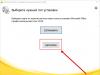Article about that how to do a hard reset on htc desire 300 and similar phones and tablets on Android. This type of push-button reset allows you to unlock a locked HTC Desire phone due to repeated attempts to enter an incorrect pattern key or a forgotten password. Also, if there is a virus on htc android, then a hard reset will help remove the virus from your phone or android tablet. Now many users are complaining that children, while playing with their phone, have blocked it and are now looking for a way to unlock Android by doing a hard reset (Hard Reset htc). Although many users take their phone to specialists to unlock it and spend a lot of money, there is an opportunity to save money by doing a push-button hard reset yourself. This procedure is not at all complicated and anyone can easily restore the normal operation of their device in a couple of minutes.
The push-button Hard Reset on the htc desire 300 allows you to unlock your phone if you have forgotten the password or the phone is locked from repeated attempts to enter the pattern on the screen, and a hard reset will also help clean htc desire 300 from viruses and restore normal operation of the smartphone. This method may also work for other HTC Androids. We are waiting for your comments below about whether this reset method is suitable for your device or not, please indicate the Android model so that other site visitors can receive useful information from you.
Attention! After you do a full factory reset on your HTC Desire 300 or similar Android device, it will not only be unlocked, passwords, viruses, Trojans, worms and all information from the phone’s memory including contacts, files, installed applications, games will also be removed. and your personal settings. We recommend, if possible, before how to do Hard Reset on HTC save contacts, files and other important information.
Attention!!! Everything you do with your phone, you do voluntarily at your own peril and risk! The site administration is not responsible if your phone malfunctions. If you have a new phone that is under warranty or you are afraid that your phone may become damaged by using this push-button reset method on htc desire, then you can contact the service center. The site was created to help owners of phones and smartphones, where any visitor can ask a question and where any visitor can help by adding useful advice. Good luck!!!
1) Before doing a Hard Reset HTC Desire, it is advisable to recharge the battery at least a little.
2) Next, remove the battery for a few seconds and insert it back.
3) With the Android turned off, press and hold the "Volume Down" button and without releasing, press and hold the "Turn on/Off the phone" button. We do not release both buttons until a special menu appears on the device screen and then release both buttons (wait 10 seconds, perhaps a little more or less).
4) Next, in the menu that appears on the screen, use the device’s volume down and up buttons to select “Restore original settings”, usually this is the “Factory Reset” item and to confirm your actions, press the “Turn Off/On Phone” button.
5) Now we are patient and wait until the HTC Desire 300 reboots and then select the language and other phone settings that should appear on the phone screen.
We tried to do a push-button hard reset on a locked HTC Desire 300 due to multiple attempts to enter the pattern key incorrectly without removing the battery for a few seconds and were unable to reset, and only after we pulled out the battery for a few seconds before the reset process were we able to unlock the smartphone, keep this in mind! .
- I hope this article helped you and you were able to unlock htc desire 300 or remove viruses from it. Perhaps this method will work for other HTC Android devices.
- We kindly ask you to add comments, reviews and useful tips, as well as write about whether this article helped you unlock your phone or you found another way, please indicate the model of your Android device so that other users of the site can find the necessary information.
- Thank you for your responsiveness, mutual assistance, useful advice and comments!
If you have forgotten your set password or pattern on Android, there is no reason to panic. Access to your smartphone can be restored, and there are several ways to remove the lock. The updated instructions describe each of them in detail.
How to reset a password or lock on Android
(!) The article contains the main methods of resetting a password/pattern, ranging from the simplest (when you remember the username and password of your Google account) to the more complex: Hard Reset, deleting the “gesture.key” and “password.key” files. Read all the points carefully, follow the links provided for detailed instructions, and everything will work out!
Method 1: Enter your Google account information
Working method for devices running Android 4.4 and below. Starting with Android 5.0, this option was removed from many firmwares. But not all manufacturers did this, so check whether it works for you or not.
When your phone or tablet is connected to a mobile network or Wi-Fi, to remove the lock, you just need to enter your email and password. To do this, enter the pattern key incorrectly 5-10 times, after which a warning will pop up about blocking the device for 30 seconds.
The “Forgot your pattern key?” button will appear on the screen; by clicking on it, you can enter your data and unlock the device.

If you forgot your account password, you will have to recover it - go to this page from a working gadget or PC.
Please note that this method requires Internet access. Therefore, open the quick settings panel by swiping down (“the curtain can be opened directly from the lock screen on Android 5.0 Lollipop and newer) and turn on mobile data or Wi-Fi. The device will connect to the access point if it has previously worked on this network.

2. Reset picture password using ADB
The pattern can be removed using ADB. You need to connect the device via USB to your computer and enter the necessary commands. All details in

The method will only work when USB debugging is enabled.
Method 3. Reset to factory settings
The next method is simpler than the previous one, but using it will delete all data from the internal memory, such as installed applications, linked accounts, SMS, etc. Photos, audio and other files on SD will remain intact. You will find complete instructions in the article:.

The next time you activate the device, restore the data from the backup copy - it works provided that it was carried out previously.
Method 4. Flash a smartphone or tablet
By flashing your Android phone or tablet, you will remove the lock or password. On our website there is firmware for Android devices from various manufacturers, separately Samsung through and LG through.
Method 5: Removing gesture.key (pattern unlock) and password.key (password reset)
The method is intended for owners of phones and tablets with and. Its effect is that the system files “gesture.key” and “password.key”, which are responsible for displaying the graphic lock and password, respectively, are deleted.
For this you need the Aroma file manager. Download the archive from the link and send it to your phone or tablet without unpacking it. Then turn off the device and . To do this, instead of the power button, press and hold one of the possible combinations (or read the FAQ for specific models):
- Volume up + “ON”
- Volume down + “ON”
- Volume up/down + Power + Home
Using the volume up and down buttons, you can move up and down, respectively, and confirm your selection with the power/lock button. In new smartphones, Recovery can be touch-sensitive.
Instructions:
1. In the CWM Recovery menu, select “Install zip”.

2. Then click “Choose zip from /sdcard” and go to the folder where Aroma was downloaded or use “Choose zip from last install folder”. In the second case, you will see all the latest downloaded archives, among which you will find the one you need.

3. Select the archive with Aroma Explorer.

- “gesture.key” (“gatekeeper.pattern.key” in new firmware)
- "password.key" (or "gatekeeper.password.key" instead)
- "locksettings.db-wal"
- "locksettings.db-shm"
Select them and click “Delete” in the additional menu.

Finally, reboot your device. You can enter any password and the phone will be unlocked. Then feel free to go to the settings and set a new lock.
6. How to remove graphic lock via TWRP Recovery


Unpack the archive with Odin and run the program.

Switch your smartphone to firmware mode (aka Bootloader, download mode). To do this, with the device turned off, press and hold 3 keys:
- “ON” + volume down + “Home” button

When you get to such a menu, press the Volume Up key to continue.

Android and the word “Downloading” will appear on the screen - which means you have switched Samsung to firmware mode.

Connect your phone to your computer via USB and wait for the drivers to install. The first cell “ID:COM” will display the connected port, and the message “Added” will appear in the logs.

Now click on the AP button (PDA in older versions of Odin) and select the Recovery file.


If there is a checkmark next to “AP”, and the path to the file is written in the field next to it, you can proceed.
To start the firmware, click “Start”.

Since the weight of the Recovery file is small, the process will take a couple of seconds. The message “All threads completed. (succeed 1 / failed 0)”, and in the upper left cell – “PASS!”. This means that the custom Recovery firmware was successfully installed.

Now turn off your phone and hold one of the key combinations to get into Recovery:
- “Home” + volume up + power on
- “Home” + “ON” (on older Samsung)
- Volume up + power on (on older tablets)

Depending on the installed Recovery: CWM or TWRP, go to steps 5 or 6 of this article and delete the files:
- "password.key" ("gatekeeper.password.key")
- "gesture.key" ("gatekeeper.pattern.key")
- "locksettings.db-wal"
- "locksettings.db-shm"
13. How to remove the unlock key on Huawei and Honor: backup PIN code
On Huawei and Honor, in addition to the pattern key, a backup PIN code is used. Therefore, to unlock the device, you need to draw the pattern incorrectly 5 times, and the display will display the message: “Try again in 1 minute.” Wait 60 seconds for the “Backup PIN” button in the lower right corner to become active. Click on it, enter your PIN and the unlock key will be instantly reset.
14. Backup PIN on LG
When setting a screen lock on LG, you need to set a backup PIN code, which you can enter instead of a pattern or password, and unlock the phone.


To do this, draw an irregular graphic pattern until a message appears indicating that input is blocked for 30 seconds. Click “OK”, select “Forgot your pattern?” at the bottom, enter your PIN code and click “OK”.

15. Smart Lock function
Starting with Android 5.0, the system has a Smart Lock feature that allows you to disable the screen lock in certain situations. For example, when the device is at home or connected to a trusted device via Bluetooth. Depending on the device manufacturer, as well as the version of Android, there are different unlocking options using Smart Lock, such as voice detection, face recognition and others.

Of course, Smart Lock is a convenient feature that simplifies the use of a mobile device. But thanks to it, attackers can gain access to personal information stored on a smartphone. For example, if you designate your office as a safe location and leave your phone at your desk, anyone can unlock it. Therefore, configure Smart Lock wisely, or better yet, think several times before enabling this function.
There are situations when you have forgotten or lost the password for your htc phone, and you need to unlock it. Unlocking methods may vary depending on the specific model, but in this review we will look at how to unlock an HTC phone using the standard method.
Unlock htc
The easiest way is to reset your settings and return your phone to factory settings. To do this, you need:
- Turn off the phone.
- Press and hold the side volume key down and at the same time press and release the power button once.
After completing this procedure, you will see that your phone turns on and the service menu appears on the screen. Using the side key again, scroll to the “Reset” item. Press and release the Power button again. As a result, all your custom htc phone settings will be reset and the phone will go back to factory settings. This will help you unlock your phone without knowing the password, but all settings and installed programs will be lost.
How to unlock an HTC phone? – This question is one of the most important when working with an HTC mobile phone, since this unit is characterized by fairly high performance and reliability, but there is no protection against forgetting the graphic code. And in this case, only a few options will help, which will be discussed in this material. Today, many people are already trying to find out the answer to this question, so the portal for helping mobile subscribers, the site offers to familiarize themselves with the required minimum data and make sure that subscribers unlock their phones in time.
It is worth noting that you can unlock a locked phone either with your own hands or through the use of outside help. In this case, in the first option it will work for free, while the second step is paid. They will be described in detail in the article below, but now you need to figure out what exactly are the options for solving the problem today?
What might be useful?
Unlocking a pattern on HTC is a sore subject for many subscribers of this company's mobile phones. It happens that a person accidentally draws the wrong picture on the screen with his finger several times, after which the mobile phone goes into lock mode. And in this case, only a number of options will do, and extremely radical ones at that. The graphic key itself is a kind of protection against attackers who will not be able to remove it without the necessary knowledge. The user himself suffers from such methods given below, but the phone must be returned somehow, so this is the only way to use it.
- In order to solve the problem of how to unlock an HTC phone, you will need to resort to resetting the settings to original (memory erase)
- Using Software Reinstallation
- Using help in Service Centers
An HTC phone can be blocked completely by accident, so each subscriber needs to clearly know what to do in order to deal with the difficult problem of unlocking a lock on a pattern in a timely manner. Many sites on the Internet write about this, but only here you can solve this problem extremely quickly and conveniently for yourself. In general, a relevant article has been published on the website, which will help anyone right now to take their right steps.
IMPORTANT: Wondering how to lock an HTC phone? – This is quite simple to do, since all that is needed is to either enter the graphics code incorrectly several times, or press the incorrect SIM card codes (PIN+PUK) several times. After the first option, the phone is blocked and you won’t even be able to receive a call (in some models). In the second case, the problem can be solved only by contacting the offices of the mobile operator.
How to remove a pattern that prevents you from using your mobile phone?
You can remove a graphic block using three methods, which are described just above in the article. Today, subscribers need to resort to any of them if they want to continue working with their mobile device as before.

- Further. Another option, if others are not suitable, is to contact a specialized service for servicing mobile phone subscribers. The price for which the mobile phone will be cleared of blocking, checked for viruses and returned to the owner will be indicated on the spot. Before starting work, you must click on “*#06#”, since this code (IMEI) will guarantee that the phone will be returned exactly the one that was given to work at the Center.
IMPORTANT: In the case when a subscriber needs to download firmware files from a site other than the official one, you need to look at it carefully, since very often in this case subscribers make a mistake: they “merge” the files via SMS message, pay for it and are left with nothing how. Remember that most of these sites are nothing but scams.
Wishes to subscribers from the site
It is recommended to choose one of the suggested steps that are described in the article. Through it, you can quickly and conveniently restore the functionality of your mobile device, so anyone who wants to understand this should check to see if the first, second or third methods will help.
The site offers several thousand articles for each subscriber that will be useful for solving ordinary problems with mobile phones.
The screen lock on your HTC smartphone is an important invention that helps protect your information and give you some privacy in case you leave your phone with friends and family. However, in the event that you have forgotten the PIN, pattern or password of your HTC smartphone, then you may get really frustrated. The screen lock security system is designed to be difficult to crack, but it shouldn't give you sleepless nights when you forget your PIN. There are several methods you can use to remove your HTC lock screen if you have forgotten your PIN, pattern or password. Below are three best methods that you should consider using.
Part 1: Sign in to HTC One with your Google Account
When you buy a new HTC smartphone, you need to install it using your Google account. This is important because almost all methods used to remove HTC lock screen require access to a Google account and without such an account the only option you have is to perform a factory reset, which will delete all your data. To begin removing HTC Sense lock screen using your Google account, follow these steps:
1. Use a pattern or PIN five times
To bypass screen lock using Google account, you must try to unlock HTC smartphones five times. Once this is done, your smartphone will give you the option to log in using an alternative method.
2. Click on the “Forgot Pattern (Forgot your password?) Button
Once you do this, your phone will open to the Google login screen. Sign in to the Google Account associated with the HTC smartphone you want to unlock using your username and password. In order to use this method, your phone must be connected to the Internet. If you can't remember your Google Account password, try to recover it using another device.

3. Set a new password for your smartphone
Once you're signed into your Google account, go to the app's settings then security and choose to lock your phone with a new pattern, password, or PIN. You can now use the new security feature to access your phone.

Part 2: Remove HTC Lock Screen with Android Control
For all the latest HTC phones, using Android unlock Device Manager is the best choice to remove HTC Desire screen lock in case you lock. All you need to restore your smartphone is to turn it on and make sure it is connected to the Internet. You can then sign in to your Google account using any other device to change your HTC Senselock screen. To use Android control follow these simple steps:
1) Turn on your HTC smartphone and make sure it is connected to the Internet.
In order to use Android Device Manager to change the lock screen of your HTC smartphone, you must have a Google account, and it must be turned on and connected to the Internet. This will make it easy for Android to find your device and make all the necessary changes.

2) Login to Android management
Open Android Device Manager (www.google.com/android/devicemanager) and enter your Google account information to sign in. This is necessary for the tool to start searching for your HTC smartphone.

3) Create a temporary password
Once the Android Device Manager finds your phone you will have three options to manipulate the phone, you can "ring" your phone so you don't have it in your home, "lock" to change the security locks if you forgot your security password or pattern or you can "reset" this to erase everything on it.

For you to unlock your phone, select the “Lock” option. A window will appear here where you will enter a new password to replace the current lock screen.

Note: If you don't care about your data, then you can select "Reset" to perform a factory reset, which will erase everything from the phone and hence opening it.
4) Changing the lock screen on your phone
Use a temporary password log in your phone. Then go to settings and change the Htc lock screen of your HTC smartphone.

Part 3: Removing HTC Locked Screen Factory Reset
If all the above two methods fail and you are more interested in getting access to your phone than recovering your data, then performing a factory reset is one of the best ways to remove HTC Desire lock screen from your phone. Remember Factory Reset will delete all data on your phone while the other two methods above will not. Therefore, it is important that you are prepared to lose all the information on your phone before choosing this screen lock removal method. To complete this process, simply follow these steps:
1. Turn your smartphone Off
Press and hold the power button of your HTC smartphone until the power menu appears. Turn off your phone. In case your smartphone is frozen, then turn it down by removing the battery and then replace it.
2. Open your phone's recovery menu
You can do this by pressing and holding both the Volume and Power buttons on your phone. This should take about 30 seconds and the recovery menu will appear.

3. Run Factory Reset
Go to the recovery menu using the Volume Down button. To begin a factory reset, select the factory reset icon and then start the process by pressing the power button.

4. Customize your phone
A factory reset will erase everything on your phone, including the HTC lock screen. Once the reset is done, you should install it the same way you had a new phone. Here you will install fresh security on your phone and download all the other things that you had on your phone. If you copied your phone's settings to your Google account, then you can easily restore them.
How to protect your data from the prying eyes of friends, relatives, and even strangers if your phone is lost or lost? The answer is simple, you use some form of lock screen be it a password, PIN or pattern to ensure that no one takes your personal data such as photos and uses it to compromise their integrity. However, despites its utility screen locks can really inconvenience you, especially when you can't access your phone because you forgot your PIN, password or pattern. It shouldn't stress you out any more. The methods listed above are effective in removing any HTC Sense Lock screen.