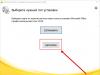Console commands are designed to find bugs and test certain mechanics in the game. In The Elder Scroll: Skyrim, you can enable the console, but entering commands is only available on the PC version.
To enter special commands, you must open the console. To do this, you need to press the [~] (tilde) key right during the game. A field will appear at the top of the screen into which codes are entered to activate certain actions.
IMPORTANT! Before introducing it, you must save it, as some commands may negatively affect the operation of the game.
Using the Console
The commands are absolutely not case sensitive, so you can safely ignore whether “Caps Lock” is enabled/disabled. To navigate in an open window, it is best to use two buttons: PageUp/PageDown. If there are zeros at the beginning of the code, they can be ignored, but this method does not apply to objects from the two later additions. The first digits use a code of order XX, so all characters are required to be entered.
Object Commands
This category includes commands related to objects. To select them, you need to open the console and click on the object or character on the screen. The code of the object selected by the player will immediately appear in the console. It is important that there is good visibility, that is, there is no fog, snow or magic effects.

Prefix commands
Commands that fall into this category require a prefix at the beginning. For example, if you enter SetAV Health<#>- nothing will happen, but if Player.SetAV Health<#>- will increase HP by<#>points.
Problems entering commands
In the classic version of Skyrim, there were unpleasant bugs associated with the console - squares appeared instead of letters. Not only in the command input window, but also in the game itself. The problem of “rectangles” is solved quite simply. In the file at Skyrim\Data\Interface\fontconfig.txt. you need to change map “$ConsoleFont” = “Arial” Normal to map “$ConsoleFont” = “FuturaTCYLigCon” Normal.
IMPORTANT! Some users don't have a file that can be modified. In this case, the problem is not solved for them and, most likely, they will have to completely remove the game and install it again for the required file to appear.
However, there is another way. You need to add the line sConsole=ENGLISH in the Documents\My Games\Skyrim Special Edition folder in the Skyrim.ini file after the line sLanguage=RUSSIAN. Then we manually create the file FontConfig_ru.txt. We insert the contents of fontconfig.txt from the original Skyrim into it.

Pay attention to which layout you have in your operating system by default. This may affect the functionality of this method. It also matters where you copy the text from (from a post on the site or directly from a file). Everything must be done exactly as indicated on the website.
Below is the text of the file that needs to be copied:
fontlib "Interface\fonts_console.swf"
fontlib "Interface\fonts_ru.swf"
map "$ConsoleFont" = "FuturaTCYLigCon" Normal
map "$StartMenuFont" = "Futura Condensed test" Normal
map "$DialogueFont" = "FuturaTCYLigCon" Normal
map "$EverywhereFont" = "FuturaTCYLigCon" Normal
map "$EverywhereBoldFont" = "FuturisXCondCTT" Normal
map "$EverywhereMediumFont" = "Futura Condensed test" Normal
map "$DragonFont" = "Dragon_script" Normal
map "$SkyrimBooks" = "SkyrimBooks_Gaelic" Normal
map "$HandwrittenFont" = "SkyrimBooks_Handwritten_Bold" Normal
map "$HandwrittenBold" = "SkyrimBooks_Handwritten_Bold" Normal
map "$FalmerFont" = "Falmer" Normal
map "$DwemerFont" = "Dwemer" Normal
map "$DaedricFont" = "Daedric" Normal
map "$MageScriptFont" = "Mage Script" Normal
map "$SkyrimSymbolsFont" = "SkyrimSymbols" Normal
map "$SkyrimBooks_UnreadableFont" = "SkyrimBooks_Unreadable" Normal
There are not many ways described on the forums to solve the situation with “rectangles” instead of letters, but among those that can be found, this method is the most effective. It helped many users solve their problem. At the moment the game is not updated (except for the huge number of mods that are still being created), so the method of replacing files should work.

Bottom line
Problems with the console occurred after updating the game, but it took a very long time to solve it. The answer was found in the original version. Gamers, through trial and error, finally found a way to make the letters appear normally in the game and on the console. But, unfortunately, there are still people who face this problem, as well as those for whom this method does not help.
Most likely, a lot depends on where the game is installed and the distribution of folders and files. If a failure occurs during installation (for example, the antivirus scans the files being installed or another process is running in the background), then an error may occur and then even replacing the files, which was mentioned earlier, will not help the user.
☛ Description:
This fix removes the squares in the console and allows you to write in English/Russian. This makes it possible to use commands/cheats.
☛ Installation:
Unzip the contents of the archive into a folder"Interface"(Path: The Elder Scrolls V Skyrim\Data\Interface)
☛ Adviсe:
1. If there is no folder "Interface", create it yourself.
2. If you see Russian characters in the language bar, switch to English language / set as default English language.
3. Advice not related to the topic, but requiring a working console: I personally noticed that in SSE there is a very small FOV (field of view) in the first person, which personally really infuriated me due to the lack of ability to configure this in the menu. To anyone who is also dissatisfied with the current state of affairs, I recommend using the console command "FOV xx", Wherexx- value from75
before120
(viewing angle), choose the best option for yourself.
The only drawback of this method is that every time you restart the game you will have to repeat the procedure (but it’s not like writing text, right?). Config for FOV, to be honest, I’m too lazy to do it, and not everyone needs it (everyone has their own preferences), so use this method. Good luck and blessings to everyone!
The role-playing game The Elder Scrolls 5: Skyrim Special Edition can hardly be called difficult, but there are often situations in it where you simply cannot do without cheat codes. For example, sometimes it is impossible to find a quest item, and then a console command comes to the rescue, allowing you to add the desired item directly to your inventory. In addition, with the help of codes you can significantly improve your financial condition. In general, you are welcome to the list.
Note: Most of the cheats, codes and console commands presented here are also suitable for the original Skyrim.
How to remove squares when entering commands in the console
You must first find the Interface folder in the following directory: Skyrim Special Edition\Data. In it, open the fontconfig.txt file and replace the following line:
- map "$ConsoleFont" = "Arial" Normal
- map "$ConsoleFont" = "FuturaTCYLigCon" Normal
Note: if after changing a line you are unable to save the file or the system is trying to make a copy of this file, then you need to go to its properties (right-click) and uncheck the “Read-only” option.
How to enable English in the console
To do this, go to the Skyrim Special Edition folder located in the C:\Users\username\Documents\My Games\ directory and open the Skyrim.ini file. You need to find the following line in it:
- sLanguage=RUSSIAN
Don't change it, just add the line sConsole=ENGLISH after it. Now in the console you will immediately write in English.
Note: If the console still cannot switch to English or you are missing the Skyrim.ini file, then delete the above line and set English as the default language in the Windows operating system. You need to right-click on the language bar (located in the lower right part of the screen), then select “Options” and select “English” in the menu.
Basic Skyrim cheats
To use Skyrim codes you will need to first open the console - to do this, press the [~] (tilde) key. Then enter any of the codes you need:
- gm - activate god mode (become invulnerable)
- tcl - allows you to pass through any obstacles (become a ghost)
- tmm 1 - makes it possible to reveal all points of interest on the map of the game world
- killall - kills all NPCs in the area (allies are also included in this list)
- psb - allows you to get all the dragon cries, talents and spells existing in the game
- qqq - quick exit from the game
- advlevel - raising the level (ability points are not added)
- tfc - “free” camera (great command for creating spectacular photos)
- tdetect - makes it possible to steal without any consequences (turns off the vision of “non-scripts”)
- tcai - activates and deactivates Al for NPCs (they stop fighting)
- set timescale to 0 - stop time (if you enter 10000 instead of zero, the day will pass in a couple of seconds)
- sexchange - gender change (face may not change)
- showracemenu - opens the hero creation menu: you can change the gender, race and external data of the character. There is a risk of redistributing all skills, so we advise you to save the game before using this command
- player.setav invisibility 1 - activation of invisibility (not only opponents, but also allies will no longer notice you). To disable, enter 0 instead of 1
- player.modav carryweight X - increases the hero's maximum carrying capacity by X value
- player.setav speedmult X - change the movement speed by X percent (activated by pressing the Alt key)
- player.setscale X - increasing the hero's height by X value: 1 – 100 percent, 2 – 200 percent and so on
- setgs fJumpHeightMin 100 - change jump height
- player.setav Health X - change the maximum number of hit points
- player.setav Magicka X - change the maximum number of mana points
- player.setav Stamina X - change the maximum number of stamina points
- player.setav attackdamagemult X - increase the amount of weapon damage by X times
- player.setav leftweaponspeedmult X - increase the speed of attacks with a weapon in the left hand by X times
- player.setav weaponspeedmult X - increase the speed of attacks with left-handed weapons and two-handed weapons by X times
- player.setav LeftitemCharge X - charge the weapon in the left hand for X charges
- player.setav RightitemCharge X - charge the weapon in the right hand for X charges
- player.additem 0000000F X - add X gold to inventory
- player.additem 0000000A X - add X master keys to inventory
- player.placeatme 0010BF90 - summons a Spectral Horse to help players (can appear in the room)
- player.setcrimegold 0 - cancels any bounty on the hero's head (cancels the crime)
- player.addspell 00092C48 - adds the talent “Lycanthropy”, which allows you to turn into a werewolf (to activate you need to press the “Z” key)
- player.addspell 000B8780 - infects the character with the Sanguinare Vampiris disease. After three days, your hero has a 10% chance of turning into a vampire (you can recognize this by the appearance of the active “vulnerability to fire” effect). If you haven't become a bloodsucker, write the command
- player.removespell 000B8780 and then use player.addspell 000B8780 again
- player.removespell 000B8780 - cures the Sanguinare Vampris disease at the first stage, that is, when you turn into a full-fledged vampire, this command will no longer work
- setstage 000EAFD5 10 - completely cures vampirism, but only acts once, since it simply completes the corresponding task
- player.moveto - teleports the character to the selected object (write the number without parentheses)
- coc qasmoke - teleports the character to a special dungeon where all items existing in the game are stored (rummage through the chests)
- coc riverwood - teleportation from the above dungeon. You will appear in Riverwood. Instead of this village, you can choose any other settlement (you can view the list below)
- player.setpos [axis] [number] - teleports the character to the specified coordinates. Instead of the axis, write “x”, “y” or “z”, and instead of the number, indicate the offset along the selected axis (the command should be written without parentheses)
- prid - identifies an object by its identification number (ID). It is analogous to the following action: opening the console and clicking on the object. After entering this command, a message with the ID of the selected object appears in the console. Then you can use any of the codes listed below without selecting the desired object each time. Thanks to it, you will be able to select some distant thing or character, and then begin to apply various actions to it: resurrection, viewing inventory, and so on.
Actions with NPCs (characters)
To activate the commands presented below, you need to get very close to the desired creature or object, then open the console and left-click on the object. If the click is successful, the object identification number will appear in the console. After this you will be able to use the following cheats:
- stopcombat - stop combat with the selected allied character. Before using this command, write player.setcrimegold 0 in the console. If you are attacked by several opponents at once, then you should enter the above cheat on all of them at once. The fact is that even if at least one of the enemies continues to beat you, other NPCs will join him. To make it easier to enter this command, you can first enter tcai (all NPCs will freeze and not move). Let us add that this command does not work on constantly aggressive creatures (monsters and evil NPCs in the plot). It should be used on guards when breaking the law.
- kill - instantly kills the selected creature
- resurrect 1 - instantly resurrects the selected creature
- resetai - restores the default dialogue, that is, erases the character's memory. It should be used when killing an NPC and his subsequent resurrection, since NPCs killed and resurrected by you often refuse to talk to you later
- openactorcontainer 1 - opens the inventory of the specified creature for exchanging items
- removeallitems - clears the inventory of the selected NPC, that is, removes all his items
- equipitem item ID - equips the specified character with the selected item (item IDs are listed below), that is, you can fully equip your ally without spending a single coin
- inv - displays a list of items contained in a particular object
- duplicateallitems player - transfer all items from the selected character's inventory to your personal inventory
- resetinventory - resetting the inventory, as a result, the things received by the character by default (prisoner's clothes) remain in it
- setownership - grants ownership rights to the selected item (the best command for a thief, since you don’t have to look for a buyer of stolen goods to get rid of the stolen goods)
- unlock - opens the lock of the selected door or chest
- disable - hides the selected object
- enable - reveals a creature or item previously hidden using the disable command
- markfordelete - deletes the selected object. Not recommended for use as it can remove even basic objects like walls or buildings. There is no reverse command, so if you want to remove something, it is better to use disable
Managing NPCs (characters) in Skyrim
Thanks to the commands below, you will be able to take control of any creature in the game. You need to do everything strictly according to the instructions. First of all, switch the camera to 3rd person view (otherwise the method will not work). Then go to the selected monster or NPC and open the console. Left-click on the creature and start entering the following commands:
- player.TC
Next, close the console. You are now “in” the body of the previously specified creature. You can do whatever you want with it. Such commands will be useful for players who decide to make some kind of game film based on Skyrim. To return to your hero you need to write in the console:
- player.TC
Note: Once you can control a creature, you will not be able to force it to attack other characters or monsters, since when you press the attack button, your hero will start hitting.
You can also turn any NPC in Skyrim Special Edition into your faithful companion. To do this you need to do the following:
- Approach the desired character.
- Activate the console and left-click on the character.
- Enter the command setrelationshiprank player 3
- Write the command addfac 0005C84D 1
- Then talk to the NPC and in the dialogue box tell him “Follow me. I need your help."
Skill Upgrade
The commands presented below allow you to increase various skills by X percent. That is, let's say your weapon deals 20 units of base damage to the enemy. If you enter the number 200 as the increasing value, then the final damage will be 60 units: 20+20*2. To disable a modifier, you need to enter the number 0 in its value. The same formula is used to calculate the killing power of magical spells.
For example, if you want to enhance the spells of the school of destruction by 150 percent, then you need to enter the following command in the console: player.setav DestructionPowerMod 150
List of skills:
- OneHandedPowerMod - skill for using one-handed weapons
- TwoHandedPowerMod - skill of using two-handed weapons
- MarksmanPowerMod - bow skill
- BlockPowerMod - skill for using shields
- SmithingPowerMod - mastery of blacksmithing
- HeavyArmorPowerMod - skill for using heavy armor
- LightArmorPowerMod - skill for using light armor
- PickPocketPowerMod - pickpocket mastery
- LockpickingPowerMod - mastery in hacking
- SneakPowerMod - stealth mastery
- AlchemyPowerMod - mastery of alchemy
- SpeechcraftPowerMod - mastery of eloquence
- AlterationPowerMod - mastery at the school of change
- ConjurationPowerMod - mastery in the school of witchcraft
- DestructionPowerMod - mastery in the school of destruction
- IllusionPowerMod - mastery in the school of illusion
- RestorationPowerMod - mastery in restoration school
- EnchantingPowerMod - mastery at the school of enchantment
Note: you can look at the changes to these modifiers in the inventory in the description of items and magic spells.
Leveling up all skills
Thanks to the console commands below, you can easily increase all your skills and get the necessary perks. You will need the following commands:
- advskill [skill] (X) - raises the selected skill by X experience points. It is thanks to it that you can quickly upgrade any skill (you should write the command without parentheses)
- player.setav [skill] (X) - sets the selected skill to the value X. It does not give the character experience points, but only increases the skill level. Quite a useful thing when the skill has already been pumped up to level 100
- player.setlevel X - change the hero's level to the value X (you can write a number from 1 to 255). Recommended for use after applying advskill
An illustrative example:
- advskill Destruction 200 - gives 200 experience points to the school of destruction
- player.setav Block 80 - increases or decreases blocking skill to level 80
List of all skills:
- Alchemy - mastery of alchemy
- Alteration - school of change
- Conjuration - school of witchcraft
- Destruction - school of destruction
- Enchanting - school of enchantment
- Illusion - school of illusion
- Restoration - restoration school
- Marksman - shooting skill
- Block - blocking skill
- HeavyArmor - skill of wearing heavy armor
- LightArmor - skill of wearing light armor
- Lockpicking - hacking skill
- Onehanded - skill in using one-handed weapons
- Twohanded – skill of using two-handed weapons
- Pickpocket - pickpocket skill
- Smithing - skill in blacksmithing
- Sneak - stealth skill
- Speechcraft - speech skill
ID armor sets (sets)
If you don’t want to waste time searching for this or that armor, then simply enter the following console command:
- player.additem [number] – no need to use parentheses
A good example: player.additem 0001394E 1 – adds one pair of Dwemer gloves to the inventory.
Dwemer armor:
- 0001394D - add armor to inventory
- 0001394E - add gloves to inventory
- 0001394C - add boots to inventory
- 0001394F - add helmet to inventory
- 00013950 - add a shield to inventory
Daedric armor:
- 0001396B - add armor to inventory
- 0001396A - add boots to inventory
- 000D7A8C - add fire suppression boots to inventory (increases fire resistance by 50 percent)
- 000D7A8B - add boots of silence to inventory (your steps are not heard)
- 000D7A8A - add mammoth boots to inventory (increase carrying capacity by 50 units)
- 0001396D - add helmet to inventory
- 0001396C - add gloves to inventory
- 0001396E - add a shield to inventory
- 000D7AF9 - add a grounding shield to inventory (increases resistance to electricity by 70 percent)
- 000D7AF6 - add a heat shield to inventory (increases frost resistance by 70 percent)
- 0010DFA3 - add a denial shield to inventory (increases resistance to magic by 22 percent)
Glass armor:
- 00013938 - add boots to inventory
- 00013939 - add armor to inventory
- 0001393A - add gloves to inventory
- 0001393B - add helmet to inventory
- 0001393C - add a shield to inventory
Imperial armor:
- 000136D5 - add armor to inventory
- 000136D6 - add boots to inventory
- 000136D4 - add bracers to inventory
- 00013EDC - add helmet to inventory
- 000135BA - add a shield to inventory
Elven armor:
- 000896A3 - add armor to inventory
- 0001391A - add boots to inventory
- 0001391C - add gloves to inventory
- 0001392A - add gilded armor to inventory
- 0001391D - add helmet to inventory
- 0001391E - add a shield to inventory
Leather armor
- 0003619E - add armor to inventory
- 00013920 - add boots to inventory
- 00013921 - add bracers to inventory
- 00013922 - add helmet to inventory
Dragon Shell Armor
- 00013965 - add boots to inventory
- 00013966 - add armor to inventory
- 00013967 - add gloves to inventory
- 00013969 - add helmet to inventory
- 00013968 - add a shield to inventory
Dragonscale Armor
- 0001393D - add boots to inventory
- 0001393E - add armor to inventory
- 0001393F - add gloves to inventory
- 00013940 - add helmet to inventory
- 00013941 - add a shield to inventory
Ebony armor
- 00013960 - add boots to inventory
- 00013961 - add armor to inventory
- 00013962 - add gloves to inventory
- 00013963 - add helmet to inventory
- 00013964 - add a shield to inventory
Orc armor
- 00013956 - add boots to inventory
- 00013957 - add armor to inventory
- 00013958 - add mittens to inventory
- 00013959 - add helmet to inventory
- 00013946 - add a shield to inventory
Rogue Armor
- 000D8D50 - add armor to inventory
- 000D8D4E - add boots to inventory
- 000D8D55 - add bracers to inventory
- 000D8D52 - add helmet to inventory
Nightingale armor
- 000FCC0F - add armor to inventory
- 000FCC11 - add gloves to inventory
- 000FCC0D - add boots to inventory
- 000FCC12 - add hood to inventory
Blade armor
- 0004F912 - add a shield to inventory
- 0004B28F - add helmet to inventory
- 0004B288 - add boots to inventory
- 0004B28D - add gloves to inventory
- 0004B28B - add armor to inventory
Wolf armor
- 000CAE15 - add armor to inventory
- 000CEE7C - add boots to inventory
- 000CEE7E - add gloves to inventory
- 0004C3D0 - add helmet to inventory
Stormcloak Officer's Armor
- 0008697E - add armor to inventory
- 00086981 - add boots to inventory
- 00086983 - add gloves to inventory
- 00086985 - add helmet to inventory
Ancient Nord armor
- 00018388 - add armor to inventory
- 00056A9D - add boots to inventory
- 00056A9E - add helmet to inventory
- 00056B17 - add gloves to inventory
Thieves Guild Armor
- 000D3AC4 - add gloves to inventory
- 000D3ACE - add hood to inventory
- 000D3ACC - add armor to inventory
- 000D3AC2 - add boots to inventory
Armor of the head of the Thieves Guild
- 000E35D7 - add armor to inventory
- 000E35D9 - add hood to inventory
- 000E35D8 - add gloves to inventory
- 000E35D6 - add boots to inventory
ID of unique armor and accessories with bonuses
- 0007C932 - add the Archmage's Robe to inventory (increases the speed of magic recovery by 100 percent and reduces the mana cost of casting spells by 15 percent)
- 000F9904 - add the Scientist's Circlet to your inventory (reduces mana costs for casting any spells)
- 000FC5BF - add the Tarch of Bloodthirst shield to your inventory (shield hits deal an additional 3 damage over 5 seconds)
- 000E41D8 - add Ysgramor's Shield to inventory (increases magic resistance by 20 percent and increases life scale by 20 units)
- 000295F3 - add Ingol Helmet to inventory (increases frost resistance by 30 percent)
- 000С8911 - add Amulet of Akatosh to inventory (increases magicka recovery speed by 25 percent)
- 0002D773 - add Gauldur's Amulet to inventory (increases stamina, mana and life scales by 30 units)
- 00100E65 - add the Necklace of Immunity and Diseases to inventory (the character receives complete immunity to all diseases)
- 000C891B - add the Amulet of Mara to inventory (reduces the mana cost for casting spells from the school of restoration by 10 percent; needed for a wedding)
- 00061CB9 - add Krosis mask to inventory (increases alchemy, hacking and archery skills by 20 percent)
- 00061C8B - add Morokei mask to inventory (increases magicka recovery speed by 100 percent)
- 00061CA5 - add the Nakrin mask to your inventory (reduces the mana cost of casting spells from the schools of restoration and destruction by 20 percent, and also increases the mana scale by 50 units) 00061CC9 - add the Vokun mask to your inventory (reduces the mana cost of casting spells from the schools of witchcraft, changes and illusions by 20 percent)
- 00061CC2 - add Otar mask to inventory (increases resistance to cold, fire and electricity)
- 00061CC0 - add Ragot mask to inventory (increases the stamina scale by 70 units)
- 00061CAB - add the Volsung mask to your inventory (reduces prices in stores by 20 percent, allows the character to breathe underwater and increases carrying capacity by 70 units)
- 00061CC1 - add the Hevnorak mask to your inventory (gives complete immunity to all poisons and diseases)
- 00061CCA - add Wooden mask to inventory
- 00061CD6 - add the Konarik mask to your inventory (when health reaches a critical level, the mask with a certain probability heals the character and causes damage to nearby enemies of the wearer)
Weapon Set IDs
We remind you that to add an item you need to use the command player.additem [number] without parentheses.
Glass weapons:
- 000139A3 - add a one-handed ax to inventory
- 000139A4 - add a two-handed ax to inventory
- 000139A9 - add a one-handed sword to inventory
- 000139A7 - add a two-handed sword to inventory
- 000139A8 - add a mace to inventory
- 000139AA - add a war hammer to inventory
- 000139A5 - add bow to inventory
- 000139A6 - add dagger to inventory
Daedric weapons
- 000139B4 - add an ax to inventory
- 0001DDFB - add an inferno ax to inventory (sets the enemy on fire and deals 30 fire damage to him)
- 0001DFCB - add a thunder ax to inventory (sucks 15 units of mana from the enemy and deals 30 units of electrical damage to him)
- 000139B5 - add bow to inventory
- 0001DFEF - add a petrification bow to your inventory (there is a chance to paralyze the enemy for 6 seconds)
- 0001DFE6 - add inferno bow to inventory (sets the enemy on fire and deals 30 fire damage to him)
- 0001DFE9 - add winter bow to inventory (sucks 30 units of stamina from the enemy and deals 30 units of cold damage to him)
- 0001DFF2 - add a bow of thunder to your inventory (sucks 15 units of mana from the enemy and deals 30 units of electrical damage to him)
- 0001DFFC - add a sacred bow to inventory (puts to flight undead below level 40)
- 000139B6 - add dagger to inventory
- 000139B7 - add a two-handed sword to inventory
- 000139B8 - add mace to inventory
- 000139B9 - add sword to inventory
- 000139B3 - add a battle ax to inventory
- 000139BA - add a war hammer to inventory
Imperial weapons
- 000135B8 - add sword to inventory
- 00013841 - add bow to inventory
Dwarven weapons
- 00013994 - add an ax to inventory
- 00013995 - add a bow to inventory
- 00013996 - add a dagger to inventory
- 00013997 - add a two-handed sword to inventory
- 00013998 - add a mace to inventory
- 00013999 - add a sword to inventory
- 00013993 - add a battle ax to inventory
- 0001399A - add a war hammer to inventory
Elven weapons
- 0001399C - add a battle ax to inventory
- 0001399E - add a dagger to inventory
- 0001399F - add a large sword to inventory
- 000139A0 - add a mace to inventory
- 000139A1 - add sword to inventory
- 0001399D - add bow to inventory
- 000139A2 - add a war hammer to inventory
Ebony weapon
- 000139B1 - add sword to inventory
- 000139AD - add bow to inventory
- 000139B2 - add a war hammer to inventory
- 000139B0 - add a mace to inventory
- 000139AC - add a battle ax to inventory
- 000139AB - add an ax to inventory
- 000139AF - add a two-handed sword to inventory
- 000139AE - add dagger to inventory
Orc weapons
- 0001398B - add a battle ax to inventory
- 0001398C - add an ax to inventory
- 0001398D - add bow to inventory
- 0001398E - add dagger to inventory
- 0001398F - add a two-handed sword to inventory
- 00013990 - add a mace to inventory
- 00013991 - add a sword to inventory
- 00013992 - add a war hammer to inventory
Forsworn Weapons
- 000СС829 - add an ax to inventory
- 000CADE9 - add sword to inventory
- 000CEE9B - add bow to inventory
- 000AE087 - add heather geas to inventory (deals 5 units of additional damage to Nords)
Nightingale weapon
- 000F6527 - add blade to inventory
- 000F652C - add bow to inventory
Blade Weapon
- 0003AEB9 - add sword to inventory
Ancient Nordic weapons
- 0002C66F - add sword to inventory
- 000236A5 - add a two-handed sword to inventory
- 0001C864 - add hammer to inventory
- 0002C672 - add an ax to inventory
ID of unique weapon with bonuses
- 000F1AC1 - add to inventory “Dragon Scourge” (deals 40 more damage to dragons and shocks other enemies with electricity, taking away an additional 10 units of life from them)
- 000F5D2D - add “Pale Blade” to inventory (deals 25 units of additional cold damage, causes weak enemies to flee for 30 seconds and takes away 50 units of stamina)
- 000956B5 - add “Wuthrad” to inventory (deals the greatest damage to elves)
- 000B3DFA - add “Chalk Eye” to inventory (activates the magic of a fiery explosion, setting enemies on fire and causing them additional fire damage)
- 000A4DCE - add "Bloody Spike" to inventory (sucks the soul from the enemy and transfers it to stone if he dies within 3 seconds of being hit)
- 00053379 - add “Fierce” to inventory (deals 15 units of additional cold damage and takes away 15 units of stamina)
- 000F8317 - add “Cooler” to inventory (deals 30 units of additional cold damage and has a small chance of paralyzing the enemy for 2 seconds)
- 00035369 - add “Staff of Magnus” to inventory (sucks 20 units of magic per second from the enemy or health if the enemy has no mana)
- 0010076D - add “Staff of Hevnorak” to inventory (deals 50 units of electrical damage to enemies over 30 seconds). Must be applied on the surface.
- 000AB704 - add “Holdir’s Staff” to inventory (can calm weak enemies for 1 minute or capture their souls upon death)
- 000E5F43 - add “Yurik Goldurson’s Staff” to inventory (deals 25 units of magic damage and drains 50 units of mana)
- 00094A2B - add “Phantom Blade” to inventory (deals 3 additional damage, armor is ignored)
- 000AB703 - add to inventory “Curse of the Red Eagle” (capable of setting low-level undead on fire and causing them to flee)
- 0009FD50 - add “Red Eagle’s Fury” to inventory (deals 5 additional fire damage and sets the enemy on fire)
- 000B994E - add “Valdar's Lucky Dagger” to inventory (increases the chance of a critical hit by 25 percent)
- 0006A093 - add “Tandil’s Staff” to inventory (pacifies people and creatures below level 12 for 1 minute).
Daedra Artifact IDs
To obtain the artifact, use the standard command: player.additem 0004E4EE 1 – add one sword “Radiance of the Dawn” to your inventory.
- 000240D2 - add the dagger “Mehrunes’ Razor” to your inventory (there is a small chance of killing the enemy when striking)
- 000233E3 - add “Mace of Molag Bal” to inventory (sucks 25 mana and stamina, and also fills a soul stone if the enemy dies within 3 seconds of being hit)
- 0004E4EE - add the sword “Radiance of the Dawn” to your inventory (deals 10 units of additional damage, and also adds the likelihood of a fiery explosion when destroying undead)
- 000EA29C - add the two-handed sword “Ebony Blade” to your inventory (the enemy does not perceive a blow with this sword as an attack) (two-handed sword)
- 0001C4E6 - add “Axe of Sorrow” to inventory (sucks 20 units of stamina from the enemy)
- 0002ACD2 - add the two-handed hammer “Volendrung” to your inventory (sucks 50 units of stamina from the enemy)
- 0002AC6F - add the Wabbajack staff to your inventory (the effect of its use is completely random)
- 0001CB36 - add the “Rose of Sanguine” staff to inventory (summons Dremora for 1 minute)
- 00035066 - add the “Skull of Corruption” staff to your inventory (deals 20 units of additional damage and collects dreams from people, increasing damage to 50 units)
- 0002AC61 - add light armor “Skin of the Savior” to inventory (increases resistance to poisons by 50 percent, and resistance to magic by 15 percent)
- 00052794 - add heavy armor “Ebony Chainmail” to your inventory (reduces the noise from footsteps, and enemies who come too close to you begin to receive 5 units of damage per second from poison)
- 000D2846 - add to inventory “Mask of Clavicus Vile” (increases eloquence by 10 units, increases mana recovery by 5 percent and reduces prices in stores by 20 percent)
- 00045F96 - add the “Spell Breaker” shield to inventory (can absorb up to 50 points of magic damage while blocking)
- 0002C37B - add “Namira’s Ring” to inventory (increases strength by 50 units; devouring corpses increases life scale and health recovery rate)
- 0002AC60 - add “Ring of Hircine” to inventory (gives additional transformation to werewolves)
- 0001A332 - add the book “Ogma Infinum” to your inventory (you can add 5 experience points to several skills) (book)
- 00063B27 - add “Star of Azura” to inventory (is an endless soul stone)
- 00063B29 - add “Black Star” (unique soul stone) to inventory
- 0003A070 - add “Skeleton Key” (indestructible master key) to inventory
Dragon screams
Thanks to special console commands in the game, you can get any dragon shouts or talents, making your hero a true dragonborn. The command looks like this:
- player.teachword – teaches the character the selected shout, no need to add parentheses
Case in point: player.teachword 13E22 – Learn the first stage of Ruthless Force. To study the second and third levels of the dragon cry, you must definitely study the first word, otherwise the system will not work. That is, you first need to enter the code with the first stage, then with the second and finally with the third.
Below are the IDs of all dragon screams by level. The first word comes first, then the second and finally the third:
- 46B89 / 46B8A / 46B8B - learn the first/second/third stage of Call of the Dragon (use one ID at a time)
- 13E22 / 13E23 / 13E24 - learn the first/second/third stage of Ruthless Force
- 602A3 / 602A4 / 602A5 - learn the first/second/third stage of Ice Form
- 6029A / 6029B / 6029C - learn the first/second/third stage of Storm Call
- 20E17 / 20E18 / 20E19 - learn the first/second/third stage of Fire Breathing
- 48ACA / 48ACB / 48ACC - learn the first/second/third stage of Time Dilation
- 2F7BB / 2F7BC / 2F7BD - learn the first/second/third stage of the Swift Charge
- 60291 / 60292 / 60293 - learn the first/second/third level of Friendship with animals
- 3291D / 3291E / 3291F - learn the first/second/third stage of Elemental Rage
- 32917 / 32918 / 32919 - learn the first/second/third stage of Ethereality
- 5D16C / 5D16D / 5D16E - learn the first/second/third stage of Frost Breath
- 602A0 / 602A1 / 602A2 - learn the first/second/third stage of the Voice Throw
- 5FB95 / 5FB96 / 5FB97 - learn the first/second/third stage of Disarmament
- 3CD31 / 3DC32 / 3CD33 - learn the first/second/third level of Clear Sky
- 51960 / 51961 / 51962 - learn the first/second/third stage of Call of Valor
- 44251 / 44252 / 44253 - learn the first/second/third level of Dragon Slayer
- 60297 / 60298 / 60299 - learn the first/second/third stage of the Death Sentence
- 60294 / 60295 / 60296 - learn the first/second/third stage of Aura Whisper
- 6029D / 6029E / 6029F - learn the first/second/third stage of the Kin World
- 3291A / 3291B / 3291C - learn the first/second/third stage of Fright
To activate the scream, as you know, the souls of dragons are required. Naturally, you can get them from killed dragons. If you urgently need a lizard soul, but there is nowhere to get it, then you can use the following command:
- player.modav dragonsouls X - the player has X dragon souls (it sets the total number of lizard souls absorbed by the hero, rather than adding them to him)
Shouts cannot be used continuously, as they need to recover before each use. If you want to remove this drawback, then enter the following command:
- player.setav shoutrecoverymult 0 - dragon shouts no longer have a cooldown, meaning they can be used continuously
IDs of ingredients, potions, soul stones and arrows
To get the necessary items you only need to enter the following console command:
- player.additem [number] – no need to enter parentheses
A good example: player.additem 00039967 20 – adds 20 blacksmith elixirs to the inventory. Below will be the IDs of all the above items.
Elixirs:
- 00039BE5 - receive a potion of full health restoration
- 00039BE7 - get a potion of full mana restoration
- 00039CF3 - receive a potion of full stamina restoration
- 00073F34 - get the “Deadly Poison” potion (deals 65 poison damage)
- 00039D12 - add enchanter's elixir to inventory
- 00039967 - add blacksmith's elixir to inventory
Soul Stones:
- 0002E4F4 - add a large soul stone (not filled) to inventory
- 0002E4FB - add a large soul stone (filled) to inventory
- 0002E4FC - add great soul stone (not filled) to inventory
- 0002E4FF - add great soul stone (filled) to inventory
- 0002E500 - add black soul stone (not filled) to inventory
- 0002E504 - add black soul stone (filled) to inventory
- 00063B27 - add Azura's Star (not filled) to inventory
- 00063B29 - add Azura's Black Star (not filled) to inventory
- 00038341 - add Falmer arrows to inventory
- 00034182 - add ancient Nordic arrows to inventory
- 000236DD - add darts to inventory (issued only after completing the main storyline)
- 00020F02 - add rusty iron arrows to inventory
- 00020DDF - add iron arrows to inventory
- 000139C0 - add Daedric arrows to inventory
- 000139BF - add ebony arrows to inventory
- 000139BE - add glass arrows to inventory
- 000139BD - add elven arrows to inventory
- 000139BC - add Dwemer arrows to inventory
- 000139BB - add orc arrows to inventory
- 0001397F - add steel arrows to inventory
- 0005ACE5 - add steel ingots to inventory
- 0005ACE4 - add iron ingots to inventory
- 0005ACE3 - add silver bars to inventory
- 0005AD93 - add carundum ingots to inventory
- 0005AD99 - add orichalcum ingots to inventory
- 0005AD9D - add ebony ingots to inventory
- 0005AD9E - add gold bars to inventory
- 0005ADA0 - add mercury ingots to inventory
- 000DB8A2 - add Dwemer metal ingots to inventory
- 0005ADA1 - add purified malachite to inventory
- 0005AD9F - add refined moonstone to inventory
- 0003ad52 - add bear skin to inventory
- 0003AD8F - add cow hide to inventory
- 0003AD90 - add deer skin to inventory
- 0003AD8E - add goatskin to inventory
- 0003AD93 - add horse skin to inventory
- 0003AD75 - add snow wolf skin to inventory
- 000DB5D2 - add leather to inventory
- 000800E4 - add leather strips to inventory
- 0003AD74 - add wolf skin to inventory
Gems:
- 00063B46 - add amethyst to inventory
- 00063B47 - add diamond to inventory
- 00063B45 - add grenade to inventory
- 00063B43 - add emerald to inventory
- 00063B42 - add ruby to inventory
- 00063B44 - add sapphire to inventory
- 0006851E - add flawless amethyst to inventory
- 0006851F - add a flawless diamond to inventory
- 00068521 - add flawless garnet to inventory
- 00068520 - add flawless emerald to inventory
- 00068522 - add flawless ruby to inventory
- 00068523 - add flawless sapphire to inventory
- 0003AD5B - add Daedra heart to inventory
- 0003ADA3 - add dragon scales to inventory
- 0003ADA4 - add dragon bones to inventory
- 000E7ED0 - add hawk feathers to inventory
- 0003AD60 - add void salt to inventory
Treasure Chest IDs
Each treasure chest contains items of a certain class. For example, if you call a chest with staves, then in it you can find absolutely all the magic canes available in the game. To call the corresponding chest you need to use the following Skyrim cheat code:
- player.placeatme – of course, no need to specify parentheses
For clarity, let’s imagine an example: player.placeatme 000C2D3B – a chest with ordinary books will appear in front of you. Below are the IDs of all treasure chests:
- 000C2CDF - get a chest with enchanted weapons
- 000C2CD7 - get a chest with enchanted armor, jewelry, clothes for a mage and a robber
- 000C2CE0 - get a chest with a standard weapon
- 000C2CD6 - get a chest with standard armor
- 000C2CDE - get a chest with staves
- 000C2CD8 - get a chest with armor and jewelry, clothes for a mage and a robber
- 0010D9FF - get a chest with skill books
- 000C2CD9 - get a chest with spell books
- 000C2D3B - get a chest with regular books
- 000C2CD4 - get a chest with arrows
- 000C2CDA - get a chest with ingredients
- 000C2CDB - get a chest with keys
- 000C2CE1 - get a chest with scrolls from spells
- 000C2CE2 - get a chest with potions, elixirs and tinctures
Important: when opening some chests (usually with enchanted items), the game may freeze for 1-2 minutes (it all depends on the power of your computer). The fact is that they contain a lot of things and loading them takes some time.
Completing quests
In some missions, bugs and errors may occur that make it simply impossible to complete the quest. Below we will present you with several console commands that will help you overcome such difficulties:
- showquesttargets - you can see the ID of the active task shows ID
- getstage - thanks to it you can find out at what stage of completing a particular quest you are (of course, you do not need to write parentheses)
- setstage [stage] - you can independently specify the stage of completion of a particular task in order, for example, to skip over a problematic or boring area
- movetoqt - instant transfer to a key point or the last unfinished stage of a task in progress
- sqs - you can find out the names of all stages of the active task
- resetquest - allows you to delete all stages of a particular mission, allowing you to complete it again (if you want the quest to disappear from the quest log, you need to save and then load the game)
- player.completequest - complete the task in progress. We do not advise you to use this command, since it does not allow you to take on the next mission if you are dealing with a quest chain. Use only if you do not plan to complete further tasks in the chain.
Skyrim is the fifth installment in The Elder Scrolls series. The game has become quite popular and this is not strange, because it is a big world in which there is a lot of stuff. The player can go through Skyrim through the story or simply explore the world, learn crafts and complete additional tasks from NPS. There are many abilities, magic, different armor, weapons and enchantments. You can freely visit caves, mines, towns and castles where you can meet all kinds of monsters and animals. The game is very addictive. To simplify the passage of the game plot, gamers can resort to special codes.
Here are some cheats for items that can be added to the game:
Tgm is a code for immortality.Tcl - walking through walls.
Tmm1 – open the entire world map.
Psb - learning all the cries, skills and talents.
Addlevel – increase the level.
Tdetect - stealing without consequences.
000139A3 – glass one-handed axe.
0001DFE6 – Inferno bow
0003AEB9 – sword of Blades.
000B3DFA – Chalky's Eye. A fiery explosion with 40 HP damage and setting targets on fire. The range is four and a half meters.
0001398C – orc axe.
000CC829 – Forsworn axe.
To add an item you need to write player.additem (item code) (quantity).
Using cheat codes and adding items to the game can make the game quite boring. In addition, cheat codes can affect the gameplay - the game may become buggy, some quests will become impossible to complete, and locations in the game will become inaccessible. In addition, the game may stop working correctly altogether. Therefore, cheats should be used at your own peril and risk.

Some players experience this bug - when opening the console (opened using the “tilde” button, which is to the left of the number 1), squares appear in it. The console is used to enter various commands, cheat codes and obtain various items in an “illegal” way. For example, here is the code for gold:
player.additem 0000000F 1000
Squares in the console are a very unpleasant bug that does not allow you to see all areas of the screen. As a result, wasted time, the wrong team and a lot of nerves. But all this, fortunately, can be corrected.
There is a very simple way:
- You need to go to the game folder.
- Open the Data folder, then the Interface folder, and open fontconfig.txt in it
- In this text file we need to find the line
After these actions, the boxes from the console should disappear, and the text will be displayed normally again. This bug may occur due to an unsupported text type or a bug in the game. Can you tell me why the error occurred if only yesterday everything was working properly? The reason for this may be some deleted files or the same introduced cheats. Therefore, it is better to resist the temptation to get everything at once.
Now you know how to remove the squares in the console, and you can help your friends and surprise them with your knowledge (if they have not yet found a solution on the Internet, of course).
There is often a problem with font distortion after the Russification of Skyrim. Letters in the game and console are replaced with squares and other unreadable symbols. Many people have encountered a similar problem, but not everyone knows how to solve it.
Squares in the game
The question of how to remove squares in Skyrim torments many. In order to fully answer it, you need to understand the cause of this problem.
It lies in the fact that the game uses its own fonts, and replacing them is unacceptable. After Russification, the standard Skyrim font FuturaTCYLigCon is replaced with the system font Arial. However, the game does not know such a font and, therefore, cannot use or display it correctly. That's why the text is displayed in squares. Fixing this problem is quite simple.
It should be noted that the Russian version of the game simply replaces the font used, but in no case deletes it; all original game data is stored in the same place as it was after installation. There is no need to panic, all you need to do in order to remove the squares in the game is:
Go to the root folder of the game.
In the interface folder, find the fontconfig.txt file.
Open this file with notepad.
Find the line $ConsoleFont = Arial Normal.
Replace this line with: $ConsoleFont = FuturaTCYLigCon Normal.

After completing these simple steps, the squares in the game will disappear and adequate text will appear.
Console
Let's continue talking about Skyrim. How to remove squares in the game? This question is quite simple and can be completed in a couple of minutes. But there is an equally important question that worries many players: how to remove the squares in the console?
Both of these questions relate to one big family: how to remove squares in Skyrim. With the console, things are a little more complicated. But nevertheless, this problem is also solvable. It occurs, as a rule, in all players. Some after Russification, and some without it. It consists of this: during Russification, not only the original fonts used by the game are replaced, but also the system file that sets the language used by the console (English by default).
If you are interested in the game "Skyrim", you must know how to remove squares in the console. In order to answer this question, you need to carry out a number of simple steps:
Go to C:\Users\
And open the Skyrim.ini file using the Notepad application.
Find the lines sLanguage=RUSSIAN.
And add another line below them sConsole=ENGLISH.
Solving console problems
But after changing the Skyrim.ini file, the squares in the console may remain. This is due to the fact that the program does not work with the Russian language, and the language is not changed by the standard alt+shift combination. And the question “How to remove squares in Skyrim?” again torments the gamer.
There are two ways to solve this problem. Both of them are not at all difficult and do not require any special skills. The first method is to install third-party software Puntoswitcher. This program effectively combats the problem associated with writing Russian words in the English layout. But this does not always help. The most effective way to resolve the console language issue is to change the default language. To change it you need:
In the tray next to the clock, find the RU or EN language icon.
Right click on it.
Select the Options tab.
In the window that opens, in the "Default input language" area, select English.
Click OK.

After this, the question “How to remove squares in Skyrim?” will no longer be relevant to you. Have a good game!