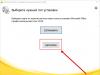The Samsung SCX-3400 driver ensures the correct and correct operation of the SCX-3400 MFP in the Windows operating system. You can also use it to configure print and scan settings. Includes a utility for diagnosing the device and downloading updates.
Installing the driver is very simple. Run the file and select the printer connection type: USB, LAN or Wi-Fi. If you want to install the driver without connecting the device, then check the corresponding line at the bottom of the window. After this, the program will check for the latest updates and install the driver.
You can now configure print and scan settings (paper size, number of copies, enable duplex printing, print quality, enable toner saver, add a watermark, etc.).
A utility for diagnosing MFPs is also installed along with the driver. She finds various problems and suggests methods to correct them. You can also use it to download the latest drivers for Samsung SCX-3400.
Features of the program
Ensures correct interaction between the operating system and the Samsung SCX-3400 MFP.Includes a utility for diagnosing and downloading the latest drivers.
Interface in Russian.
Supports Windows 7 and above.
The driver for Samsung SCX-3400 can be downloaded completely free of charge.
Samsung SCX-3400
Windows 2000 / 2003 / 2008 / XP / Vista / 7 / 8 / 8.1 / 10 - universal drivers
To install the Samsung SCX-3400 driver you can use the program from Samsung. With which you can install the driver on many popular Windows systems. To understand how to configure this program, go to our article.
Windows 2000 / 2003 / 2008 / 2012 / XP / Vista / 7 / 8 / 8.1 / 10 - SPL printing
Bit options: x32/x64
Driver size: 25 MB
Windows 2000 / 2003 / 2008 / 2012 / XP / Vista / 7 / 8 / 8.1 / 10 - for scanning
Bit options: x32/x64
Driver size: 25 MB
Windows 2000 / 2003 / 2008 / 2012 / XP / Vista / 7 / 8 / 8.1 / 10 - basic with manual installation for printing
Bit options: x32/x64
Driver size: 27 MB
To install this type of drivers, follow the steps from our article.
How to install driver on Windows 10
Pre-configuration of new Samsung printers when first connecting to a computer is critical. Without this, the system will not be able to submit the print job correctly. Fortunately, the configuration process is quite simple and any confident PC user can handle it.
We begin following the instructions by following the links at the top of the article to download drivers for the Samsung SCX-3400 printer. In this case, the download will occur in the system “Downloads” folder. From there, the distribution will need to be launched through the “Open” menu.
Installation of new equipment must be done “from scratch”, for which we select the “Install” item and mark it with a dot. Click “OK” to continue.
At the next stage, you must be sure to read the license agreement for the use of intellectual property and Samsung devices. Click on the first link and carefully read the text. If there are no comments or objections, then check the box next to our agreement at the bottom of the window. Let's move on to "Next".
Next, you need to decide on the type of connection to the system unit - the usual option is available using a cable, via a local network (via Ethernet) or via a wireless WiFi network. Click “Next” to continue.
We connect the system unit and the printer using the cable included in the kit as shown in the picture. Plug the power cord from the printing device into a power outlet and turn on the power. The program will take up to 5 minutes to recognize and configure the printer. Once completed, you should print a test page.
The Samsung SCX-3400 multifunctional device is designed for use in a small office. This device features Easy Eco Driver technology. It helps printer settings automatically control printing costs and energy consumption. In order for the computer to identify this device, you need to download the driver for the Samsung SCX-3400 printer from our website.
How to install the driver
A driver is a system program that helps the computer communicate with a peripheral device. Such software is necessary to ensure uninterrupted operation of an external device or internal computer module. With the help of a driver, the PC system controls the devices connected to it.
To install the driver for Samsung SCX-3400 you need to:
- Download the version of the utility that is current for your system.
- Go to Device Manager and find the printer there.
- Call up the context menu with the right mouse button.
- Find the line “Update driver” and click on it.
- Manually specify the path to the downloaded file.
- Start the installation process, and reboot the computer after it is completed.
Another way to install the driver:
- Unpack the archive with the driver.
- Run the installer file.
- Reboot your computer after driver installation is complete.
The Samsung SCX-3400 printer will help solve any issues with printing text documents at home. To ensure that this device is correctly identified by your computer, download the appropriate diver from our website.
All drivers posted on this page have passed the anti-virus scan procedure. You can download them to your computer without negative consequences for your system. If you need a driver for another device, enter its name in a special field on our website.
Samsung SCX-3400
Windows 2000/2003/2008/XP/Vista/7/8/8.1/10 32/64 (universal driver)
To install you can use a program developed by Samsung. To understand how to use it, . Install the program, run it on the computer where you need to install the Samsung SCX-3400 driver, and after that the program itself will download and install the driver for your MFP.
Windows 2003/2008/2012/XP/Vista/7/8/8.1/10 - manual installation
Size: 25.3 MB
Bit depth: 32/64
Windows 2003/2008/2012/XP/Vista/7/8/8.1/10 - SPL
Size: 41.4 MB
Bit depth: 32/64
Windows 2003/2008/2012/XP/Vista/7/8/8.1/10 - SPL - scanning programs
Size: 23.3 MB
Bit depth: 32/64
Installing the driver on Windows 10
Drivers for the SCX-3400 printer can be downloaded from our portal. They are universal, so they are suitable for any version of Windows. After downloading, you need to go to the “Downloads” folder and open the downloaded file. In the first window of the installer, you need to check the “Install” button, and then click “OK”.

The main driver installer window will open. The first step is to read the terms of the license agreement and agree to them. To do this, click on the blue text “License Agreement...” and read the rules. Click “Next”.

Since there are several ways to synchronize your printer with your computer, you must specify your connection type in the next window. Most users synchronize the printer and computer via cable; accordingly, check the “USB” item. Check your connection type, then click Next.

Mark the components that need to be installed. In the right part of the window, select the “recommended” type; in this case, all the necessary drivers and a utility for diagnosing the printer will be installed. Click “Next”.

Procedure for manual download and update:
This built-in Samsung SCX-3400 driver must be included with the Windows® operating system or available for download through Windows® Update. The built-in driver supports the basic functions of your Samsung SCX-3400 hardware.How to perform automatic download and update:
Recommendation: Novice Windows users are recommended to update Samsung Laser Multifunction Printer device drivers by using the DriverDoc driver update utility. DriverDoc makes it easy to update SCX-3400 drivers by automatically downloading and updating them.
The best part about using DriverDoc is that it automatically updates not only your Laser Multifunction Printer drivers, but the rest of your PC's drivers as well. With a constantly updated database of over 2,150,000 drivers, you can rest assured that we have all the drivers you need for your PC.
Install optional products - DriverDoc (Solvusoft) | | | |
![]()
Samsung Update Frequently Asked Questions
What do Samsung Laser Multifunction Printer device drivers do?
Device drivers, such as those developed by Samsung specifically for the SCX-3400, help the Laser Multi Function Printer and the operating system interact correctly.
What operating systems are compatible with SCX-3400 drivers?
The latest SCX-3400 drivers are supported by Windows.
How to update SCX-3400 drivers?
You can update SCX-3400 hardware drivers manually using Device Manager or automatically using driver update software.
What are the benefits and risks of updating SCX-3400 drivers?
Keeping your SCX-3400 drivers up to date will improve your hardware's functionality, performance, and compatibility. On the other hand, installing the wrong Laser Multifunction Printer drivers can lead to a host of problems including PC crashes, slow performance, and overall system instability.
About the author: Jay Geater is President and Chief Executive Officer of Solvusoft Corporation, a global software company focused on innovative service offerings. He has a lifelong passion for computers and loves everything related to computers, software and new technology.