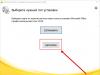Often players who participate in battles wonder how they can lower their ping in CS GO. When the game lags on any of the online servers, then such a request makes sense. If the ping rate is high enough, then you won’t be able to play normally, and if you do, then your level of play will drop significantly, since everything what is happening will be shown with a delay, which makes it difficult to aim and other necessary skills for combat.
Reasons for increased ping in CS GO
– This is possible, but first we will indicate several reasons for such delays.
The most popular of them are:
- Directly problems with Internet connection, speed, signal.
- Unstable operation of the server itself to which you connected.
- Additional programs that distribute or download information from the network.
- Malware, viruses and other software that “devours” the resources of your system.
Lower ping in cs go - how to do it. First, you should scan the system for malware, viruses and other garbage. Often such “worms” overload the system. The problem can be solved using specialized software, scanning and treating infected files, or deleting them completely.
Be sure to explore the additional steps you can take to optimize the game.
Now pay attention to programs that are consuming resources in the background unnecessarily. This is an important attribute for reducing ping in cs go. Immediately disable autoloading of Skype, torrent and other utilities of this kind. The easiest way to do this is through the “Task Manager”; identify non-system applications that will not affect the performance of the system in any way, but will only make its “life” easier.
Also be sure to read the article which greatly affects your game.
Watch the video how to reduce ping in cs go :
Next point - Firewall, which can automatically trigger updates. Check to see if there is a constant search or downloading of updates from the Internet. 
Server remoteness in CS GO– also plays a significant role. If the server is located far enough from your real location, then it is most logical to assume that the signal will be weaker than that of those located in close proximity to you. You can see the location of the server in its settings; usually the country is indicated there. 
Problems with the Internet itself
This is also not a rare problem, so this part needs to be discussed in a separate paragraph. Such settings via a command can be a real solution to high ping in the game. But first, call your provider’s technical support and try to explain the situation; if the problem is not with the provider, we’ll move on to configuration.
Commands to lower ping in cs go

Many players are gradually moving from version 1.6 to CS:GO, but they are faced with a serious problem - high ping. It is unlikely that you will be able to figure this out on your own with just two clicks. Therefore, if you have already done so, we will provide a detailed guide that will allow you to comfortably win rounds in the shooter.
How to lower ping in CS:GO?
First of all, you need to find out the cause of the problem. Ping never jumps without a reason, although there are not many of them:- A large number of running programs. The software consumes not only Internet speed, but also system resources. If your PC is weak, first of all, you should close all unnecessary software;
- Downloading anything on a PC is a direct consumption of traffic;
- Data exchange with the CS GO server is unstable;
- Poor Internet connection speed, bad provider, etc.
Disabling third-party programs
Afterwards, you should take care of disabling programs that are not responsible for the operation of the OS and you do not need during gameplay. These applications include torrent, instant messengers, browser dialog boxes (it's better to close it). To make sure that all unnecessary software is closed, it is better to use the task manager. Because the some software consumes a little traffic even after closing .In the task manager, you should disable not only programs, but also processes. You should be careful here, since many processes are vital to the operating system. If you don't understand what a particular process is responsible for, it's better to Google it before closing it .

Choose the most suitable server location
Poor ping may be caused by poorly chosen server . The farther he is from you, the worse the connection with him will be. There is no way to solve this problem - you need to look for another server. You can see the distance from it in the properties, namely on ping section, if it is between 18-60, then it is ideal for you . The name of the servers in most cases does not mean anything.
What to do if the bad ping is due to the provider?
If you have Internet in your browser and when downloading it shows excellent results, but in CS GO it fails, click on the shortcut with CS GO and click properties, then in the “Object” column after the path with the location of the exe file, make one space (as in the screenshot) and carry out the following manipulations:- Setting the value " cl_updaterate**". Instead of asterisks, you need to set the number 100. This command is responsible for the number of packets transmitted from the CS server to the PC. A quantity of 100 packets is the best option, guaranteeing stable transmission of information.
- Meaning " Fps_max» - you can also set the quantity to 100 units. But if you are confident in the power of the PC, a value of 300 is a great option.
- Meaning " Fps_modern" - set 28 units.
Ping is the period of time during which a packet sent from your gaming computer reaches another computer on the network and returns back.
Most pros play at LAN tournaments with a ping of 2 to 5 ms (milliseconds). The higher the ping, the more uncomfortable your gaming experience in an online game.
In other words, high ping is evil.
The player with the lower ping will have an advantage over other players. The accuracy and speed of fire are higher, and the sounds of moving around the map are heard faster. It is possible that a player with a low ping will see the enemy before the enemy sees him! And the chances that he will be thrown out of the game are much less.
To find out your ping, press Tab during the game or write in:
Net_graph 0/1 - allows you to find out your fps and ping. When set to “1”, the counter appears in the lower right corner. “0” disables fps display.
Reasons for increased ping
There are only four most popular reasons for increased ping in CS:GO:
- Viruses and malware that steal your system resources and Internet traffic, which interferes with normal gameplay in CS:GO;
- Other programs that download software or videos;
- Instability of data exchange with the game server;
- Problems with the Internet provider.
Now let's figure out how to deal with increased ping. First, protect your computer with a powerful paid antivirus: Kaspersky or Nod 32 are good for these purposes. Secondly, be more careful when downloading various programs from the Internet: they can steal your production capacity. Thirdly, choose the most reliable and trusted provider in your area of residence. If all these points are completed, let's move on to other methods to reduce ping in the game!
Using software to reduce ping
Never! I repeat - never- do not use various programs that are designed to supposedly lower the ping in CS:GO and other games! All this software slows down your computer, or was created with the aim of stealing your account or infecting it with a Trojan virus, which will only make the ping even higher.
Here is a blacklist of programs that will not help, but will only make things worse:
- M7's Matchmaking Server Picker
- Game Booster
- Leatrix Latency Fix
Conclusion: do not use third-party software to reduce ping.
Working methods
You have only 5 options that should help you.
1. Set a limit on searching servers: no higher than 50. To do this, go to the game - Settings - Game Options. In the item “Maximum allowed ping in searching for matches” we indicate the minimum value, that is, 50.

The disadvantage of this method is that it will take longer to search for servers, and it will not be possible to play with friends whose ping is above 50. So this option is preferable for those who play alone or with good friends.
2. Check the connection between the local cable (router) and the computer. The wire should be in tight contact with the socket. Sometimes this is the problem.
3. Configure your computer’s network settings. Go to Start - Control Panel - View network status and tasks - Change adapter settings - Local Area Connection - Properties - Configure - Advanced.

Scroll down the list and turn on the “Speed and duplex” parameter. Select the value here 1 Gb/s duplex.
The principle of operation is something like this: imagine a water pipe. With full duplex, the pipe is divided in half, and flows flow simultaneously in different directions. With half-duplex, water is first driven through the pipe in one direction, then back. The first method is faster, which is why we select it in the settings.
4. Disable all programs that can take your Internet traffic: Torrent, Skype, browsers, antiviruses.
5. Check if your network card is broken or if there are problems with your ISP. This is an extreme case. If you've tried all of the above and nothing helps, then the problem is usually the hardware or who supports it.
There is no 100% way to check if a network card is working, so you will have to take it to a service center. As for the provider, see if the Internet speed actually matches what is promised in your tariff? Are your other games glitching? If everything is bad, call your provider and find out what the problem is. Perhaps the increase in ping is a temporary phenomenon. If not, change your provider.
Another mind-blowing way to reduce ping - purchasing a white IP address. This is a dedicated IP address that will belong exclusively to you.
If you have a regular IP address, there may be 100 or more users on it. With a dedicated IP address, you will be the only user.
Solving the problem with the Internet provider
If the problem with the provider still persists, call technical support and explain the situation. Change the company if your current one does not provide its services well.
Console commands that reduce ping
Here are the console commands to reduce the ping in the game:
- cl_updaterate ** (where ** is the number of packets that the server sends to you within one second). Don’t make anything up, you can set the value to 100 to ensure optimal data transfer.
- Fps_max – usually set to 300, but if you have a weak computer, then it is better to set the value to 100.
- Fps_modern – set value is 28.
All liked it? Tell your friends!
Torrent (167250)Ping is the delay that occurs when transferring data from the computer to the game server. The shorter this delay, the faster the information is processed and presented in the form of a visual picture. In other words, a high ping means that any action, for example, pressing a keyboard or mouse button, will be processed with a delay. And this is fraught not only with personal discomfort during the game, but also with the fact that the opponent receives a significant advantage, because he has no delays. So if you want to reduce your ping for a more comfortable game, then you will have to take some steps to do this.
Screenshots of the game client: 


Don't overestimate your internet
Very often, people have unreasonable expectations for the speed of their Internet connection. They open a torrent, an antivirus, a browser, and at the same time they want the game to display minimal latency. But you need to understand that in modern realities you can achieve such a result if you have a very high-quality Internet, and good hardware on board your computer. The standard speed of 100 Megabits may simply not be enough. So dispel all illusions about the speed of your Internet, and disable third-party programs while playing CS. The main priority here will be the torrent, since it not only consumes most of the traffic, but also puts a significant load on the processor when downloading files.
Setting up data transfer via the console
After doing all the steps described above, but the response time still leaves much to be desired, then it’s worth resorting to some console changes. The commands that we recommend will not be aimed at improving the Internet connection, but at reducing the amount of information transferred from the computer to the server, and vice versa. After all, if there is less information, then it will take less time to transmit it. Therefore, the server will process the player’s commands much faster. However, this method also has a downside - shooting may become less accurate. Judge for yourself, if we reduce the amount of information transmitted, then in return we will also receive a reduced amount of it. But this data also concerns such important things as the location of players, shooting calculations, etc. What to do in this case? There is an answer. You need to set console commands that minimize ping, but will not have any effect on the quality of the game. We are talking about the following commands: rate 20000, cl_rate 999, cl_cmdrate 101, cl_updaterate 101, ex_interp 0.01.
The most important command here is the last command, which determines the frequency of data processing. The lower the value you set, the better. The authors of the article recommend setting the minimum value to compensate for the high ping with fast data processing. In fact, the delay time will not decrease, but you can see that this is absolutely unimportant, because shooting becomes more accurate without a drastic decrease in other values. However, if you reduce the delay when transmitting data packets, then the flag is in your hands. To do this, it is enough to systematically reduce the numbers in the first four commands until the optimal ratio for your Internet is achieved.
What else can you do?
It often happens that simply reducing the priority of game processing by the central processor can significantly reduce the server response time. In order to set the game to low priority, you need to call the task manager (ctrl+alt+delete), right-click on the task with the game, of course, after it starts, and select “Go to process”. We also right-click on the selected process, look for the line with priority and set the value to low priority. Nothing complicated. Only 30 seconds of time, or even less, which, however, will have to be spent every time after starting the game. But is this a big sacrifice? We don't think so. For each individual computer and Internet connection, the result may differ in its effectiveness. But, in any case, its direction will be the same, and you will be able to lower this damn ping, at least a little.
In this article I would like to tell you about how to lower ping in cs 1.6. The methods given below are quite simple and will not force you to “dig into the registry” and pour holy water on your computer.
6 ways to lower ping in CS 1.6
1. The first thing I would like to start with is optimizing RAM. Before entering CS, close other programs (Skype, ICQ, browser, player, live wallpaper, etc.). You can close it using “Exit” in the program, or through the task manager.2. Config optimization. Config is a component of almost the entire process in CS 1.6. In order to reduce ping, optimize your cfg. You can read more about config optimization in .
3. Video card driver. This method is optional, but I advise you to consider it too. Sometimes the reason for lags in cs 1.6 lies in outdated video card drivers. In order to download new drivers, go to the developer’s website and try to find your video card model.
4. Priority (Does not work in Windows 8). Set CS 1.6 to highest priority in Task Manager
Instructions: every time you start Counter-Strike, press the key combination “Ctrl + A” to open the task manager. Next, go to the “Processes” tab, look for the “hl.exe” process, right-click on it and select “Highest” in the “Priority” item.
5. Modifications. Avoid mods that add effects to the game. They create additional stress. For example, an increase in the amount of blood.
6. Speed up map changes. Go to the “cstrike” folder and delete the custom.hpk file from there. This item will speed up the card change.
That's all. These methods are required reduce ping in cs 1.6. For some it is significant, but for others, on the contrary, not so much. After all, the ping itself depends on the Internet, and we are only optimizing the computer and the game client.