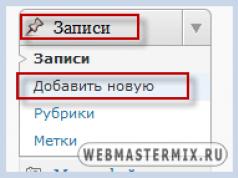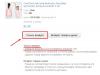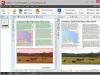Server in Mancraft for playing with friends and acquaintances, make sure that your computer can withstand heavy loads. If your PC cannot provide the server with the necessary resources, then you will need hosting.
In order not to waste precious time, you can find a ready-made server for the game Minecraft. Download the server, move it to your hard drive or host it. You will need at least 3 GB of free space for the server to run smoothly.
Start the installed server and wait for the game map to load.
In the minecraft-server.jar folder you need to configure server.preporites. Not every player has the official version of the Minecraft game installed, so make the directive online-mod=false so that users of the unlicensed version can join your game.
To give players server administrator rights, add their names to the ops.txt text document. Each name is entered on a separate line.
When logging into Minecraft, enter the localhost server address (if you hosted it on your computer). If the connection is established, then you have made the server in Minecraft correctly.
Invite friends and other users to the game. To join your server they need to know your IP
However, Minecraft from scratch is the best option for those who want to get down to work seriously. The server platform can be downloaded from the official website of the game. You can also use the bukkit platform on which plugins for Minecraft will be installed.
Set up server.preporites and enter the administrator names in ops.txt, just like with the downloaded server. Run server.exe, open the port for the server and wait for the map to load.
Change the necessary server settings:
- True – enable the server, False – disable it;
- level-name=minecraft - name of the server folder;
- allow-nether=true/false – enable or disable the portal to hell;
- view-distance=10 - visibility radius;
- spawn-monsters=true/false – enable or disable monsters;
- online-mode=true/false – setting the ability to play with a licensed or pirated version of the game;
- difficulty=1 – setting the difficulty of the world, where 1 is easy, 3 is difficult;
- gamemode=0 - 0 - 1 – ;
- spawn-animals= true/false – enable or disable friendly mob spawning
- max-players=10 – maximum number of players on the server
- server-ip= - server IP
- pvp= true/false – enable or disable pvp
- level-seed= - card seed
- server-port=00000 - server port
- white-list= true/false – enable or disable the white list
- motd=hello - greeting phrase on the server
Install the necessary plugins on the Minecraft server. So, MyHome will give players the opportunity to get their own home, with the help of WorldEdit and WorldGuard it will be possible to edit areas, AuthMe will be needed to authorize users, MobArena is necessary to create mobarenas for events.
Do not overdo it with the number of plugins on your home computer; the more there are, the greater the load.
If you want to make a Minecraft server not only for friends, but also for other players, still think about purchasing hosting. Most game users are reluctant to log into home servers.
Minecraft is a cubic, limitless 3D world, waiting for its creator to survive in its sometimes harsh conditions. Here you are free to do what you want, whenever you want.
Explore a limitless world; get to the bottom of it, extracting the largest possible amount of resources; go on a journey across a vast ocean full of secrets and unexplored lands; or simply settle in one place, creating your own city, or an entire empire. The game is already full of content, but it can be diversified by installing various types of modifications. But the most wonderful thing is the opportunity to plunge and immerse yourself in this world together with your comrades. To do this, you just need to create your own server and find yourself a company.
If you want to know how to create your own server in Minecraft, then this article is just for you.
So, how to install a minecraft server?
1. Creating a Minecraft server begins with downloading the archive with the version of the server you need. They exist for absolutely all versions of the game. For the newest one, you can find the server on the official website.
2. Launch the downloaded file and wait for the program to conduct a test run and generate all the files necessary for the server to operate. They will appear at the same address as the launched file, so it's best to create a separate folder for this.

3. In order for your friends to be able to play with you, you need a local network connection, for this you need to be connected via one wire, or download the Hamachi program.
4. In the program, create a local network, then copy its name and IP and tell them to your friends so that they connect to your local network.
5. We return directly to the server. In the folder where the new files were generated, a document called “properties” appeared. Open it using any of the text editors you have installed and carefully study each line.
How to set up a minecraft server?
Setting up a Minecraft server is a very important and crucial moment. If you do it incorrectly, the server may not let players in, or may not work at all. We configure the name, IP, port (here it is very important that your computer is connected to the Internet directly, that is, without a router, or the server port must be specified in the network block settings).
Another very important point: if you use a pirated version for the game (which is, of course, very bad), then in order for the server to let you into the game, the line called “online mod” was set to “false”.
The method is quite simple if you do not have any complications with the router.

But if they suddenly arise, then how can you make a server in Minecraft even simpler, without conflicts with the network?
A program for creating a server in Minecraft will help you, which itself will solve problems with ports and licenses. Everything is described there quite clearly and simply.
You can also use the site to create Minecraft servers, which will also not have network problems or other difficulties. The server will operate in online mode. Creating a Minecraft server for free through the website is the most affordable solution that does not require additional programs or skills from you. Simply specify the desired server settings and start playing.
For owners of a licensed version of the game, creating your own Minecraft server for free is even easier
Recently, the game has added a feature to open your world to multiplayer. As soon as you have done this, you will be shown your IP, and any owner of a license key will be able to calmly and without any problems enter your world. That is, as such, creation is not required here at all.
How to install modifications on the server?
1. First, of course, you need to select and download the desired add-ons in .zip format
3. Open the folder of the created server (instructions for creation are given above), on which you want to install the mod.
4. Find a file that has the name: “minecraft_server.jar.”
5. You need to open it using any archiver installed on your PC and transfer the contents of the downloaded mod there.
6. There is no need to delete the folder called META-INF, as when installing modifications for a single game.
7. Actually, now we start the server and enjoy.
We also take into account the fact that modifications installed on the server must be installed on the client of any visiting player, otherwise they simply will not be able to connect to you.
If you have problems with the creation process, you can watch the Minecraft training video on how to create your own server. There are a great many of them on the Internet, and especially on YouTube. You can find the process of creating any server, any version, in any way. All that remains is to wish you a pleasant game with nice people.
How to create your own server in Minecraft?
Sooner or later, many players think about how to create their own server in Minecraft. There can be a lot of reasons: the ability to install any mods and plugins, access to administrator rights, the desire to make money from a donation or make a good project. Whatever your goal, in this article we will teach you how to make your own server in Minecraft.
Creating a server
- Before installing the server, download and install the latest version of Java.
- Download the Minecraft server. The best place to do this is on Bukkit.org. Download the recommended build (marked in green).
- Create a server folder and place the downloaded file there.
- For ease of use, give the bakkit file a shorter name (remember to include the .jar extension).
- Next, create a “batch file”. To do this, in Windows 7, in the top folder bar, click the “Arrange” button, then select “Folder and Search Options” from the drop-down list. In the window that appears, select the “View” tab and almost at the very end of the list, uncheck the “Hide extensions for known file types” line. Next, create a text document, give it a name and assign the .bat extension.
- Open the resulting file using any text editor.
- Enter "java Xmx1G". Using this command, you set the amount of RAM that will be used to maintain the server. In this example, 1 gigabyte. In the event that you want to set one and a half gigabytes, two and a half or another non-integer number, then you need to enter the value in megabytes (512M, 1536M, etc.). For normal operation of a server with a number of twenty players, about 2G of RAM is required.
- In the same line write - Xincgc. This function is designed to load “chunks” that are out of sight from RAM. If you do not specify this option, the download will not occur, and the server will soon freeze.
- Write -jar there. This option specifies the file to which the previous ones will be applied.
- Start the server using the .jar file.
- A window will open in which you can monitor the launch progress. In the meantime, additional files and folders will appear in the server folder.
Server Tuning
To configure configurations, open the server.properties file that appears in the server folder using Notepad++ or another code editor. You will need to change the following settings:
- Change online-mod to false - so that players using a pirated client can access your server.
- The server-IP value should not be set, since the server itself picks up your IP address, and if you specify it in the configuration, the game may crash with port errors.
- The server-port value should be changed only if you have not one, but several servers.
- Max-players is the number of players who can be on the server at the same time.
- Spawn npcs has two values - true and false. Toggles the ability to spawn villages and villagers.
- In the white-list line, separated by commas, you can write down the nicknames of the players who have the right to enter the server. Be careful, because after changing the value of this option, only the players listed in the list and no one else will be able to enter the server.
- Changing the Hardcore value to true will enable hardcore mode.
- The ops.txt file contains server operators.
Plugins
Let's look at the four most necessary plugins:
- HomeSpawnWarp. The most useful function of this plugin is the ability to teleport to certain points (for example, home).
- ServerSave is needed to autosave the world.
- WorldEdit is essential for territory management on a massive scale.
- WorldGuard serves for the privacy of territory and property. It is an excellent protection against griefers.
There are many plugins for Minecraft. We have indicated the most basic ones. You can install the rest as you wish.
This is a guide on how to create a Minecraft server on various platforms. By the end of the guide, you will know how to install a Minecraft server on Linux, Windows, and Mac operating systems.
Overall, Minecraft is a sandbox video game developed by Mojang. It consists of ranking the most popular games on streaming sites such as Twitch. The game can be played independently, but there is also a multiplayer mode with a large community of players.
To enjoy multiplayer mode, players will need to either set up their own Minecraft server or use a hosting provider. In this guide, we will focus on the solution to installing your own Minecraft server on Linux, Windows and Mac. If you have it on Hostinger, you can use these instructions and play with your friends and family!
How to create a Minecraft server on Linux
Let's see how to create a Minecraft server on the two best Linux distributions - Ubuntu and CentOS. Although the process is very similar on both systems, there are some differences in the process of installing the required packages.
Setting up a Minecraft server on Ubuntu
First of all, we will create a Minecraft server using a VPS running Ubuntu 16.04 OS. The whole process consists of three simple steps.
Before you begin, you need to connect to your server via SSH. To log into the server, open a terminal (or use if you're on Windows) and enter these commands:
Ssh username@ipaddress
As soon as you log in, you can begin installing your Minecraft server. Please note that installing a Minecraft server requires Java installed on your system. Java may already be installed on your system. To check this, run the following command:
Java -version
If you receive a message that says Java was not found on your system, you can continue to follow these instructions. Otherwise, you can end the current section and move on to step 2.
Run these commands in your terminal to download the latest software packages to install on your system, including Java:
Sudo apt-get update
Now you need to install Java. We are installing Java 7 for this tutorial:
Sudo apt-get install openjdk-7-jdk
If you need the latest version of Java, you can run this command instead of the previous one:
Sudo apt-get install default-jdk
Here we should also install screen, which will ensure that your server runs in the background even if the connection is lost. To do this, enter the following command:
Sudo apt-get install screen
You now have Java and Screen installed on your system.
Step 2 – Install Minecraft Server on Ubuntu
Let's now see how to create a Minecraft server on Ubuntu VPS. It's always best to keep your files and programs clean and organized. To avoid chaos, let's create a new directory in which all Minecraft files will be stored. This step is optional, although for clarity we highly recommend it. To make a new directory, run:
Mkdir minecraft
Once created, go inside the directory:
Sudo apt-get install wget
Now download and install your own Minecraft server:
Wget -O minecraft_server.jar https://s3.amazonaws.com/Minecraft.Download/versions/1.11.2/minecraft_server.1.11.2.jar
At the time of writing, the latest available version is 1.11.2. You need to replace this number with the version that is most recent at the moment. You can check the version using the link.
Accept the Minecraft User License Agreement:
Echo "eula=true" > eula.txt
First, let's run screen so that we can start the server in the background:
Screen -S "Minecraft server 1"
We named the current session 'Minecraft server 1', but you can use any other name.
That's all - you have successfully installed your custom Minecraft server on Ubuntu.
Now you only need to start the installed server. To do this, run the following command in the terminal:
As you can see, Minecraft requires 1024MB or 1GB of RAM available to run the server. Since these are the minimum requirements, we recommend that you have more random access memory (RAM) available for better performance. To allocate more memory for the server, simply replace 1024 in -Xmx And -Xms parameters for 2048 (2GB) and so on. This is what you will see after running the command:
And now there you have it: your own Minecraft server in just a few minutes. The server is running in the background since we are using screen. To turn off screen, click CTRL+A, Then D. You can roll back the operation and open the screen window again by typing screen -r in the terminal. You can experiment with the server settings in the properties file:
Nano ~/minecraft/server.properties
Installing a Minecraft server on CentOS 7
Let's see how to create a Minecraft server on a VPS running CentOS 7. The process is not too different from Ubuntu.
Step 1 – Install Java and Screen
First, you need to install Java, since Minecraft is completely built on it. Next screen , since it is required for the Minecraft server after logging off the SSH session. Connect to your VPS server via SSH (Windows users can use the client for this) and run the installation of these two packages:
Yum install java screen -y
Step 2 – Install Minecraft Server on CentOS 7
To streamline the installation, let's create a new directory:
CD minecraft
Download Minecraft server packages:
Wget -O minecraft_server.jar https://s3.amazonaws.com/Minecraft.Download/versions/1.10.2/minecraft_server.1.10.2.jar
Run screen with the correct name:
Screen -S "Minecraft server"
Accept the EULA by changing the value from false to true in the eula.txt file:
Nano eula.txt
Step 3 – Starting the Minecraft Server
Now you can start the server using this command:
Java -Xmx1024M -Xms1024M -jar minecraft_server.jar nogui
The result should be something like this:

Server Minecraft has been successfully launched, you can exit screen using the keyboard shortcut CTRL - A + D.
Server settings can be changed by editing this file:
Nano server.properties
How to create a Minecraft server on Windows
You can also install the Minecraft server on your Windows PC. We will try to cover everything you need for this in three steps.
Step 1 – Install the latest version of Java
Since Minecraft is based on Java, you need to install the latest version and make sure everything is running correctly. You can use the command line to check compliance. Run the following command:
Java -version
Then make sure that your version matches the latest Java version on the official website. Download and install if your current version is older or if you don't have Java at all.

Step 2 – Install Minecraft Server on Windows
Now you need to select the location where you want to install your Minecraft server. To properly organize the storage of all the necessary files, we recommend that you create a special directory. Once you create it, download the latest Minecraft server software installation from the official website.

Move the file .jar to the directory you created earlier and double-click on it.

Before you continue installing the Minecraft server, you must agree to the terms of the license agreement EULA. This can be done by editing the file eula.txt and changing the parameter eula=false on eula=true.

You can start the Minecraft server using the Windows command line. Use this to navigate to your Minecraft directory. For example:
Cd Desktop/MinecraftServer
Start the Minecraft server by running the command:
Java -Xmx1024M -Xms1024M -jar minecraft_server.jar nogui
Or you can double-click the left mouse button again on the file with the extension .jar and this will lead to the same result. You will need to allow access to the Minecraft server through the Windows firewall.

If you see a screen like this, it means your Minecraft server has started successfully:

How to create a Minecraft server on Mac
Last but not least, let's look at installing a Minecraft server on MacOS. Solving the problem in three steps.
Step 1 – Install Java and Screen
Java enabled default, if you are using the latest version of MacOS. You can double-check this by entering this command in your terminal:
Java -version
If you find that it is not available, you can download traditional versions of Java from Apple's website.
Step 2 – Install Minecraft Server on Mac
To keep everything neat and organized, your best bet is to create a directory for your Minecraft server. Once you have created it, download the Minecraft server setup from the official website.

Download it to the created directory. Then open a text editor and set the format to plain text: Format › Make Plain Text. Paste the following into the file:
#!/bin/bash cd "$(dirname "$0")" exec java -Xms1024M -Xmx1024M -jar minecraft_server.jar nogui
Save the file as startmc.command V in the same directory,where the Minecraft server installation files are located. To make it work, you need to change the access rights. You can assign them from the Terminal, which can be found in Applications › Utilities. Once the terminal opens, go to your Minecraft directory. For example:
cd Desktop/MinecraftServer
You can assign access rights with the following command:
Chmod a+x startmc.command
Step 3 – Starting the Minecraft Server
If all steps were completed correctly, you can start the Minecraft server by double clicking on the file startmc.command. After this, a new terminal window will appear.

You may notice warnings about several missing files or directories when you first run it. Don't worry about this, it's completely normal!
Finally
Congratulations! By completing this tutorial, you have learned how to create a Minecraft server on various platforms and operating systems.
Whatever one may say, a beginner cannot create a high-quality Minecraft server. Yes, he may be good, but he will be far from quality. You will have to develop the project long and hard before it becomes like this. And you may need to go through several projects before a good, unique idea appears that people will like and gather its own regular audience. Because there are a lot of subtleties and diversity in this matter, but it wasn’t created > promoted. Players are becoming more impudent and more demanding; nothing will surprise them. Competitors are also constantly fussing. New versions, new plugins, new mods are coming out. You need to keep up with the times and be aware of events.
Newbies don't like being pushed around. After all, experience does not guarantee great knowledge and many skills; some remain stupid. You can figure everything out and create a good project the first time as a beginner. And it is true.

You can prepare very well for the launch by experimenting for a long time and in detail at home. But to check everything, we need live players. And their interests also need to be taken into account. The configuration of a home PC and a purchased server will be different, something may not work there. In general, improvements will be required after the start.
Experience is a really important thing. If there are convolutions of the correct form, it turns into valuable knowledge and skills.
Creating a server: action plan
Stage 1: idea
To do this, you will need to play on a dozen servers and read descriptions of hundreds more, chat on forums (preferably RB). To be aware of what types of servers there are.
After that you need to come up with something of your own. In no case imitating another server!
For example, Health Bar is popular. Moreover, they are too lazy to customize it and it looks the same on dozens of servers. We need to fix this! Or don't use it at all.

Stage 2: idea development
Coming up with an idea is not enough. This is just the basis, something like a slogan. In order for it to take on a finished form, it needs to be worked on. It is necessary to think through in detail the entire world of the server, all the interactions of the players.
The economy must be especially thought out. It can make the game too easy or too difficult. Not only the desire to purchase a paid service, but also the love for the server and the time spent on it depends on it.
Stage 3: implementation of the idea
The most important stage! It is here that you can turn a brilliant idea into slag and rotten meat into a masterpiece.
Team Recruitment
It is highly advisable to have assistants, because one person cannot do everything. Even if he doesn't study or work, it will still be difficult. There must be faithful comrades with assigned roles.
And these should be people who will play often! Because players regularly ask for help. If no one is online, you can lose money or create anarchy.

Creating an Assembly
Select the necessary plugins, configure them, translate them. It will take a lot of time. After all, they all must carefully interact with each other, creating a holistic game world.
What assembly is the same server.
Construction
The bigger and more beautiful the spawn, the better. There should be a lot of entertainment on it, because this is the capital of your server. At the same time, it should not be too built up and confusing: it is not uncommon to encounter such creations from which players cannot find a way out.
Testing
This is the moment when the assembly and buildings become full-fledged. Shortcomings are clarified only during the game. And a player familiar with the matter finds holes better than usual!
Website creation
Now it is fashionable to tie it with the server so that there is a single authorization. And this thing is really convenient.
The site will have a detailed FAQ, various news and other useful information. There must be a detailed description of the server with pictures and preferably a video.
We also need a forum so that players can fully communicate with each other.

Security development
Now we need to think about security and fault tolerance. This includes: restarting the server in the event of an emergency shutdown; protecting accounts from password guessing; protection against bot attacks (special plugins, connection limit).
Stage 4: starting the server
The hour has come when strangers will see the server. Now it has become publicly available.
Everything should be completely ready by the time of launch. The worst case scenario is when the assembly changes frequently. Players really don't like instability.
You will still have to make some adjustments, the main thing is that they are minor.
Server support
After the server has lived its life, it needs constant care.
Moderation

Someone from the ruling team must always be in the game. So that such situations do not arise when no one is there all day. Otherwise, this leads to permissiveness of the players.
The worst consequence is that good people leave. Those for whom no one helped in time or did not respond to the desire to buy a paid service. Not all of them prefer to look for other means of communication than game chat.
Repelling attacks
Whatever one may say, there will still be some kind of attack. Nowadays, attacks by bots are common, causing massive loads of registration and filling up slots.
There will be DDoS of the site and attempts to hack administration nicknames. We must be prepared.
Constant development
New versions of Minecraft and plugins are released, new ideas appear. You have to keep up with all this, otherwise the server will die. The number of antique lovers is very small.