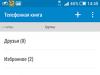Every year, developers improve technology and introduce new functions. The hardware of a modern smartphone is almost as good as a computer: several cores, a large amount of RAM, support for 3D graphics and HD video. But the higher the functionality, the shorter the battery life. This is the only drawback that the developers cannot fix.
Therefore, saving battery on Android devices is practically the most important question for users.
After the purchase
You need to start taking care of your battery immediately after purchase. Firstly, for the first time you need to charge your smartphone while it is turned off. Secondly, when used for the first time, to zero, and only after that turn it on to the network. In the future, you need to charge it when there is about one-third of the energy left in the battery. Thirdly, do not leave your phone connected to the network all night. Because after being fully charged, it will begin to lose charge again to a certain level, and then it will begin to recharge again. This will reduce the service life of the battery itself.
If you follow these simple rules, the battery will last much longer and will not cause problems.
Data transfer
A huge amount of energy is spent on data transmission. You just have to turn off Wi-Fi, mobile Internet (3G, GPRS/EDGE), Bluetooth - and the battery savings on your Android device will be a significant percentage.
It can be disabled in the settings, or you can simply set it to “Airplane” mode. But the latter option may have consequences - it disables communication completely. You may miss an important call or message.

The same goes for GPS. If there is no need to determine your position, then it is better to turn it off.
Display
It is better to reduce the screen brightness to a level acceptable for the eyes. The backlight also “eats” a certain amount of energy. And the brighter it is, the more charge it will require. You can do this by going to “Settings - Display - Brightness”. Some models have an automatic brightness adjustment feature. It adjusts the backlight depending on the ambient light level - this also saves battery power on Android devices.
To save energy, you should also lock the screen when your phone is not in use.
Vibration
Vibration wastes a decent amount of energy. Moreover, on Android it is used not only for calls and messages, but also in applications or when pressing the screen.

To avoid missed calls, you can leave the vibration alert on, but in all other cases, turning off vibration is a way to save battery power on Android smartphones and tablets.
System settings
Disable auto-updates. Their work is invisible, but when using the Internet they greatly strain the system.
Try to reboot your system less often. Oddly enough, battery savings on Android devices will be greater if the device is not rebooted. The fact is that rebooting takes a lot of charge, because the phone has to turn off and on all applications, the system and other functions.
Background processes
Uncontrolled background processes are an energy black hole. Therefore, it is worth closing applications that are not actively used. Even if the program is not running, its processes are running and consuming battery power.
Also, the more applications running at the same time, the greater the energy consumption.
You can fight background applications manually or using the so-called “Task Killers” (otherwise known as “Task Manager”).

These are small utilities that “kill” processes. But the programs do not do this entirely correctly, which is why unnecessary amounts remain in the phone’s memory, errors appear and frequent reboots are required.
You can also remove unnecessary processes from startup, again using programs. But if there is an application widget on the desktop, it will still launch.
Widgets
Widgets create a large load on the system. Even if you don’t do anything, Android is always ready for you when you want to use programs from your desktop. In addition, widgets are constantly updated, which also does not save battery.
Synchronization
Any smartphone on the Android platform has account synchronization. It allows you to access data on any device if you know your login/password. So, if this function is enabled, then information is constantly exchanged with the remote server. This also requires a considerable amount of energy.

Whether to turn it off or not is everyone's personal choice. In certain cases, for example, if your phone is broken or lost, synchronization will come in handy to restore contacts, messages and other data. Battery saving on Android devices should be reasonable, and you shouldn't disable really necessary functions.
Special programs
There are many applications on the Play Market, free and paid, just enter in the search: “App for Android, battery saver.” Such programs provide quick access to settings for data transfer, screen, application operation, reduce the load on RAM, and terminate unnecessary processes. And as a result - battery saving.
The program on the Android device scans the memory for services that waste a lot of energy and pauses their operation. For necessary programs, like an alarm clock, there is a white list.
But before choosing a specific program, you should carefully read the description, since most of these utilities are banal process killers that terminate everything indiscriminately and can pose a threat to the correct operation of the system. At the same time, there is a high risk of running into an application that consumes much more energy than it saves. Also, before installation, you should consider what OS version the program runs on. For example, the Battery Saver application works great on Android 4.2, but will not work on Android 2.2.
How to find energy consumers
You can independently find applications that use too much energy, or which you don’t even know are working. There is a special function for this in the Android operating system. You need to go to settings, select “About phone”, then “Battery” and “Battery usage”. After analyzing the applications that consume the most energy, you can disable them if necessary.
We all pay attention to battery power when buying a smartphone. Modern phones have grown greatly in size and require more and more energy. Manufacturers are trying to improve the design, make the device thinner and lighter, and install small batteries in smartphones, which affects the battery life of the phone. Almost 9 out of 10 phones that have a full battery in the morning, with active use, will not last until the evening without additional charging. Here we look at ways to save battery.
Disable LTE/4G, 3G, Wi-Fi, Bluetooth and GPS (geolocation)

If your Bluetooth is constantly searching unnecessarily, disable it. The same applies to WiFi, if you are not within range of wireless Internet, do not strain your phone with useless searches and attempts to connect to the network.
If the Internet is not needed, turn off not at all data transfer, if you use the Internet, but still want to save battery, do not use LTE and 3G, use 2G or GPRS. To disable 3G in your phone settings, turn off WCDMA (set the option to “GSM Only” or “2G Only”). In addition, if you use the mobile Internet in a place where the 3G connection is unstable, then turning off 3G will save you from slowdowns when browsing the Internet, because the smartphone will not waste time trying to connect to the 3G network.

Turn off GPS. Many apps use GPS to determine your location. You cannot do without GPS only if you decide to use maps or a navigator.
Change your screen settings


In your phone settings, change the screen lock time to minimum. Disable automatic brightness change. If you are the owner of a device with a display AMOLED use black color for wallpaper, it consumes less energy.
Also, to save energy, it is not recommended to use live wallpaper.
Widgets on the desktop is an Android feature. However, when accessing them, cross-linking occurs, and accordingly, excess electricity is consumed; the widget information is also updated using the Internet, and this, as we already know, is energy-consuming. If possible, the number of widgets on the home screen should be reduced.

Control applications
Determine which applications consume the most battery. To do this, go to “settings” → “battery”. Here you can see a list of services and applications and the percentage of battery power they have consumed since the last charge.


Uninstall apps, which we do not use, by doing this we free up internal memory, simultaneously removing some background services. The fewer applications, the fewer processes in memory and the less battery power is consumed.
Do not install "heavy" programs. The same task can be completely accomplished by several programs. Before installation, it is advisable to compare their capabilities and the system resources they require. Preference should be given to applications that take up less space in RAM.
Use Power Saving Mode


Most smartphones and tablets with the Android operating system from different manufacturers already have a built-in energy saving function. For some, this mode is turned on in the settings, from the top curtain, and some even have a special button for this (for example, Lenovo P1). If you keep it on, the device will automatically slow down performance, limit some applications, and dim the screen brightness to conserve battery.
Turn off vibration and feedback
Most devices have a feedback function enabled by default, which is a slight vibration every time you press the screen - this also costs energy.
In addition, it is worth disabling new and often unnecessary functions like gesture control. These are often found in Samsung.
Use apps that save battery power


Nowadays there are apps that actually work. Basically, these utilities are designed to prevent certain applications from running in the background on the device. Among these it is worth noting Greenify, GO Power Master.
Do not use your smartphone in extreme cold
A battery is a chemical source of current that provides energy through reactions. As the temperature decreases, the rate of chemical reactions decreases and the current output becomes lower. When cooling, the battery volume decreases, the electrolyte freezes and, as a result, quickly discharges. Therefore, in severe frost, avoid using your phone outside, hide your phone in your pocket or a warm case.
Users of mobile devices based on the Android operating system often experience that their smartphones and tablets run out of charge too quickly. The problem is that most of these gadgets have small batteries that cannot provide long battery life. In addition, there is a fashion for smartphones with thin bodies. Installing a large battery in such a phone is technically impossible, since the power of the battery directly depends on its physical size.
How to properly charge the battery?
After purchasing a new smartphone, you need to take into account that the performance of the battery will depend on how it was charged in the first few days. A new battery always needs to be “boosted,” but mobile device manufacturers often forget to mention this in the instruction manual.
In order for the battery to reach its full potential, it should be completely discharged during the first 2-3 days of use, until the phone is turned off. At the same time, it also needs to be charged completely, i.e. to the 100% mark.
After the battery is completely used up and charged 3-4 times, the user should switch to another usage mode. Now, on the contrary, you will need to avoid completely emptying the battery, as this may negatively affect its performance.
Older nickel batteries had a memory effect that required them to be completely discharged. However, modern lithium-ion batteries charge normally when the remaining level is 10-20%. It is not recommended to leave the phone connected to the mains if the level is 100%.
What affects the rate of charge consumption and how to reduce it?
The following factors can affect the rate of charge consumption:
- live wallpapers, widgets, animations on the display;
- connection to the Internet and other wireless networks;
- a large number of running applications;
- function of automatic updating of installed programs;
- automatic application launch function;
- indicators and sensors;
- version of installed firmware (operating system);
- vibration as a signal for a call or notification.
Display, live wallpaper
Animated wallpapers on your smartphone desktop consume more power than simple still images. In addition, owners of phones with AMOLED screens should be aware that brighter and lighter images drain the battery faster than dark ones. This is due to the fact that each pixel on such a display is a separate independent LED. Saving battery power on Android is achieved by setting a simple black background on the desktop, and this rule applies to all types of matrices.
Screen brightness is also important. It is not recommended to use the maximum brightness setting as the battery will drain quickly.
Internet and other wireless networks
Data exchange, which is carried out via wireless protocols Wi-Fi, Bluetooth, NFC, 4G LTE and GPS, consumes a lot of energy. For this reason, wireless modules should be turned off when not in use. For example, to save battery on Android, Wi-Fi should be kept turned on only at home, at work and in other places where access points are provided. If you leave it on outside, the phone will constantly try to detect access points, which will negatively affect the battery drain rate.
Number of running applications and their capacity
Users install a large number of different applications on their smartphones, but only use some of them. Many programs developed for the Android operating system tend to launch spontaneously (immediately or after some time after turning on the phone). At the same time, the user may not even suspect that applications are running, occupying RAM and draining the battery. To prevent this, it is recommended to remove all programs that are not needed.
Automatic application updates and Internet access
If the user has already gotten rid of unnecessary programs, then you should pay attention to the remaining applications, because... they can also consume excessive amounts of energy. Even when the application is running in the background, it can receive data over the Internet, and this requires additional charge. To prevent programs from receiving data from the network automatically, you need to do the following:
- go to system settings;
- open the section “Wireless networks”, “Data transfer”;
- select from the list applications that should not receive data packages automatically.
Autorun applications
The Android operating system, unlike Windows, greatly limits the user's capabilities. In fact, after purchasing a new smartphone, you are not given administrator rights, which is why advanced configuration options are unavailable. However, starting from the fourth version of Android, the user can disable non-system programs:
- go to settings;
- open the “Applications” section;
- select the unnecessary program and click the “Stop” button.
Widgets, animation, sensors, indicators
Animated apps not only use a lot of pixels on the display, but also put a lot of stress on the processor, which is bad for battery life. It is not recommended to install widgets on your phone that contain a large number of animations.
Modern smartphones are equipped with several sensors that monitor the state of the environment and the position of the device in space, as well as LED notification indicators. In most cases, you can disable them only if you have superuser rights.
Firmware update
To achieve maximum energy efficiency, you must ensure that your phone always has the latest version of the operating system installed. In new builds, developers take into account the errors of previous versions and try to reduce the load on the battery from various applications and services.
The problem is that after purchasing a new smartphone, the user only has time to download and install a few available updates. 2-3 years after purchase, the phone is considered obsolete, which is why developers no longer release system updates for it.
Vibrate mode
Vibrating alerts are often used in noisy and crowded places where it is impossible to hear even a loud beep. However, you need to understand that a special mechanical vibration drive is used, which consumes a large amount of energy. This type of signal is best used only when necessary. The priority should be the sound signal. It is also recommended to disable the vibration response in the settings, which is triggered when you press the display by default.
How to make the most economical mode of use?
To keep your smartphone working longer when the battery level is low, it is recommended to set the power saving feature to turn on automatically. This mode can be activated manually at any time.
When power-saving mode is activated, emails, news, and other pages will not refresh until the user finishes viewing them. Navigation systems will not operate when the display is turned off. In addition, various programs cannot perform actions in the background, and notifications arrive with a delay.
To manually activate the power saving mode, simply lower the notification panel curtain on the desktop and click on the battery icon. To configure automatic activation, you need to perform the following steps:
- open the smartphone settings;
- go to the section “Battery”, “Energy saving mode”, “Turn on automatically”;
- select a condition for automatic activation (for example, the charge level drops to 15%).
Power saving mode is not used while the phone is charging. On Android 9 devices, it will automatically turn on after charging is complete.
Applications for process monitoring and battery saving
List of the best battery saving apps:
- SystemPanel App Task Manager;
- OS Monitor;
- Battery Doctor;
- Snapdragon BatteryGuru;
- DU Battery Saver;
- Easy Battery Saver.
SystemPanel App Task Manager
This program combines the functionality of a system process monitor, application and task manager. It tracks all the apps you use and determines which ones are using the most energy. Using the task manager, you can close problematic programs (all at once or selectively).
OS Monitor
This battery saving application is a multi-functional tool for monitoring system processes. The program interface consists of 5 tabs, each of which contains information about different components of the smartphone system. List of main features of the program:
- viewing a list of running processes with the ability to selectively shutdown;
- monitoring network connections;
- viewing summary information about the current battery status;
- monitoring system messages.
Battery Doctor
The Battery Doctor utility was developed by the Cheetah Mobile studio, which became famous thanks to another mobile application called Clean Master. The program has a very simple and intuitive interface, adapted for inexperienced users. To start the energy-saving mode, just press 1 button, after which the smartphone system will be automatically configured.
The app also contains a built-in tool for monitoring the charging process. The disadvantage of the program is that it does not always correctly determine the battery volume and current charge level.
Snapdragon BatteryGuru
Despite its name, the utility works not only with phones based on Qualcomm Snapdragon processors, but also with devices containing the MediaTek platform. The program helps the user to extend the battery life by constantly monitoring its condition.
This application is interesting because at the beginning of use it monitors the user's actions, and then adjusts the energy-saving mode according to his needs. Subsequently, the program works in the background and constantly monitors system changes, making the necessary adjustments.
DU Battery Saver
The developers of the DU Battery Saver application indicate in the description that this utility can extend battery life by 50%. The program monitors the processor temperature and disables programs that overload it. As a result, it is possible to save power, since energy consumption directly depends on the activity of the processor. The application allows you to select and configure an operating mode that corresponds to the current state of the battery.
The main menu displays the estimated time until the battery is completely discharged. For inexperienced users, there is a large “Optimize” button, which makes automatic settings. Below you can see links to tools for manual optimization.
The sidebar, which opens by swiping to the right, contains additional tools and switches. For example, here you can set a period of time during which the program will not disturb the user with notifications about rapid energy consumption, or activate a sound signal to notify you when charging is complete.
Easy Battery Saver
This free utility for saving battery on Android has already been downloaded by more than 10 million users, and many of them left positive reviews in the Google Play store. A distinctive feature of the program is several preset energy saving modes.
The most commonly used preset is Super Power Saving Mode, which allows the phone to work offline for as long as possible. If desired, an experienced user can create his own mode by configuring it manually. Despite the simplicity of the interface, the program provides advanced functionality and flexible settings.
Checking email and social networks on a smartphone and tablet. Listening to music. GPS navigation in the car, viewing the date and day in the Android calendar. And so on and so forth. All this is convenient to do on a mobile phone, however, unlike a desktop computer, you always have to think about battery consumption and saving on the Android OS. It is also necessary to calibrate the battery on Android - otherwise the readings will be displayed incorrectly.
With moderate needs, the consumption of a smartphone or tablet is not very significant. As a rule, a day is enough for viewing, work and entertainment. But, if you don’t think about the battery capacity, especially when traveling, it happens that the charge is at zero, and there is no power source nearby.
In order to avoid a dead phone in your hands, you should be careful about battery consumption and keep in mind useful tips for saving battery power consumption and calibrating it. These tips will be equally applicable to mobile devices based on Android, iPhone, Windows Phone, etc. – despite the fact that the settings differ in principle on different types of phones.
First tip: don't forget to calibrate your Android battery!
Android battery calibration is necessary to accurately determine how low the battery is. This is a very important process that will insure you against unpleasant incidents. If the battery has not been calibrated for a very long time, then it is quite possible that, according to the indicator scale, there is still a charge on the phone, but in fact the telephone battery is discharged at the most inopportune moment! Therefore, you should definitely calibrate your phone battery at least from time to time.
Battery Calibration app
In fact, there are many myths about battery calibration on Android, generated by some “advanced” users of the 4pda forum. They say you need to delete the system file batterystats.bin, which is responsible for battery charge statistics. However, such manipulations can only lead to the crash of the Android OS. We recommend using the Battery Calibration application to remove this file. Battery Calibration is an application for quickly calibrating your phone. After clicking the "Calibrate" button, the application deletes the batterystats.bin file, instead of doing it manually.
Battery Calibration is useful for the following scenarios:
- Android update
- Factory reset your phone
- Installing custom firmware
- Changed the battery on your phone or tablet
- The battery indicator is deceiving
- The phone is not fully charged
- Sudden drop in battery charge
Also, this battery calibration program will be indispensable for:
- Battery calibration for Lenovo, Samsung and other phone models
- battery voltage measurement
- to be aware when the phone is fully charged
The effectiveness of the Battery Calibration application is disputed by 4pda forum users (giving this program a placebo effect). At a minimum, it is suitable for deleting the batterystats.bin file.
Adjust and optimize screen brightness to save Android battery
Modern smartphones have large, high-quality screens with excellent color reproduction. However, taking advantage of screen matrices, we forget about battery consumption and turn on the maximum display brightness. As an option, some device owners enable an automatic brightness adjustment function, which is based on adaptation to the current lighting. However, even in this case, the effect may be the opposite of expectations - that is, negative for the battery.
Therefore, to save Android battery, first of all, disable auto-brightness and set this parameter to the minimum at which you will be able to distinguish all the necessary details on the screen. On most phones, you can set the brightness in the appropriate Display or Brightness section. iPhone and Android also have quick settings for brightness in the notification panel or control panel (control center).
In addition to options and brightness adjustments, it's a good idea to set your phone to automatically turn off the screen after a certain amount of time of inactivity. This option, Screen Timeout, can often be found in the Settings menu. In the case of an iPhone, go to Settings > General > Auto-Lock. The battery is happy - and the battery savings are decent.
Install a battery saving program
Of course, programs that save battery. Among them:
- JuiceDefender,
- Battery Doctor
- Battery Dr. Saver
The trick of these applications is to save Android battery by removing power-hungry programs, removing unnecessary processes, monitoring resource usage and their impact on the battery of the smartphone / tablet and other system functions in the Android OS.
DU Battery Saver - save battery on Android
You can stop at one program, for example, it is the most famous. Besides, it is pleasant to use.
Interface of the DU Battery Saver utility on Android
After installing the DU Battery Saver program, you will have access to an expanded device charge indicator, consumption level, process tracking and a task killer (simply the Android task manager). With the help of all these tools, the user can flexibly manage battery consumption, analyze where the main battery power is spent and take appropriate measures to avoid leakage. An extended version of the DU Battery Saver Pro utility (available on 4pda) offers even more advanced functionality, including scheduler, system cleaning, network monitoring, and control of the mobile device processor frequency.
Battery Doctor
Battery Doctor is a free Android battery saving program. The development was carried out by the team that invented the Clean Master cleaner.
Main features of Battery Doctor for Android:
- Battery optimization in one click. You can quickly disable the most resource-hungry apps on your phone instantly
- Built-in charging monitoring - provides more detailed information on charging and battery consumption
- Measuring battery consumption under certain conditions: during games, when using a wi-fi network, etc.
- Quick access to options related to device battery consumption
- Force closing of individual applications manually or when the screen turns off
- Detailed information about remaining operating or charging time
- Unique three-level charging system
- Battery temperature measurement
- Screen brightness control
As we can see from this list, Battery Doctor is an excellent battery saving program. Automates actions that had to be performed manually on a regular basis, and also provides detailed information on battery consumption on Android.
Turn off unused radios, flashlights, and don't put down your phone
Wireless technologies are great and useful features, but if they are not currently in use, it is simply vital to turn them off, since they consume quite a lot of electricity and drain the battery on Android and iPhone. It is better to turn off all wireless network connections, Internet radio and related programs. On most smartphones, this function is regulated on the home screen, through a special shortcut or widget. Or you can find adjustments in the main settings of your mobile device.
One of the potentially dangerous applications for Android that quickly drains your mobile phone is Flashlight. Although the benefits of such a replacement for an analog flashlight are undeniable, you should keep in mind that applications like Flashlight for Android, Color Flashlight, Sane Flashlight and others can cause irreparable harm to both the flash and the battery. Accelerated battery wear when actively using the flashlight is guaranteed.
Regarding GPS, I would like to note the following point: pay attention to which application requires access to your current location. Of course, when installing a certain application, it is very easy and simple to click OK, agreeing to the privileges and permissions of the application (well, who reads these permissions every time?). But you still need to take one minute to familiarize yourself with the functions of the application and, if possible, limit its requests in order to save battery. Applications that use the determination of geographic coordinates in their work are, as a rule, very power-hungry. For example, you may simply not need the geotargeting features on Instagram or Twitter. So why waste valuable Android battery power on these unnecessary features?
If your Android is eating up your battery, check your mobile signal strength
You may have noticed that your smartphone battery drains much faster if you have a very unstable mobile network connection. This happens because the phone constantly checks for a signal and tries to establish a connection, which requires power from the Android OS and, accordingly, eats up the battery. In some cases, the optimal solution will be to switch to Airplane mode until you find a place where the coverage is sufficient for a stable connection to the mobile network.
If there is a wifi network nearby, it would be better to join it. Overall, it is a great idea to join via wireless Internet in the user area, which will require less battery drain and will also provide fast speeds and less drain on the battery.
Turn off unnecessary notifications in apps to save battery
Of course, you want to be aware of all more or less significant events throughout the day. Requests to add friends on VKontakte, Facebook, new tweets and mentions on Twitter, etc. However, all this little stuff, surprisingly, also sucks vitality from the phone's battery, since it must constantly maintain a ping with the servers of certain services in order to check for updates in an uneconomical way. Therefore, if possible, turn off all notifications in those applications where it is not vitally important - in social network clients, first of all.
Close unused applications to save battery
Similar to turning off all wireless connections, make sure that applications that are not currently in use are unloaded from memory. This needs to be done because programs can still run silently in the background and consume the battery power of your smartphone/tablet. It’s not a sin to save on such amenities.
Alternatively, you can simply turn off background data for certain apps on your mobile device. To do this, follow these steps:
- On a Windows Phone device, go to Data Sense app > Set limits.
- On iPhone, go to Settings > General > Background App Refresh.
- On Android, go to Settings > Data Usage > Background Data Transfer.
Protect your battery from high temperature
Smartphones are not very well adapted to high and low temperatures. You might not know, but Apple even specifies the temperatures that you should keep in mind when using your iPhone, iPad, MacBook and other devices to ensure they work for a long time and stably. The fact is that intense cold or stings can chemically attack the phone's lithium-ion battery and have a very dramatic effect on the battery's loss of charge - as indicated by the battery indicator. Therefore, try to use phones and smartphones in optimal conditions, where, at a minimum, you yourself are comfortable.
Using mobile accessories and additional batteries
Finally, there are many devices on the market that will extend the life of your battery. For devices where the batteries are removed, you can buy an additional battery: when the mobile phone is ready, you can take out an additional battery and simply swap it with the current one. Also, on a number of devices, you can use USB chargers, which are also convenient in some cases when there is no battery power source nearby.
If you don't like the idea of using removable extra batteries to increase the charge, take a look at software-based ways to save cell phone power consumption from manufacturers. For example, it would be optimal to use JuiceDefender proprietary software.
If you follow all the above rules, the battery savings will be significant regardless of the phone model, battery capacity and battery technology.
Question answer
I had a Samsung Galaxy Nexus phone, a lot of videos and photos of my child from birth, and these photos were also uploaded to Google Photo.
Then something happened to the phone and it began to live its own life: I turn it on, it works for a maximum of a minute, then it turns off, turns on again for a minute or less and turns off again. And so on until I remove the battery (of course, during this time it is impossible to transfer files to another device).
The question is: is it possible to somehow transfer these files to another device? And why are they not in my account on another device.
Currently the phone is Samsung Note 2.
Answer. The battery on your phone may be draining very quickly. We advise you to change it to a new one and check how your mobile device behaves. It is also possible that the Android system is eating up the battery. In this case, this article on battery optimization will help.
One more tip. If the files are on a memory card, you can remove it from your phone and transfer photos and videos via your computer to another device.
It's hard to argue with the fact that many smartphones have a habit of running out of battery quickly. Many users do not have enough battery capacity on their device for convenient use, so they are interested in methods to save it. This will be discussed in this article.
There are quite a few ways to significantly increase the operating time of a mobile device. Each of them has a different degree of usefulness, but can still help in solving this problem.
Method 1: Enable Power Saving Mode
The simplest and most obvious way to save energy on your smartphone is to use a special power saving mode. It can be found on almost any device with the Android operating system. However, it is worth taking into account the fact that when using this function, the performance of the gadget is significantly reduced, and some functions are also limited.
To enable energy saving mode, follow the following algorithm:

Method 2: Set optimal screen settings
As can be understood from the section "Battery", the screen uses up the bulk of its battery power, so it's quite important to set it up correctly.

Method 3: Installing simple wallpaper
Different wallpapers using animations and the like also affect battery consumption. It is best to set the most simple wallpaper on your home screen.

Method 4: Disable unnecessary services
As you know, smartphones have a large number of services that perform various tasks. At the same time, they seriously affect the energy consumption of a mobile device. Therefore, it is best to turn off everything that you do not use. This may include location service, Wi-Fi, data, hotspot, Bluetooth, and so on. All this can be found and turned off by lowering the top curtain of the phone.

Method 5: Disable automatic app updates
Method 6: Elimination of heating factors
Try to avoid making your phone too hot, as this will drain the battery much faster. Typically, your smartphone will get warm due to continuous use. Therefore, try to take breaks while working with it. Also, the device should not be exposed to direct sunlight.
Method 7: Delete unnecessary accounts
If you have any accounts linked to your smartphone that you do not use, delete them. After all, they are constantly synchronized with various services, and this also requires certain energy costs. To do this, follow this algorithm:

Do these steps for any accounts you don't use.