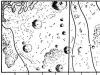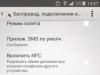In general, working with contacts on Android is both easy and difficult at the same time. The thing is that most people use applications installed by the manufacturer, and these can be either standard ones from Android or programs included in proprietary shells. So, first, let's look at the general situation using one example.
Android contacts are located in the application of the same name. As a rule, shell developers for Google OS put it on the first home screen, so finding it is not difficult.
The interface of the Contacts application is simple and clear. At the top there is a menu of Phone Book sources, icons for searching and creating a new contact, as well as a menu for the application itself.

Swiping left and right allows you to quickly access contact groups, the speed dial screen, and even your call log.

The phone book sources menu allows you to select contacts from which to show in the application. There are options: SIM, Skype and other instant messengers, Google accounts and the phone book of the device itself. The user can check or uncheck the boxes next to each source. Helpful advice: if you are annoyed that Android pulls up email addresses, nicknames from Skype and turns the phone book into mush, then simply disable the relevant sources.

The contact search in the application has automatic selection. To find the right person, you don't have to type their full name. It is enough to indicate the first letters and the application will select all matches.


When creating a contact, the user selects its location, then indicates a number (you can choose from 6 options) and email. You can add a contact to a group. In addition, for each contact you can specify additional fields: from birthday or other significant events to a custom note.


The application menu includes eight items. We will dwell on some of them later. The settings mainly concern the way contacts are displayed in the application. You can also set up synchronization with accounts, view the capacity of the SIM card, and select the tabs that will be shown when swiping left and right.
How to Transfer Contacts from Android to Android
Unlike iOS, Android by default offers a large selection of native options for transferring contacts from one device to another.


Every Android smartphone is linked to a Google account. To transfer contacts using Google, you just need to make sure that synchronization of contacts with your Google profile and Gmail is enabled on your old smartphone. To do this, go to Settings - Account and Sync - Google - Gmail. Next, click on the account name and select Contacts. Depending on the settings made earlier, they will sync automatically or when clicked. Then on the new device it is enough to do the same thing so that the contacts appear on it. It is important that gadgets are connected to the Internet.

You can also transfer contacts from Android to Android using SIM card or VCard file. To do this, in the Contacts application, go to Menu – Contact Management – Import/Export Contacts. Here you can export contacts to a SIM card, memory card or phone memory.
Then the SIM is inserted into the new phone, and the memory card can be moved there. On the new device, the same actions are performed, only instead of Export you need to select Import from the appropriate location.
If the user has exported contacts to the phone's memory, then he will then need to transfer the VCard file from there. This can be done by connecting the phones to the computer - most Android phones are defined as removable drives, or sent by e-mail to yourself (but here it is more logical to use synchronization via Gmail, described above), or transferred via Bluetooth. Then on the new phone you need to repeat the steps already described for importing contacts.

You can also transfer contacts from phone to phone using Bluetooth. True, this method is only suitable for a small number of records - and once you can send no more than 10 pieces. To do this, go to the Contacts application menu and select the Send contacts option. Then check the box next to the required entries and then select the sending method – Bluetooth. You first need to establish a Bluetooth connection between the phones.
Also, the Send contacts item allows you to send them by email, SMS or MMS, but these methods are not relevant when transferring contacts from phone to phone.
How to Transfer Contacts from iPhone to Android
There are two ways to transfer contacts from iPhone to Android: synchronizing with Gmail and using a VCard file. Both will require some effort.

By default, iPhone contacts are synced to iCloud. You need to switch synchronization to Gmail without losing your phone book. To do this, go to Settings on your iPhone - Mail, addresses, calendars - Accounts/iCloud and turn off Contacts synchronization. A pop-up window will appear. In it you need to select the “Keep on phone” option. This is how we will save contacts on iPhone. If you choose another option, your contacts will be deleted from your iPhone.

Now you need to set Gmail as the default account for Contacts on your iPhone. The setting is done in the Settings section - Mail, addresses, calendars. In the Contacts sub-item, one of the last will be the Default Account. You need to select an item and check Gmail. After some time, your contacts will be synced with Gmail. If it already has contacts, they can be duplicated.

Next, you need to activate your Gmail account on Android. After some time, the contacts will appear on the phone. If this does not happen, then you need to look in the sources menu in the Contacts application to see which sources are activated. Your Gmail account may be unchecked. You may also need to force synchronization. This is done in Settings - Account and Sync - Google - Gmail.
To transfer contacts from iPhone to Android, you can use a VCard file. You can only create a file in iCloud. Therefore, first of all, you need to make sure that your contacts are synchronized with the cloud.

To make a vCard file, you need to select all contacts using ctrl-AWindows or Command-A on a Mac, there is an Export vCard option in the iCLoud web app settings menu. Save the file to your hard drive or flash drive. Write it to the memory of your Android device in any convenient way.
We have already described further actions. In the Contacts application, you need to go to Menu - Contact Management - Import and Export Contacts, select Import Contacts, and then the location of the VCard file - in the phone memory or on the SD card. The Contacts application will copy all data from the file into the device memory.
Instead of recording the VCard file on your Android phone, you can import contacts from it into Gmail and then synchronize it with the gadget. To do this, in Gmail you need to select Contacts, and then select Import. In the pop-up window, select the last item. All that remains is to synchronize the device with Gmail.
How to Transfer Contacts from Windows Phone to Android
There are several ways to transfer contacts from Windows Phone to Android. You can use applications that allow you to make a VCard file. Since Windows Phone users' contacts are synced with a Microsoft account, they will be in Outoook.com by default, you can add an Outlook account to Android. Finally, you can transfer contacts from Outlook using a csv file.

To transfer contacts from Windows Phone to Android via Outlook.com sync, you need to add an account to your phone. To do this, go to Settings – Accounts and synchronization and press +. From the proposed selection, click on Outlook, then enter your account information and select contact synchronization. This method has some disadvantages. In some cases, Outlook does not allow you to edit contacts on third-party devices, so it is better to make contacts “native” to Android by transferring them via a file
On Outlook.com, you need to select People from the menu. Then click on the Manage button, and in the new menu - Export for Outlook.com and other services. The contacts will be saved to a CSV file. It needs to be saved to your computer.

Next, in Gmail, as already described above, you need to select Contacts. There is an Import item in the menu. If you click it, a pop-up menu will appear in which you need to select Import from a CSV or VCard file. All you have to do is select a file on your hard drive, the contacts will be uploaded to Gmail and then synchronized with Android.
How to transfer contacts from Android to computer
Transferring contacts from Android to computer is very easy. It is enough to create a VCard file. Microsoft Outlook or Windows Contacts programs, as well as other applications, can work with it.

To export contacts to a VCard file on your phone, you need to go to the Contacts application: Menu - Manage contacts - Import and Export contacts and select the option: Export to SD card or Export to phone memory.
All contacts will be saved to a VCard file. Then you can save it to the computer’s memory and open it in the appropriate program for working with contacts. The file can be stored as a backup copy on your computer. However, it will not sync with Android. Therefore, it is advisable to synchronize Android contacts with Gmail.

By the way, you can also export contacts from Gmail. To do this, select the export contacts item in the menu. They can also be saved in a VCard file.
When opening a VCard in Windows programs, problems with displaying the Cyrillic alphabet may occur. VCard is saved with UTF-8 encoding by default, and Windows uses Windows-1251, however, in the latest versions of the OS, Microsoft has expanded Unicode support. However, if the problem still exists, then you need to open the file in any text editor, for example, Notepad 2, that supports changing the encoding. Change it and save. In fact, a VCard is a regular text file.
Sync Android contacts with Google
Android contacts sync with Gmail and Google by default if you have an account added to your phone. And without an account it is impossible to fully use Android.

To add an account, you need to go to Settings - Accounts and Synchronization. Here, click on Plus and select from the Google list. Next, enter your account information or create one.

Now Google will appear in the list of added accounts. If you go into it, the mailbox name “[email protected]” will be present there. By selecting an account, you can manually start synchronizing various Google data and services. Contacts are at the very bottom of the list.
In the menu item Settings - Accounts and Synchronization at the very top there is an Auto-sync switch. If you activate it, all accounts will be synchronized automatically. If it is turned off, then synchronization must be started manually, as described in the paragraph above.
Importing contacts to Android
Importing contacts to Android is quite simple.
In the Contacts application, you need to go to Menu - Contact Management - Import and Export Contacts.

A menu will open with three options for importing contacts. Import from SIM. You need to select it to copy contacts from the SIM card to the phone's memory. Import sSD-fold and Import from phone memory must be selected to overwrite contacts from contact files, for example, VCard. Android does not need to specify the location of the contacts file. The system itself will find all supported files and offer to select the one from which data will be imported.
If it is not physically possible to connect your phone to a computer in order to write a VCard file to the phone, you can send it by mail, via Bluetooth, upload it to the cloud and then download it to your device.
You can also import contacts to Android through the Google Contacts application. You can access it from Gmail. In the Advanced menu item, select Import contacts. Next, to transfer contacts to Android, you just need to synchronize your contacts with Gmail.

In the new version of Gmail, the Import option is in the More section, not the Advanced section. It also supports importing contacts from Yahoo mail, Outlook, AOL and others. Therefore, if your contacts are synced with other email services, you can retrieve them from there directly. It is enough to enter your mail access data. However, Google warns that for a number of services, the contact import function is implemented by third-party developers, so everyone must decide for themselves whether to trust their credentials to third-party service providers.
Where are contacts stored in Android?
Contacts in Android are stored in the file contacts.db or contacts2.db. It is a SQLite database. It is easy to find software on the Internet that can be used to read such files. However, the files themselves are not so easy to find.
To access them, you must have root rights. If they are not there, the user simply will not see this file, nor will he see the folder in which the database is located. Only if you have root rights can you go to Android/data/data/com.android.providers.contacts/databases/, where the contact files are located.
Export contacts from Android
You can export contacts from Android using the built-in functionality of the Contacts application.
In the application menu, select Manage contacts and then Import and export contacts. There are three options for export: save contacts to SIM, save to memory card or phone memory. When saved to a memory card or phone memory, contacts will be exported to a VCard file, which can then be used to import contacts to both Android and iOS, email services, cloud, and desktop applications.
How to Recover Android Contacts
The solution to this problem depends on whether contacts have been synchronized with Gmail and whether a VCard backup has been made.
If your contacts were synced with Gmail, then you can simply sync them with your phone. However, it may happen that contacts were accidentally deleted from your Android smartphone. It synced with Gmail and the contacts there also disappeared. It's no problem.

Google stores contacts for up to 30 days. In Gmail, in the Advanced/More section, select Recover Contacts. A menu will appear in which you select the date for restoring contacts. Once they are restored to Gmail, they can be synced with your phone.
If a backup was made to a VCard, then to restore it, simply load the file into the device memory or onto a memory card and import contacts from it, as described in the previous sections.
How to delete contacts on Android
There are several ways to delete contacts on Android, depending on how many contacts you need to delete and how securely you want to delete them.

To delete one contact, you can open the Contacts application, select the desired Contact and tap on it while holding your finger in one point. A context menu will appear containing the Delete item.

You can also go into contact and click on the three dots in the upper right corner. This is the contact menu. There is also a delete option here.

The Delete contacts option is also available in the menu of the Contacts application itself. When you click on Delete contacts, the user will be presented with a list of contacts in which they can mark contacts for deletion or select all. Next, click on the Delete button.
You can simply reset all phone data. This is done in Settings – Backup and reset.
Backup Contacts on Android
Android offers several ways to backup contacts
The first method is simple and reliable, but keeping your contact backup up to date will be difficult. We are talking about exporting contacts to a VCard file. How to do this, see above in the section Exporting Android contacts.
The second method is to synchronize contacts with Gmail. It is often enabled by default. How to manage synchronization is described above.


Selecting an account for Android backup
The third way is to enable backup for the entire phone on Google servers. This is done through Settings – Backup and Reset. When you activate backup, Android will make a copy of the phone on Google servers, not only contacts will be saved there, but also all personal data, application data, etc.
Contacts apps on Android
The Contacts application for Android has good functionality and is quite convenient, so there is not much point in third-party solutions, but we will still look at some applications
VCF Contacts
- Developer: AndloRD.
- Grade: 4,1.
- Number of installations: 1 million.
This application is an alternative to the standard Contacts from Android. It is not distinguished by advanced functionality, but is rather interesting because of its different approach to storing the phone book. If Google Contacts stores all information in a database, then VCF Contacts stores all information in a vCard (vcf) file. This is the file that can be obtained as a result of export.


When you install the application, it takes an existing vCard file as a basis or creates one based on the Android phone book. As a result, the user always has an up-to-date vCard file on his phone. This can literally save you in the event of a sudden system failure.
Contacts can be sorted, sent by mail, via instant messengers. Unfortunately, the functions to add to Android and to another vCard file are only available in the paid version.
Contacts+
- Developer: Contacts Plus team
- Grade: 4,1.
- Number of installations: 50 million.
Makes contacts more fun. All contacts are presented with avatars. This view makes it easier to call the right person - selecting by person faster. There are advanced search functions: you can search not only by name or phone number, but also by mail, SMS, etc.




Themes and various phone book design options are supported. Contacts+ also has call and SMS log.
Contacts are stored in encrypted form.
The application has a separate backup function. However, in the free version you can only save up to 2000 contacts, calls or SMS. Copying is configured separately for each category of information.
Save contacts to TXT
- Developer:Viked.
- Grade: 4,3.
- Number of installations: 15 thousand.
On Android, contacts can be exported in vCard format. This application allows you to save them in txt. You can save all contacts, individual entries or several in a text file.


You can also configure which fields will be saved in the file.
The file can be used in the future at the user's discretion. You can also send it by email.
Simpler Contacts Dialing
- Developer: SimplerApps
- Grade: 4,3.
- Number of installations: 5 million.
First of all, it is an alternative to the standard Android phone implementation. Not only the phone book is supported, but also a dialer, Caller ID, and work with SMS. However, the application has several interesting functions for working with contacts. The most important thing is backup. You can make a local copy of your contacts or save it in the application cloud. You can set up automatic backup generation. The application constantly searches for duplicates in contacts automatically.




Another interesting feature is searching for photos on Facebook. The application prompts the user to compare his friends on the social network with his contact list and, if there are matches, use Facebook profile photos for the Caller ID.
In addition, you can use various themes for the application interface.
SA Contacts Lite
- Developer: samapp.
- Grade: 4,0.
- Number of installations: 1 million.
Applications for exporting and importing contacts in Excel files. Excel is the best source for importing into Outlook.
The application allows you to customize which fields will be exported to Excel. You can transfer all contact fields, including the photo. The only exception is a personal melody assigned to a contact.




The application also automatically converts encodings according to the requirements of Windows and Microsoft applications so that names in contacts are displayed correctly.
The exported file can be stored on a memory card, sent by mail, or uploaded to cloud services.
The limitation of the free version is that you can only export the first 300 contacts. You will have to pay for a larger phone book.
Conclusion
Working with contacts in Android is well organized. There is almost no need to turn to third-party applications if you read our guide. Using Android tools, you can perform all possible actions with contacts.
However, if you want to decorate and diversify your dialer or phone book, there are plenty of applications in the Play Market. True, you need to be careful when choosing them. We are still talking about personal data.
There are a lot of smartphones. That's why we decided to show you how to find downloaded files on your smartphone. To view them you will need a file manager. As a rule, shells from various manufacturers already include built-in solutions, but in my case I still have to install it. So, we'll start by looking for the best file manager. I prefer Cabinet Beta - convenient and stylish. After installing the application, you will be able to view any files on your smartphone.
After that, download the file you are interested in from the Internet. As a rule, you can open it by simply clicking on the notification, but if for some reason it is minimized and you still need to open the file, a file manager will come to the rescue. It will also help if one of your friends transferred a document to your smartphone using a USB cable. Then the question is “Where is it?” will become the most relevant.
All files downloaded from the Internet are stored in the “Download” folder. To open it, you need to open the file manager, then find this folder in the directories. After this, you will be able to open any previously downloaded file, including installation *.apk, *.zip, and so on.


In case you don’t know where exactly your file was saved, you can search by clicking on the magnifying glass icon in the application, we are not talking specifically about Cabinet. You can use ES Explorer with the same success, for example.
We want to protect users from accidental actions. Since the memory of smartphones is divided into two sections: system and internal, there is a risk of deleting system files, which will lead to incorrect operation of the smartphone. To remove them, you will need Root rights, but there are also cases when Root access is available, but the user himself has no idea about it.
Thus, we learned how to find files downloaded from the Internet. We invite you to support inexperienced users and comment on the article by adding your own additions.
Information about where contacts are stored on Android will undoubtedly be useful if you decide to buy yourself a new device. After all, it is very time-consuming and inconvenient to copy out the phone numbers of all your friends manually.
Fortunately, smartphone manufacturers have provided the ability to quickly transfer all the data saved in the directory. You can find out where contacts are stored on Android phones and how to import them to another device from this article.
Storage options
First you need to figure out what options for storing contacts exist. There are three such options, each with disadvantages and advantages. More specifically:
- On the SIM card. Although this option is considered outdated, it allows you to transfer contacts to another phone quite quickly and easily. It is enough to insert a SIM card into the device - and all the information stored on it will immediately become available for use. The problem is that the SIM card's memory is limited, so you won't be able to store many numbers on it.
- The second place where contacts are stored on Android is a Google account. In this case, the information is stored in the cloud and can be removed from there if necessary. The downside is that data synchronization requires the Internet, so without it you won’t be able to work with contacts.
- And finally, the third option is the phone's memory. This method of storing contacts is the most common and allows you to transfer information both using the manager built into the phone and using third-party programs.
By the way, you can use all these methods at the same time. This will help you not to lose information in case of unforeseen circumstances (for example, if your phone breaks down).
Export using the built-in manager
The place on Android where contacts are stored when memory is used is the /data/data/com.android.providers.contacts/databases/ directory. It contains a file called contacts.db, which can be copied to another smartphone and thus gain access to the information.
The problem is that to work with the above file, your phone must be Rooted. If you don’t want to bother with this, then you can use the built-in manager. This is done like this:
- Go to the Contacts app and press the Menu key.
- Select the "Import/Export" section.

- Click "Export to Drive".
After this, a file in vcf format will appear on your device. You can transfer it to another phone, and then open it using the “Import from storage” function and specifying the path to the folder where contacts are stored on Android.
Using third party programs
If you are not satisfied with the built-in contact manager, you can use similar applications from third-party developers. There are quite a few such programs in the Google store. True, their use is not always justified.

In addition, smartphone manufacturers in most cases supply special software with their phones that is installed on the computer. The advantage of such programs is that you don’t even have to specify the folder where your contacts are stored on Android to work with them. Just use the appropriate function, and the application will do everything for you.
Quite often, people wonder where contacts are stored in Android. This question arises mainly due to the fact that modern smartphones are quickly becoming outdated. When replacing them, you have to think about transferring all the data from the SIM card and the device as a whole. Contacts often cause a lot of trouble. But if you prepare for the process in advance, you can easily transfer your phone book from Android to Android.
Where are they located?
First, you need to understand where exactly contacts are saved. Are they located in a text file or in some database? Further actions will depend on the answer to this question.
Where are contacts stored in Android? Users claim that this information is located in the SQLite database. Initially, contacts are recorded here. However, they can be transferred to a SIM card or memory card. This way the phone book will always be with its owner.
Directory Search
All that remains to be done is to find the folder with the corresponding data on your mobile device. Where are contacts stored in Android? They will be located in the contacts.db or contacts2.db document. These are the ones you will have to look for on your mobile device.

Where are contacts stored in Android? In order to copy the phone book from the device, you need to find the previously mentioned document. It is located in the data directory. You need to open the following chain of folders:
- data(2 times);
- com.android.providers.contacts;
- databases.
After this, in the last folder you need to find contacts/contacts2. This is the phone book. It can be copied, deleted or transferred to another device. Typically, this will require root rights. For example, using specialized programs. Among them are iRoot and KingRoot.
About copying data
Now it’s clear where the contacts are stored in the corresponding document, which is usually needed to copy the phone book. easier than it seems. Especially when it comes to using the same OS builds.
As a rule, you can copy the phone book to a SIM card or Flash card as follows:
- Go to the "Contacts" menu on your mobile device.
- Open settings. In some phone models, you need to select the "Advanced" menu item.
- Select the "Import/Export" option. Click on the line responsible for a particular operation.
- Specify the location to import or export data. As a rule, we are talking about a SIM card or a memory card.
This is the simplest solution. Knowing where contacts are stored in Android, you can copy this phone book file using a PC and transfer it to the desired directory on the new device. In addition, there are various programs and applications for transferring contacts. But among modern users, data synchronization with Google is often used. This technique will help you not to think about where your contacts are stored in Android. If you have mail on Google, you can synchronize data without root rights or searching the phone book on your mobile device.

The actions in this case come down to the following algorithm:
- On an old Android phone, in the “Settings” - “Accounts” menu, log in to Google. Check the "Contacts" section when logging into mail in the "Synchronization" section.
- Log in to Google on your new phone. This will automatically synchronize your contacts.
Quite often, people wonder where contacts are stored in Android. This question arises mainly due to the fact that modern smartphones are quickly becoming outdated. When replacing them, you have to think about transferring all the data from the SIM card and the device as a whole. Contacts often cause a lot of trouble. But if you prepare for the process in advance, you can easily transfer your phone book from Android to Android.
If, for example, we take a photo with the camera, the resulting image will only be displayed in the gallery, which is located in a protected folder, and not in the regular gallery. The same thing happens with notes, contacts that we store or with pages that we visit from the navigator.
How to add new content to a secure folder
In this section we can choose a new blocking method, configure automatic blocking and even the notifications that we will receive in added applications. In short, something like a phone inside a phone. To add new applications, simply click the "Add" button and select the ones we want to keep.
Where are they located?
First, you need to understand where exactly contacts are saved. Are they located in a text file or in some database? Further actions will depend on the answer to this question.
Where are contacts stored in Android? Users claim that this information is located in the SQLite database. Initially, contacts are recorded here. However, they can be transferred to a SIM card or memory card. This way the phone book will always be with its owner.
Can you hack a hacker at any time? In fact, since the app was popularized, its main battle has been improving security, as criticism about failures in this area is constant. Controversy jumps this week when an erotic video is played by the socialist mayor of the city of Toledo in Los Ebenes, and accusations and hoaxes about who "uploaded" to the Internet begin to spread like an egg.
Directory Search
All that remains to be done is to find the folder with the corresponding data on your mobile device. Where are contacts stored in Android? They will be located in the contacts.db or contacts2.db document. These are the ones you will have to look for on your mobile device.
Where are contacts stored in Android? In order to copy the phone book from the device, you need to find the previously mentioned document. It is located in the data directory. You need to open the following chain of folders:
Anyone who has access to this cell can access the folder. However, in this case, and more informative or anecdotal than the police, computer scientists and manufacturers argue that, most likely, a socialist adviser or close person will share the file, and from there into the public sphere there will be no more than a minimal jump. An appropriate investigation will determine this.
Conversations are not lost and can always be restored or saved. In fact, we can even configure the application in the Settings screen to save the history of all conversations from the very beginning. This app also has the option of sending chat history where a specific conversation is selected and sent if required.
- data(2 times);
- com.android.providers.contacts;
- databases.
After this, in the last folder you need to find contacts/contacts2. This is the phone book. It can be copied, deleted or transferred to another device. Typically, this will require root rights. For example, using specialized programs. Among them are iRoot and KingRoot.
The last step is to send this story as an email so that the tracking of this conversation also remains in the email inbox of that terminal. These are programs that, according to some of their manufacturers, use those who sniff out possible infidelity or parents to know where their children are at all times. Modern programs for spying on mobile phones are discrete and install instantly without the need to connect to a computer. The registry is stored on the server and makes it possible to access it from any computer or mobile phone with an Internet connection.
About copying data
Now it’s clear where the contacts are stored in the corresponding document, usually needed to copy the phone book. easier than it seems. Especially when it comes to using the same OS builds.
As a rule, you can copy the phone book to a SIM card or Flash card as follows:
They even capture images of messages that are interesting, both sent and received. We spend most of our lives interacting and getting to know people every day, so thanks to technology we can stay in constant contact with our friends, family, dates or official couples; this is thanks to devices that allow us to save their numbers and emails. But how many times has it happened that, not wanting to erase a contact or a device malfunction, we lose the contact database that is so difficult for us to create.
- Go to the "Contacts" menu on your mobile device.
- Open settings. In some phone models, you need to select the "Advanced" menu item.
- Select the "Import/Export" option. Click on the line responsible for a particular operation.
- Specify the location to import or export data. As a rule, we are talking about a SIM card or a memory card.
This is the simplest solution. Knowing where contacts are stored in Android, you can copy this phone book file using a PC and transfer it to the desired directory on the new device. In addition, there are various programs and applications for transferring contacts. But among modern users, data synchronization with Google is often used. This technique will help you not to think about where your contacts are stored in Android. If you have mail on Google, you can synchronize data without root rights or searching the phone book on your mobile device.

If you have experienced the same frustration and desperation to get them back in this guide, you will be taught this easy way. Sometimes our devices seem to come to life and make decisions for us, like in the case of missing contacts. First of all, before you panic, if the contacts are not hidden, for this you will need to do the following.
Open the "Contacts" app Click the menu in the top right corner "Contacts to display" Select "All contacts." Open your email account that you registered to use your device. Once you see the list of contacts, click on "More" to open a drop-down menu where you need to select the "Recover Contacts" option. Here you will see contacts up to 30 days ago.
The actions in this case come down to the following algorithm:
- On an old Android phone, in the “Settings” - “Accounts” menu, log in to Google. Check the "Contacts" section when logging into mail in the "Synchronization" section.
- Log in to Google on your new phone. This will automatically synchronize your contacts.
Contacts are the most sensitive to leakage from your gadget. Therefore, it is important not only to protect your device from scammers and viruses, but also to know where and how the data is located on Android.
This would be a last resort option, although it requires the phone to be rooted. For this, if you have never made one of your devices, there is an option to recover lost or deleted contacts by checking if the file is in the contacts database.
To get to this folder on your device. If you do these steps, you will find the folder and it is empty, this means that you have previously rebooted your device so that there is no rescue of lost contacts and you will have to choose to create a contact database from scratch.
It is possible to use a contacts folder in only two cases. In one of them, you can resort to exporting contacts if your Android phone breaks down. This is feasible if the memory of the broken device is still functioning.
The second case is suitable for an audience that does not trust Google servers and has not synchronized contacts with them. To save contacts to a second smartphone or any other device, you will need to use an SSH server and know the path to the file with the necessary information in the Android OS.
Another good option is that in addition to antivirus, you can back up your information. As you can see, there are several alternatives to recover and store your contacts to avoid falling into depression, hysteria and losing your information.
Contacts are like a treasure that a user accumulates throughout his life. As you grow and meet more people, the list of people on your mobile phone grows. In this post we will look at the options for exporting and importing contacts. There are several possibilities and we will analyze most of them so that you never lose contacts even if your smartphone dies.
How to find the contacts folder
Finding the folder where important data is stored will not be difficult. You need to look for a file called contacts.db. If you suddenly don’t find this, then you need to look for the second option contacts2.db. In order to locate the required file with contacts, you must specify the following path: /data/data/com.Android.providers.contacts/databases/.
Due to the number of feature phones on the market, it is impossible to analyze every case. There are simply many models with different operating systems and unique configurations. However, it is possible to draw an overview to export the contacts you have in your arrow.
You can also export your laptop to your computer. In this case, you will need a contact management program to manage your information. Therefore, you must be careful as it is possible that some names are shortened or some entries remain in your laptop.
This way you will find the desired folder with all your contacts. They are stored and updated constantly as soon as certain changes occur to the data.
But you can open it or copy it only in the situation if you have. You can check whether your Android device has root rights using special and simple applications that are freely available on Google services.
Once all your contacts are combined into one file, the next step is to upload them to the cloud. This way, if you suffer an accident, you will have your contact list intact on the remote server. You then need to upload the files to a service that is compatible with modern smartphones. Almost everyone has a personal account with any of these email services, so it makes sense to use it to sync your contacts across all your devices. If you forget this, you can simply enter system settings, search in the account section and activate it.
After successful installation and verification of rights, you can copy the “contacts” folder to a computer or other device. Folder transfer is easy to do using the appropriate cable or wirelessly. After sending or copying, do not forget that the files are stored in the public domain.
In this case, you will know exactly the location of the copied contacts. In addition to transferring data, you can import the contacts you need using the same application. This way you will save a lot of your time and will have the same book with all your contacts.
All changes will be reflected on your mobile phone in real time. If you have 000 contacts, searching for a single entry can be difficult, but if you filter based on need, you'll likely get the name faster. You only need your credentials - username and password - and the server address.
Nowadays there is no longer an excuse to lose contacts. With the scope and capabilities of mobile commands, contacts should be secure and at your fingertips, regardless of device. The first thing you could eliminate, with less fear of losing valuable information, is voice messages.