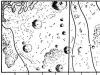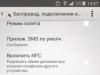If the wires come off the headphone plug, they are soldered back according to certain rules. This article describes what the wiring (pinout) of wires should be like.
Continuity of wires
If the cable breaks, as well as in other cases, it is necessary to determine which wires are connected to the headphones, microphone and control buttons.
There are certain wire color standards that manufacturers adhere to, although they may be violated:
- colorless (copper) - common wire;
- red - right channel;
- green - left channel;
- blue - microphone;
- other colors - control panel (buttons, or “rocker”).
Depending on the model, the wires to the microphone and control panel can be combined or separate, and in different elements of the headphones there can be one or more common wires. A shielded wire can go to the microphone.
Recommendations: How to solder a headphone plug  , How to disassemble headphones: instructions with step-by-step photos of repairing all elements of the headset
, How to disassemble headphones: instructions with step-by-step photos of repairing all elements of the headset  , Headphone pinout
, Headphone pinout 
How to ring wires

The wires going to different parts of the headphones can be tested using a tester. First of all, you need to find the ones going to the speakers:
- Strip all wire ends. In some models, the wire going to the microphone is shielded, where the screen plays the role of one of the wires.
- Put on headphones. A crackling sound will be heard in the speakers when connected to the tester. If it is in only one speaker, then the tester is connected to one of the channels and the common wire. If a crackling sound is heard in both speakers, then the tester is connected to two channels, without a common wire.
- With four wires in the cable, the remaining one is connected to the microphone and control panel.
- With five wires, if the remaining two communicate with each other and do not communicate with the speakers, they are connected to the microphone along with the control panel and the common terminal. If the remaining ones call with the others, then they are soldered together to the microphone terminal.
- With seven wires, the remaining four are connected in pairs to the microphone and buttons. They are soldered by color, to the common and microphone terminals.
DIY headphone repair 
Headphone wiring

The most common plug is a 3.5 mini-jack. But besides it, a 2.5 jack is used, as well as miniUSB and mikroUSB.
Wiring for 2.5 and 3.5 jack plugs
There are only three wires in a regular headphone cable. A plug with this number of pins is also called TRS. The numbering goes from tip to cable:
1 - left channel;
2 - right channel;
3 – general.
Instead of three wires, there may be four (two pairs). In this case, one wire from each pair of the same color is considered common and soldered together.
The wiring of such a plug is very simple - the contact ring closest to the cable is common, the remaining ones are the right and left channels. In standard wiring, the right channel is connected to the middle ring, and the left channel is connected to the end of the plug.
Solder the wires to the appropriate soldering spots. They can be determined visually or with a tester.
The 2.5 plug is designed similarly to the 3.5 and is no different from it except for its size. The wiring is the same on both plugs.
Wiring in miniUSB and miniUSB plugs
In some mobile phones, headphones with a microphone are connected via mini- and mikroUSB connectors. But you can also connect just headphones to these connectors, for example, to use such a mobile phone as an MP3 player.
The wiring in these connectors is the same. They have five pins to which wires are soldered. They are numbered from left to right when viewed from the side where the wires are connected, and the wires are soldered to 1 (common), 3 (right channel) and 4 (left channel).
Wiring in a headset - headphones with a microphone
In addition to regular headphones, which only have speakers, there are headphones with a built-in microphone and control buttons. The cable of such devices has a large number of wires - from four to seven.
Wiring in the 3.5 plug

These plugs have the technical name TRRS. There are two options for wiring these devices OMTP and CTIA. They differ in the connection of the microphone and the common wire, which connect to 3 and 4 wires.
If you connect the wrong type, the microphone will not work and the sound will be muffled.
Connecting a headset to mikro- and miniUSB plugs

In some phones, headphones are connected not to a 3.5 plug, but to a mikro- or miniUSB connector. There is also a standard when connecting to the terminals of such plugs. They are counted from left to right when viewed from the side where the wires are connected:
1. common wire;
2. microphone, as well as control buttons;
3. right channel;
4. left channel;
5. not connected.
Headphone adapter

If you have headphones whose plug does not fit the device, you can make an adapter.
For this you need:
- a plug that can be connected to the device;
- female connector into which headphones are connected;
- a piece of three- or four-core cable to connect the plug and connector.
Information! You can use a cable from an unnecessary mouse or keyboard.
The manufacturing procedure is as follows:
1. cut a piece 10cm long from the cable;
2. cut it on both sides to a length of 15mm;
3. strip the ends of the wires by 5mm;
4. tin the stripped ends;
5. tin the output of the plug and connector;
6. place the non-separable parts of the connector on the cable;
7. solder the wires to the connector;
8. write down the wiring;
9. depending on the design of the connector, secure the cable inside with a clamp or by tying a knot on it;
10. assemble the structure;
11. Repeat steps 6-10 for the plug, soldering the wires according to its wiring.
Important! Only neutral flux can be used for soldering. The acid will destroy the wire or cause a short in the plug.
Individual speakers, or, as they are also called, headphones, are designed for listening to information (speech, music). They are very often used as a headset for communication devices (walkie-talkie or mobile phone).
Almost every user of these devices has at least once encountered a situation where the headphones stop functioning. Information on how to properly solder headphones will help you avoid the cost of purchasing a new device.
Read also:
Choice .
ABOUT grinder repair.
Finding out the cause of the headphones malfunction
The most likely cause of device failure may be chafing of the wires inside the connecting cables, caused by frequent kinks. Most often this happens where the wire connects to the headphone or plug. Occasionally, damage to the cores in the middle of the cable occurs, but this occurs in most cases due to a one-time mechanical impact (the cable was pinched by a door, drawer, etc.).
Determining which headphone has a broken cable is usually easy. When playing music, the damaged speaker is silent.
To locate the fracture site, you need to bend the wire at an angle of 90 degrees, through your thumb along the entire wire.
If the wire core is not completely frayed, then you can determine the location of the break using a tester. The resistance value between the common wire and the wire going to the earphone is measured. The principle of determination is that the readings of the device change when the spatial position of the wire changes. If the contact is not broken, then no matter how you twist the wire, the resistance values reflected by the tester will be constant. A different picture will be observed if the cable is partially frayed: the readings on the screen will react very sensitively to the slightest deviation of the wire from its original position.
Theoretically, you can even get by with so-called traditional methods. A characteristic cracking sound in the speakers, which is heard when the cable is rocked, can help detect a headphone with partially broken contact integrity.
It is generally accepted to troubleshoot headphones in a top-down direction, that is, directly from the headphone itself to the plug. The most typical places of breakdowns are localized where the connections are located. Knowing the faulty channel and disassembling the junction of the wire and the speaker, you can find the fault location with a 50% probability.
Return to contents
Direct soldering process
Repairing headphones comes down to restoring contact in damaged wires.
For this you will need:
- soldering iron;
- solder;
- rosin;
- stationery or construction knife.
To ensure complete confidence in eliminating the problem area, a piece of cable approximately 1-3 cm long is cut from the earphone.
To remove the protective insulating casing, you need to scrape off one-half inch (1.25 cm) of the outer braid using wire cutters or a utility knife.
Using a construction knife, the outer insulation of the cable is stripped. Inside there are two wires, marked with different colors. Most often, the left channel is marked with red, the right channel with green, and the common channel is marked with either blue or yellow. Sometimes the common channel is bare copper wire.
In a section of about 0.5 cm from the end of the wire, it is necessary to remove the insulation.
Depending on the material, you can remove it in several ways:
- The polymer insulation is carefully removed using a knife so as not to damage the conductive material.
- Varnish and paint are removed by burning with a soldering iron or mechanically using a knife or fine sandpaper.
The stripped ends of the internal cores are tinned with solder. The soldering iron is plugged in and left for the time required to heat it up. Then take a small piece of solder with the tip of the soldering iron. The stripped end of the wire is installed on rosin. The soldering iron tip distributes the molten solder evenly over the entire cleaned surface. The wires are ready for soldering.
Simplifying the process, you can combine tinning and removing varnish insulation.
To do this, you must additionally take a tablet of acetylsalicylic acid (aspirin) or any aspirin-containing medicine. Even expired tablets will do. So, before you run outside, you need to look into your home first aid kit.
Many people who regularly use MP3 players and mobile phones to listen to music through headphones have probably found themselves in a situation where music suddenly stops playing in one of the headphones or both. What could be the problem? 90%, this is a break in one of the wires of the headphone wire. Very often, a break occurs near the plug, that is, in the place where the wire is often bent during operation. There is a thread on this topic, but I decided to add something on my own.
Photo - in-ear headphones
I bought high-quality headphones - earbuds, which I used mercilessly) over the past 2 - 3 years. About 2 months ago, the sound disappeared from one of the headphones.

Plastic plug
You can determine the location of the break by turning on the player and bending the headphone wire, slowly moving from the plug to the headphones, as soon as sound appears, then there is a break in this place. Thus, the location of the damage on the wire was determined, and it turned out, as in the most common case, near the plug.

Metal headphone plug
Plug Jack 3.5 You can buy it at any radio store, there is a choice for every taste, both in a plastic case, cheap, and in an all-metal case, more expensive.

The following figure shows the pinout of the plug Jack 3.5 :

This repair is advisable only if the headphones are of high quality, with relatively thick veins. There is no point in repairing cheap headphones with thin wiring; they will not last long after repair. You can determine the cross-section of the veins by feeling the wires with your fingers. If the wire bends easily and is very soft, most likely there are thin wires, and most of the wire is occupied by plastic insulation. There are 3 or 4 wires in the wire, one or two of them connected together, this is the minus or common wire, and one wire for the left and right channels. Sometimes, if there are pets in the house, in particular cats, which, as you know, love to test all the wires, the wires can be bitten. In this case, the part of the wire that was damaged is bitten off with a small margin, stripped and tested with a multimeter in audio testing mode. If the wire goes further and the length allows, we connect it by soldering and splice the wires. The junction of the wires is insulated with pieces of electrical tape or adhesive tape, and then a piece of heat shrink is put on this place.

Heat shrinkage most often shrinks by 2 times its diameter after heating. In order to shrink it, you need to warm it up with a lighter, or if you have a soldering hair dryer, you can use it. If the break was near the earphone, you can open its case with a knife, cut the wire, ring, make sure that the break has been repaired, and solder again. After soldering, the earphone can be easily assembled using a second of glue.

Also, by setting the multimeter to the 200 Ohm resistance measurement mode, you can ring the headphones through the plug. That is, we call the resistance of the wires, together with the soldered headphone speakers, when we touch the plug contacts with the multimeter probes. The test resistance on the multimeter screen can vary from 8 to 30 or more ohms. This means that the channel is working and there will be sound in the headphone. If there is one on the multimeter screen, then there is a break in the wire. When assembling the earphone, you must remember to tie the cable in a knot; this knot will prevent the wire from being pulled out from the earphone when pulled. The following figure shows the connection diagram:

This picture shows the connection of the wires to the plug and speakers. The speaker itself, as everyone knows, consists of a permanent magnet and a membrane with a speaker coil glued to it. The ends of the coil are soldered to the contacts on the speaker. Let me remind you that the coil is tested with a multimeter in ohmmeter mode, this means that when we touch the probes of the multimeter to the plug contacts, we measure its resistance, or in other words, we make sure that the plug-wire-earphone circuit is closed, and from the headphones when connected to the player there will be sound. In the same way, if you have a multimeter, but no signal source (player or phone), you can check any headphones for functionality. The author of the instructions is AKV.
Any headphones, even quite expensive ones, are a very short-lived accessory. But if one earphone starts to malfunction, you accidentally break a wire or break off a plug, this is not yet a reason to throw the headset in the trash.
Diagnosis of the problem
Before soldering the headphones, you need to figure out what is causing the problem. The most likely reason is mechanical thinning of the wires inside the cable. Typically, this is where they attach to the earphone or plug. In some cases, the cause may be rupture of the wiring as a result of severe pinching, impact, etc.
It is not difficult to determine which earphone wire is damaged - it is usually silent, or the sound comes from it with characteristic wheezing. For diagnostics, you can slightly shake the main cable. Look for faults gradually, from earphone to plug. The fracture site can be felt when the wire is bent 90 degrees around the thumb. If after such a diagnosis the sound is miraculously restored, then it is the plug that will have to be replaced.
The area of damage (if it is not clearly expressed) is detected with a 50% probability when disassembling the connection of the earphone to the wire and confidence in identifying the faulty channel.
What is needed for repair
Immediately before soldering headphone wires, check that you have the following tools and materials:
- solder;
- soldering device;
- rosin;
- technical knife;
- Aspirin (acetylsalicylic acid) tablets - even expired ones will do.
How to solder headphones correctly


Let's look at the first effective method:
- To be on the safe side, cut 1-3 cm more of the cable than the problem area includes.
- The desired channel is located by color. Common - blue or yellow, sometimes just copper, without insulation. The right channel is green, the left channel is red.
- Remove the insulation - more than 0.5 cm from the end of the cable. The polymer is easily and accurately removed with a construction knife. If it is varnished or made of paint, you will need a soldering iron. You can also carefully clean it with a knife.
- The next item is tinning the ends with solder. Heat up the soldering iron and take a small piece of solder with the tip of its tip.
- Place the ends of the wires on the rosin and spread the solder in an even layer over their entire surface. The wires are ready for soldering.
If you want to combine the procedure of removing varnish insulation and tinning, then you will need an aspirin tablet. I would like to warn you that such repairs should be carried out in a ventilated room, and try not to inhale smoke. Place the wire on the tablet, then use a soldering iron with a thick drop of rosin. This combination completely removes the varnish coating.
Second soldering method
The second method, which tells you how to solder headphones by tinning the wires with sandpaper:
- The sandpaper grains should not be particularly coarse. You will need a small piece of the material itself.
- Apply a little rosin to the material, then place the wiring on it.
- Warm it up properly with a soldering iron and pull it out. The varnish on the wire will begin to soften.
- Repeat the pulling procedure until the insulation is completely scraped off.
- After repairs, insulate the area with heat shrink or electrical tape.
Some people remove the insulation using a lighter, then remove carbon deposits with alcohol and flux.
Plug repair
We've figured out how to solder bitten wires from headphones. The soldering of the plug is carried out according to a similar scheme, which has its own characteristics.
First, familiarize yourself with the connection diagram for regular headphones.


How to solder a headphone plug:
- Cut off the non-functional plug and carry out the same actions with the wiring as described above. It is important to expose their minimal areas (2-3 mm), since contact of bare wires during operation can lead to a short circuit.
- Insert the new plug through the headphone base housing.
- The connecting areas on the plug should be slightly scratched for easier soldering. At the cable connection points they should also be tinned.
- First, the ground (copper wire) is connected, then the left (white) and right (red) channels.
- Protect the area with electrical tape. To prevent the soldering from being accidentally broken, tie a knot in the wiring in the immediate vicinity of the insulated area.
- Cover the area with the body.
And this circuit will be useful for those who repair headphones equipped with a microphone (headset).


How to solder headphones with a microphone? Using the same algorithm, only you will have to connect four wires to the plug instead of three.
Unsatisfactory result of plug repair
If during testing you notice that the speaker of one of the headphones continues to be silent, the cause of the problem may be as follows:
- connections are poorly soldered;
- there is a problem with the headphone speaker - there is a high probability of a wire break directly near it;
- The problem is in the cable body.
If the first problem occurs, the soldering process will have to be repeated; if the last problem occurs, refer to the instructions at the beginning of the article (for repairing broken wires). How to solder headphones with the second problem:
- Cut the wire near the non-working earphone.
- Disassemble the earphone - the self-locking design allows you to do this easily.
- Clean and tin the wiring.
- Solder the headphone wires to the wires of the cable body, test, and assemble to their original form.


If you have a soldering iron and basic skills in working with it, the procedure for repairing headphones is quite clear and simple. Diagnosing the problem is also easy. The main reason is mechanical damage to the wires in the cable body or at the connection points with the headphones and plug. We will be glad if this article helped you get your headset back into working order.
Which wires are responsible for what and what color are they in the Nokia HDS-3 headphones
who knows please write what color of wire that means, I only need right left and grounding I solder the headphones to jack
Typically, headphones from any company have a standard for color coding of wires. Example 1 Left channel (L) - white (In versions with plastic insulation) Right channel (R) - red Copper (GND) common minus
Example 2 In versions with varnish insulation BLUE OR GREEN signal (L) RED OR RED WITH COPPER signal (R)
So get a soldering iron and a tester to help!!!
~Brahma~
I used the poke method, before soldering I placed headphone wires in different combinations to the plug contacts. When connecting ground and microphone there is no sound, when connecting microphone and left or right channel the music will play quieter. Using this algorithm, we first find the microphone and the ground, then, using another wire, we determine which is the microphone (the sound is quieter) and which is the mass (the sound is what it should be). Well, we determine the values of the two remaining undefined wires. on my jbm mj headphones the results are shown in the picture. Py. Sy. Since the plug is ordinary, I was left without a microphone, I just wrapped it in insulation. 

Help me determine which headphone wires are responsible for what. where to solder to the plug? headphones with microphone.
where 2 wires go to the right ear, without a button
where 4 wires go to the left ear, with a button, microphone
red - left (?)
green - right (?)
copper - ?
braided copper+green??? 

I will eat you
you won’t guess :) you need to call. copper earth. I think that the green and red channels. green copper microphone. Again, keep in mind that there are 2 headset standards. where the ground and microphone switch places. old Nokia earth 4 contact. new samsung earth 3 contact
How to solder headphones? There are 3 wires (red, yellow and green) from the plug, and 4 wires from the headphones (2 each red and yellow).
Terminator
from the headphones two gold ones together to the gold one on the plug is common, the rest is as you want, the difference will only be left-right 

Vovka Budnikov
red and white are the right and left channels. Green earth. Call just in case. From the headphones you put 2 red ones on the ground. , and yellow ones into white and red. But you definitely need to ring the ears and the plug. Maybe there is a red and yellow wire hanging on one ear?
Alexey Gurov
You need to find the wire on the plug that is connected to the contact with the largest surface area. Maybe it's the green wire. It will be "general".
In the headphones, take one wire at a time, preferably one color, but you can also have different colors and connect them to the already found “common” one on the plug.
Solder the remaining free wires on the plug each to a free earphone wire.
Insulate all connections. You can use a PVC tube or thin electrical tape.
Tear maker
IMPORTANT:
if this is the situation:
Headphones (hereinafter - nau): Red, Blue and Copper
Plug (hereinafter - pcs): Red, Blue, Green, Copper
Connect for stereo: Green (nau) - to Blue (pcs)
Copper (nau) - to Red (pcs)
Blue (nau) - to Copper (pcs)
Red (nau) - to Copper (pcs)
I hope it helped! Gl Hf!
How to properly solder 3 wires (blue, green, gold) to a plug from Sony mdr-g90 headphones?
Kuzmich
In theory, blue and green are right and left, gold is common. strip the ends of the wires, insert the plug into the player or computer and touch the gold one to the base, check the blue and green ones at random, which one is right and which one is left :)
Alexey Poluboyartsev
The minijack contains:
first (closer to the body) common wire (body terminal),
second (middle) contact - right channel, third (extreme)
contact - left channel.
Ps. to check, measure the resistance of the headphone windings
relative to the common wire. Let's assume the resistance of the left
(between the first and third contact) and right (between the first and
second pin) headphones = 16 ohms. , then resistance,
measured between the second and third contacts will be = 32 ohms.
In 2012, the developers got a bad start, and many (but not all!) began to speed up the pinout CTIA(Cellular Telephone Industries Association), also known as AHJ (American Headset Jack):
- Tip - Left Channel
- Ring 1 - Right channel
- Ring 2 (Ring2) - General (Gnd)
- Base (Sleeve) - Microphone (Mic)
In fact, in these wiring connections the microphone and ground contacts are swapped. If you connect a headset with an inappropriate pinout to the device (for example, connect a classic Nokia one to a Samsung Galaxy), the sound in the headphones will be noticeably muffled, and it is not a fact that the microphone will work (in the worst case, the device will not detect the headphones at all).
To determine the headset standard, measure the resistance between the tip and the base of the TRRS plug with the remote control button released and pressed.

OMTP- when pressing the button resistance does not change and is about 30 Ohms (headphone resistance).
CTIA- the resistance is noticeably more than 100 Ohms, and when you press the button it drops to the same 30 Ohms.
What to do?
To ensure compatibility of devices and headsets of various standards, adapters have been created " CTIA and OMTP". The beauty is that this adapter converts both CTIA to OMTP and OMTP to CTIA. It's nice that some manufacturers carefully equip their headsets with such adapters. As an example, I can cite the headsets Ergo VM-901, Jabra RHYTHM, Philips SHE3595.
But our compatriot is not like that! Many of us would prefer to pick up a soldering iron and remake the headset ourselves once and for all. Detailed instructions for re-soldering are published in the article "".
1. Reworking the remote control has its drawbacks. The fact is that in decent headsets the microphone core (or even the entire cord) is made of shielded wire, and the functions of the screen are performed by the common wire (GND). Of course, after reworking the headset or using an adapter, the common wire becomes the microphone wire, and the microphone wire becomes the common wire. Thus, the common wire ceases to serve as a screen and the consumer qualities of such a headset are somewhat reduced. Of course, a headset whose cord is made of ordinary wire cannot be damaged by such alterations.
When you open the remote control, you will most likely find several GND wires coming from the plug and soldered to different points on the board. For example, a general screen and a microphone wire screen. Or a left channel common and a right channel common. Having unsoldered the common wires from the board, be sure to connect the free points with jumpers. And only then solder the wire that used to be a microphone to any of these points. After that, it remains to solder one of the former GND wires to where the former microphone wire was just soldered.

Method No. 1
2. Resoldering the plug is a more competent way to remake it.

Method No. 2
I must point out two unpleasant nuances:
- There have been cases with iPhone headsets when neither the adapter nor the soldering helped, and the microphone did not work. I even do not know why.
- No modification, no adapter will make it work - volume and rewind.
List of devices with OMTP support
Here I would like to collect a list of devices that work with OMTP headsets. Keep in mind that models from the same manufacturer may have different wiring, so when working with the list, focus not so much on the manufacturer, but on the specific model.
I would be grateful to the reader for adding to this list.
Amoi: M821,V
Asus: M10, Padfone
Bird: A120, A130, A150, D515, D611, D612, D615, D636, D660, D680, D706, D716, D736, DV10, G118, M01, M07, M08, M11, M19, M29, M32, MP300, S1130, S1160, S1180c, S1186, S1190, S198, S199, S288, S296, S299, S570, S580, S590, S618, S661, S663, S667, S668, S669, S698, S699, S758, S768, S788, S789, S798, S799, S890, SC24, V09, V109, V5510, V5518+, V79
BlackBerry: 8910, 8980, 9000 Bold, Curve 8330, Curve 8520, Curve 8900, Storm
Bravis: I won’t name specific models yet
Changhong: H5018
Coolpad: 5855, 7260, 8150, B350, W711
Explay old models: Atom, Infinity / GioNee GN868, Navigator, SL-240
Fly(data taken from Fly official website; possible inaccuracies): DS104D, DS106D, DS115, DS115+, DS116+, DS120+, DS124, DS125, DS128, DS133, E157, E158, Ezzy5+, FF178, FF179, FF242, FF243, FF281 ,FF301 , Flylife 7, Flylife Connect 10.1 3G, Flylife Connect 10.1 3G 2, Flylife Connect 7 3G, Flylife Connect 7 3G 2, Flylife Connect 7.85 3G 2, Flylife Web 7, Flylife Web 7.85 Slim, FS404 Stratus 3, FS405 Stratus 4, FS502 Cirrus 1, FS551 Nimbus 4, IQ238 Jazz, IQ239 ERA Nano 2, IQ360 3G, IQ430 Evoke, IQ431 Glory, IQ436 ERA Nano 3, IQ436i ERA Nano 9, IQ440 Energy, IQ4400 ERA Nano 8, IQ4401 ERA Energy 2, IQ4402 ERA Style 1, IQ4403 Energy 3, IQ4404 Spark, IQ4405 Quad EVO Chic 1, IQ4406 ERA Nano 6, IQ4407 ERA Nano 7, IQ440 9 Quad ERA Life 4, IQ441 Radiance, IQ4410 Quad Phoenix, IQ4411 Quad Energy 2, IQ4413 Quad EVO Chic 3, IQ442 Quad Miracle 2, IQ443 Trend, IQ444 Quattro Diamond 2, IQ445 Genius, IQ446 Quad Magic, IQ447 ERA Life 1, IQ448 Chic, IQ449 Pronto, IQ4490 ERA Nano 4, IQ4490i ERA Nano 10, IQ450 Quattro Horizon 2, IQ451 Quattro Vista, IQ4511 Octa Tornado One, IQ4512 Quad EVO Chic 4, IQ454 EVO Tech 1, IQ455 Octa EGO Art 2, IQ4601 ERA Style 2, TS 91 , TS107, TS110
Gigabyte: GSmart 1342, GSmart 202, GSmart Aku A1, Gsmart Maya, GSmart Mika M3, GSmart Roma R2
Goclever Quantum 4
Haier: w718
Hedy: H601, H701, i530
HTC old models: A3360, A3380, A9188, RoverPC, T9188, Z510D
Huawei: C8560, C8650, T8600, U8650, U8800, U8950D
iconBIT: smartphones (I don’t know about tablets)
Jinga: IGO L2
Konka: e5670, e860, e900, t600
Lenovo old: 580, A390, A500, A520, A60, A65, A668t, A66T, A750, A800 IdeaPhone, A820, ET960, I350, P70, P700, P770, P700I, S2, S2005A, S380E, S680, S750, S850E, S880; questionable: A660? A789? A830? S920?
LG: (questionable) L90? P705?
Micromax: A104, A091
Motorola: MB511 FlipOut, MB600, MB855 PHOTON 4G, ME501, MT620, MT870, MT917, XT531 FIRE, XT681, XT800 GLAM, XT885
Neo: N003
Nokia: Basically, OMTP is supported by not too ancient models up to 2011 (see. Nokia model range by year
). It is officially stated that OMTP is supported by:
- Omnivores Lumia 820,
920 and 930 (work with both OMTP and CTIA)
- Nokia Series 40 (not counting models equipped with a Pop-port connector)
- Nokia Symbian
- Nokia Asha
- Total: Nokia 500, 603, 700, 701, 702T, 801T, 808,1200, 1202, 1208, 1209, 1650, 1661, 1662, 1680, 2220, 2320, 2323, 2330, 2355, 2600, 2 610, 2626, 2630, 2650 ? , 2651, 2652? , 2660, 2680, 2700, 2710, 2720, 2730, 2760, 2855, 2865, 3109, 3110, 3155, 3208, 3250, 3500, 3555, 3560, 3595, 3600, 3610, 3 620, 3650? , 3660? , 3710, 3720, 5000, 5030, 5070, 5130, 5200, 5220, 5228, 5230, 5233, 5235, 5250, 5280, 5300, 5310, 5320, 5330, 5500, 5530, 5 610, 5630, 5700, 5730, 5800 , 6010, 6030? , 6060? , 6070, 6080, 6085, 6086, 6103, 6110, 6111, 6120? , 6121, 6124, 6125, 6126, 6131, 6133, 6136, 6151, 6152, 6155, 6165, 6208, 6210, 6212, 6216, 6234, 6235, 6255, 6263, 6265, 6 267, 6270, 6275, 6280, 6282 , 6288, 6290, 6300, 6301, 6303, 6350, 6500, 6555, 6600? , 6620, 6650, 6670, 6681, 6682, 6700, 6710, 6720, 6730, 6750, 6760, 6788, 6790, 6830, 7020, 7070, 7100, 7230, 7280? , 7310, 7373, 7390, 7500, 7510, 7650? , 7900 , 8800? , 8801, Asha 200, Asha 201, Asha 202, Asha 203, Asha 205, Asha 210, Asha 230, Asha 300, Asha 302, Asha 303, Asha 305, Asha 306, Asha 308, Asha 309, Asha 310, Asha 311 , Asha 500, Asha 501, Asha 502, Asha 503, Astound, C1-02, C3, C5-00, C5-01, C5-03, C5-04, C5-05, C5-06, C6-00, C6 -01, C7, C7-00, E5, E5-00, E6, E7, E51, E52, E55, E62, E63, E66, E71, E72, E73, N8, N9, N75, N76, N77, N78, N79 , N81, N82, N85, N86, N91, N95, N96, N97, N800, N810, N900, N-Gage, Oro, T7-00, X2, X3, X5, X6, X7
OnePlus One
Philips Xenium: W632, W732, W832
Prestigio: 3501, 4040, 4045, 4055 Duo, 5044, 5500, MultiPhone PAP: 4040, 4045, 4055, 4500, 5044, 5400
Puledda: F7
Samsung: OMTP is supported by models up to and including 2010, although I can’t vouch for flip phones from the mid-2000s. And 2011 is a borderline year for Samsung, some models are wired according to the new standard, some - according to the old one. Cm. .
- Total: B2100, B2710 Xcover, B3210 Corby, B3310 Corby Mate, B3410 CorbyPlus, B3410W Ch@t (1Gb), B3410W Ch@t (2Gb), B5310 CorbyPRO, B5702 DuoS, B5722 DuoS, B7300 Omnia LITE, B7320 OmniaPRO, B7 350 WiFi Pro, B7610 OmniaPRO, B7620 Giorgio Armani, B7722 Duos, C3010, C3050, C3053, C3060R, C3110, C3200 Monte bar, C3212 Duos, C3222, C3300 Champ, C3510 Corby Pop (Genova), C3530, C5010 Squash, C52 12 Duos, C5510 , C6112 DuoS, C6625 Valencia, E1070, E1080, E1081T, E1100, E1125, E1150, E1170, E1175, E1210, E1225, E1252, E1310, E1360, E2100, E2120, E2121B, E2152 Du os Lite, E2210, E2370, E2510, E2530 , E2550, F278, F408, F809, F859, G818, G818E, I5500 Galaxy 5, i550W, i560, I5700 Spica, I5800 Galaxy 3, I5801 Galaxy Apollo, I6410 M1, I6500U, I7500, I8000 Omnia II, i8320, i85 10, i8520 Halo, I8700 Omnia 7, i8910 Omnia HD, I9000 Galaxy S, I9008, I9010 Giorgio Armani Galaxy S, I9018, I909, M110 Solid, M110s, M2310, M2510, M2710C, M3310, M3510 Beat B, M3710 Corby Beat, M5650 Lindy, M6710 Beat Disc, M7500, M7600 Beat DJ, M8910 Pixon12, S3100, S3310, S3350 Ch@t 335, S3370 Corby, S3500, S3550 Shark Slider, S3650 Corby, S5050, S5150 Diva folder, S5200, S5230, S5230 GPS , S5230La Fleur, S5233, S5233W, S5250 Wave 2, S5330 Wave 2 Pro, S5350 Shark, S5500 Eco, S5510, S5550 Shark AMOLED, S5560 Marvel, S5600, S5600v Blade, S5620 Monte, S5630C, S5690 Galaxy Xcover, S5750 Wave 575, S7070 Diva , S7220, S7230E Wave 723, S7230E Wave 723 La Fleur, S7320E Wave 723, S7330, S7350, S7550 Blue Earth, S8000, S8003, S8500 Wave, S8530 Wave II, S9110, SGH-F490, SGH-F700, SGH-G810 , T929 Memoir, C6712 Duos
Sharp: 8288U, IS11H, IS12H, SH12C, SH8128U, SH8268U
Sony Ericsson, models produced up to and including 2011 :
Live with Walkman (LWW), Xperia arc S, Xperia E, Xperia Lt, Xperia Pro, Xperia WT19i, Xperia X1/X2/X5/X8, etc., Xperia Mini ST15i, Xperia ST18i, Xperia Neo V, etc.
Telefunken: TF-MID7805G
Tianyu:Q10, W616, W706, W800
THL: T200/T200c, V10, V11, V7, V8, V9, W1, W2, W3
Zopo: ZP200
ZTE: Geek, N880, N880e, N880s, N960, U880, U960s, U970, V680, V889D, V960, V987
OMTP standard headsets
- Audio-Technica ATH-ANC23
- Axtel
- Nokia: WH-101, WH-102, , WH-500, , HS-31, HS-45, , HS-48, AD-44, AD-52, AD-54, AD-57
- Panasonic RP-TC N(the letter N in the marking seems to hint at Nokia)
- Philips SHE8005 (includes adapter for CTIA), O’Neill SHO9575
- Samsung GH59-09752A
- Sennheiser marked “for Nokia”, for example, Sennheiser MM 50 Nokia
- Sony Ericsson: MH1, MH610, MH650, MH810
- Vertex 20115, 20103
- ZTE HMZ8 C4 OMTP
List of devices supporting CTIA
Acer: Iconia A1-810 (tablet), Liquid, S120, Z330, netbooks
Alcatel OneTouch: 1016D, 2036 3G, Idol 3, Idol X 6040, M'POP 5020D, Pop2, Pop S7 7045Y, Pop Up 5
Amazon Kindle: Fire, Touch
Apple: all iPhone, iPad, iPod. Alas, despite the standard wiring, pure Apple headsets only work normally with iPhones. Owners of normal smartphones will be able to use these headsets only as headphones - the microphone does not work, and the control buttons on the remote control do not work. However, third-party manufacturers often produce CTIA headsets that are suitable for both Apple phones and smartphones.
Archos: 104, 105, 120, 204, 400, 402, 404, 405, 500, 504, 530, 540, 560, 604, 605, 704, 705, AV120, AV140, AV320, AV340, AV380, AV410, AV420, AV440 , AV460, AV480, AV500, AV510, AV5100, AV530, AV540, AV560, AV580, AV700TV, AV710, AV740, AV760, AV780, PMA420, PMA430, XS100, XS200, XS202, XS202S
Asus: FonePad 7, TF700, Zenfone 2, Zenfone 4 A400CG, Zenfone 5, Zenfone 6, Zenfone GO ZC500TG
Blackberry: 8110 Pearl, 8120 Pearl 2, 8130 Pearl, 8130 Pearl 2, 8300 Curve, 8530 Curve, 9000 Bold, 9530 Storm, 9670 Style, Bold / Onyx 9700, Bold 9650, Bold 9780, Curve 2 8930, Curve 3G 9300, Curve 3G 9330, Curve 8300, Curve 8300, Curve 8310, Curve 8320, Curve 8330, Curve 8520, Curve 8900, Gemini, Javelin, Niagara, Onyx 9700, Pearl 3G 9100, Pearl 8120, Pearl Flip 8220, Pearl Flip 8230, Playbook, PlayBook, Storm 2 9520 / 9550, Storm 9500, Thunder 9500, Torch 9800, Tour 9630
Blackview: BV2000s
Creative: 16GB, 32GB, 8GB, Micro, Micro N200, MicroPhoto, Mix, MuVo Chameleon, MuVo USB2.0, MuVo2, MuVo2 FM, MuVo2 X-Trainer, MuVo2 XT, Nano, Nano Plus, Neeon, Neeon2, Nomad Jukebox 2, NOMAD Jukebox 2 3, NX, Portable Media Center, S200, Sleek, Sleek Photo, Slim, Sport C100, Stone, Stone Plus, T100, Touch, TX, TX FM, V, V Plus, V100, V200, Vidz, Vision, Vision W, Wav, X-Fi, Xmod, Zen, Zen 4GB, Zen NX, Zen Vision, Zen Xtra
Crown: tablet 8″
Cube: Talk 9x (tablet)
Dell: Digital Jukebox (DJ), Pocket DJ, Pocket DJ Ditty, Pocket DJ20, Pocket DJ30, Streak
DNS: laptops
Ecoo E04 Aurora
Explay new: HD Quad
Fly(data taken from Fly official website; possible inaccuracies): DS129, DS130, DS131, DS132, FF177, FF241, Flylife 8, Flylife Connect 7.85 3G Slim, FS401 Stratus 1, FS402 Stratus 2, FS403 Cumulus 1, FS454 Nimbus 7, FS454 Nimbus 8, FS504 Cirrus 2, FS504 Cirrus 3, FS504 Cirrus 4, FS551 Nimbus 1, FS551 Nimbus 2, FS551 Nimbus 3, IQ320, IQ400W ERA Windows, IQ432 ERA Nano 1, IQ4412 Quad Coral, IQ4414 Quad EVO Tech 3, IQ4415 Quad ERA Style 3, IQ4416 ERA Life 5, IQ4417 Quad ERA Energy 3, IQ4418 ERA Style 4, IQ4501 Quad EVO Energy 4, IQ4502 Quad ERA Energy 1, IQ4502 Quad ERA Energy 1, IQ4503 Quad ERA Life 6, IQ4504 Quad EVO Energy 5 , IQ4505 Quad ERA Life 7, IQ4514 Quad EVO Tech 4, IQ4515 Quad EVO Energy 1, IQ4516 Octa Tornado Slim, IQ452 Quad EGO Vision 1, IQ453 Quad Luminor FHD, IQ456 ERA Life 2, IQ457 Quad Universe 5.7, IQ458 Quad EVO Tech 2 , IQ459 Quad EVO Chic 2, MC131, TS112, Wileyfox Swift
Highscreen: Boost 2 SE
HTCnew: Alltel Hero - CDMA, Wildfire, Aria, Arrive, AT&T Desire, Desire (CDMA), Desire 210, Desire 310, Desire 600, Desire 700, Desire S, Desire SV, Desire X, Droid Eris, DROID Incredible 2, Droid Incredible ADR6300, EVO 3D, EVO 4G, EVO LTE, EVO Shift 4G, Explorer, Freestyle, Google Nexus One GSM, HD7, Hero GSM, Imagio, Incredible S, Inspire 4G, Merge, Mytouch 3G 1.2, myTouch 3G Fender, myTouch 3G Slide , myTouch 4G, One M7, One S, Sensation XE, Smart, Spark, Sprint, Sprint / Verizon Touch Pro 2 XV6875, Sprint Nexus One CDMA, T-Mobile G2, T-Mobile HD2, Thunderbolt, Touch HD, Verizon, Verizon Bee, Wildfire S, XV6975; All HTC Windows Phone
: 7 Mozart, 7 Pro, 7 Trophy, 8S, 8X, 8XT, HD2, HD7, One M8, Radar, Surround, Titan, Titan II
Huawei: Ascend G700, Ascend P2, Honor 3C, Honor 4C CHM-U01, Honor S4, Honor 6, Mediapad 7, P8 Lite, U8860, U8950D
iRiver: CLIX GEN1, CLIX GEN2, E10, H10, H320, S10, T10, T20, T30, U10, U20, X20
Jiake P6
Jiayu: G2, G2F, G3S, G4, G4S
Jolla:
Kyocera: Echo, M6000 Zio, N, R, Rio E3100, SCP-8600 Zio
Lenovo new: A516, A536, A760, A850, A859, A6010, A7600, K3 Note, P780 IdeaPhone, S820, S856, Vibe
LG: Chocolate 3 VX8560, Chocolate Bl40, Dare VX9700, enV Touch VX11000, G2, G2 mini, G3, G3s, G4, GT540, L Bello D335, L8, L65 Dual, L80 D380, L90 Dual, Nitro, Optimus Black P970, Optimus G E975, Optimus G Pro, Optimus L3 E400, Optimus L5 E610, Optimus L7 P700, Optimus L9 P760, Optimus Sol, P690, P705, P715, P725, Rhythm AX585 UX585, Tritan AX-840 / UX-840
Meizu: M1, M2, MX4, Pro 6
Microsoft (Nokia): all Lumia, Nokia XL
Microsoft Zune: 1st Gen., Zune 2nd Gen., HD
Motorola: Atrix HD, Defy, Droid, Hint QA30, i856 Debut, Karma QA1, Krave ZN4, Moto X2, Moto X 2014, Photon 4G, RAZR MAXX, RAZR Spyder XT910, RAZR VE20, Rival A455, ROKR E6, ROKR E8, XOOM Zine ZN5
Nexus: 4, 5, 6, 7
OnePlus Two
Philips: i928, Xenium V387, Xenium W3500, Xenium W6500, Xenium W6610, Xenium W8510, E120, O'Neill Cruz
Samsung: all models released after 2012 inclusive (see Samsung model range by year
.): Galaxy A3, Galaxy A5, Galaxy A7, Galaxy Ace II (GT-I8160), Galaxy Ace III (GT-S7270), Galaxy Ace Plus (GT-S7500), Galaxy Alpha (SM-G850F and SM-G850Y) , Galaxy Ace (GT-S5830), Galaxy Beam (GT-I8520), Galaxy Core (GT-I8262), Galaxy Gio (GT-S5660), Galaxy Grand (GT-I9080), Galaxy Grand Neo, Galaxy J3, Galaxy Mega 5.8 (GT-I9152), Galaxy Mega 6.3 (GT-I9200), Galaxy Mini II (GT-S6500), Galaxy Note (GT-N7000), Galaxy Note 3 (SM-N900), Galaxy Note 3 Neo, Galaxy Note 4 (SM-G910F), Galaxy Note Edge (SM-G915F), Galaxy Note II (GT-N7100), Galaxy Pocket (GT-S5300), Galaxy Premier, Galaxy Round, Galaxy S Advance (GT-I9070), Galaxy S II Plus (GT-I9105), Galaxy S3, Galaxy S III (GT-I9300), Galaxy S III mini (GT-I8190), Galaxy S IV mini (GT-I9190), Galaxy S IV Zoom (SM-C1010), Galaxy S4 (GT-I9500), Galaxy S5 , Galaxy S5 Mini (en:Galaxy S5 Mini), Galaxy S6 (SM-G920F), Galaxy S6 Edge (SM-925F), Galaxy S6 Edge+, Galaxy S scLCD (GT-I9003), Galaxy Tab 3 (tablet), Galaxy Tab S SM-T805 (tablet), Galaxy Win (GT-I8552), Galaxy XCover II (GT-S7710)
SanDisk: C140, C150, C240, C250, Clip, Connect, E200, e250, e250R, e260, e260R, e270, e270R, e280, e280R, Fuze, View
Sony Xperia(without Ericsson!), release after 2012 inclusive: Acro S, D5103, Go, L, M, Miro, P, S, Sola MT27i, SP, ST23i, ST27i, T3, VLT, Z1, Z2, Z3, Z5, ZR, etc.
THL: W100
UMI (YouMi) X1
Wileyfox Swift
Xiaomi: Mi 1S, Mi 2, Mi 2A, Mi 2S, Mi 3, Mi 4, Mi 4 LTE, Mi 4i, Mi Note, Mi Note Pro, Mi Pad 7.9, Red Rice, Redmi, Redmi 1S, Redmi 2, Redmi 2 Prime, Redmi 2A, Redmi 3S, Redmi Note, Redmi Note 2, Redmi Note 4G
ZTE: Axon, Nubia Z9 Mini, S6, V880E, X6, Z7, Z9, Z11 mini
Megaphone Login
CTIA standard headsets
- Aircoustic
- Akg Q 350
- a-JAYS One+
- Asus FoneMate (90YH00N1-B1UA00)
- Audio Technica ATH-AX5iS, ATH-CKS77
- Awei ES100i
- Beats Tour
- BlackBerry Premium
- Bowers & Wilkins P5 Series 2
- Byz-S500
- Canyon CNE-CEPM01B
- Coloud Pop, Hoop
- Creative MA330, Hitz MA350
- Cresyn: C360S, C740S
- Defender: ZigZag, Drops MPH-805MB (includes OMTP adapter), Pulse, Lucky MPH-005
- Earphone MC-150
- Ergo ES-600i, ES-900i
- Explay MPU-450
- G-Cube GHV-170
- G.Sound A0105WtM
- Gerffins Stereo GF-HSM-02
- Genius HS-M260
- GGMM Cuckoo
- HTC RC-E160, RC-E190, RC-E240, Radar
- InterStep IS-HF-BW35, IS-HF-IPHO175, MBH-301
- iEnjoy IN058
- Jabra: Chill, Rhythm
- JBL Reference 250
- J.B.M. MJ720
- KEF M200
- Klipsch S4A
- Koss KEB15
- KZ ED9
- Langston JM02
- LG Quadbeat
- Logitech Ultimate
- Marshall Major FX (for iPhone)
- Meizu EP31
- Microsoft (Nokia) WH-308
- Monster Turbine Pro Copper (for iPhone)
- Motorola: MotoROKR EH20, H375
- Nokia WH-208, WH-902, WH-920, WH-930
- Oneplus MH127
- Panasonic: RP-HXD5WE ,
RP-TC M(not to be confused with TCN!)
- Philips: SHE3575, SHE3595, SHE9005 (adapter for OMTP included), SHE9005 A(adapter Not complete)
- Plantronics BackBeat 116, BackBeat 216
- Probass MX101, MX102
- Ritmix RH-177 Mobile
- Samsung EO-HS1303, EO-HS3303WE, EHS49ASOME, EHS60ANN, EHS62ASN, EHS64ANN, EHS64ASF, EHS64AVFWE, EO-EG920BW, EO-EG920L, EO-EG900BW, EHS-71
- Sennheiser- work under iPhone. On official website
You can check complete compatibility with other smartphones.
- Skullcandy
- Sony MDR-EX, MDR-NC31EM, SBH50, SBH52, STH30
- Sony Ericsson: MH410, M.H.
- SoundMAGIC E10
- Sven SEB
- Tennmak Dulcimer
- Trust Urban
- Ultimate Ears Super.fi 5vi
- Urbanears: Bagis, Humlan, Kransen, Medis, Plattan, Zinken
- urBeats
- Velodyne vPulse
- Vertex 20121
- Xiaomi: Earphone MEP100, Huosai, Hybrid, Piston 3, Youth
- ZTE: SOH3508
You will laugh, but...
The variety of pinouts is not limited to two standards - CTIA and OMTP. An extended overview of headset pinouts is given in the article "".
And that's not so bad. Alas, the tragedy of incompatibility between gadget and headset is not limited to pinouts alone. There are a lot of headsets on the market with circuit bells and whistles, “thanks to” which even a compatible (in terms of pinout) headset may not be recognized by your smartphone. In this case, the headset will at best serve as headphones.
If a gadget (for example, some kind of androphone) do not support multi-button headset, then no adapter and no soldering of this headset (for example, from an iPhone) will allow you to enjoy the convenience of the “Rewind”, “Volume”, etc. buttons. In this sense, redesigning simple one-button headsets, which have only a microphone, a button and a capacitor between pins 3 and 4, leaves strong hope.
Related Content