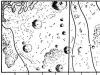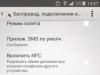These commands are needed if the WorldEdit plugin is installed on the server and you have no restrictions on its use. On a regular server, for most players, these commands will be prohibited.
To select the active area using WorldEdit, do the following:
To simplify actions in regions, you can use WorldEditCUI.

//pos1 – The first coordinate point is the cube where you are now.
//pos2 – The second coordinate point becomes the cube where you are now.
//hpos1 – The first coordinate point is the cube, where you point with your gaze.
//hpos2 – The second coordinate point becomes the cube, where you point with your gaze.
//wand – Equips you with a special tool made of wood that allows you to place the first point by clicking LMB on the cube, and RMB will place the second point.
//replace - The specified cubes will be replaced with others in this zone. Example: //replace dirt glass – will replace dirt blocks with glass ones.
//overlay - Can be covered with written blocks.
Example:
//overlay grass – the region will be covered with grass blocks.
//set - The empty area will be filled with the registered blocks.
Example:
//set 0 – Blocks will be deleted in the entire selected area.
//move - Shifts the specified number of cubes and their direction, changing them to others.
//walls - Makes a wall of registered cubes in a given zone.
//sel – The selection will be removed.
//sphere – Creates a sphere with a given radius. Raised can be set to yes/no, where yes moves the sphere up.
//hsphere – An empty sphere is created taking into account the selected parameters.
//cyl - Creates a cylinder figure from the specified blocks with a given radius and height.
//hcyl - Creates an empty cylinder figure with the given parameters.
//forestgen - A forest will be created with the specified block volume, density (from 0 to 100) and type.
//undo - Removes what you have done.
//redo – Actions you deleted are returned.
//sel - Selects a shape for the selected area. cuboid – parallelepiped. extend – identical to cuboid, but by setting the second point, the object will be expanded without losing the selection of the already refined region. poly – plane. cyl – cylinder shape. sphere – sphere shape. ellipsoid – the shape of an ellipsoid (capsule).
//desel – Deselects the selection.
//contract – Reduces the area by the amount you specified in a given direction (north, east, south, west, up, down), and if you specify, the direction will be different.
//expand - Increases the region by the number you specified in the specified direction (north, east, south, west, up, down), and if specified, the direction will be different.
//inset [-hv] - The circle will be narrowed in all directions.
//outset [-hv] - The region will be expanded in all directions.
//size - Displays the number of cubes in the selected area.
//regen – The zone will be generated again.
//copy – The content in the region will be repeated.
//cut – Content in the region will be cut.
//paste – Replaces with the region that was copied.
//rotate - The copied region will be rotated by a certain number of degrees.
//flip – The region will be shown in the dir direction, or in the direction you are facing.
//pumpkins – Creates a field of pumpkins according to the size you specify.
//hpyramid – A pyramid will be created from the specified blocks and size.
//drain - Removes water from a specified distance.
//fixwater - The water level at a certain distance will be fixed.
//fixlava - The lava level at a certain distance will be fixed.
//snow - The area will be covered with snow at the specified distance.
//thaw - Snow will be removed from the area at the specified distance.
//butcher [-a] – Hostile mobs will be destroyed in an area within the specified distance. [-a] - also kills peaceful mobs.
// - Equips you with a super pickaxe that will allow you to destroy any blocks.
List of commands
Utilities
//repl
//toggleplace- switch between the first position and your current position.
//fill
//fillr
//drain
//fixwater
//fixlava
//removeabove- remove blocks above your head.
//removebelow - remove the blocks under your feet.
//replacenear
//removenear - remove blocks block at a distance size.
//snow
//thaw
//ex- extinguish the fire at a distance of size. By default, the radius is 40 blocks.
//butcher- kill all mobs within the radius. Default worldwide.
// -- if you break blocks with a pickaxe, they break very quickly.
//regen- restores the selected region. Regenerates it.
//limit
Interaction with history
//undo- cancels your last command. - number of cancellations of the last commands.
//redo- returns commands you canceled. - the number of returns of commands canceled by you.
//clearhistory- clears history.
Creation
//hcyl
//cyl
//sphere
//hsphere
//forestgen- creating a forest with size size, type type (Tree types) and density density (1-100)
//pumpkins- making pumpkins.
Selection
//wand- gives you a wooden ax (edit axe). LMB on a block with a wooden ax assigns the first position, RMB on a block assigns the second position.
//toggleeditwand- turns off the wooden ax. Now it can be used for its intended purpose.
//sel
//pos1- assigns the first position to highlight the block on which you are standing.
//pos2- assigns the second position to highlight the block on which you are standing.
//hpos1- assigns the first position for selection to the block you are looking at.
//hpos2- assigns the second position for highlighting to the block you are looking at.
//chunk- selects the entire chunk you are on.
//contract
//contract
//contract
//expand
//expand
//expand
//expand vert- will expand your selected region up and down as much as possible.
//outset [-hv]
//inset [-hv]
//shift
//size- enter to find out the size of the selected region.
//count
//distr- enter to get a list of blocks located in the selected region.
Operations with selected regions
//set
//replace
//replace
//overlay
//walls
//outline
//smooth- smoothes (makes more realistic) the selected region. iterations - intensity.
//move- move the blocks of the selected region to count blocks in the direction direction(north, east, south, west, up, down). And replace the freed area with a specific block (leave-id).
//stack– copying the selected region to count copies in the direction direction(north, east, south, west, up, down).
Region buffer
//copy- copy the selected region.
//cut- cut the selected region.
//paste- paste the copied region.
//rotate
//flip- reflect the region in the buffer.
//load
/clearclipboard- clear the buffer.
***Be sure to use a double slash before commands
If you don't have this plugin yet, then you can download it here.
Description:
In WorldEdit, a region is highlighted using a cuboid point notation.
A cuboid is a parallelepiped.
There are 3 options for selecting a cuboid:
- We stand on point 1 and write //pos1 in the chat, stand on point 2 and write //pos2.
- We aim the sight at point 1 and write //hpos1 in the chat, accordingly we aim the sight at point 2 and write //hpos2.
- Take the wooden ax in your hands (if not, then write the command //wand), left-click on point 1 and right-click on point 2.
Actions with regions
//replace - replace with. Example: //replace dirt glass - replace dirt with glass in the selected cuboid.
//overlay %,%, ... - cover % of the cuboid with a block and % of the cuboid with a block. Example: //overlay 5%torch,95%air - cover 5% of the cuboid with torches.
//set — fill the entire cuboid with a block. Example: //set 0 — remove all blocks in the cuboid (fill with air).
//move — move the cuboid by blocks in the direction and replace the remaining blocks with.
//walls - create walls around the cuboid.
//cyl - create a cylinder from with radius and height .
//hcyl - create a hollow cylinder from with radius and height .
/forestgen - create a forest of x blocks with type and density, density varies from 0 to 100. Tree types
Full list of commands (in translation state)
//limit - the maximum number of blocks used for commands. Only affects you. Used to prevent catastrophic incidents.
Actions with history
//undo - undoes your last command. — number of cancellations of the last commands.
//redo - returns commands you canceled. — the number of returns of commands canceled by you.
/clearhistory - clears history.
Selection
//wand - gives you a wooden ax (edit axe). LMB on a block with a wooden ax assigns the first position, RMB on a block assigns the second position.\
/toggleeditwand - disables the wooden ax. Now it can be used for its intended purpose.
//sel — selecting the shape of the selected region. cuboid - selects a cube. poly - selects only in the plane.
//pos1 - assigns the first position for selection to the block on which you are standing.
//pos2 - assigns the second position for selection to the block on which you are standing.
//hpos1 - assigns the first position for selection to the block you are looking at.
//hpos2 - assigns the second position for selection to the block you are looking at.
//chunk - selects the entire chunk you are on.
//expand - expands your selected region by an amount of blocks in the direction you are facing.
//expand - expands the region you select by an amount of blocks in the direction (north, east, south, west, up, down)
//expand - expands the region you select in two directions. amount is the number of expansion blocks in the first direction, reverse-amount is the number of expansion blocks in the second direction, direction (north, east, south, west, up, down). For example: //expand 10 7 south - will expand the selected region by 10 blocks to the south (south) and 7 blocks to the north (north).
//expand vert - will expand the selected region up and down as much as possible.
//contract - reduces the region you selected by the amount of blocks in the direction you are facing.
//contract - reduces the region you selected by the amount of blocks in the direction (north, east, south, west, up, down)
//contract - reduces the region you select in two directions. amount is the number of reduction blocks in the first direction, reverse-amount is the number of reduction blocks in the second direction, direction (north, east, south, west, up, down). For example: //contract 10 7 south - will reduce the selected region by 10 blocks to the south (south) and by 7 blocks to the north (north).
//outset [-hv] — Outset the selection in every direction.
//inset [-hv] — Inset the selection in every direction.
//shift - moves the selection region. Does not move the contents of the region. amount — distance, direction (north, east, south, west, up, down).
//size — enter to find out the size of the selected region.
//count — enter to find out how many blocks of something (block) are in the selected region.
//distr — enter to get a list of blocks located in the selected region.
Operations with regions
//set — fill the selected region with a specific block (block>).
//replace - replace all blocks in the selected region with a specific block (to-block).
//replace - replace certain blocks (from-block) with other specific blocks (to-block) in the selected region.
//overlay — cover the selected region with a specific block. For example: //overlay 50 - cover the selected region with torches.
//walls — create walls around the selected region with a specific block.
//outline - creates walls, floor, ceiling around the selected region.
//smooth - smoothes (makes more realistic) the selected region. iterations — intensity.
//regen - restores the selected region. Regenerates it.
//move — move the contents of the selected region by count blocks in the direction (north, east, south, west, up, down). And replace the freed area with a specific block (leave-id).
//stack — extend the selected region by count blocks in the direction (north, east, south, west, up, down).
Buffer
//copy — copy the selected region.
//cut — cut the selected region.
//paste - paste the copied region.
//rotate — rotate the copied region on the clipboard in the angle-in-degrees direction.
//flip — flip the region in the buffer.
//load — load buffer files.
/clearclipboard - clear the clipboard.
Creation
//hcyl - creating a hollow (wall only), vertical cylinder from the block block, radius radius, and height height.
//cyl - creating a vertical cylinder from the block block, radius radius, and height height.
WorldEdit adds very powerful functionality for creating and editing cards directly into the game. With the help of "magic" hatchet you can select large regions and fill them with various blocks.
This mod replaces your manual, hours-long labor when arranging blocks of the same type by entering several commands. 
Basic WorldEdit Features
- Create and replace thousands blocks in one click
- Creation of primitive figures: sphere, rectangle, cylinder, etc.
- Copy and insertion of objects, the possibility of them conservation and downloads using Schematic
- Special brushes(brush) for editing territories (For example: creating mountains, or vice versa - plains)
- Using a compass you can teleport(now you don't need to write /jumpto)


Basic WorldEdit Commands
In WorldEdit region is distinguished by noting the points of the parallelepiped.
There are 3 selection options
- We stand on point 1 and write //pos1 in the chat, stand on point 2 and write //pos2.
- We aim the sight at point 1 and write //hpos1 in the chat, accordingly we aim the sight at point 2 and write //hpos2.
- We take a wooden ax in our hands ( to get it: //wand), left-click on point 1 and right-click on point 2.

Actions with regions
//replace - replacement.
Example: //replace dirt glass - replace dirt with glass in the selected area.
//overlay %,%, ... - cover % of the area with a block and % of the area with a block.
Example: //overlay 5%torch, 95%air - cover 5% of the area with torches.
//set — fill the entire cuboid with a block.
Example: //set 0 — remove all blocks in the area (fill with air).
The WorldEdit Mod or Map Editor for Minecraft is a utility that you will love if you frequently change Minecraft maps or are simply interested in redoing a map that has already been made. There have been similar mods before, but WorldEdit definitely stands above other similar releases because it adds a whole new level of convenience that makes the entire map editing process an absolute breeze and also turns it into something that can be done without requiring a lot of practice or experience. The best part about it is that it doesn't have any conflicts with other mods, so it will work without any problems.

The actual features of the mod are Quick and easy editing, editing maps in which you can copy individual elements, one of the biggest features it adds is the ability to modify a group of thousands of blocks in a few simple clicks. Usually when you are dealing with a lot of blocks, you have to go through a really tedious process to replace or remove them, but with this mod that won't be the case as you can complete the entire task in a matter of seconds. You can also quickly draw different kinds of shapes that you can implement on the map.


If you're feeling artistic, then utility editing maps and quick construction WorldEdit can also be used to carve mountains and thus thanks to the very useful brush tool that comes with it. The mod also allows you to frequently backup your progress, so if you ever end up hacking something, you can restore the old backup without any problems and resume editing. The mod works both on a single player and on the server, and it does not have a negative impact on loading times, which is definitely something that players will appreciate.