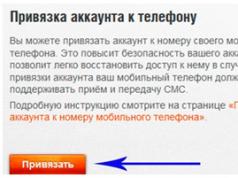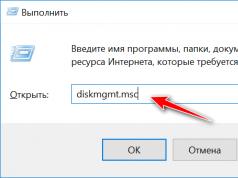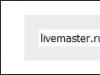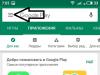Size: 24139 KB
Price: free
Russian interface language: yes
Adobe Reader is the most popular application for reading PDF documents. An important factor in the distribution of Adobe Reader is its availability on many disks with drivers, games and other applications. The developer has attached documentation to his product in PDF format, but standard Windows tools do not allow you to read it. You need to add a special program to the disk. In the vast majority of cases, her choice is not original - it is Adobe Reader.
New versions of applications, the development of which began a long time ago, often become overgrown with a mass of secondary functions, the interface becomes more complicated, and the speed of operation decreases. And now more progressive and nimble competitors are slowly ousting the old man from the market. But this has nothing to do with Adobe Reader. On the contrary, the latest versions of the program are much easier to learn than their older brothers. The program is developing, first of all, towards supporting new PDF standards, allowing you to display more complex documents using the latest visualization technologies.
The working window of Adobe Reader contains a toolbar with a small number of buttons (nothing superfluous), as well as a small sidebar from which the main service modes of the application are called. There is no status line, in its usual sense.
Toolbars are highly customizable. You can add or remove buttons on them, move them, block changes.
Ease of reading documents is ensured by a powerful scaling system. You can show the entire page on the screen and set its scale horizontally or vertically. The latter option is not found in other applications. Additionally, you can bind relative to the content of the page. The document appears slightly larger by eliminating margins.
Full screen viewing is supported. Unlike some competitors, this mode absolutely lives up to its name. There are no control elements left on the screen, only the pages of the open document. There is also a second, less radical regime. It hides all panels except the window title and the main menu. Again, there is a big saving of free space on the screen.
The program has a powerful search system. You can search text not only in the open document, but also in all PDFs inside the specified folder. Full word search is supported and case sensitive. You can search not only directly in the document text, but also in bookmarks and comments.
Adobe Reader now supports forms. It allows you to enter, save and send information. There is support for barcodes. You can set up rules for automatically filling out forms. If your permissions allow, you can add comments to forms. And, the main thing that distinguishes Adobe Reader from other applications is the ability to check spelling in text input fields.
There is support for document authentication and protection viewing. You can specify trusted persons, certificates. The Accessibility Assistant allows you to change the rules for displaying the current document if its security does not prohibit such actions. This is necessary, for example, for users with low vision. Adobe Reader makes it easier for people with disabilities to view and navigate PDF documents. Advanced features include automatic text scrolling, PDF reflow, keyboard-only control, and reading document text out loud.
A separate panel allows you to view a list of comments on a document. You can search for text in them. It is possible to sort them by type, by condition, by reviewers. The Revision Inspector monitors all changes made to the document. You can view your own adjustments, history of changes, and a list of what needs to be done.
The program contains a module for reading RSS news. You can subscribe to channels and read them in a separate dialog window. To be honest, it’s not entirely clear why a PDF viewing tool also needed an RSS reader. Network functions don't stop there. You can also organize online conferences using Adobe Reader, as well as view documents together.
You can work with digital signatures. Certificates are used for this. By setting up directory servers, you can determine the location of certificates and store them.
The latest version of Adobe Reader supports all modern standards used in PDF documents. For this reason, the product includes a 3D viewing component that uses hardware acceleration. A special panel of models allows you to view their list, open, rotate, and scale.
The program has a fairly detailed local help system. But the most complete information is provided online, on the official application page. It's already in English.
If there are no specific requirements for the application, then Adobe Reader is by far the best choice for reading PDF documents. Support for all standards means you don't have to worry about whether any complex file will display correctly. In addition, the program is built into modern browsers, which makes it possible to quickly view documents downloaded from the Internet online.
The only place where an alternative application may excel is in the system requirements. Adobe Reader has a fairly large distribution size, takes up quite a lot of RAM space, and is a little slower than some competitors. However, the program was tested on a fairly old machine, and even opening electronic versions of magazines and books with a volume of tens of megabytes did not lead to noticeable slowdowns in Adobe Reader.
Adobe Reader is freely distributed and installed on Windows OS, reads files in PDF format. To get started, you will need to download Adobe Acrobat Reader DC for free for a computer with Windows 10, 8.1, 8, 7, Vista, XP in Russian. Permanent link: https://site/ru/readers/adobereader
Brief description of Adobe Reader
Basic capabilities allow you to read and, in some cases, edit documents containing text, graphics, multimedia materials and three-dimensional images. Adobe Rider is one of the most frequently installed applications for working with the PDF format for Windows operating systems, differing from all others in its stability and a good basic set of functions.
The program can be useful both in business and for personal and social documents, for example, questionnaires for issuing a foreign passport in *.pdf format, state regulations, textbooks and much more. On the Internet you can download various books in *.pdf format.
Functionality of PDF Reader
Adobe's pdf-reader is undoubtedly the leader among free programs for viewing *.pdf files due to its rich functionality, for example: *.pdf to Word converter and Word to *.pdf converter online, *.pdf format reader and editor, converter or converter to *.pdf, PDF editor, localizer. The program works with any version of Windows, Android and a host of other operating systems; for this you need to download Adobe Reader for free in Russian for OS Windows XP, Vista, 7, 8, 8..

The main functions of the free PDF reader are:
Viewing and correct display of PDF files of any complexity;
- printing, including to a virtual printer or using Wi-Fi networks;
- while viewing a document, it is possible to highlight the desired part of the text with a marker or insert notes;
- Adobe Reader allows you to copy text from *.pdf to *.doc;
- when working with bulky material or complex text, it is possible to turn on the navigation window for quickly maneuvering through the text;
- Adob PDF Reader allows you to view, change, scale 3D models in text that were created through Acrobat 3D;
- search on the Internet is organized in the search toolbar;
- Adobe Reader can view video inserted into the text of a PDF document using its own built-in tools, as well as play the inserted text;
- there are functions for electronic document signature;
- using Adobe Acrobat Reader DC you can organize the work of several people with one file or arrange an online video conference;
- for people with low vision there are additional document reading functions.
For stable and high-quality work, you need to update the latest version of the free program, and everyone can download the latest version of Adobe Reader for free on their computer. As for installation, a fully functional program does not require a Crack or Keygen. If you have questions: how to edit a PDF document, how to open a PDF file, you can use the built-in help in Russian.
Most e-books and text documents are in PDF format. In this regard, novice users have problems opening a document with this format. If you are faced with a similar problem, then do not worry, because today we will tell you in detail how to open a PDF file on your computer.
It is worth noting that there are several ways to work with documents in PDF format, which vary in complexity. Thus, methods will be listed below in increasing complexity.
How to open a PDF file on your computer using a browser
As you know, most modern browsers allow you to work with many file formats. Thus, now we will look at how you can open a PDF file through the Google Chrome, Opera, Mozila Firefox browser.
Google Chrome
- Right-click on the PDF file, point the mouse cursor over "Open with" and select Google Chrome.
- After this, the Google Chrome browser will launch with a PDF file tab.
Opera
- Right-click on the PDF file, point the mouse cursor at "Open with" and select Opera.
- After this, the Opera browser will launch with a PDF file tab.
Mozila Firefox
- Right-click on the PDF file, point the mouse cursor over "Open with" and select Mozila Firefox.
- After this, the Mozila Firefox browser will launch with the PDF file tab.
How to open a PDF file in Word
Many users are interested in why it is impossible to open a file in Word without conversion. It is worth noting that the Word application was originally intended to work with a certain number of document formats, such as:
- Word Documents (*.docx)
- Word documents with macro support (*.docm)
- XML files (*.xml)
- Word 97-2003 documents (*.doc)
- All web pages (*.htm;*.html;*.mht;*.mhtml)
- All Word templates (*.dotx;*.dotm;*.dot)
- Word templates (*.dotx)
- Word templates with macro support (*.dotm)
- Word 97-2003 templates (*.dot)
- Text in RTF format (*.rtf)
- Text files (*.txt)
- OpenDocument text (*.odt)
- Recovering text from any file (*.*)
- WordPerfect 5.x (*.doc)
- WordPerfect 6.x (*.wpd;*.doc)
- Document Works 6 - 9 (*.wps)
However, you can use Word to work and edit PDF files. Just keep in mind that you won’t be able to open a PDF file in Word without conversion, due to the peculiarities of the format.
- Right-click on the PDF file, point the mouse cursor over "Open with" and select Word.
- After this, the Word application will launch and a window will appear stating that to open the PDF file you need to perform a conversion. Click on the "OK" button.
- Wait until the conversion process completes and the PDF file opens. Please note that if the file contains many images, they may have disappeared during the conversion process, as a result of which the contents of the PDF file may not be displayed correctly.
How to open a PDF file on a computer using the Pdfio online service
The universal online service Pdfio provides the ability to work with various types of document formats, including Word, Excel and PowerPoint files.
- Go to website and click on “Unlock PDF”.
- Now click on the “Select PDF” button, specify the path to the document in PDF format.
- Wait for the PDF document to be uploaded to the server, then check the box “I have the right to edit this file and remove its protection.” and click on the “Unlock PDF” button.
- You will be redirected to a window notifying you that the PDF document has been successfully unlocked. Click on the button that has something similar to the pupil of an eye.
- A PDF document will open in a new tab, ready for you to read and work with. Enjoy!
How to open a PDF file on a computer using Adobe Acrobat Reader
This method can be used in a situation where you are actively working with documents in PDF format. Again, if the first method allows you to work with PDF files only if there is an Internet connection, then this method can be used without the Internet.
- First of all, install Adobe Acrobat Reader by going to link and clicking on the “Download” button.
- After this, you will be redirected to download Adobe Acrobat Reader. Be sure to uncheck the “Additional offers” option, and then click on the “Install now” button.
- Then the Adobe Acrobar Reader program will begin to initialize, and at the end you will be asked to save a file called “readerdc_ru_xa_cra_install”.
- Once the file has finished downloading, open it to begin downloading and installing Adobe Acrobar Reader.
- When the installation of the program is complete, click on the “Finish” button.
- Now you can try to open any document or file with PDF format.
Every PC user from time to time needs to work with a PDF file. Moreover, we do not always need to just open it. Some files need editing. Previously, it was believed that the best program for editing PDF was Adobe Reader, and for good reason, since the application has an extensive set of utilities. However, it also has its drawbacks (for example, heavy weight). Today we will look at the rating of the best programs for working with PDF and figure out which programs are ideal for professional work, and which are sufficient for home use. All programs can be divided into four groups: for reading, editing, manager programs (allow you to compress and split files) and converters (convert documents from one format to another). Let's look at all types of programs and their capabilities.
Top 10 best programs for working with PDF files.
Our rating opens with one of the most popular programs in this area. The main advantage of Foxit Reader is its light weight (3.5 MB), thanks to which this program for working with PDF works quickly and is compatible even with very old versions of Windows. It is a type of viewer/converter and is ideal for those who just need to read documents. Foxit Reader has an excellent set of features for this:
- View, highlight and comment function.
- Ability to search by words and phrases.
- Filling out documents and various forms.
The program also has a mobile version in which you can convert PDF format into Word documents. However, this feature is only available in the paid version of the application.

As already mentioned, this utility has long been considered the best of its kind, since it combines four types at once: with Adobe Reader you can not only view and convert files, but also edit them. It's worth noting that the free version includes read-only. The most useful functions of the application include (including paid ones):
- View documents, the ability to highlight, comment and search through the text.
- Editing texts.
- Signing of documents.
- Combining several files into one.
- Compressing and converting files into various formats (including images).
A mobile version of Adobe Reader also exists, but it only allows viewing for free and conversion for a fee.
ATTENTION. You can do this for free, but only online.

This software program for reading PDF documents is the smallest in weight (600 KB), which makes it very convenient to use. Cool PDF Reader is a viewer that allows you to:
- Read files.
- Save and print them.
- Convert to major document formats.
Another big plus is that the utility database contains 68 languages.

This manager is impressive with the number of features and capabilities available. All tools are conveniently divided into categories and are easy to use, which allows you to perform the necessary manipulations as quickly as possible. Main advantages:
- Adding annotations.
- Text selection.
- Editing text.
- Adding images.
- Converting from different formats.
- Merge and compress documents.
- Password protection.
- Adding watermarks.
- Reducing page area, etc.
There are paid and free versions. If you are using a free application, the file size should not exceed 200 pages and be less than 50 MB in size. The available number of operations is 3 per day.

This is not even a program, but a utility for viewing PDF files, available with any browser and does not require installation. It allows you to view documents directly in the browser, correct and supplement them, as well as insert links and graphics.

Let’s immediately say that this software has many disadvantages. For example, you won’t be able to convert or modify a file using it, and the interface is far from perfect. However, it is free and has some useful management features:
- Merging in several modes.
- Dividing a file into bookmarks, pages, and even different documents.
- Rotate pages.
- Convert some other formats to PDF format.

This program is very functional and will seem familiar to all Microsoft Office users. As with all Office programs, the number of tools is impressive, but you'll need time to get the hang of them. The program includes:
- Highlight text and the ability to add annotations.
- Editing.
- Recognition using OCR.
- Extract individual pages from a document.
- Encryption.
- Compression.
- Sort in the right order.
- Converting and much more.
At the moment, the program has several options, including paid and free.

PDF Hammer
The next program on the list does not have any special functions, but is very simple and easy to use. Hammer allows the user not only to view documents, but also to edit, combine and split them. A good bonus is the ability to protect a document by applying a password.
The main feature of this application is not even the huge number of functions, but the speed of operation and the load on the OS. Despite the impressive set of tools, the program works quickly without overloading the system. Key features of Soda PDF:
- Edit text, add background and images.
- Layer-by-layer processing (like in graphic editors).
- Conversion.
- Organizing documents.
- Convenient reading and viewing modes.
- Full protection (including signatures, passwords and watermarks).

This PDF manager was originally introduced as a converter, but was then upgraded into a full-fledged manager. The range of tools and features is impressive, but the system requirements are also impressive. The key advantages of the program include:
- Excellent text recognition.
- Ability to edit, comment and otherwise change pages.
- Allows you to instantly create PDF documents in the context menu of various versions of Windows (including Windows 10).

We reviewed the top 10 most popular utilities for working with PDF files. Each of them has its own characteristics. When choosing a program that suits you, you should first consider the purpose of the installation. There's no point in downloading a large app with tons of tools if you just need to view files. It is also worth considering system requirements and operating speed. What programs do you use? Share in the comments!
How to open a pdf file? Which program is best to use?
PDF is a portable document display format created by Adobe.
The main feature of this type of file is that all elements of the document are displayed the same way, regardless of the device on which you open the file.
In PDF tables, there is no “wrong” line formatting, problems with displaying fonts, or accidental deletion of data from an important cell.
There are sometimes problems with opening this format, for example, if the appropriate software is not installed on the computer, this will be discussed in the article.
Main functions of the format:
- hyperlink support;
- the ability to edit only in special programs;
- free software to open pdf files.
Let's look at how you can quickly open the PDF format in modern computer and mobile operating systems, as well as using online services.
Best online services
If a program for opening pdf files is not installed on your computer, but you need to open the file immediately, you can use free online services.
An undeniable advantage of such sites is that they can be used on any device that has access to the global network.
KAKVSE
The first site, KAKVSE is one of the simplest and fastest online tools for viewing PDF, Doc or PostScript files.
You can view the file for free by uploading it to the site from your computer. The user can also enter an active link to the document in the appropriate line.
Let's open the document by uploading it to the service:
After clicking the View button, wait a few seconds for the file to be uploaded to the service. It will then open in a new website window.

To navigate through the document, use the toolbar, which is located on the left of the page. You can also use hotkey combinations to navigate:
- Alt +N – next page;
- Alt +P – previous page.
To return to the start page, press the Viewer Home button.
PDF Online Reader
The next good website to display PDF documents is Pdf Online Reader. The service has a well-designed toolbar and wide functionality.
To open the file, click on the main page Upload a PDF. Your device's file browser window will then open.
Select the desired file and wait for it to finish uploading to the site.

Navigation is carried out using the up and down arrows located at the top of the toolbar.
You can also go to the specified page, change the window scale and page width.

In addition to standard viewing functions, users can make some edits to documents:
- adding annotations;
- text selection. The text is highlighted automatically after the user has selected the fragment of interest;
- adding external or internal hyperlinks.
The functionality of the service is demonstrated in more detail in the video.
Google Docs
To open a PDF document, go to the main page of the repository and click on the “Create” icon (on the left of the toolbar). In the drop-down menu, click "Upload Files".

You just need to drag and drop the desired document into the window that opens.
After a few seconds, the file will open in a new online viewer window.

Opening PDF in Windows
There are a huge number of utilities for viewing PDFs in the Windows operating system. Let's take a closer look at the best programs for different versions of this OS.
Windows 7
The key feature of the program is the presence of three modes for reading documents (page by page, two pages on the screen and “scroll”).
Users can quickly navigate through a file by searching for keywords.
Creating personal notes, highlighting text with multi-colored markers and scrolling with gestures make PocketBook one of the best mobile readers today.

ezPDF Reader
In this program I would like to highlight the quality of file display. All graphic elements (pictures, graphs, tables, notes) are highlighted in different colors.
Pages are turned using flips (a gesture that imitates flipping through a paper publication). Overall, users get the impression of reading a real magazine.

Open PDF on iOS (iPhone/iPad)
iBooks
On iOS devices, electronic documents, including PDF files, can be opened using the standard iBooks program.
Books also lets you open file attachments in email and Explorer.
Office Suite 6 iOS
If you prefer to use third-party software to view books and documents, we recommend choosing OfficeSuite 6.
This program is as close as possible in its functionality to a full-fledged document viewer and editor and is a kind of analogue of MS Office on a computer.
In the program you can view pdf or create documents in docx, xls, ppts format. Previously created docx office documents can be saved in pdf format.

PDF format in Windows Phone OS
One Reader
The program is distributed free of charge. It opens XPS, PDF, CBZ and password-protected PDF formats.
Users can instantly transfer open files via email, bluetooth, or upload them to SkyDrive cloud storage.

Foxit MobilePDF
Foxit MobilePDF is a cross-platform utility that has recently been available to Windows Phone users.
The application provides high-quality display of files in landscape page orientation, so Foxit is very convenient to use on tablets.
With Foxit Mobile, you can open, view, and annotate documents in files.

Portable PDF editors
PDF files are popular due to their cross-platform functionality and the quality of display of elements. As a rule, most free programs do not allow you to edit such files.
This is a privilege of paid software (Adobe Acrobat PRO, PDF Editor PRO and others).
However, there are still several free PDF editing programs available. As a rule, they are portable and do not require installation.
Because of this, the functionality is significantly reduced, but users can make basic edits without problems.
Foxit
One such portable application is Foxit PDF Editor Portable.
Developers offer a whole range of solutions for working with PDF, including mobile applications, auxiliary add-ons to the main program files, portable versions and much more.
The program allows you to edit basic elements (text, tables, delete pictures, change fonts).

Watch also the video tutorial about opening a pdf file: