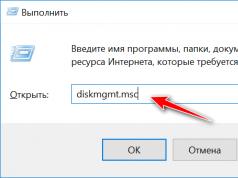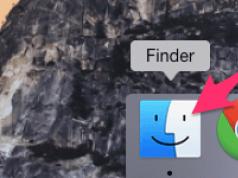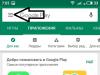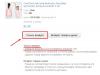Sometimes situations arise in which the computer cannot recognize Apple devices connected to it. Every owner of an iPhone, iPad or iPod may encounter this problem from time to time. The main thing here is not to get confused and find out exactly why this happened. Let's consider possible causes and solutions to this problem.
Why can't my computer recognize my device?
There are several possible reasons why a device is not recognized by the computer.
You can correct this oversight very simply by running the commands: “Settings” - “General” - “Reset” - “Reset geo settings”.
How to solve a problem connecting to a computer
Let's consider a solution to this problem in Windows and Mac OS.
Connecting a device in Windows
To connect to a Windows computer, try updating the drivers for your device.
- Connect your iPhone or iPod to your PC using a USB cable. On the desktop, find the “This PC” icon, right-click on it and select “Properties”.
- In the window that opens, select “Device Manager”.
- Find the item “Portable Devices” (in Windows 7 this is “USB Controllers”). Open it and select iPhone or iPod.
- Right-click on the name of your device, and then select “Update Drivers.”
- Next, a window will open with options for searching for the necessary drivers. Choose the second option.
- Click on the item “Select a driver from the list of already installed drivers.”
- Click on the "Have from disk" button.
- Now select “Install from disk” and click “Browse”.
- Next, click “This PC” and open the folder on drive C.
- In the list, find and open the Program Files folder.
- Go to Common Files.
- Select the Apple folder.
- Click Mobile Device Support.
- Open the Drivers folder, where the driver we need is located.
- Double-click the usbaapl64.inf file.
- In the window that opens, confirm the action by clicking “OK” and then “Next”.
- After this, the driver installation will begin. Once this operation is complete, close all folders, open iTunes and check if the program now recognizes your device.
Video: Why the computer does not display iPhone via USB
Connecting a device on Mac OS
In the Mac OS operating system, there are 2 ways to restore the device’s connection to the computer.
Installing a new version of iTunes

Clearing the lockdown folder
If the first method did not work, you can try clearing the lockdown folder.

How to avoid device connection problems
To always be able to connect your phone to your PC, follow these rules:
- Handle USB cables with care. Store them where they cannot be accessed and chewed by pets or damaged by children. Do not bend the wires.
- Update your computer's software and drivers to the latest version so they can display your device correctly.
- Be careful with your equipment: there should be no water on the devices, there should be no dirt in the connectors, etc.
- Periodically diagnose your PC, scan it for viruses, and check for errors.
Remember, to avoid problems connecting the device, it is important to take care of it. Keep an eye on new versions of programs, update drivers promptly, and be careful with wires and connectors. If you still encounter difficulties that you cannot handle on your own, feel free to contact Apple support, and they will definitely help you! Good luck!
Some owners of Apple equipment are faced with the fact that when setting up the iTunes media player does not see the iPhone, as a result of which it becomes impossible to synchronize the smartphone with the laptop, transfer audio files, sort them and delete them.
The reason may lie in problems with the equipment itself, software failures or incorrect connection. Depending on what specific problem caused difficulties in synchronizing the media player and smartphone, a method for eliminating the problem is determined.

You can decide what to do if iTunes does not see your iPhone depending on the following reasons:
The cable is damaged or poor quality
Inability to synchronize due to defects in the USB cable with the lighting connector. If the cord is damaged, the connection may not be established; the same thing will happen if the owner uses a non-original cable made in China.
Practice shows that even a product that has a certificate from Apple, but is not a factory product, does not provide stable contact between devices.
Didn't click "Trust this computer?"
Lack of trust between synchronized devices. When you connect to a computer and unlock your phone, the “Trust this computer?” notification will light up on the phone’s screen, and you must press the confirmation button to connect.
The same notification appears on the PC screen, which also needs to be confirmed, after which the problem is often solved.
Incorrect operation of the smartphone is another possible reason. In this case, a reboot is usually used, after which the procedure is repeated by the user.
Jailbreak installed
Difficulties with the operation of an iPhone that has previously been subject to jailbreaking or hacking of the firmware with the installation of free access to system files.
Apple is extremely negative about such changes in iOS and simply blocks such devices when connected to iTunes.
Another Apple device connected
Conflict due to the simultaneous connection of third-party gadgets, such as an iPad, iPod or smartphone of any model.
iTunes app crashes
This often happens if the program was installed on a Macbook or PC with errors, then it will need to be completely removed, downloaded from the official website and installed again.

Problems with the physical connection state
If the iPhone does not connect to the iTunes player, you must first check the cable and connectors for serviceability and diagnose their condition. The USB port may become clogged with dust, lint, and dirt, causing an unstable connection.
To fix the problem, you need to carefully clean the connector of small debris using a cotton swab slightly moistened with alcohol or a toothpick.
Another difficulty is the breakage of the connector: it may malfunction due to moisture getting inside, as a result of a fall or a directed impact. If we are talking about such a breakdown, it must be repaired by contacting a specialized service.
Errors can be caused by mechanical damage to the cable: if there are creases or frayed places on it, you need to purchase a new product. In this case, it is advisable to buy an original certified cord for iPhone: if you use a cheaper Chinese analogue, the device may refuse to support the connection.
In addition, before connecting, regardless of the iPhone model, it is advisable to remove the additional power supply, case and other accessories, if any, from it, since such items may interfere with a quality connection to the connector.

Many people are faced with the fact that the connection is indicated as invalid if they use a cable from an iPhone of one series for another device. For example, if you take a cord from a 4 series model (with an adapter for lighning) for an iPhone 6 Plus, the procedure may fail. That is why it is better to use the product that comes with the kit, and when purchasing a new one, check which models it is compatible with.
Checking the Internet connection
To fully exchange iTunes information with iPhone, a connection to Apple servers is required. This was done to verify the authenticity of the operating system and the device itself. Therefore, before you start exploring other methods, make sure that apple.com opens in your browser on your PC.
Error syncing with iTunes
Often a failure with the iTunes media player occurs after the connection has been established; You should check your computer, iPhone itself and software:
- First, it is recommended to look at what version of iTunes is installed on your PC or laptop, and if necessary, update it manually. After this, the devices reboot and the process will need to be repeated.
- If installing the latest version of the program did not help, you need to find applications that were installed recently and remove them, then try to connect again.
- The problem may be iOS glitches; to fix them, you need to clear your computer folders of temporary files. To search for them, you need to open folders located at C:\Users\Username\AppData\Local\Temp or C:\Windows\Temp, and enable the option to show hidden files and folders in the settings. After clearing temporary documents, you need to restart both devices and repeat synchronization.
- The special synchronization driver has crashed, this is a common problem on Windows and can only be solved by completely removing the iTunes program and reinstalling it.

AppleMobileDevice service does not work
Cable problems and software glitches are not the most difficult problems that owners of Apple equipment face: failure to synchronize iPhone and iTunes can be explained by problems with the AppleMobileDevice service. In some cases, you cannot set up the program yourself, and you have to turn to specialists; however, you can first try the following steps:
- Unplug the USB cable from the phone and computer, go to the Control Panel on the PC and select the “Uninstall programs” menu item.
- Find the AppleMobileDevice Support component and select restart so that the service begins to restart.
- If you cannot find the component manually, you need to remove iTunes, Apple Application Support, Quick Time, and Apple Software Update.
- After this, you should reinstall iTunes.
To restart, you need to open the “Services” folder by going through the Control Panel to the Administration tab, find AppleMobileDevice there and enable it manually. After this, you can connect your iPhone again and try to re-sync your smartphone.
If you were unable to configure the AppleMobileDevice service using internal administration, you should contact a company that is involved in installing programs and flashing the firmware.

Bad firmware of the mobile device
The failure is not always associated with improper operation of the PC or media player: to understand why the iPhone does not connect to iTunes, you need to pay attention to the quality of the latest installed firmware. Often, program failures occur due to flashing a smartphone using unlicensed software; as a result, some services will not work.
To solve the problem, you need to delete the var/mobile/Media folder, in this case, as a rule, the problem is solved. However, you need to remember that such an action deletes all saved data, including photos and videos, and before taking such a step, you need to connect to your computer and resave the necessary data or make a backup.
To uninstall, you will need to use a file manager or the iFunBox program; It is advisable to install the latest version for the application to function properly. In addition, it is not recommended to try to reflash a mobile device or change the code yourself, as this often leads to more serious problems.

Conflict of other devices
The inability to connect may be due to incompatibility with other equipment that is connected to the PC at the same time as the iPhone. If the synchronization process does not proceed for this reason, you should disconnect other gadgets and try again. It often happens that the download does not start or is interrupted when other gadgets are connected; you need to wait with them until the iPhone cable is removed. To check, you can connect your smartphone to a backup computer where the player is installed.
Conclusion
There are many reasons why a smartphone does not connect to the iTunes player; they can lie either in the firmware of the mobile phone or computer, or in mechanical damage to the cable or connectors for setting up synchronization. You can perform a number of repair actions yourself, but if you do not have enough experience or skills to do this, or as a result of the actions taken, it was not possible to eliminate the malfunction, it is better to contact specialists.
In a company that repairs iPhone equipment and configures software, as a rule, they set up a connection to iTunes within 1-2 hours, the cost of the work depends on the complexity.
Video
To synchronize data between a computer and an iPhone, you need to install the iTunes program, otherwise the device will not be recognized by the computer due to the characteristics of its operating system. If you connect your iPhone to your computer when you try to sync, but iTunes doesn't see it, you won't be able to record anything. There are several reasons why the device is not displayed, let’s look at them all in order.
Reason 1: Cable connection
The most common and common reason for new users is Why doesn't iTunes see iPhone?, the cable is incorrectly connected or has fallen out. Also, the cable itself may be damaged in the area of the USB connector or along the cord; this occurs due to improper use and power load, or when purchasing a low-quality cord that is not original. To determine that the problem is in the cable, connect another gadget to it. If he also does not perceive it, then you need to buy a new one.
Connect another cable to your smartphone and check how the system reacts. If, when connecting two devices, data is exchanged and they “recognize” each other, then you have fixed the problem. The original cord serves a long time and is of high quality, but the fake one quickly fails. As the manufacturer itself, Apple, threatens, if your device breaks down due to the use of non-original accessories, the warranty will not be enforceable.
To protect yourself from counterfeits, buy accessories from Apple brand stores or large mobile phone retail chains.
Reason 2. The originality of the iPhone itself
Many people dream of buying an original iPhone smartphone from American Apple, but not everyone can afford to pay a large sum for it. Many people deliberately buy the Chinese version, and many simply mistakenly bought a fake instead of the original, trusting the seller. Some factories print fake iPhones with extreme identity both externally and internally, so even when opening the cover you may not notice the difference. But it’s not always possible to copy the quality, which then results in the buyer spending money on repairs and being disappointed in the brand.
If you connect iTunes to your iPhone and it doesn't show up in the program, check your smartphone for originality. To do this, you need to enter your phone's serial number on the Apple website. and check if it is registered. To avoid falling for the scams of counterfeit sellers at high prices, pay attention to whether the phone is activated. Original devices are sold in an inactive form and to activate them, buyers enter their Apple ID number, only then will individual functions work.
Another way to check the originality of the phone is to go to the AppStore mobile application - a store with applications for iPhone. If it doesn’t open, but PlayMarket launches, this is a vile fake.
The difference between smartphones running the iOS operating system and Android is that when you connect them to a computer, the system does not identify it as a removable drive that opens with a simple Explorer, but simply does not see it. In order to read the information, iTunes is required. It recognizes the iOS operating system and displays. If instead the phone is a fake on a disguised Android, iTunes will not accept it in its shell. This will be another check.
In addition, the cause may be a settings failure or a problem with the phone, even the original one. Now let's figure out how to fix the connection error.
Troubleshooting iTunes app problems
The reason may be the program itself or the fact that the computer’s operating system does not perceive it correctly. If you have the latest generations of Windows from Microsoft, then check the connection to the Apple Mobile Device Service (AMDS). AMDS software is designed for the correct cooperation of devices running Windows and iOS operating systems. The service should be connected automatically. All you need to do is restart it to edit the data transfer. Go to “Administration” in the control panel, go to the “Services” section and find ADM in the displayed list. Then do these steps:
- Click on the line of the selected service;
- Stop it and then start it again;
- In the startup type, select “Automatic”.
After restarting, connect your iPhone to the cable and PC and turn on iTunes.
Sometimes the settings on the computer go wrong if it is filled with viruses and errors and the cache memory is full. You can clean it using CCleaner. It will also remove garbage such as unnecessary passwords in memory, keys and other temporary files. After the operation, a reboot is performed and the computer, with new strength and a fresh look, looks at the operation.
A damaged iTunes program could also be a problem. Uninstall it and install it again. You just need to delete not the shortcut, but the program, that is, by going to “Programs and Features” in the control panel and selecting the file that you want to delete from the list. Remove all components that were recorded with iTunes. In the program folder, also delete the files from the iPod, Bonjour and iTunes folders. This way you can be sure of complete removal.
In the Common Files folder, look to see if there are any Core FP files left there, as well as Mobile Device Support and Apple Application Support. If there are any left, delete them.. If you get an error during the process and cannot clear it, do it using the “Task Manager”.
After completely uninstalling iTunes, you need to download it again. To do this, download iTunes from the Apple website and save it on your computer. Then start the installation and after it is completed, connect the cable to the phone and try data synchronization. If this doesn't help, you have problems with your devices.
Troubleshooting connector problems on your computer
Computers, and especially laptops, after several years of intensive use may have problems with ports, including USB. This can be recognized if, when connected to the port, not only the iPhone is not displayed, but other devices connected to it - tablets and even mice - do not work or work in “random order”. Perhaps one USB port is malfunctioning, but not all, try inserting the cable into a different socket.
Also, if the USB is clogged or oxidized on the side of the cable or connector in the computer, the correct operation of the equipment and mutual perception will be disrupted. You can clean the connector using a piece of thick cardboard moistened with an alcohol solution. You can wipe all contacts and then connect the cable again. If it works, iTunes will display the iPhone.
Solving iPhone Problems
If you checked the connection and there are no problems with it, then the problem is in the smartphone itself. It is possible that some functions or internal connections have failed, both with software and hardware. You may not find any flaws when using the iPhone itself on a daily basis. When I try to connect to iTunes, the problem shows itself - it does not see the connection to the computer, but it does not display the device. If your iPhone is still under warranty, you take it to a service center and have it repaired for free. If the warranty period has expired, then you should also trust only professionals to open and repair problems. Don't try to repair your iPhone yourself.
It is important to keep in mind that saving money on service repairs always takes a toll; you will have to pay a large amount for subsequent repairs or lose the device altogether.
Reading time: 7 min
Let me now tell you about the reasons why iTunes does not see your iPhone on a computer/laptop running Windows 10 or Mac OS.
This article is suitable for all iPhone 11/Xs(r)/X/8/7/6 and Plus models running iOS 13. Older versions may have different or missing menu items and hardware support listed in the article.
iTunes does not recognize iPhone
If, when you connect your iPhone gadget to your computer using a USB cable, the iTunes program does not recognize this device, then you can use the tips below. When an error with code 0xE appears, run the following instructions, after each method trying to connect the device:
- We check that the iOS gadget is unlocked and the Home screen is shown on it.
- Make sure you are using the latest version of iTunes that is compatible with your computer.
- A new version of the software must be installed on your Windows and Mac computer.
- The device must be turned on.
- If the warning “Trust this computer” appears, then you should unlock the gadget and click on “Trust”.
- We disconnect all USB accessories from the computer, except the iPhone. We try to connect the gadget to other USB ports. We use a different USB cable from Apple.
- Reboot the computer and gadget.
- Connect the iPhone to another computer. If you experience an identical problem, you should contact Apple technical support.
iTunes on Mac doesn't recognize iPhone
- We connect the gadget and check that it is unlocked, the “Home” screen is shown on it.
- On a Mac, hold down the Option button. At the same time, click on the Apple menu, then select the “System Report” or “System Information” section.
- Select USB from the list on the left.
- If the iPhone is shown in the USB device tree, then you need to remove third-party programs that are designed to ensure security. If they are not there, then contact Apple technical support.
Ask your question to a specialist
Don’t know how to solve a problem with your gadget and need expert advice?
iTunes on Windows 10 does not recognize iPhone
In Windows 10, after the update, a special Microsoft driver is installed, which is intended for Apple products. Because of this driver, many applications in Windows 10 cannot see connected gadgets. To correct this situation, you must manually install the correct driver.
Instructions:

When the reboot is completed, the iPhone will become visible to iTunes in Windows 10.
If iTunes is downloaded from the Apple website
To reinstall the driver, follow these steps:

The problem “iTunes does not see iPhone” is as old as the very first iPhone and sometimes even advanced users cannot solve it. However, often everything is resolved very simply - just follow a few basic steps.
You can find dozens of different methods on the Internet, half of which are either not relevant for the latest version of iTunes or are too confusing. In fact, everything is solved simply.
First of all, you need to make sure that each element is working:
USB port. iTunes does not see iPhone due to a failed USB port; connect your iPhone, iPad or iPod Touch to another USB port, preferably located on the back wall of the system unit
USB cable. Use a different wire
Computer. A malfunction of the Apple Mobile Device results in iTunes not recognizing the iPhone. Changing your computer, if possible in your situation, may restore functionality
BY. Uninstall and reinstall iTunes by downloading the latest version of the distribution from the official website.
If primitive measures do not help solve the problem, it’s time to get to the root of the situation. Please note: Instructions vary for Windows XP, Windows 7 and Mac.
What to do if iTunes does not see iPhone in Windows XP
Go to Control Panel -> Administration -> Services
Click on Apple Mobile Device and press Stop the service
Start service
What to do if iTunes does not see iPhone in Windows 7 and Windows 8
Disconnect your iPhone, iPad, or iPod Touch from your computer and close iTunes
Go to Control Panel -> Administration -> Services
Select an item Apple Mobile Device and press Stop the service
After making sure that the service has stopped, in the same window, click Start service
Wait for it to fully launch and connect your iPhone or other Apple device to your computer
If everything went well, specify in the service properties Apple Mobile Device startup type “ Auto”
What to do if iTunes does not see iPhone in Mac OS X
- Disconnect your iPhone, iPad, or iPod Touch from your computer and close iTunes
- Remove by moving to Cart:
2. 1. iTunes icon from the launcher (Dock)
2. 2. iTunes folder(Libraries -> iTunes)
2. 3. File AppleMobileDevice.kext, finding it at the address System -> Libraries -> Extension
2. 4. File AppleMobileDeviceSupport.pkg, finding it at the address Libraries -> Receipts - Restart your computer
- Clear Cart and restart your computer again
- Download the latest version of the iTunes distribution for Mac from the official website and feel free to connect your device
As you can see, there is nothing difficult about restoring iTunes functionality. Of course, there are rare exceptions, for example, if the problem lies in the hardware of the devices. In such cases, ask questions on our forum, experienced users will tell you what to do in such a difficult situation.
List of useful topics: