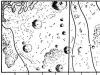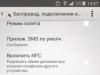Click the edit counter button.
2. Go to the “Goals” tab, click “Add goal”.
a) Setting a goal for the number of website pages viewed.
Switch the "Conditions" tab to the "Number of views" position. Indicate the name of the goal and the number of pages that a site visitor must view to achieve it. Click "Add target".
B) Setting the goal to the "page URL".
Example for the "Product Catalog" section. If you select “url: contains” in the page URL field and specify the “products” part of the url, then the system will record visits to any page in the “Product Catalog” section.
If you select “url: matches” in the page URL field, then you need to indicate the full url “http://site.ru/products/111111”. In this case, the visit to the specified page will be recorded.
If in the page URL field you select “url: starts with” and specify the part “http://site.ru/products/category”, then in this case visits to any page in the product catalog section will be recorded.
Similar to the example, you can set the following goals:
Url: matches - site.ru/posts (News)
url: matches - site.ru/articles (Articles)
url: matches - site.ru/services (Services)
Url: matches - site.ru/products (Product catalog)
Url: matches - site.ru/delivery (Delivery)
Url: matches - site.ru/photoalbums (Photo album)
Url: matches - site.ru/video (Video)
Url: matches - site.ru/comment (Comments)
Url: matches - site.ru/contacts (Contacts)
Url: matches - site.ru/documents (Documents)
Url: starts with - site.ru/subscribe (Web version of the mailing letter)
Url: contains - products/search (Catalogue search)
Url: contains - find?q= (Google search)
Url: contains - search?searchid= (Yandex.Search)
Url: contains - confirm (Newsletter subscription)
Url: contains - unsubscribe
Url: contains - order-form (Opening a service or product form when the cart is disabled)
url: contains - order-send (Service order has been placed)
url: contains - order-made (Ordering a product with the cart disabled)
Url: contains - one-click-form (Opening the "Order in 1 click" form)
url: contains - checkout-order-by-click (Sending the completed "Order in 1 click" form)
Url: contains - feedback (Opening the "Write to us" feedback form)
Url: contains - top-form-0 (Clicking on the "Submit" button in the "Write to us" feedback form)
Url: contains - thankyou-form-0 (Successful submission of the "Write to us" feedback form)
Url: contains - callback (Opening the "Callback" feedback form)
Url: contains - top-form-1 (Clicking on the "Submit" button in the "Call Back" feedback form)
Url: contains - thankyou-form-1 (Successful submission of the "Call Back" feedback form)
Url: contains - lead-form-send (Clicking on the "Send" button in the lead form)
Url: contains - thankyou-lead-form (Successful submission of lead form)
Setting up a shopping cart goal:
Url: contains - products/viewcart (Cart)
Url: contains - cart/checkout (Order placed)
url: contains - pay/success (Successful payment)
C) Composite goal for placing an order.
Hi all! This is Evgeny Tridchikov and today we will figure out how to set up goals in Yandex Metrica. In you can learn about the basic settings, and now we will deal with conversion tracking.
How to set up goals in Metrica?
First, go to your Yandex account (log in to your email), go to metrika.yandex.ru and get to the Metrica main screen. Click on the gear and go to the “Goals” section.
As you can see, I already have some goals set up for this project. Yours will most likely be empty. Now I will talk about what types of goals Metrica allows you to track and how to work with them.
Let me remind you that without installing Metrics and goals, there is a hole in your wallet, because you will not receive information about users performing the actions you need on the site.
To start, you will have two tabs: Conversion Goals and Retargeting Goals. The division is purely conditional (perhaps it makes sense when working with large projects, when there are really a lot of goals), I have not found any practical use for it, so you can choose any tab - I usually use Conversion. This will not affect further settings and operation of Metrica in any way.
Click “Add Goal” and look at the types of available goals.
Goal "Number of views"

- The “Name” field allows you to specify the name of the target - used for yourself.
- The “Retargeting” checkbox will move the goal to the Retargeting section.
Metric reports work with visits. Therefore, the “Number of Views” goal will be achieved when the specified (or more) number of pages that you specify in this box are viewed during one visit.
It makes sense when working with content projects to draw conclusions about user engagement. Or, for example, on a landing page with a “Thank you page” (2 pages will be viewed only by those who leave a request).
Goal "Page Visits"

Button “Add condition” - allows you to set an additional condition for fulfilling the goal. For example, visiting several pages within a visit.
The goal will be achieved when within one visit there is a transition to the URL of interest to us. Click on the drop-down list to set the fulfillment criteria.
I usually use "url: contains" and enter the tail of the landing page in the field. For example, after filling out a form on a website, the user is taken to the “Thank you page”, which has the URL - site.ru/ thanks.
 This goal describes visiting a page whose address contains the combination of characters thanks
This goal describes visiting a page whose address contains the combination of characters thanks This page will only be seen by those who fill out the form on the site. When setting a goal, I enter the word in the field - thanks. This way, I can collect the audience of those who converted (reached the landing page), and then subtract this audience from the entire site audience and catch up with them using Retargeting. More on this in the next article.
Target: JavaScript event

Using this type of goal, you can track events on the site. The most common example in my case is tracking forms on a website, when sending an application occurs without reloading the page.
In order to track only successfully submitted forms, you need to hang the following design on the form:
onsubmit =" yaCounter XXXXXXXXX.reachGoal(‘ GOAL‘); return true;"
- where ХХХХХХХХ is the number of the Yandex Metrica counter installed on the website,
- and GOAL is the goal identifier that will be forwarded to Yandex Metrica.
The same identifier that needs to be placed in the “Target ID” field in the target settings. And now a live example on the website jurist-pro.by.

If a person fills out the form, an event with an identifier will be sent to Metrica ClickSendForm(see screenshot). And if we enter it in the goal settings, we will be able to track this action in Yandex Metrics reports.
In general, for lawyers, the event flies to both Metrica and Google Analytics, but this approach does not always work, so I personally prefer the old-fashioned but win-win “Thank you page”. More details about Google Analytics in the next article.
Composite Goal

A composite goal in Yandex Metrica is used to get a visual representation of the sales funnel. Suitable for use when working with online stores, when you can specify individual user steps on the path to purchase.
For example, the first step could be clicking on the “Add to Cart” button, the second – “Visiting the cart”, the third – “Checkout”, the fourth – “Confirmation or Payment”. Based on the accumulated statistics, the composite goal is clearly presented in the form of a funnel with indicators for each step.
Another option for using a compound goal is when working with a landing page that has several buttons that open one pop-up form or several forms that lead to one “thank you” page. In this case, we can create chains for each form to understand which button/form is most popular among users. And below is a live example when working with kotovrealty.ru.

In the screenshot above is the Conversions report. I marked the funnel buttons with arrows: as you can see, you can view the funnel for the entire composite goal and for an individual step. This is what happens if we want to look at the funnel for a composite goal:

As you can see, thanks to the composite goal, we can get detailed statistics on the operation of the “Order a call” button in the header on one screen. Out of 786 visits, 45 (that is, 5.73%) clicked on the button, and 21 out of 45 ordered a call. There are many buttons on the site, so we monitor the operation of each link.
Another important point that is a plus in setting goals in Yandex Metrica is that the compound goal here, unlike Google Analytics, allows you to work with both URLs and events.
In Google Analytics, you can visualize a funnel only using URL goals. Thus, analytics often has to use virtual pages. In Metrica, steps of a composite goal can also be specified using events.
Well, that’s probably all I wanted to tell you about setting goals in Yandex Metrica. I really hope it’s clear and you can figure it out. In my work, in most cases I use: URL goal, event goal, and less often a compound goal.
If something remains unclear to you, feel free to write in the comments. I look at them almost daily and would be happy to help with advice.
The first thing a marketer checks at the beginning of the working day is web analytics systems. How many users came in a day, where they came from, what target actions they performed and whether they took place at all. Goals are responsible for the last point.
Technically, setting up goals is not difficult (we will show this below), but choosing which goals to set up on the site is a problem.
There are 4 types of goals in Yandex.Metrica:
- Number of page views.
- Visiting pages.
- JavaScript event.
- Composite goal.
Each type can be conversion or retargeting.
In this article we will analyze all the options for goals in Yandex.Metrica, how to choose the right ones so as not to spoil the analytics, how to set them up and what conclusions can be drawn based on them.
Conversion and retargeting goals in Metrica - what's the difference?
To make a goal retargeting, check the appropriate checkbox in the goal settings.
You can check this box later if you missed it.
How to set up a Views goal
Useful for blogs, media, entertainment and educational portals, and anywhere where you need to evaluate engagement.
On corporate websites where there is a large catalog of products, this goal can be used as a micro-conversion - “Viewed X pages” will indicate the user’s interest. You can “catch up” with it using retargeting in Yandex.Direct.
Nuances:
Metrica counts not only a transition, but also a page update as a “view.” If the user refreshes the page while on the page, this will count as 2 views. In our experience, many such “views” end up in the statistics. Therefore, you should not count viewing 2-3 pages as engagement. For this purpose, choose to view at least 4-5 pages.
How to set up "Page Visits"
You can set multiple conditions. Then the OR operator will operate between them (visited either this page or this one).
Let's say we need to track how many people made a payment on the site. To do this, we will record the transition to the Thank you page - the page the client lands on only after payment. In this case, we have 4 conditions: 
url: contains: The goal will be achieved if the user visits any page that has the word done in the url. For our task, the tactics are unsuccessful - what if more pages with such a word appear?
url: matches: The goal will be achieved if the page address exactly matches the one specified in the goal. This task is suitable if there is no dynamic parameter on the page (for example, order number or user id in the system).
url: starts with: The goal will be achieved if the user visits any page starting with the given part of the url. The beginning from our example is also not suitable - it can be not only on the page after the order, but also on the checkout page.
Let's go back to the example. Let's say that after payment the order number is inserted into the url: order_id=1234. To record transitions to each page, we add the parameter - /d(4) instead of numbers. /d means that there is a number in this place, and (4) that it consists of four digits.
Nuances:
A popular mistake is to set up the goal “Went to Contact page”. Passed does not mean called or wrote. Such a goal can speak about conversion only in cases where the contacts are no longer written on any other page.
How to set up a JavaScript event
Using this goal, you can record a click on a button, submission of a completed form, and other actions directly related to the click. 
Setting up a button click target
Find out how many users clicked on the “Order” button.
- Enter the goal identifier in Metrica.
Write it in Latin letters and so that you understand what action was performed. For example, for the “Order” button you can specify the zakazat identifier. Important: the identifier and text in the page url must not match.
- Add a parameter to an element in the site code. The button can be easily found using the word button.
The initial code might look like this:
Add the required parameter:
); return true; " value="Order" />!}
In place of units you need to indicate the number of your Metrica counter, in place of zakazat - your identifier.
Setting up a form submission goal
Therefore, we need another parameter - onsubmit.
- Enter the goal identifier in Metrica. Let's leave "zakazat".
- Add a parameter to an element in the site code. The form can be found using the phrase form action.
Add a parameter: