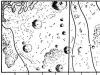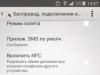It’s hard to even think about and imagine your smartphone (for example, Dell Venue Pro, HTC Arrive, HTC 7 Pro, HTC HD7, HTC HD7S, HTC Mozart, HTC Surround, HTC Trophy, HTC Titan, HTC Titan II, HTC Radar, Nokia Lumia 610, Nokia Lumia 710, Nokia Lumia 800, Nokia Lumia 900, LG Optimus 7, LG Quantum, Samsung Focus, Samsung Omnia 7, Samsung Focus Flash, Samsung Focus S, Samsung Omnia W) without working Internet, which makes it possible to realize a large share of the device’s capabilities on Windows Phone. Therefore, if you become the proud owner of a Windows Phone phone, first set up the Internet on it. Of course, you can try to get automatic settings from your operator, but often they either don’t arrive at all, or they can’t be saved, so it’s best to do the settings right away and manually. Setting up the Internet is actually not that difficult and the whole procedure will take literally 5 minutes . First, you need to go to the “Settings” menu and almost at the very bottom find the “Access Point” item, which you need to go into. Surely you will already have some access points there, but it is better to simply “Add” a new one, since the standard ones often do not work.


You can use the settings below. they were all tested, and some were added by our users and were also tested to work. No problems were found.
MTS:
Access point (APN): internet.mts.ru
Username: mts
Password: mts
Megaphone:
Access Point (APN): internet
Password: leave blank.
Beeline:
Access point (APN): internet.beeline.ru
Username: beeline
Password: beeline
TELE 2:
Access point (APN): internet.tele2.ru
Username: no need to fill in
Password: no need to fill in
LIFE Ukraine:
Access point (APN): internet.life.com.by
Username: leave blank.
Password: leave blank.
MTS Belarus:
Access Point (APN): mts
Username: mts
Password: mts
Baikalwestcom Irkutsk:
Access point (APN): inet.bwc.ru
Username: leave blank.
Password: leave blank.
As an example, I’ll show you how these settings look on and, the Megafon operator is very convenient in that you don’t need to enter anything else except the access point itself!


You need to first select “Enabled” in the “Data transfer” mode, and after that select “3G” in the “Fastest connection” option. Once you save all the settings, try loading one page into Internet Explorer on your phone, or test the Internet in any way. If it doesn't work, reboot the device.
One of the advantages of a smartphone is the ability to connect to the Internet for web surfing, reading mail, communicating on Skype and other instant messengers. In this article we will tell you how to set up the Internet on the Nokia Lumia 520 and other models in this line. Almost all of them recently received an operating system update to Windows Phone 8.1.
How to set up Wi-Fi on Nokia Lumia
To set up a Wi-Fi connection in Windows Phone 8.1, swipe down from the top of the screen and tap the Wi-Fi button. When “Available” appears on it, tap the button again and select the network you want to connect to from the list that opens. If it is password protected, enter the password in the field that appears and tap Done.
To always connect to this network automatically in the future, tap its name and check the “Connect automatically” checkbox. Then in the future, to turn on Wi-Fi, you just need to swipe down from the top edge of the screen and touch the “Wi-Fi” button, and the smartphone will find and connect the desired network itself.
How to set up 3G
You can set up the Internet on Nokia Lumia not only via Wi-Fi. To turn on cellular data, swipe down from the top of the screen and select All Settings. In the list, find the item “Cellular network + SIM” and on the screen that opens, move the “Data transfer” slider to the “On” position. All settings are usually set automatically depending on which operator's SIM card you are using.
It is difficult to imagine a modern mobile device without Internet access. If you have become the proud owner of a Lumia smartphone, then for full access to the Internet you need to set the correct settings. This can be done in several ways: with the help of service center specialists, order automatic settings from the operator, or enter the settings manually. The last method is the most correct and simple, since it is not always possible to contact a specialist, and the automatically sent settings quite often do not arrive or cannot be saved.
So how set up internet onNokiaLumia 800, Nokia Lumia 610, 710, etc. To do this, open the “Menu”, go to “Settings”, then select the “Data transfer” item, then click “Change access point”. Now we indicate the “Access Point”, “User Name” and “Password”. The settings are different for each operator.
Megafon operator settings:
- Access Point (APN): internet
Beeline operator settings:
- Access point (APN): internet.beeline.ru
- Username (Login): beeline
- Password: beeline
MTS operator settings:
- Access point (APN): internet.mts.ru
- Username (Login): mts
- Password: mts
LIFE operator settings:
- Access point (APN): internet.life.com.by
- Username (Login): leave blank
- Password: leave blank
TELE 2 operator settings:
- Access point (APN): internet.tele2.ru
- Username (Login): leave blank
- Password: leave blank
Once you have entered all the settings, save them and restart your phone. Now try to access the Internet, if it doesn’t work, go to “Menu”, then to “Mobile networks” and turn on “Data transfer” by checking the box next to this item. We also suggest that you read the article «
Nokia Lumia is a very nice mobile device, isn't it? But in order for this device to fully satisfy the needs of even the most picky fans of this series of smartphones running on the Windows Phone platform, it is necessary to perform a number of preliminary settings.
Here it is - a brand new Nokia in your hands! Stock up on a micro SIM in advance - now this can be done at any mobile operator office, so as not to waste time and manually adjust it by cutting your old SIM card to fit the dimensions (15 mm x 12 mm) of the smartphone slot. Nokia Lumia and insert the SIM card. Turn on the device and make the initial settings - first, the language, if prompted. Next, select the services offered by your smartphone that suit you to use. Next, the Windows Phone system will ask you to determine the time zone and log in to Windows LiveID.







By going to the initial settings wizard, you can roll them back to factory settings, thereby deleting all installed applications and your data by unlinking accounts from Nokia Lumia.
SIM card, number, tariff
- on the website: select a new tariff, click on the “Switch to tariff” button on the page;
- in the MegaFon application or Personal Account.
- How to unblock a number?
- If you run out of money in your account and the number is blocked, top up your balance. The number is activated after the debt is repaid.
- If you have not used a number for more than 90 days, it may be blocked. To restore your number, take your passport to a MegaFon salon. If the number has not been transferred to another subscriber during this time, you will receive a new SIM card with the same number.
Find out if you can restore your number by sending a free SMS from your current MegaFon SIM to. In the message, indicate the number you want to restore and the owner's full name. - If the number is blocked after losing your SIM card, you can get a free new SIM card with the same number by going to a MegaFon salon with your passport.
- If you have set a block, the number will be unblocked automatically on the day you selected for the block to end.
Was the information useful? Not reallyReview sent. Thank you!
- How to get a new SIM card while keeping your phone number?
Apply with your passport to any MegaFon salon in the Home region in which the agreement was concluded. You can get a new SIM card for free and continue to use your number. The tariff and all terms of service remain the same; there is no need to enter into a new contract for the provision of communication services.
Was the information useful? Not reallyReview sent. Thank you!
- How do I keep my number?
The number remains yours as long as the balance is positive. If you do not use the number and do not activate the blocking service, then at least once every 90 days you need to use communication services: outgoing calls, incoming calls, sending SMS, sending and receiving MMS, accessing the Internet. If you do not use communication services for more than 90 calendar days in a row on call tariffs and longer than 180 calendar days in a row on Internet tariffs, the subscription fee for maintaining the number begins to be charged daily.
In case of non-use of communication services on any of the subscriber numbers combined on one personal account for more than 90 (ninety) calendar days in a row, the contract for the provision of communication services in relation to this subscriber number is considered terminated at the initiative of the subscriber.
The amount of the subscription fee for maintaining the number, the conditions for its debiting and the period at the end of which the contract for the provision of communication services will be terminated and the number can be transferred to another subscriber is indicated in the description of your tariff. You can find it in the Tariffs or Tariffs Archive section.
If you do not use communication services for more than 90 days and the Personal Account balance is zero or negative, the contract is considered terminated on your initiative. If the number has not been transferred to another person, it can be restored by filling out an application at the MegaFon salon.
If you plan to not use mobile communications for a long time (more than 90 days), block your number.
Was the information useful? Not reallyReview sent. Thank you!
-
- Use the service Telephone codes of mobile operators. Enter the mobile number you are interested in in the search bar and click the “Check” button. The carrier and region will appear below the search bar.
- Type the command * 629 # . Then enter the mobile number you want to verify in any format. Operator and region information will appear on the screen.
Was the information useful? Not reallyReview sent. Thank you!
- How to renew the contract or change the number?
You can choose a number when concluding a contract for the provision of communication services or replace your current phone number.
Choose a beautiful, easy-to-remember number in an online store or in a MegaFon showroom.
The cost of the room depends on the room class: simple, bronze, silver, gold, platinum, and the type of numbering: federal or city. More details about the cost of the room in the description of the service Select a room.
The service operates in two modes:
- one-way: the caller will hear the message “The subscriber’s device is turned off or is out of network coverage”;
- two-way mode: the caller will receive an SMS with your new number.
In any mode, you will receive an SMS with the number of the person who called your previous number.
The service does not work if the balance on the old number is negative or zero, or if the old SIM card is blocked.
Was the information useful? Not reallyReview sent. Thank you!
To find out the name and conditions of the current tariff, go to your Personal Account and select the “Tariff” section or dial a free command * 105 * 3 #
You can change the tariff
You can switch to any tariff except the archive one. The cost of the transition is indicated on the page of the selected tariff.
When changing the tariff, the packages of minutes, SMS and Internet connected within the current tariff will “burn out” and will not be valid on the new tariff. The charged subscription fee is not recalculated.
Review sent. Thank you!
Services, options
- Go to the Balances section for service packages in your Personal Account.
- Open the Balances section for service packages in the MegaFon application.
- Set up the widget.
Use any convenient method:
Widget is an element of the MegaFon Personal Account application. It is not necessary to log into the application - the remaining minutes, SMS, megabytes, and Personal Account balance will be displayed on the screen of your smartphone.
To use the widget, install the MegaFon Personal Account application on your smartphone/tablet. For Android OS, the application must be installed in the smartphone memory, not in the SD memory. Go to your smartphone's settings and activate the widget.
The appearance of the widget and the number of balances that will be simultaneously displayed on the smartphone screen differ depending on the OS.
Was the information useful? Not reallyReview sent. Thank you!
Mobile Internet
- What to do if the mobile Internet does not work or the speed has decreased?
- Check your balance and top it up if necessary. To check your balance, type the command * 100 # or go to your Personal Account. The Internet only works with a positive balance. If you have recently topped up your account, wait a few minutes for the internet to work again.
- Check the balance of your Internet package. Open the MegaFon application or go to your Personal Account and in the “Services” section, select Balances for service packages. If the included Internet capacity has run out, connect one of the options to extend the Internet.
- Check if you have the Mobile Internet service connected by typing the command * 105 * 4 * 4 #
- Make sure you have Data Transfer mode enabled. You can check this in the settings of your smartphone or tablet in the “Data transfer”, “Data connection” or “Mobile network” section (the name may differ in different devices).
- Reboot your device (turn it off and on).
- Turn off Wi-Fi on your smartphone/tablet (when using a router from MegaFon, Wi-Fi should remain on).
- Move the SIM card to another device. If the mobile Internet also does not work in another device, contact the nearest MegaFon store with an identification document to replace the SIM card. When replacing a SIM card, the phone number will not change; the service is provided free of charge.
To find out the address of the nearest salon, open the MegaFon application. - When using the Internet via a modem/router: Reinstall the MegaFon Internet application, try connecting the modem/router to another USB port on the computer, update the software of your modem/router. You can download the latest versions of the software for free from the MegaFon online store. Find your modem or router in the directory and go to the "Files" tab.
Was the information useful? Not reallyReview sent. Thank you!
- What is 4G+, how to start using it and how does the transition from a 2G/3G network to 4G+ happen?
Was the information useful? Not reallyReview sent. Thank you!
- How to top up your account?
Choose any convenient method:
- Top up your account from a bank card or e-wallet in the Payment section.
- On the main page of your Personal Account, you can top up your account, as well as the account of another Megafon subscriber, with a bank card.
- Set up Autopayment yourself in your Personal Account on the website or contact a specialist at a MegaFon salon for help. With this service, the balance will be replenished automatically from your bank card.
- If you can’t pay right now, use the Promised Payment service.
- Another MegaFon subscriber can transfer money to you from their account using the Mobile Transfer service. To send a request to another subscriber, use the free Pay for me service.
- If you are a Sberbank client and your bank card is linked to a phone number, indicate the required amount in an SMS and send it to the number or use the Sberbank Online application.
Was the information useful? Not reallyReview sent. Thank you!
- How to stay in touch with a negative or zero balance?
To make a call with insufficient balance, use the Call at a friend’s expense service, and your interlocutor will pay for the call.
Dial " 000 " and subscriber number, starting with " 8 " or " 7 ", For example: 000792ХXXXXXXX.The service is valid only for calls to MegaFon numbers.
To credit a conditional amount to your account at any convenient time and continue to use mobile services, activate Promised payment by typing the command * 106 # . The service is paid.
Was the information useful? Not reallyReview sent. Thank you!
Mobile subscriptions
- How to unsubscribe?
Was the information useful? Not reallyReview sent. Thank you!
- Can I listen to a recording of my telephone conversation?
MegaFon does not record subscriber calls.
Was the information useful? Not reallyReview sent. Thank you!
- How to set up call forwarding?
You can set up or cancel call forwarding in the phone menu or in your Personal Account. For conditions and cost of setting up forwarding, see the service page.
If the established forwarding does not work, check whether there are any restrictions on your number and whether the number is entered correctly.
Was the information useful? Not reallyReview sent. Thank you!
- What is VoLTE technology and what is needed to use it?
1 - Fire Department;
2 - police;
3 - emergency;
4 — emergency gas network service.
Emergency numbers:
Emergency - ;
Calls to emergency numbers are free. You can call if there is no money in your account, and even from a phone without a SIM card.
Was the information useful? Not reallyReview sent. Thank you!
- What to do if your phone is lost or stolen?
Block the number.
Free blocking period - 7 days. Then the subscription fee begins to be charged. All communication services on the number before the blocking is activated are paid by you. If your phone is stolen or lost, please notify us as soon as possible. This is necessary so that a thief or person who finds your phone cannot use the money in your account.
Get a new SIM card with your old number.
Try to find the phone.
Contact the police and file a theft report. Your phone may be able to be detected.
If you've lost your iPhone or iPad, use Find My iPhone.
If you have lost your Android phone, use the device search function.
Was the information useful? Not reallyReview sent. Thank you!
- How to protect yourself from scammers?
Was the information useful? Not reallyReview sent. Thank you!
- How are emergency communications services provided?
Mobile subscriptions are information and entertainment services that combine music, videos, pictures, texts and mobile applications of various topics. Check out the full catalogue.
The subscription fee is charged in accordance with the Subscription Terms.
To find out which subscriptions are connected, go to your Personal Account, select the “Services and Options” section, the “My” subsection, which will display a list of subscriptions connected to your number
Was the information useful? Not reallyReview sent. Thank you!
To find out who called you while your phone was turned off, out of network coverage, or while you were unable to answer, activate the Who Called+ service. You will receive an SMS about a missed call on behalf of the person who tried to call you. The SMS will indicate the number and time of calls.
Was the information useful? Not reallyReview sent. Thank you!
- How to unsubscribe?
Roaming
- How to use communication services when traveling around Russia and the world?
When traveling around our country, no additional actions are required to use communication services. The only condition is that you must have a positive balance.
When you go to other countries, as well as to the Republic of Crimea and Sevastopol, where there is no MegaFon network, you need to make sure that you have the Roaming service activated. It is needed so that you can use communication services in the networks of other operators.
- 8 800 550-05-00 +7 926 111-05-00 from anywhere in the world;
- Personal account or MegaFon application;
- go to the MegaFon salon with your passport.
Was the information useful? Not reallyReview sent. Thank you!
- call the Help Desk at 8 800 550 0500 in Russia or +7 926 111-05-00 from anywhere in the world;
- write to the support chat in your Personal Account or the MegaFon application;
- go to the MegaFon salon with your passport.
- How to connect and disconnect services in roaming and spend less?
The easiest and most convenient way is the MegaFon mobile application or Personal Account. You can check your balance, connect or disconnect services and options, order detailed expenses and ask questions to support in the chat.
When roaming, you do not need to change your mobile Internet settings.
Note!
Some phones may limit data usage while roaming. Go to settings and check if mobile Internet is enabled in roaming.
Was the information useful? Not reallyReview sent. Thank you!
The cost of communication services when traveling in Russia may differ from the cost in the Home region. You can find out detailed conditions in your Personal Account, in the description of your tariff or using a free command * 139 #
Was the information useful? Not reallyReview sent. Thank you!
There is no MegaFon network in the Republic of Crimea and Sevastopol, so make sure before your trip that you have the Roaming service activated. It is needed so that you can use communication services in the networks of other operators.
How to find out if roaming is enabled on your number:
You can find out the cost of services on the page or in the description of your tariff.
Was the information useful? Not reallyReview sent. Thank you!
- How to use communication services when traveling around Russia and the world?
- What to do if the mobile Internet does not work or the speed has decreased?