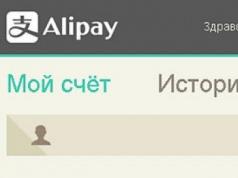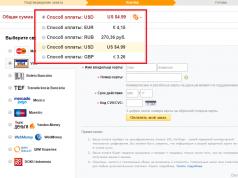Hello, dear subscribers and guests of my blog! In today's episode I will tell you about the features of setting up the Internet on a mobile phone. A mobile phone is the very first computer at hand with which a person can access the Internet.
In order to be able to be online on social networks, read news, use a navigator or check email, you need to set up an Internet connection on your phone. Not everyone knows how to properly set up the Internet on their phone. Internet setup is divided into two types: automatic and manual. In this material we will consider various options for connecting a mobile device to the Internet.
How to set up Internet on your phone automatically?
One of the simplest and fastest ways to connect your phone to the Internet is to order an automatic setup service from your mobile operator. The option to receive settings for accessing the Internet is free for all existing Russian operators, and does not depend on the connected tariff plan. To receive automatic settings, you need to call the call center from your mobile phone and then leave the appropriate request. After some time, automatic Internet settings will be sent to the phone, and the user will need to agree to their installation. To do this, you need to open the message, and then select the “Set settings” button. This method is one of the most popular to connect your phone to the Internet.
There are cases when, after receiving automatic settings on the phone, the device cannot access the network. In this situation, you will need to perform the following manipulations:
— Make sure that the appropriate tariff for accessing the Internet has been activated.
— Make sure you have funds in your mobile account.
— Make sure that the settings have been installed on the phone, for which you must click on the “Set settings” button.
— Reboot the device.
Most Android phone models may not support the option to automatically configure for mobile operators. A number of such operators include: MTS, Life and Beeline. If, however, your device does not connect to the network, then you will need to create the settings yourself. To do this, you need to order settings from your mobile operator, for which you visit the official website from your computer, fill out the necessary fields and send the settings to your phone. There is also a way to use short numbers, which must be dialed from a mobile phone that needs to be connected to the Internet.
For the Life operator: you need to dial *123*6#. You can also send an SMS message to number 123 with the text “INTERNET”.
For Beeline operator: you need to dial *110*181#.
For Megafon operator: you need to send an SMS message with the number “1” to number 5049.
For MTS operator: visit the official website or follow the link http://www.mts.ua/ru/online-services/settings#settings-auto. This way the 3G service will be connected.
It is important to know! Many users receive settings automatically on their phone after connecting the SIM card for the first time.
Now let's pay attention to manual settings for connecting to the Internet on your phone for one of the most popular operators in Russia - MTS.
How to set up the Internet on your phone manually?
Manual method of setting up a connection for the MTS operator
The mobile company MTS provides communication services not only in Russia, but also in countries such as Belarus and Ukraine. If the device cannot connect to the Internet by receiving automatic settings, then the following manipulations should be performed:
1. Go to the main menu on your Android device.
2. Go to the “Settings” menu, and then find the “Wireless networks” or “Mobile networks” section.

3. After this, you will need to enable the mobile Internet function. This can be done by moving the shutter to the right position. If you do not enable this function, it will be impossible to connect to the network.

4. After this, a list of mobile networks will be offered. You need to find the appropriate MTS Internet profile or create it yourself. To do this, you need to go to the “Access Points” section, and then select the appropriate profile from the proposed list or click on the option to create a new access point. The screenshot below shows access points for connecting to the Kyivstar mobile network, but these points will be presented in a similar way when installing an MTS SIM card.

4. If you need to create an access point manually, then you should click on the above button, and then specify the Name - MTS, Login Username - mts, Password - mts, as well as the address of the connection point or APN: internet.mts.ru. All other parameters remain unchanged.

5. After this, you can start trying to access the Internet from your smartphone. Manual setup for operators such as Beeline and Megafon is almost identical, so there is no need to consider them separately. In order to clarify the address of the access point, you will need to contact the operator.
How to connect 3G connection?
To use high-speed 3G Internet, you will need to configure your device. At the same time, it is important to pay attention to 3G tariffs and connect the appropriate service, otherwise using the Internet will turn into colossal waste.
To configure your phone to connect to the 3G network for operators such as MTS and Life, you need to order automatic settings. If for certain reasons you cannot do this, then you should create an access point manually. To do this, you need to do a number of the following manipulations:
— You must click on the network mode selection panel.
— Select GSM/WCDMA.
After that, close the settings window, and then restart the smartphone. After this, you can observe the appearance of a high-speed connection using 3G technology on the smartphone screen.
On some more modern smartphones, you only need to set your preferred networks: 2G, 3G or 4G.

Now the smartphone will automatically connect to the mobile Internet using 3G technology, if, of course, this type of coverage is available in your area.

Features of manual Internet setup from the Life operator
Let's also consider the features of manually setting up an Internet access point for the mobile operator Life. This is a Ukrainian mobile operator that requires special attention to Internet settings. To connect to mobile Internet on Life, you must perform the following manipulations:
We go to the settings of the smartphone, and then select the item “Mobile networks” or “Connections”. It all depends on the phone model and operating system version. In the window that opens, you need to select the “Other networks” section.

In the window that opens, select “Mobile networks”.

You need to check the box next to the “Mobile data” item, and then enter the “Access points” section.

After this, select the option to create a new access point.
In the window that opens, scroll down and select two items: Authentication Type or Authentication Type, and Access Point Type or APN Type.
In the first window you need to select the “PAP” mode.

In the window called “Access point type” you need to enter a text called “default”, and then click on confirmation.
After this, you can find a new point in the access point menu, which you need to select.
After this, be sure to restart the phone, and after turning it on, make sure that the data transfer mode function is enabled in the settings. Next, you can start using the mobile Internet.
Now, in order to access the Internet from your smartphone, you just need to turn on the appropriate “Mobile Internet” mode.

To summarize today’s article “how to set up the Internet on your phone,” it remains to add that to access the Internet you will also need to use a special browser, which have similar names as for computers. When you open the browser, the home page should automatically load, which indicates the presence of mobile Internet. If there is no Internet, make sure that your phone can connect to the network.
Modern young people, and even the older generation, cannot imagine themselves without using smartphones. Among young people, two series of smartphones based on the Android OS, produced by HTC Corporation, are especially popular: this and Desire. OHP (Association of Mobile Equipment Manufacturers) is popularizing the Android operating system on the mobile equipment market. HTC Corporation is part of the OHP organization. Smartphones produced by NTS Corporation are very popular due to their excellent quality and fairly affordable price. However, the user still has to resolve some issues related to a more diverse set of smartphone capabilities.
Full use of NTS Corporation smartphones is impossible without an Internet connection. It is by using the Internet that you can get extensive opportunities, namely: install and update applications that interest you, access news, use email to receive and send information, and many other opportunities.
Also on topic: Why does HTC Desire SV turn itself off? How to fix?
In order to set up the Internet, you need to purchase a SIM card. Every smartphone owner, in order to save traffic and preserve the phone's charge for as long as possible, should know the sequence of commands that enable and disable data changing. A set of all the commands necessary for this is located on the notification panel.
It is best to use the services of an Internet provider, which will automatically transfer you the necessary Internet settings. Otherwise, you will have to manually configure the GPRS connection.
You should be aware that different mobile operators offer different settings. That's why you should get the necessary settings from your operator.
In order to set up the Internet on HTC one dual sim, you need to perform the following steps in a certain order:
Also on topic: How to change the language on htc?
1. Select the necessary commands from the menu Settings ;
2. Go to the tab Wireless connection ;
3. Make a selection Mobile networks ;
4. Go to the tab Internet access points , where to create your own access point;
6. The next step is to enter data MNC: 20, APN type: default;
7. Save all selected settings;
8. Finally, select the newly created access point. After completing all of the above steps in the suggested order, you will be able to connect to the Internet on your device. If you are unable to cope with the task of connecting to the Internet on your own, there is nothing left to do but turn to your mobile operator for help.
The easiest way to set up mobile Internet on a smartphone is to order automatic settings from your mobile operator. In principle, automatic settings should come to you automatically (pardon the tautology) after you insert your SIM card into your smartphone for the first time. If for some reason this does not happen and you cannot order automatic settings, then you will have to configure your mobile Internet connection manually. We will look at how to do this using a smartphone as an example. LG Optimus Black based on the Android 4.0.4 operating system and mobile operator MTS Ukraine.
Press the “Menu” button and select “Settings” in the menu that appears. In the menu that appears, select “More”

In the “Wireless Communications” menu we are interested in the “Mobile networks” item. In “Cellular Network Settings”, select “Access Points (APN)”.

If you do not have a single access point in this menu, then you need to press the “Menu” key and select “Create APN”.

If the access point already exists, then you need to go into it and check that the entered settings are correct.

Subscribers of other mobile operators can configure mobile Internet on their smartphone in the same way, only the access point name and APN will be different. You can find them on the operator’s websites.
Internet settings for major mobile operators in Ukraine and Russia:
MTS Ukraine APN: internet (for old contract workers www.umc.ua) Login: (empty) Password: (empty)
Kyivstar APN: For prepaid subscribers - www.ab.kyivstar.net. For contract subscribers - www.kyivstar.net Login: (empty) Password: (empty)
DJuice APN: www.djuice.com.ua Login: (empty) Password: (empty)
Beeline Ukraine APN: internet.beeline.ua Login: (empty) Password: (empty)
life:)
Trimob(Utel, OGO mobile) APN: 3g.utel.ua Login: (empty) Password: (empty)
MTS Russia APN - internet.mts.ru Login: mts Password: mts
Megafon Russia APN: internet Login: (empty) Password: (empty)
Beeline Russia APN: internet.beeline.ru Login: (empty) Password: (empty)
Badly catches the net on a droid. On Android the network reception is poor, what should I do? How to set up better network reception on your phone.
In this article we will look at what to do if your droid has poor network reception. Your phone, phone or other device has a droid that has poor network reception and you don’t understand how to fix it so that it can better catch the network signal. To improve the quality of communication on Android and for it to catch the network better, we need to go into the phone options and change some network characteristics.
To try to improve the quality of communication in the phone settings and to get better reception net on the droid we need to go to the “Network mode” item in the Android settings; for this we go through the following path: open “Options” / “All options” / “Mobile network” / “3G service” / “Network mode” and turn on “Automatic mode” ".
Perhaps the described method may differ little on some Android phones and other devices, but knowing the approximate path to “Network Mode”, you can find the appropriate item in the droid settings yourself.
Problem with mobile Internet settings in HTC
The article was sent by M. Sokolov. Verification and payment status for the article: Verified and paid.
I hope this article helped you about what to do if the network reception on Android is poor and how to tune to caught better net. We will be glad if you leave a review, comment, useful advice or addition to the article. If you have useful tips, you can post them on our website on a separate page where the author of the article will be indicated, or you can create a topic on our forum. Thank you for your responsiveness, help and useful advice!
Add a review, addition or useful tip.
It helped. I went into the settings, but there were no automatic ones, as you advise, I chose 4G priority. And lo and behold. Network Wotan's network, Wotan's network of my dreams.
Thank you for the article, it turned out to be very useful.
Thank you, Samsung j5price helped, it was set to auto, I just installed auto and it’s better.
Completely disappeared. Before this, the network mode was UMTS. Now everything is ok.
Generally the final advice.
Nothing helped.
It helped. THANKS A LOT. Tel-Samsung Galaxy A3 (2015), path: settings-other networks-mobile networks-network mode. there were 2 types of automatic connection 1. with LTE (catch 1-2 bars) 2. without LTE (catch 100% all 4 bars)
I don’t have settings on any of my Android phones - all the settings are on this tab. There are such items in the settings: location, security, screen, etc. in mobile settings there are networks Internet roaming, APN access points, telecom operators. So how do you still find the network mode item?
If this method did not help you, then it’s better for you to contact me and look here for a cellular signal booster, I hope it will help someone.
Is it really an article?! Advisers divorced.
Thanks a lot. We've already lost our minds. Everyone catches it fine. My wife was tormented, they were already thinking about replacing Simka on the phone, but it turned out to be simple. Now the signal is excellent, everything is ok. Thank you very much again))
Hello. To better catch the network on an android, you need to unwind it and clean the network contacts on the board and on the cover that covers the board itself.
I have an SM G350E, it stopped connecting to me and doesn’t catch me? I don’t have 3G on it. What should I do?
Valera, then you either live on the first floor where the connection is usually very often poor, if not in a private one, or buy a new phone and save half your salary!
Short description
How to set up mobile Internet on an Android smartphone? Anonymous #80208 asks: How to set up a mobile phone Internet on an android smartphone? How to set up Internet on HTC devices? All you need to set up the Internet correctly on your gadget is this. How to set up the Internet on the HTC Desire V smartphone. Parting with your phone for a modern person is tantamount to forgetting. Setting up GPRS/EDGE/3G/4G in a controlled smartphone. Setting up gprs/edge/3g/4g in a smartphone to provide Internet access to configure. How to set up internet in htc how to set up internet on nts. How to set up Internet on your phone, smartphone, tablet. How to set up the Internet on smartphone Htc Desire V The indisputable fact is that today is mobile. How tune internet on android, internet connection. How to set up Internet on a Samsung Galaxy S3 smartphone. Android smartphones Setting up the Internet How to set up the Internet on an HTC smartphone. How to set up Wi-fi on an Android smartphone or tablet. Set up Internet on Windows Phone - HTC phones.
To access the World Wide Web from a mobile device, you need to know how to set up the Internet on phone for specific mobile operators. The setup process may vary depending on the specific services provided. Generally, there are two types of tuning: automatic and manual. Let's take a closer look at the instructions for connecting to the Internet for most popular mobile operators.
Automatic settings
The easiest way to access the Internet on Android through a mobile operator - order an automatic configuration service. It is free and does not depend on the operator or the connected tariff. All the user needs to do is send a request and receive settings in response. Automatic ordering of special settings will determine the model of the device being used and send all settings as an SMS message.
How to connect your phone to Wi-Fi?
If, after receiving the automatic configuration, the smartphone cannot access the Internet, make sure that:
- You have activated the required tariff;
- There is money in the mobile account;
- The settings sent were installed;
- The phone has rebooted.
Some Android device models may not support the automatic configuration feature for operators MTS, Life, Beeline and others, so you need to create and connect an access point yourself.
Notice! Most users receive automatic settings after connecting the SIM card for the first time. Check your incoming SMS messages to make sure you have received the parameters ready for installation.
To order add-ons from the operator, you need to go to the company’s official website and fill out the required fields, then send a message to smartphone or you can use short numbers:
- MTS - http://www.mts.ua/ru/online-services/settings#settings-auto. To order MTS 3g, also use this site, but remember that you first need to connect a suitable tariff plan so that in the future all the money for using high-speed Internet will not be debited from your mobile account;

- Life - dial and execute the command *123*6# or send a standard message with the text INTERNET to number 123;
- Beeline dial the command *110*181# and wait for the settings;
- Megafon - send an SMS with one to the short number 5049;
How to send SMS over the Internet for free
Manually setting up an MTS operator connection
MTS is a large mobile operator that provides its services in Russia, Belarus and Ukraine. If your Android device for some reason cannot load the operator’s automatic settings, you must configure the network manually.
To do this, follow the instructions below:
- Go to the main menu on Android;
- Open the settings window and select the “Wireless Network” tab;

- Connect the mobile internet function. To do this, check the selected area (Figure 2). Please note that if you do not activate this option, further settings will not allow you to connect to the network;

- Now select the mobile networks window. In the proposed list, find the “MTS Internet” profile. If such a list item does not exist, you must create it yourself. To do this, click on “create an APN access point”;
- To create an access point manually, you must enter the following parameters. Name (Title) - MTS, Login and password - mts, APN access point address - internet.mts.ru. The remaining parameters must be left as standard, as shown in the figure below;
Some smartphone models in the authentication type area may contain the value “not specified” by default. To ensure a stable connection to the network, you must set the value to “No”.
To manually configure the Internet on Beeline and Megafon, you need to create a similar access point; its address can be found by contacting the operator.
Manually setting up a Life operator connection
Life is one of the largest mobile operators in Ukraine.
To set up and connect your Android smartphone to the Internet manually, follow the instructions:
- Go to the main menu of your smartphone;

- Then turn on the settings window and select Connections. Depending on the version of the operating system, this menu item may be called “Mobile communications”, “Mobile network” or “Connections”. Go to this window and select the “Other networks” option, as shown in the figure below;

- Next, click on Mobile networks;

- Check the box to enable mobile data and then open the access point window;

- Press the key to create a new access point;
- Then scroll down the window and find two items: to configure the type of access point and the type of authentication;

- In the authentication window, set the value to PAP;

- In the window for changing the access point type, enter the default value in text and click on the confirm button;
- Now the newly created one will be displayed in the access points menu. Select it;
- Reboot your phone. After turning it back on, check whether data transfer mode is enabled in the network settings. Now you can start using the Internet.
Connecting 3G connection
If you want to use 3G Internet connection technology, you need to configure it on your smartphone. However, first you need to choose a MTS 3g tariff or from other companies, which is focused on high traffic consumption. Otherwise, the fee for using the Internet may be several times higher than the cost of regular 2G.
See detailed description of tariffs of Ukrainian telecom operators
The first thing you need to do to connect 3g MTS or Life 3g is to get automatic settings or create an access point yourself.
- Click on the network mode selection panel;
- Check GSM/WCDMA$
- Close settings and restart your phone. Now a high-speed connection will appear on your smartphone that is connected to 3g MTS or 3g Life.

Some versions of Android have a different menu, to connect 3g MTS, you need to disable the “use only 2G” networks item in the settings, as shown in the figure below:

Internet access
To access the Internet you will need a browser. Before turning it on, make sure that the data transfer mode from the SIM card you need is enabled in the settings. Go to the menu of your device and find the standard browser there. You can also download a third-party browser from the official app store.
After installing the desired browser, turn it on and go to any of the sites. If there is no connection to the Internet, you need to create an access point again or call the operator back. Perhaps your smartphone or tablet model has a special system for setting up mobile Internet.
Thematic video: