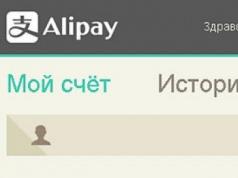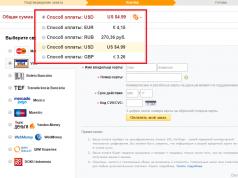Almost every person has information on their phone that is not intended for prying eyes. Until recently, reliably protecting it was quite problematic. But with the advent of the graphic password, the situation has changed. Let's talk about this type of password in more detail.
What is a graphic password
A graphic password is a specific pattern that is set by the user as a password to lock their phone. That is, in order to unlock the screen and get to the main menu, you need to draw a certain figure on the screen, which was previously set as a password. Today every Android owner has the opportunity to use a graphic key.
In order to set up a pattern, you need to go to Settings from the main menu and select Screen lock. Then select Pattern and enter the selected pattern twice.
But even if setting up a graphic password is quite simple, remembering it is much more difficult, especially if some complex pattern was selected and set as the password. And here a problem arises, because even the true owner of the device cannot use it to the fullest. You will learn how to unlock phones of various brands, find out the unlock code for a mobile operator and unlock a SIM card from our article. And below we will tell you how to unlock a phone if the owner has forgotten the pattern password. From the presented options, everyone can choose the one that seems most convenient to them.
How to unlock your phone if you have forgotten your pattern password
There are five ways to unlock a screen protected by a pattern password:
- If you have a Google account, unlocking your phone will be easy. If you try to enter your password several times incorrectly, you will be prompted to enter your password and profile name. After entering, the device will be unlocked within a couple of minutes.
- You can call a locked phone, receive the call and at the same time go to the menu, and then simply turn off the pattern.
- It is necessary to discharge the gadget’s battery as quickly as possible. And at the moment when it displays a warning message that the battery is low, you should click the “Settings” button and, again, disable the graphic password in the security settings.
- You can use this method only if the “SMS Bypass” application is pre-installed on your phone. In order to unlock the gadget, you need to send an SMS with the text 1234 reset to it from any phone. After receiving the message, the phone will automatically reboot, and to unlock it you will only need to enter any key.
- This option is critical. You should only resort to it if you were unable to unlock your phone using other methods. All that is needed is to simply reset all settings. Along with them, all data from the phone will be deleted. Each brand of phone performs this operation differently. You can find out exactly how to do it from the instructions for your phone.
Like any other surprise that can happen at the wrong moment, a gadget that is blocked causes its owner not the most pleasant emotions. However, it is important to understand that a block is a serious response that the electronic body does not give out for nothing. If you don’t have an antivirus installed on your gadget, then picking up something harmful from the Internet is as easy as shelling pears. Plus, users often are not very picky about software, installing various dubious programs. Plus, it also happens that certain software elements simply conflict with each other. It happens that the reason for blocking is the most banal and simple thing: a forgotten Galaxy A3 pattern key or password that was entered “at random”. Several such attempts may render the device inoperable. Then only something like a hard reset Galaxy A3 can unlock the device. This is what specialized portals or advanced users call resetting settings, which is an unsafe procedure. Of course, you may not fully understand what a reset is. However, everyone who owns electronics knows what formatting is. The severity of actions here will be similar.
Hard reset kills all user information, content, contacts, software, games, multimedia and all other entertainment. There will be nothing left. Therefore, you should not rush to start returning your gadget to its original factory settings when you have not made any copies.
As a rule, an information reserve is created through portable media. These can be flash cards with a large amount of memory, USB hard drives with large capacity, or a stationary machine. However, they are not always available and free. While file storage on the Internet is always available, and there are a huge variety of them: Apple cloud, Samsung. DropBox, Yandex disk. You can safely store a backup copy of your information there.
Now let's move on to the actual algorithm.
First method to hard reset Samsung Galaxy A3:
We start working from the “Settings” directory;Here we find an action such as “Backup, reset”. It must be located in the general list.
An additional window will open, which will be called “Reset all settings”.
There will be a “Reset device” function.
At the end, you need to run the “Delete All” action. As a result, you will receive an almost completely updated device that is ready to work again.
Another method that is considered more stringent may also be necessary. Therefore, you need to carefully study what is written in the instructions below, so as not to make mistakes in pressing, and not to resort to pressing the keys clearly in order. Otherwise, you may not achieve a hard reset.
The second method is to hard reset Samsung Galaxy A3. Can be useful in case of a forgotten pattern key
De-energize the device. You can force this by removing the battery and putting it back.Press and hold three keys: Volume, Power, and Home (center key).
The Android logo appears, you can release the buttons and wait until the “Android system recovery” directory appears.
Here you need to select the “wipe data/factory reset” action, which must be activated with the power button.

Afterwards there should be an action “Yes - delete all user data” and its activation.
How to unlock Android if you forgot your screen lock pattern or password. A simple and effective way to unlock Android without losing data.
I want to say right away that you can unlock Android in any case, the only important thing is whether you lose all your data or not.
In this article we will look at unlocking methods:
- Using an Internet connection
- Unlocking using a Google account
- If you forgot your account login and password
- Using Aroma File Manager
- Factory reset
Instructions for installing Aroma File Manager via recovery
- Download the archive from Aroma using the link below (IMPORTANT! Do not unpack the archive! The first archive v1.80 is more stable, the second v2.00 has a program in Russian)
(downloads: 9660)(downloads: 6743)
- We drop the archive with the program into the root of the device’s SD card (you may be lucky and when you connect to the device with a USB cable, you will be able to transfer the files, otherwise you will have to use a card reader, don’t run to buy one right away - almost any mobile phone store will help you with transferring the archive to a memory card for a nominal fee)
- Enter Recovery and select "Install Zip from SD Card" and specify the path to the archive with Aroma File Manager
- After installation, the program will launch directly into recovery
- Go to settings and look for the item "Automount all devices on start"
- We exit the program or from recovery and enter again, install the program again as in step 3 (this is necessary so that the system partition where the graphical key is stored is mounted)
- Now, using the program, go to the folder: “Data Folder” >> “System Folder” and look for >> “gesture.key” or “password.key”
- We delete the found file and reboot the device, a surprise awaits you - the device is unlocked :)
5. Factory reset
If you synchronized your data or backed up your Android, then perhaps you shouldn’t waste time looking for another way to unlock Android, but . In this case, you will lose all your data.
If this information was useful to you, subscribe for the release of new similar articles in the form below, join us to our VKontakte group. You can write your questions in the comments below the article.
The Android operating system supports a screen protection function to ensure the security of the device from unauthorized access by third parties. Users can set a PIN code, password or a specific connection pattern of the 9 dots on the display. If you are using Android recently, you can easily become a victim of your own protection by simply forgetting the data entered as a password. Below are 5 simple ways to unlock your phone if you forgot your pattern password.
In order not to have to worry about hacking a previously installed code, we highly recommend downloading the SMS Bypass application, but now it is difficult to find, but possible. We will not provide a link so that we are not accused of distributing unwanted software, for which we apologize).
Entering your Google account information

When you turn on the tablet for the first time, the OS always prompts you to register a new Google account, which will subsequently be linked to the device. If you remember your account login and password, unlocking a forgotten graphic code will not be difficult. How to unlock Android in this way, read the instructions:
Important! The method works if the phone is connected to Wi-FI or a mobile network.
- If you enter the wrong password, PIN code or pattern 10-15 times (depending on the device), Google will prompt you to sign in to your account to restore access.
- Click on the “Forgot your graphic code?” window that appears. Enter your account login and password, the device will be unlocked.
- Now you can change the blocking method in the settings or disable it completely.
Now you know how easy it is to unlock your Android phone if you know your account information. But what to do if there is no Internet connection, but you urgently need to read a message from your boss?
Connecting the Internet
Option 1 - use service code
- Go to the emergency call menu.
- Dial the following code: *#*#7378423#*#*.
- In options select "Service Tests"
- WLAN. The Wi-Fi network will turn on.
Service codes may differ on different models; you can always find the required one on the forums.
Option 2 - lan adapter
If it is not possible to use Wi-Fi, a LAN adapter and a router with an Ethernet (Lan) cable will come in handy. We connect it to the standard micro-USB connector, the network will appear automatically.
Important! LAN adapters are not supported by all Android devices. For information specific to your model, contact your service center or read the specifications in your owner's manual.
Option 3
Android on a tablet cannot check account data on Google servers if the smartphone is not connected to the network. It is not at all necessary to hack the pattern on your phone; the main thing is to provide the gadget with access to the Internet.
- Reboot your device by holding down the power button for a few seconds.
- As soon as the device turns on, open the notification shade and click on the Wi-Fi or mobile network icon. If there are saved access points or enough money in the SIM card account, the Internet will work. Do everything as quickly as possible, otherwise the screen will lock before you open the notification center.
- Re-enter your login and password. If everything is correct, the device will be unlocked. You can reset your security settings.
Unlock without network connection

If there are no saved Wi-Fi points and you have run out of money in your account, try some of the options below:
If you have a SIM card with Internet access on hand, turn off your smartphone and change the SIM card to a working one. Turn on your phone - 3G or LTE should appear.
Delete the system file gesture.key
First you will have to install the modernized Recovery menu.
There are two options:
More details in the video
The miracle program Adb Run
Not very long ago, a wonderful utility appeared: Adb Run, download, install and remove graphic passwords on your gadgets. Instructions for use can be found at the link; it is recommended to thank the author if Adb Run helps).
Battery drain method
Wait until your tablet's battery level drops to low. Depending on the device model, this can be 30, 15 or 10%. Watch the screen carefully; as soon as a notification appears about the need to connect your smartphone to the charger, click on it. The device settings menu will open, go to the “Security” tab and disable the screen lock.
Important! This method only works on Android 4.1 or older.
Using third party applications

For gadgets with ROOT rights, a special SMS ByPass application has been developed. It allows you to unlock using a special SMS message containing a specific code.
- Install the application on your smartphone and give it access to ROOT rights.
- If you forgot your pattern key, just send a message with the text: “1234 reset” (without quotes). Immediately after receiving the SMS, the device is unlocked.
Phone call
On older versions of Android, you can remove the graphic lock simply by calling the device. If you are the owner of an old gadget:
Important! The instructions work on Android 2.2 and older.
- Dial your number on another device and press the call button.
- Receive an incoming call and quickly go to settings. In the “Security” tab, disable the lock using a pattern.

There is another similar method, but it only works on older Samsung models:
- Click on "Emergency Call", then the hardware "Back" button.
- For a second, Android will go to the main menu with applications, and only then return back to the lock screen. In this second, you can click on the application menu. Then open the settings in the same way, scroll to the security tab and remove the protection.
Resetting settings in the Recovery menu
It’s easy to disable tablet protection through the Recovery menu, preinstalled on any Android gadget.
Important! All data will be lost after performing a Hard Reset.
For each model, the method of entering Recovery is slightly different. Below are options for popular manufacturers:
- Samsung - turn off your smartphone. Press and hold the volume and power buttons at the same time. Once the Android icon appears, release Volume Down.
- Sony - turn off the device, hold down the volume up and power buttons. Release after the screen turns on and wait for Recovery to load.
- LG – with the gadget turned off, press “Volume Down” and the Power switch. Within 10-15 seconds you will enter the Recovery menu.
- HTC - the method is similar to the instructions for Sony.

Navigation through Recovery is carried out using the hardware volume buttons, and confirmation of the action is possible by pressing the power button.
- Select "Wipe Data/Factory Reset".
- Confirm the desired action by highlighting “Yes” on the touchscreen, then press the Power switch. Wait for the reset to complete.
- Reboot your phone by selecting "Reboot system now".
On some models, navigation through Recovery is possible using touch buttons, and the menu is different. This is especially true for tablets and smartphones from Huawei and ZTE.
The lock key has been reset, but all your application and account data, as well as information from the internal memory, have been permanently deleted. The information on the SD card will not be affected during this operation.
Contacting the service center
The manufacturer's official service center can help with unlocking for a fee. This is not a warranty case and free service may be denied. In addition, specialists cannot always hack the latest versions of the Android operating system, as security measures are being modernized and manufacturers are increasingly installing security electronic chips.
In any case, use the services of only authorized services and do not agree to give your device for repair to “masters” at the market. As a rule, such craftsmen can only do harm, but they will not help with returning access to data.
Copying all memory to external media
The extreme method and the most difficult. If you don’t know how to resolder microcircuits, you don’t even have to watch how it’s done. But I'll leave the video anyway.

A forgotten unlock key on a smartphone is an extremely unpleasant situation. You can prevent it by installing a special program and obtaining ROOT rights. In addition, thanks to the vulnerabilities of the Android system, it becomes possible to turn on the Internet and log into your Google account, removing the protection quite legally.
If you have only recently used a smartphone or tablet, do not set a complex pattern or a long password with many characters. In any case, try to remember at least part of the security scheme - Android will provide 10 attempts to enter every 20 minutes. Of course, if you constantly enter incorrect codes, the device will be blocked, and then you will not be able to do without authorization with Google.
Conclusion
Unlocking an Android phone or tablet with a forgotten pattern takes from a few minutes if you have account data, to a week if you contact a service center. Remember that a pattern is not the most reliable method of protection and attackers can also easily gain access to valuable information on the device by guessing the correct pattern.

To ensure the safety and confidentiality of important data, use SD card encryption, complex passwords or a PIN code. New models now have fingerprint scanners that provide a high level of security and are reliable to use.
Video
Of course, today graphic password protection is one of the most reliable, but when working with it, the question often arises related to how to unlock the phone if you forgot the graphic password. The fact is that users very often simply forget what they entered before. On the Internet you can find many ways to solve this problem. But only a few of them work.
Therefore, this article will describe only those methods that really work and that other RuNet users have experienced.
Standard method
If your phone is connected to a Google account, bypassing the picture password is easy. And if on your device the version Android older than 5.0, this is true, because then the connection to all necessary Google services occurs automatically. True, you still need to enter your login and password, but usually this happens when you turn on the phone for the first time, and after two or three days of use, the person already forgets that he has logged in somewhere.
In any case, if you are registered with Google, you must do the following:
- Enter the wrong password several times and do this until the message “Forgot your pattern key?” appears on the screen. It is quite possible that this message will not appear immediately and you will have to enter the wrong keys, then wait 30 seconds and enter the same keys again. In any case, when such an inscription appears, you need to click on it.
- After clicking on the inscription “Forgot your pattern key?” the system will prompt you to enter your username and password for your Google account, as shown in Figure 1.

- After the password and login are accepted, you can enter a new graphic key.
- Next, all that remains is to try to unlock the phone again by entering a new pattern key. To follow these instructions, you must have an Internet connection. If you do not have access to the World Wide Web, you should use the following method.
Phone call
This is a very simple, almost impossible method, which consists of making a call to a locked phone. If your device has Android version 2.2 or less installed, during a conversation you will be able to go to the “Settings” menu item, then select “Security” and disable entering the pattern altogether.
In some later versions of Android, it is also possible to go to the menu directly while making a call and perform certain actions there. If the user manages to enter the screen lock menu, he will see something like the one shown in Figure 2. There you just have to click on the “Unprotect” button.

This method is also very simple and does not require much effort. There is another equally simple method that allows you to unlock your phone if you have forgotten your pattern password.
Wait for the low battery message
This method is suitable for those who have considerable patience and endurance. It consists of simply waiting until the battery is discharged and the phone will display a corresponding message about this. And when this message appears, you need to click on the message itself, which is shown in Figure No. 3. This will open the battery status window, which may vary depending on the operating system version. But we are not particularly interested in the appearance of the menu. You should exit it, then go, again, to “Settings”, then select “Security” and disable entering the pattern key, as described above.

It is worth saying that this method and the method with a phone call can be used even if there is no connection to the World Wide Web. But for the method described above with authorization in Google, you still need an Internet connection. If there is no money in your account and you can’t find a wi-fi point nearby, it’s better to insert another card with money in your account. After this, you will need to try to log in to Google again.
You can also connect to the Internet using LAN. The fact is that in all cases it is better to use the same standard method. The rest are dangerous because the user can do something wrong and disrupt the operation of the entire operating system due to his inexperience. There are also a number of methods designed for certain models of mobile phones. Let's look at the most common ones.
Unique ways to bypass picture passwords
Each company adds certain unique features to its devices. Let's look at ways to bypass the graphic key for various companies. It is important to immediately note that in almost all cases the graphic password will be reset along with all other data!
Samsung
The following Samsung models There are such special ways to bypass the key:
- Galaxy S3— press the volume increase button and at the same time the large central button, then press the power button and hold it until the phone starts to vibrate, then wait until the logo appears and release the buttons, and in the window that opens, press the reset button to factory settings;
The appearance of such a menu is shown in Figure 4. The item that contains the words “hard reset” is responsible for resetting to factory settings.

- Galaxy S2- press the volume down button and simultaneously press and release the power button, a menu will appear in which you need to click “Clear Storage”;
Attention: This command will clear all memory! As mentioned above, this is true for most of the methods described in this list.
- Galaxy Mini- press and hold the power button and simultaneously press the center button, after which the same menu that opens in the Galaxy S3 will open;
- Galaxy S Plus- press the volume up button and simultaneously press the power button, after which the same menu appears;
- Nexus- press the volume up button and simultaneously press the power button, after which the same menu appears;
- Samsung Galaxy Fit- press the large central button and simultaneously press the power button, after which the same menu appears;
- Galaxy Ace Plus S750 0 - press the power button, the large central button and two volume control buttons, after which the same menu appears.
How to flash a phone - step by step
HTC
In this case, you also need to open the system menu and find a command there that contains the words “factory reset”. Only access to this very system menu occurs differently depending on the model. The menu itself looks something like what is shown in Figure 5.

On such HTC models, like One V, One X and One S and other popular representatives of this company, you can get to the system menu by pressing the volume down button and simultaneously pressing the power button. After this, the HTC video logo will appear. Now all that remains is to select the “factory reset” item we need and press the power button again. In general, on most HTCs the algorithm for accessing the system menu looks exactly like this. If this is not the case in your case, this will be written in the instructions for the device.
Sony
In this case, you should use the PC Companion program, which is located on the official Sony website. The download link looks like this: support.sonymobile.com/ru/tools/xperia-companion/. By following this link, click on the “Find your product” button, select your phone model and download PC Companion for it.

After downloading, the program is installed in the standard way. Now you need to press the “Home” button on your phone and hold it for about 5 seconds. Next, you need to connect your phone to your computer using a regular USB cable.
How and why do you need to connect your phone to your computer?
After opening PC Companion, you will need to do the following:
- Click the “Start” button under the “Support Zone” menu item (shown in Figure No. 7).

- Under the words “Software Update” you need to click the “Start” button.

- In the window that opens, you need to click on the inscription “restore phone/tablet” (highlighted by an arrow in Figure No. 9). After this, you need to click the “Continue” button (highlighted with a blue frame in the same figure).

- Now you need to click the “Next” button several times, read the terms and conditions and “Agree”. The important thing to remember here is that all data will be deleted.
- In the window shown in Figure 10, you must select your phone model and click the “Next” button.

- Now you need to follow the instructions that the program will indicate. These instructions may vary slightly for different models. An example of such a window is shown in Figure 11. According to the instructions shown in that figure, you need to disconnect the USB cable, then turn off the device and wait 5 seconds, then connect the phone again using the USB cable while holding down the volume down key. This is also true for most other Sony models.

- Now you just have to wait for the installation of the new software to finish. Once it is completed, the system will display a corresponding message.
Now the graphic password along with other settings will be reset and you can set it again.
LG
On LG brand phones You also need to go to the system menu and find the “Factory data reset” command there. The appearance of the system menu on one of the models is shown in Figure 12.

To get to this very system menu, you need to take various actions depending on the model:
- Nexus 4— press and hold the volume buttons and the power button at the same time until the Android logo becomes visible;
- L3— simultaneously press the “Home” button and two volume control buttons;
- Optimus Hub— simultaneously press the volume down button, the “Home” button and the power button.
In some cases, immediately select “Factory data reset”. Instead, a menu will open where you will need to click Recovery Mode, and then click the power button. After this, the Android logo will again be visible, after which you will need to press the power button and the volume up button again at the same time and hold them until a menu appears in which you need to select the “Settings” item. And there you can find the familiar and necessary “Factory Data Reset” item. In particular, this algorithm is relevant for Nexus 4. In other cases, it is best to read the instructions for the phone. In addition, instructions for each phone model can be found on the official LG website or on other sites.
Huawei
Holders Huawei brand phones You will need to download a program called HiSuite. You can do this directly on the program’s official website - hisuite.ru. After the program is installed, you need to connect your phone to the computer, open HiSuite, select the “Contacts” menu item there (highlighted with a blue frame in Figure No. 13). After this, you will need to select “My e-mail”. This will allow you to simply find out your email address. Now you can use the standard method for such cases - repeatedly entering the wrong graphic password and authorizing in Google services.

Below you can see how in practice a reset to factory settings occurs on one of the Samsung phone models.