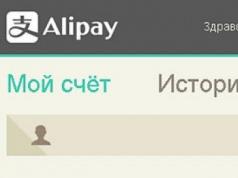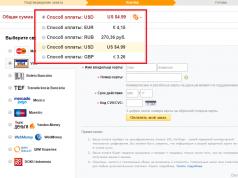The MMS function is supported by many modern phone models. The ability to send multimedia messages allows mobile phone users to share with each other their impressions of a vacation, a walk, or wish them a good mood along with a beautiful melody or an interesting picture. This function is now actively used by those subscribers who own older cell phone models. Multimedia messages are also convenient when it is not possible to use more modern methods of transmitting information - Wi-Fi and WhatsApp.
The question of how to set up MMS is asked by subscribers of all existing operators. The system for setting up the function of sending multimedia messages is approximately the same for all operators. In order to be absolutely sure that the function will become available and can be used, you must complete all possible settings, which include the following three steps:
- Step 1 - you need to activate the service;
- Step 2 - set up an account;
- Step 3 - Check your phone settings manually.
Let's look at the features of connecting to the service and setting up an account within each mobile network. Step 3, which includes setting up the device manually, will be considered separately - it does not depend on the operator.
Setting up MMS on Tele2
The question of how to set up MMS on Tele2 will be resolved after you select any of the methods listed below:
After completing the necessary steps, the service will be connected and account settings will be activated.
Setting up MMS on MTS
MTS users can also set up MMS automatically. In order to connect the service and activate the necessary settings, you need to choose the method that is most suitable and convenient for you:
- Make a call to number 0876.
- Send a free message with the text “MMS” to number 1234.
- Dial command *111*18#.
- Use an assistant.
The settings received in the SMS message must be saved on your device.
Setting up MMS on Beeline
The question of how to set up MMS on a phone operated by BeeLine can be solved in very simple and quick ways: Method 1 is to activate a service called “Pack of three services,” which includes WAP/GPRS/MMS. You can do this by dialing *110*181# and the call key on your phone. This way you will connect the service and activate your account settings. Method 2 is to activate the service in your personal account.
Setting up MMS on Megafon
Megafon has provided subscribers with ample opportunities to manage their phone settings.

Therefore, the question of how to set up MMS on a phone with a Megafon SIM card is not a problem. Choose the method that is most convenient for you:
- Send an SMS with the number 3 to number 5049.
- Use the self-government service *105#, where then send request 6 (Settings) - then 1 (Phone settings) - and 1 (MMS).
- Order settings on the company website.
Setting up your phone manually
This step must be completed in order to no longer hesitate and be confident that multimedia messages will be sent from your phone without unnecessary snags. It consists of several actions:
- In the phone menu, find the “Settings” tab (“Options”), then “Configuration”.
- Check the MMS message configuration settings:
- access point in Tele2 - mms.tele2.ru, in MTS - mms.mts.ru, in Beeline - mms.beeline.ru, in Megafon - mms;
- the username in MTS and Beeline is the name of the company in small Latin letters, in Tele2 it is absent, in Megafon it is mms;
- the password in MTS and Beeline is the same as in the username, in Tele2 it is missing, in Megafon it is mms;
- authentication type - select “normal”.
Further actions:
- Enable the new account as the default account.
- Reboot your device.
- To register your number on the network as an MMS user, you need to send a multimedia message to your phone after turning on the phone
Setting up MMS on iPhone
The question of how to set up MMS on iPhone can be resolved by performing several manual steps.

1. Order a service:
- MegaFon operator - send an SMS with the text “gprs” to number 000890;
- Beeline operator - call 067409181;
- MTS operator - send an SMS with the text “GPRS ON” to the short number 0016;
- Tele2 operator - call toll-free number 693.
2. Connect the device to a PC with Internet access and the iTunes application running. Agree to the “Download updated settings” proposal. If there is no offer, it means that the service is configured or is not supported by the operator.
3. In the phone menu, open the “Settings” tab, then go to “General”, select “Network”, go to the “Cellular Network” menu.
- Enter the required values:
- Access point (APN): MTS operator - mms.mts.ru, Beeline - mms.beeline.ru, Tele2 - mms.tele2.ru, Megafon - mms.
- The username in Beeline and MTS is the company name in small Latin letters; in Megafon and Tele2 it is absent.
- Password - similar to username.
- MMSC: operator Tele2 - http://mmsc:tele2.ru, Beeline, MTS, Megafon.
- MMS proxy: Beeline operator - 192.168.94.23:8080, Megafon - 10.10.10.10:8080, MTS - 192.168.192.192:8080, Tele2 - 193.12.40.65:8080.
- The maximum size is 512000.
The MMS setup on your device is now complete. Enjoy the service!
Articles and Lifehacks
To answer the question accurately, how to set up MMS, as well as the question, you need to know what mobile operator you have, region, what operating system is on your smartphone, and in some cases, what mobile phone. For example, the iPhone 2G does not directly support this type of multimedia messages, so it requires special settings. In most cases, if you bought a modern telephone and inserted a new SIM card, then everything should already be configured by default. But, of course, there are exceptions, and not everyone can or wants to buy new mobile phones. Therefore, we will describe how to set up MMS on a mobile phone.
Instructions for setting up MMS
Let's consider cases with the most popular cellular operators. If you have Android and the telecom operator MTS, then you need to configure it through the menu options. Click "Settings", then "Wireless Networks", then "Internet Access Points" and "Create APN". Enter the name: MTS MMS center. And where is the APN: mms.mts.ru. MMSC – http://mmsc. APN type – mms. Login, password – mms. The proxy address is 192.168.192.192, port is 8080. And send an MMS message to the toll-free number 8890.
Megafon offers to configure MMS automatically, send an SMS to the number 5049, and save the received settings in your phone. If automatic mode does not work, you can configure the phone yourself. For example, Megafon in the Moscow region needs to be configured like this. URL – http://mmsc:8002, APN – mms, Name – mms, Password – mms, Proxy address – 10.10.10.10, port – 8080.
If MMS is not configured
If neither automatic nor manual setup works for you, you need to call the hotline of your mobile operator and ask them about the procedure. You can also use the official website; as a rule, there should be a “MMS” section, where a detailed algorithm for setting it up for different types of phones is described. We also want to say that for modern smartphones (many devices, by the way, are now using ) the value of MMS has dropped significantly, since it is much easier and cheaper to use email than to bother with limited, expensive and inconvenient MMS.
In the vast majority of cases, when installing a new SIM card, the smartphone automatically receives MMS and mobile Internet settings. But sometimes failures may occur, resulting in the user having to manually set the necessary parameters. In this article we will tell you how to set up MMS on Android.
To open MMS settings, you must perform the following steps:
Step 1. Launch the application Settings and select the section " SIM cards and mobile networks».
Step 2. Select the SIM card for which you want to set up MMS.

Step 3. Click the button Access points».

Step 4. Select an access point for MMS and in the next window, set the parameters necessary for correctly receiving and sending multimedia messages.


MMS hotspot settings vary among different mobile operators. To save your time, we have collected links to the appropriate MMS settings for gadgets running Android from the largest providers in Russia and neighboring countries:
How to send MMS from Android
Previously (on push-button phones), to send an MMS, you had to select the appropriate option in the message menu. In modern smartphones, everything is much simpler: you just need to attach, for example, a photo to a text message so that it is automatically converted into a multimedia message. This also works in the opposite direction - by removing all multimedia files from the created MMS, you will turn it into an SMS message.


Conclusion
Setting up MMS on Android is very simple - just use this guide - and in a couple of minutes you will be able to send and receive multimedia messages on your smartphone.
GPRS
MENU-Settings-Connections-Profiles-GPRS-Any profile - Edit:
Profile name: MegaFon WAP
APN: internet
Login: -
Password: -
Authorization type: regular
Save
Services
Services
Internet
Settings
Select SIM (Select active SIM) - Save
Settings (OPTIONS) Add:
Profile name: MegaFon WAP
Home page: http://wap.megafonpro.ru
Profiles
GPRS
MegaFon WAP
Connection type: HTTP
Proxy address: 010.010.010.010
Proxy port: 8080
Login: -
Password: -
Save
MegaFon WAP - Activate.
MMS
Profile name: MegaFon MMS
APN: mms
Login: empty
Password: empty
Authorization type: regular
Primary DNS: 000.000.000.000
Secondary DNS: 000.000.000.000
Profile name: MegaFon MMS
MMSC address: http://mmsc:8002
Profiles: select the MegaFon MMS profile already created above
Connection type: HTTP (inside select Use proxy - YES)
Login: empty
Password: empty
Next, click DONE and agree to the creation of a new profile.
Now you need to select the newly created profile and ACTIVATE it in the options. After activation, a green check mark will appear next to the profile name.
This completes the setup. You can send and receive MMS messages.

GPRS
home page: http://wap.beeline.ru
communication channel (data bearer): GPRS
access point name/APN: internet.beeline.ru
IP address: 192.168.017.001
port: 9201 (or 8080 for phones with TCP/IP support)
username: beeline
password: beeline
MMS
Settings - Connections - Profiles - GPRS - Options - Add:
Profile name: Bee MMS
APN: mms.beeline.ru
Login: beeline
Password: beeline
Authorization type: regular
Primary DNS: 000.000.000.000
Secondary DNS: 000.000.000.000
Next, click DONE and agree to the creation of a new profile.
2) Messages - Settings - MMS - Profiles - Select SIM - Add:
Profile name: Bee MMS
MMSC address: http://mms
Profiles: select the Bee MMS profile already created above
Connection type: HTTP (inside select Use proxy - Yes)
IP: 192.168.094.023
Login: beeline
Password: beeline
Next, click DONE and agree to the creation of a new profile.
Now you need to select the newly created profile and ACTIVATE it in the options. After activation, a green check mark will appear next to the profile name

GPRS
Name of TELE2 Internet settings
Home page wap.tele2.ru
Proxy server is disabled
Channel or Connection Type GPRS
Access point APN internet.tele2.ru
Username and password Not required, leave blank
MMS
Settings name
TELE2 MMS
Home page or MMS server
mmsc.tele2.ru
Proxy server
Included
IP address
193.12.40.65
Port
9201 - for phones supporting WAP1 version
or
8080 - for modern phones that support WAP2 version
Channel or Connection Type
GPRS
APN access point
mms.tele2.ru
Username and Password
Not required, leave blank
GPRS
Profile name: mts-gprswap
Start page/Homepage: wap.mts.ru
Data channel/Data bearer: GPRS
Access point/APN: internet.mts.ru
IP protocol address: 192.168.192.168
WAP Port (WAP 1.x): 9201
WAP Port (WAP 2.0): 9201(8080)
User name: mts
Password: mts
MMS
Menu/Settings/Connections/Profiles/GPRS/Options/Add/
Profile name: MTS MMS
APN: mms.mts.ru (may differ depending on the region, for example, for MTS Kurgan region mms.ural)
Login: mts
Password: mts
Authorization type: Regular
Primary DNS: 000.000.000.000
Secondary DNS: 000.000.000.000
Save
Menu/Messages/Settings/MMS/Profiles/Select SIM/Add/
Profile name: MTS MMS
MMSC address: http://mmsc
Profiles: MTS MMS
Connection type: HTTP
Proxy address: 192.168.192.192
Proxy port: 8080
Login: mts
Password: mts
Save
Select/Activate/
After setting up the Internet, do not forget to configure applications (Opera, ICQ......) to the profile of your configured SIM card.
After numerous questions about setting up the Internet on Fly phones, the user Sabrek systematized all the settings in this news, for which I thank him very much, personally from me.